How To: Control Music Using the Power & Volume Keys When Your Nexus 7's Screen Is Off
I regularly listen to music on my Nexus 7 while working or playing my Xbox. It's light and easy to carry around, and has basically become an extension of my body. The only thing that bugs me is having to constantly turn the screen on to pause or change music tracks. Even if I can do it from my lock screen instead of the actual music player app—I don't want to.There are only three hard keys on the Nexus 7—Power and the Volume Up/Down keys—but for our purposes, three is key (pun very much intended). I'm going to show you a cool mod that'll let you assign your hardware keys to specific actions, like pausing and playing songs with the screen off. Please enable JavaScript to watch this video.
All you need to start jamming out is a rooted Nexus 7 with Xposed Framework installed.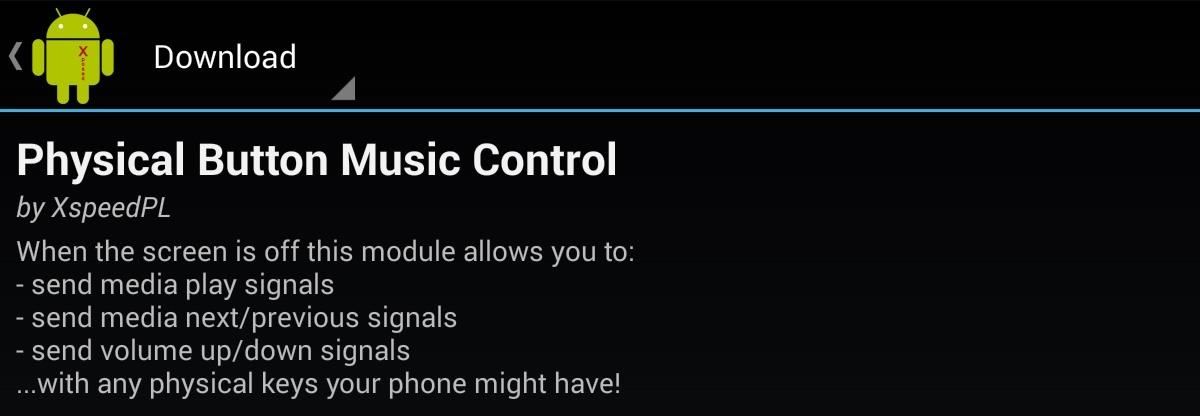
Step 1: Install Physical Button Music ControlAfter rooting and installing Xposed, go into Xposed Installer's Download section, then search for and install Physical Button Music Control by developer XspeedPL. After installing, enable the module by going back into Xposed's Modules section, checking the box next to Physical Button Music Control, and rebooting your device to complete the activation process.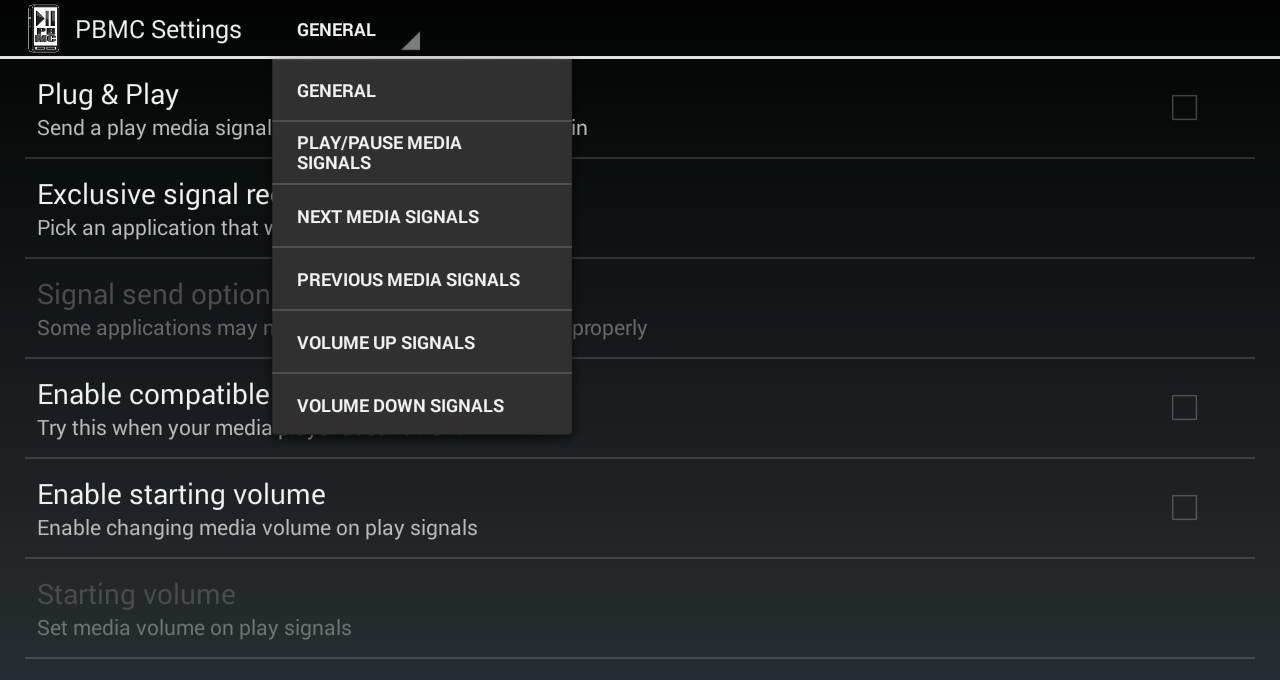
Setting Up PBMCOnce your Nexus 7 has rebooted, go to your app drawer and find PBMC Settings (you can also access the app from Xposed Installer under the Modules section). There are six tabs for the app's settings (they become a pull-down in landscape), so let's start with General.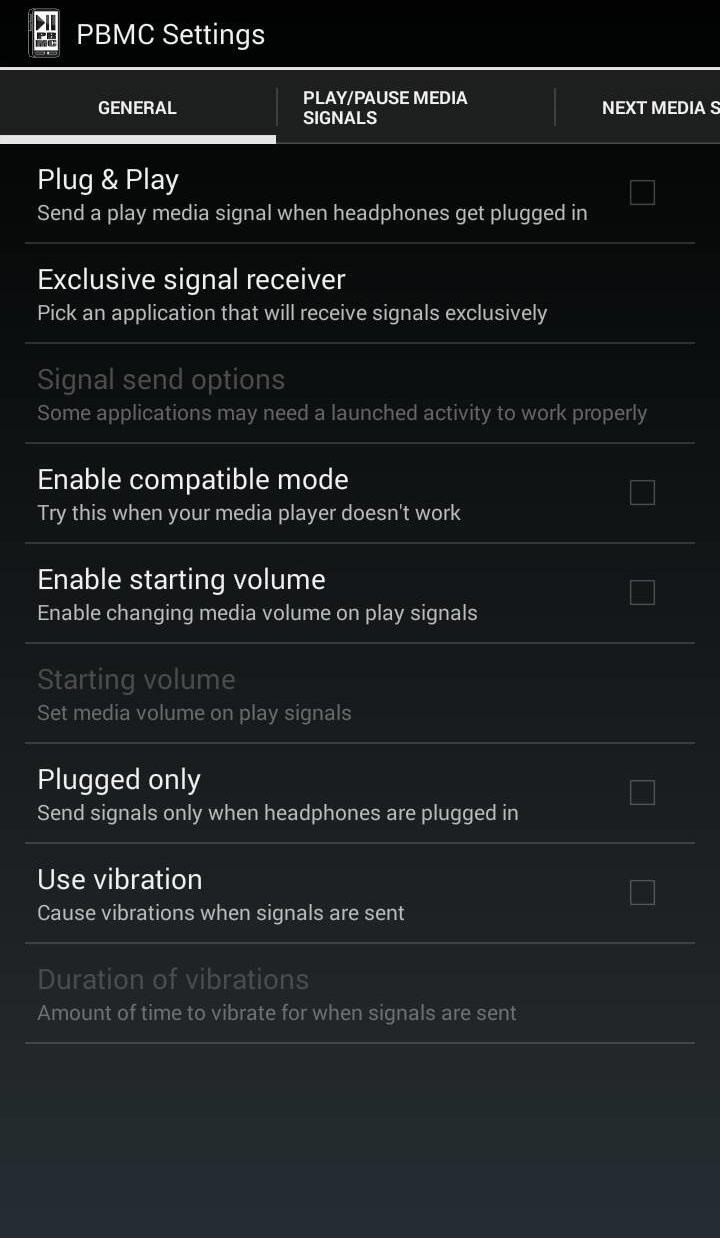
Step 2: Set Up Plug & Play for Specific AppsThe first thing we want to configure is when we want this mod in effect, either all of the time or only when headphones are plugged in. If you only want the mod active when using headphones, check Plugged only. Next, you can have the mod instantly start playing music as soon as you plug in headphones by check Plug & Play. Another preference to focus on is Exclusive signal receiver, which lets you set an exclusive app for use with this mod. It can be useful if you have a bunch of different music players but want to stick to one main one for hardware key control.
Step 3: Set Up Key to Play TracksGo to the Play/Pause Media Signals tab to set up a playing function. Check Enable play/pause media signals, then tap on Play/Pause media signal key to select the key.You'll have a few options, but the Power key makes the most logical sense, so pick that one. It makes sense to set up a delay, as you're still going to want a single power key press to control your screen on/off. I'd suggest something like 200ms, but even 100ms will do the trick. Now, a slight press-and-hold of the Power key will play/pause your music when your screen is off.The music that plays will depend on the last artist or playlist you were in. For example, if I was listening to a specific album on Google Play Music and close the app, this mod will begin playing that same album.
Step 4: Set Up Keys to Skip TracksThe next two tabs, Next Media Signals and Previous Media Signals, are basically the skipping tracks options. We'll go over just the Next Media Signals function, as the process will be exactly the same for Previous Media Signals. First, check Enable media signals, then select Next media signal key to assign a key. I suggest using the Volume Up key with an added delay. Adjust the delay in milliseconds with Key hold time.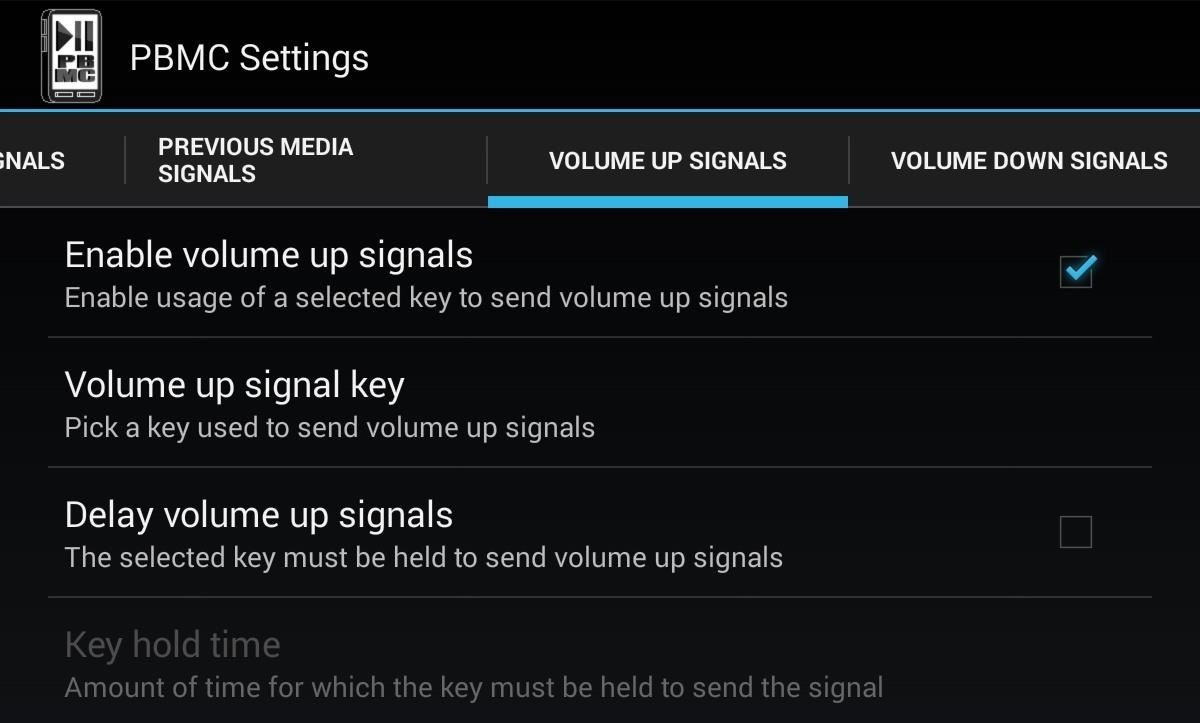
Step 5: Set Up the Volume ControlsThe final two tabs are Volume Up Signals and Volume Down Signals. Check Enable volume signals, then choose the Volume up signal key—leave Delay volume up signals unchecked so it doesn't conflict with your track skipping function. Now, you can turn the screen off, plug in your headphones and begin manipulating your hard keys to play music. And trust me, once you've used this mod for a day or two, you'll wonder how you ever listened to music without it.
If you do, you must restart from the disc again to access Disk Utility. Click the Erase tab. Click the disclosure triangle to the left of the hard drive icon to display the names of your hard disk volumes and partitions. Select your Mac OS X volume. Highlight the drive, select Partition Tab, then Format type
Make Your Mac Feel Like New Again With a Fresh Install of OS X
Here's a an easy to make, dollar store DIY spy microphone that lets you listen from afar and bring the sounds up close. Make an umbrella parabolic microphone By Amie;
Parabolic Microphone | Make:
JavaScript settings and preferences for interactive web pages (Redirected from JavaScript ) This article describes what JavaScript® is and how to allow or block it on certain websites.
Enable Javascript and Update Flash Player in Mozilla Firefox
How To: 8 Tricks for Fixing Your iPhone's Broken Home Button How to Fix a Bricked iPhone 6: Unresponsive Buttons, Red/Blue Screens, & Bootloops How To: Jailbreak & unlock iPhone 2G & iPhone 3G on 3.1.3 How To: Calculate Tips Faster on Your iPhone Using the Shortcuts App
How To Set Shortcuts For WiFi On Your iPhone, iPod Touch
Finding the best Android apps is tricky. That's why we've rounded up 100 of the best ones, each suited for a different occasion. You'll find a wide range of apps divided into various categories here.
Android Apps on Google Play
Users feel good while setting up a new Android device. But we also know that your data is sensitive so there would be one thing that would bother you is how to transfer data from Android to Android with using Bluetooth. Don't worry here's an easy way which would help you out to transfer all the data safely by simply using Bluetooth.
How to Move Files From One Cloud Storage Service to Another
Every time you close or swipe an app away on your iPhone, Closing Apps to Save Your Battery Only Makes Things Worse. a reset. Best of all, with no apps running, your battery's in great
How to Kill or Force Quit Apps on iPhone 8 and iPhone 8 Plus
News: The Revolution of the Hacked Kinect, Part 1: Teaching Robots & the Blind to See News: World's Smallest 3D Printer Makes Super Tiny Solid Objects News: The Latest and Greatest Kinect Hacks News: Geomagic and Cubify Make 3D-Printing Yourself Easy with Kinect-to-3D
How to Use a Kinect and a Roomba to create a 3-D - Xbox 360
4 DSLR Remote Control - Camera Tethered Shooting. DSLR Remote Control is an android photography app that millions of people use to control their Canon camera. It allows you to control and trigger canon camera from your android enabled smartphone remotely by using USB OTG cable.
Chainfire creates Android tethered control app for Canon
'Bigger than Heartbleed' Shellshock flaw leaves OS X, Linux, more open to attack Graham and Ars Technica report that Mac OS X Mavericks contains a vulnerable and Apple will no doubt patch
Windows 10 is the most cloud-oriented version of Windows to date—yet, while this means you get some nifty new features, it also means some of your personal data is being shared with Microsoft's servers. Don't Miss: 45+ Tips & Tricks You Need to Know for Windows 10
10 things to disable in Windows 10 - CNET
0 comments:
Post a Comment