How To: Check for Out-of-Control App Permissions on Android
Android's permission system doles out access to certain system-level functions. Without it, our favorite apps wouldn't be able to perform their most basic operations. Picture a camera app that didn't have permission to access your camera sensor—now that wouldn't be much fun at all.But some apps can get a little permission-happy. Facebook, for example, requests almost every permission that Android offers, despite the fact that it probably needs less than half of them (though to be fair, the app can do a lot, and many of them make sense). When you consider the amount of personal data that is stored on your smartphone, apps with frivolous permission access like this are a big security risk.So developer Pierre Levy created an app that will rate all of your installed apps in terms of permissions requested. The app itself requires no permissions at all, so it's a safe and secure way to determine which of your apps have too much access to all of your data. Please enable JavaScript to watch this video.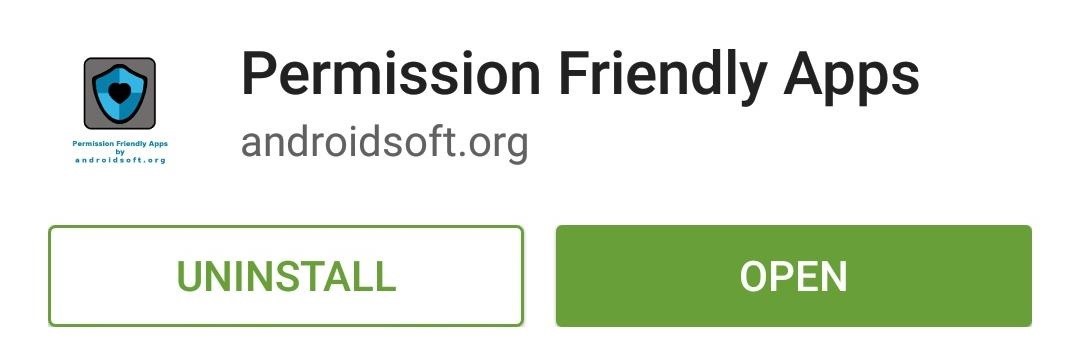
Step 1: Install 'Permission Friendly Apps'Levy's app is called Permission Friendly Apps, and it's available on the Google Play Store for free. Search it by name to get it installed, or head directly to the install page here.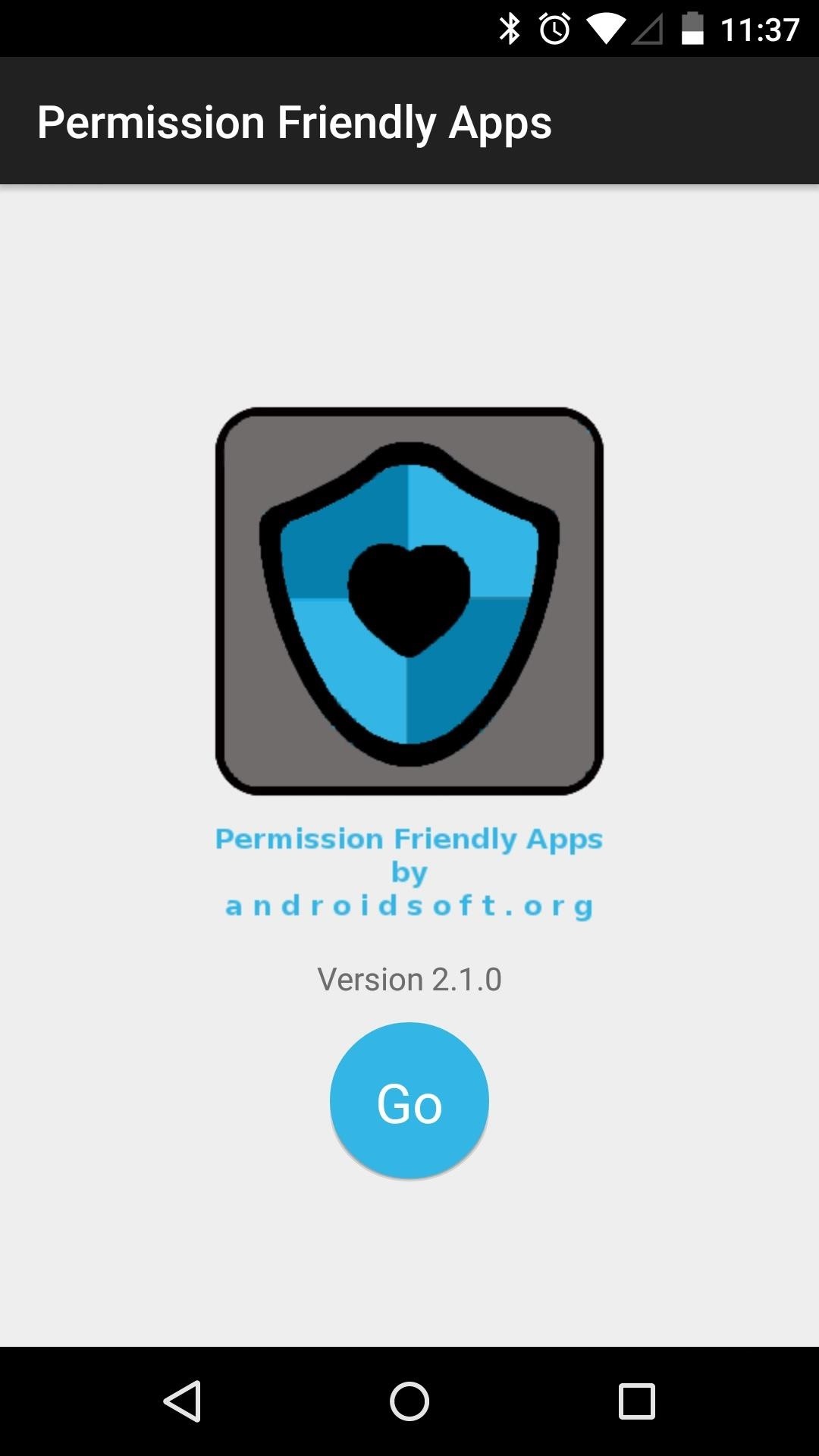
Step 2: Scan Your Installed AppsWhen you first launch Permission Friendly Apps, you'll be taken to a landing screen. Tap the "Go" button to analyze the permission request from all of your installed apps.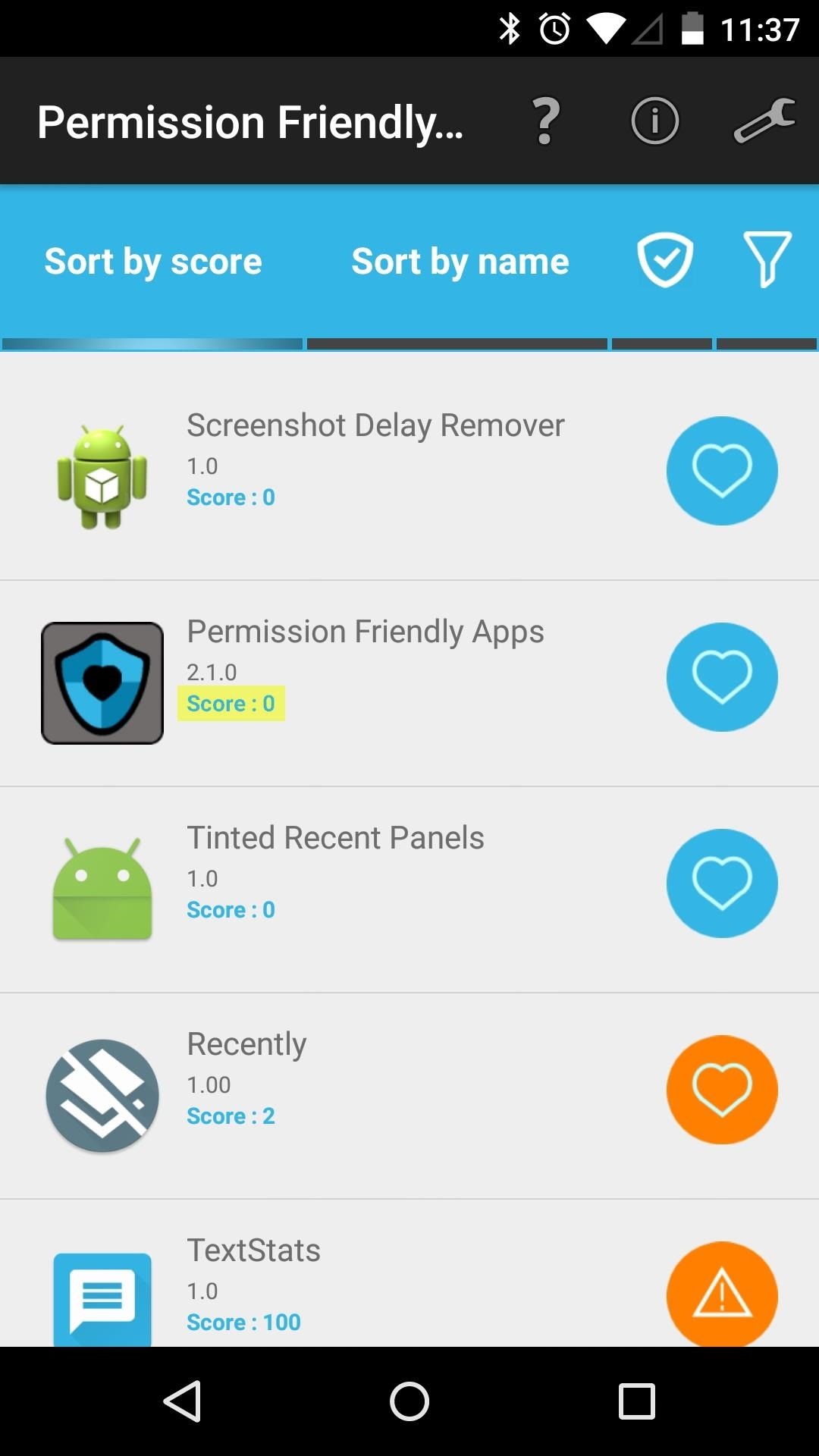
Step 3: View the ResultsAfter a few moments, Permission Friendly Apps will populate a list of all the apps you have installed on your system. The apps in this list are given scores in the range of 0 to somewhere around 4,000—the higher the score, the more permissions an app has requested. The apps towards the end of this list are the most permission-hungry apps that you have. If you'd like to view more information about which permissions a specific app has requested, just tap its entry in this list. Perhaps you're concerned about a specific type of permission—location reporting or network access, for example. To view all apps that have requested a certain permission, tap the funnel-shaped icon near the top of the screen. From here, select the permission in question to view all apps that have requested it. If you'd rather scan through all of your apps in alphabetical order, tap the "Sort by name" tab at the top of the screen. At this point, it would be a good idea to consider the trade-off between an app's functionality and the permissions it requests. If an app is requesting more permissions than it's worth, you may want to uninstall it to protect your privacy.What app was the most permission-hungry on your system? Let us know in the comment section below, or drop us a line on Facebook, Google+, or Twitter.
Stop force closing apps on your iPhone, it's not making it run faster or last longer. By Neil Hughes Wednesday, October 21, 2015, 07:16 am PT (10:16 am ET) Yes, you can force close iOS apps by
Secret iPhone Trick To Closing All Apps At Once! - YouTube
Hello! If you would like to know how to connect your Wii Remote to your PC, you have come to the right place. By the end of this guide, you will be able to: Use your Wii Remote as a game controller. Use your Wii Remote as a mouse Create your own custom keybindings for your Wii Remote. (As long as it
How to Play PC Games on your iPhone using Moonlight
News: Samsung's Super Budget Friendly Galaxy J3 & J7 Coming Unlocked on September 14 News: Samsung Could Lose Grip on OLED Monopoly Thanks to Google & Apple News: Don't Even Think About Dropping Your Galaxy S8 How To: 7 Ways to Bypass Android's Secured Lock Screen
Samsung reportedly working on quantum dot OLED TV hybrid
This Hack Turns Your iPad into a Multi-Window Multitasking
HOW TO CONVERT MUSIC FILE TO RINGTONE FROM ITUNES - YouTube
Mapplets are small applications that run within Google Maps rather than being hosted on a third-party web site. Learning to Use the Google Maps API To add panels, special controls, and customized views to Google Maps, the Google Maps API is needed.
5 Ways to Use Google Maps - wikiHow
Tell Google Assistant 'I'm Feeling Lucky' for a Fun Easter Egg
If you wish to disable all notification previews when iPhone is both locked and unlocked, choose "Never". Disable Notification Previews for All Apps in iOS 11. Disable Notification Previews for Individual App in iOS 11. Also you can disable notification previews for individual app. Take News app as an example. Step 1.
How To Disable Push Notification Previews On iPhone Locked
Android users have had access to live wallpapers since the Eclair days, but some newer apps have made this feature even more useful. Now, you have the ability to use GIFs as your wallpaper, and through the marvels of modern technology, you can even set a video as your home screen and lock screen
How to Keep Your Android's Screen On All the Time Without
Learn everything about how to unlock iPhone with UltraSn0w carrier unlock, UltraSn0w Fixer or SIM unlock. Software unlock iPhone, preserve iPhone baseband, unlock baseband on iPhone iOS firmware from these guides.
HOW TO JAILBREAK YOUR IPHONE 3G USING REDSNOW - YouTube
This is a non-exhaustive list of really cool Chrome extensions I recommend. They range in purpose from fun, to security, to productivity, so everyone should have at least a few they could use.
How to block websites on Google Chrome using a simple
0 comments:
Post a Comment