Messages 101: How to Send a Friend a Map to Your Current Location or Let Them Track You While Moving
You're at the bar, but your friend can't find you. You could call them, but that wouldn't feel very 2018. Instead, let your iPhone do the talking. Right in the Messages app, you can easily send your friend your current location — all without interrupting the friends you're hanging out with.While there are many ways to send and share locations with friends using your iPhone, namely Find My Friends, the Messages app presents two different options, depending on what the situation calls for. This feature was added back in iOS 8 and still works the same on iPhones running iOS 11 and higher as it did back then.However, keep in mind that this only works as iMessages, so you can only send your location to other iOS users. If you try to send it to an Android user, they will get a weird Apple Maps link that they won't even be able to tap on.Don't Miss: How to Turn iMessage Read Receipts On/Off Per Person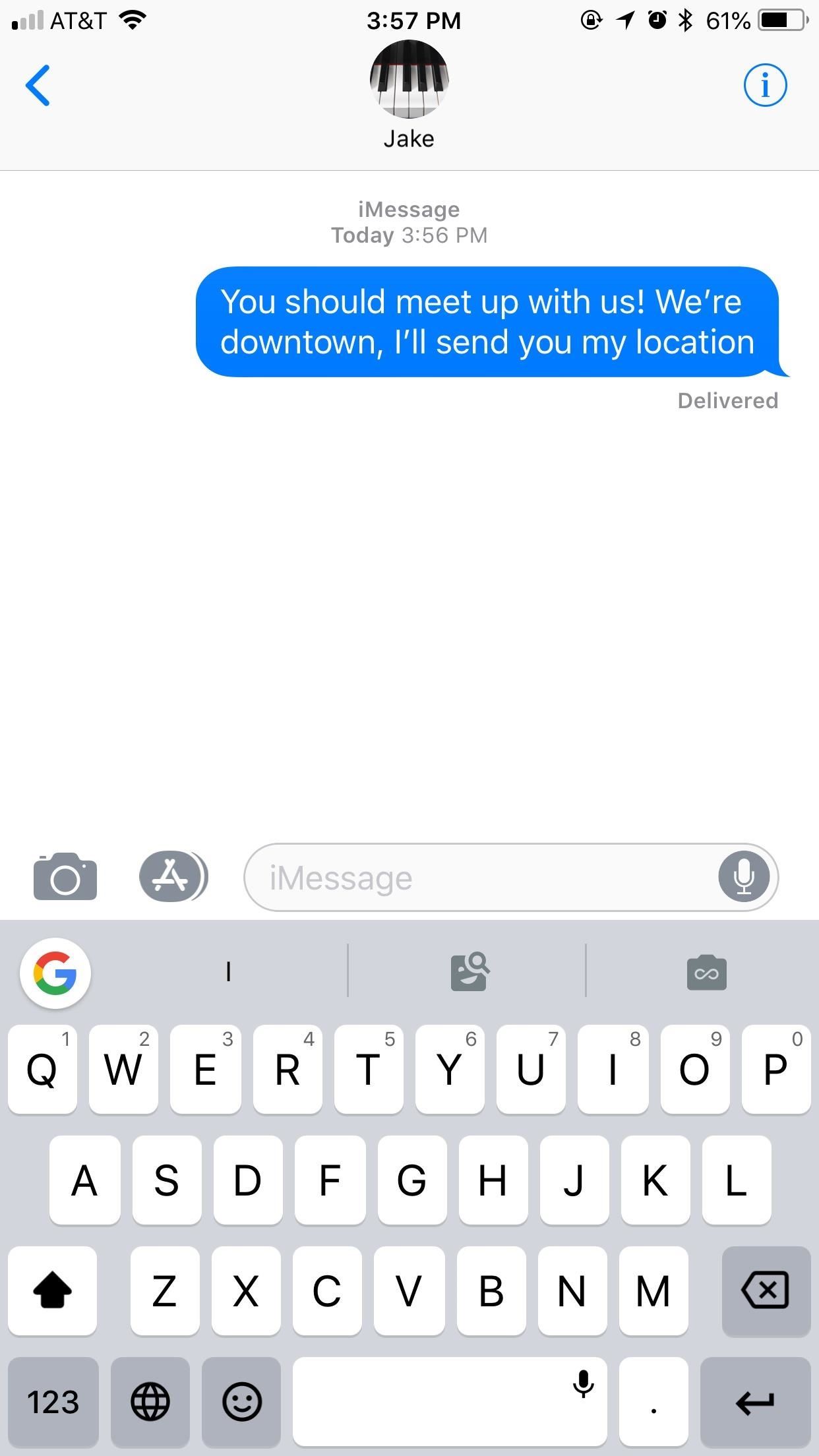
Option 1: Send Your Current Location Only OnceWhen you know you won't be moving for a while and want to send a one-time location message to a friend, start a chat with them in Messages. Next, tap the (i) button in the top-right corner of the display, then tap "Send My Current Location."If this is your first time sharing your location with Messages, you will need to "Allow" the app permission to use your location in the popup that appears.After tapping "Send My Current Location," iOS will launch back into your chat, where you'll see your current location has been sent on its way. What you see is exactly what they will see on their iPad or iPhone. All your friend needs to do is tap that location message to access directions, settings for creating contacts, and more. It's quick and easy, so if you ever need to send your location again, it won't take long at all.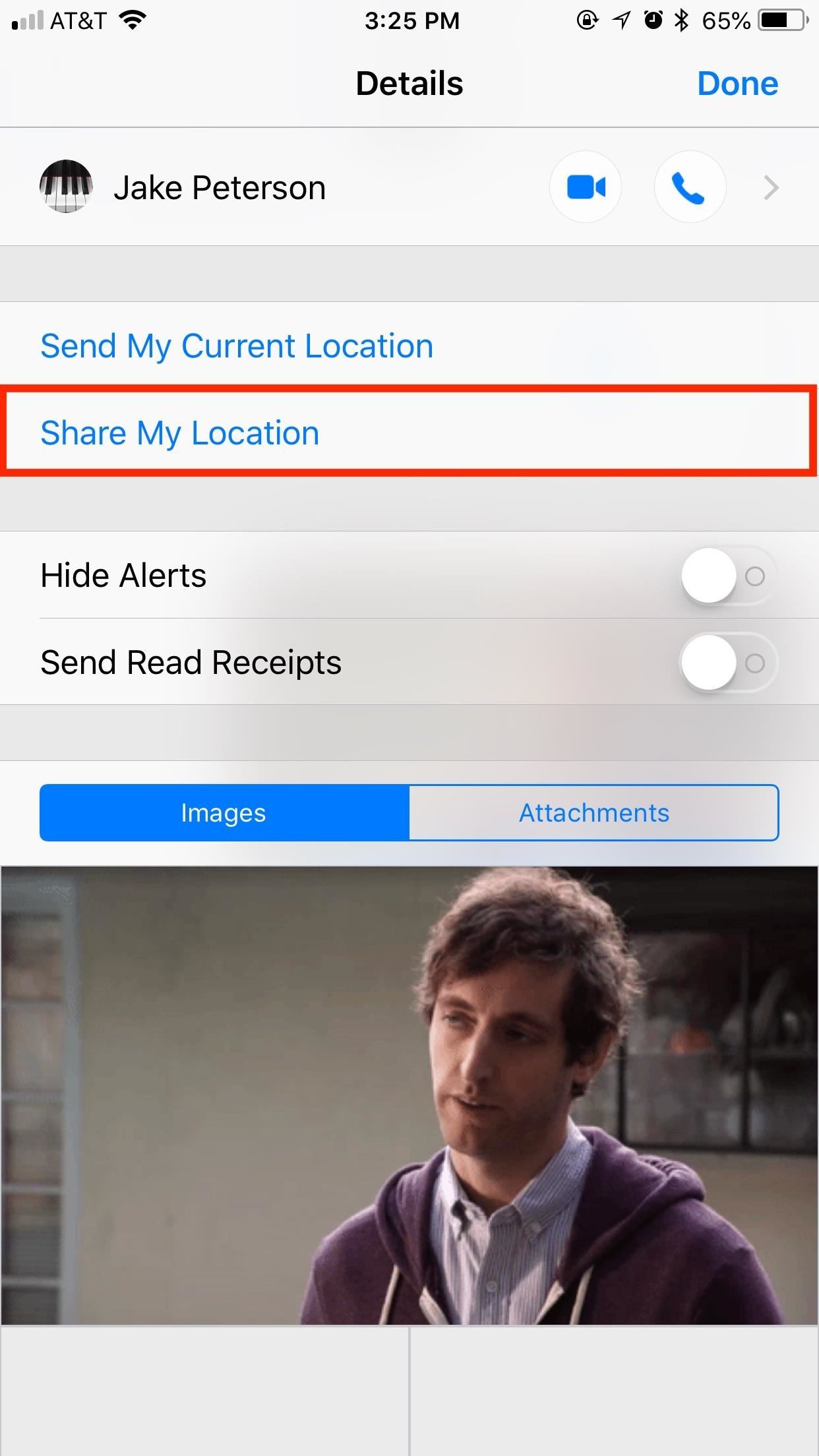
Option 2: Share Your Location for a Certain Amount of TimeIf you know you want to share your location with a friend while you're on the go, not just one place in time, "Share My Location" is the option for you. This button lets your friend track your movements for an hour, until the end of the day, or indefinitely — it's your choice how long they can track you.Setting this up is as easy as sending your location. In a chat, tap the (i) to view your contact options. This time, tap "Share My Location," then choose your duration.Don't Miss: How to Hide Alerts for Specific Conversation Threads in Messages If you choose "Share for One Hour" or "Share Until End of Day," you will see a countdown timer next to "Stop Sharing My Location" upon selecting your option. As with Option 1, you will need to grant Messages permission to use your location if you haven't done so already. Once you have chosen a duration, your friend will get an iMessage that says they "started sharing [their] location with you," followed by "Would you like to share yours?" They can either tap "Not Now" to not reciprocate or "Share" to see the same list of time options you just saw. Whether they reciprocate location sharing or not, all they have to do is tap on the map in their iMessage thread or tap the (i) button to gain access to your current location. They will be able to track you this way until the time is up or until you manually stop sharing, at which point, the connection will break. Of course, if you wish to continue sharing, you can simply repeat the process.
Manually Stopping Location Sharing in MessagesIf you chose Option 2 above and want to manually stop sharing your location, simply go back to the (i) menu, then tap "Stop Sharing My Location." After your iPhone processes the request, the connection will sever, and your friend will no longer have access. It's that simple.Don't Miss: How to Secretly Track Someone's Location Using Your iPhoneFollow Gadget Hacks on Facebook, Twitter, YouTube, and Flipboard Follow WonderHowTo on Facebook, Twitter, Pinterest, and Flipboard
Cover image and screenshots by Jake Peterson/Gadget Hacks
How to Turn Your Galaxy S3's Menu Key into a Multitasking
Just like on the Google Chrome desktop version, whenever you're not connected to the internet and you try to load a webpage on your iPhone or Android phone, you'll get the "There is no Internet connection" or "You are offline" message in Chrome with a friendly looking dinosaur image above it.
How to Play the Hidden Minigame on Chrome for Android
More often than not I default to Uber because I can do 12 rides in one day without pushing myself harder than I'm willing to. I don't avoid Lyft per se, but if I have a request coming through from both at the same time, I will take the Uber just so I can get that much closer to reaching my quest since that equals free money.
This guide will help you learn how to find out what version of webOS your TouchPad is running by checking the settings area of your tablet. If you find that your software is out of date, it will also help you upgrade your HP TouchPad to the latest version so that you always have the newest update!
You bought HP TouchPad, it's discontinued, now what? - SLD
xda-developers Nexus Player Nexus Player Q&A, Help & Troubleshooting How to show photos on Nexus Player (Android TV) by kupony XDA Developers was founded by developers, for developers. It is now a valuable resource for people who want to make the most of their mobile devices, from customizing the look and feel to adding new functionality.
How to Set Up a Photo Slideshow Screensaver in Windows 7
This lesson will demonstrate to get a voicemail account up and running on your Android-powered smartphone. First, we'll cover how to adjust your voicemail account's general settings so that it's set up the right way from the get-go. Then, we'll show you how to actually put the account into service. Setting up voicemail on an Android phone 1.
Check your voicemail - Phone app Help - Google Support
When you upgrade to a new Android smartphone like the HTC One, you can have browser bookmarks, Wi-Fi passwords, and other settings quickly transferred over from your old device using your Google Account backup. However, you'll still have to download apps individually from your Google Play list, and not all of your saved progress will be
Select a Phone, Tablet or Device Brand - AT&T Device Support
3 of 11 Add Photo Effects with Photo Editor. The Galaxy Note 8 is expected to be the first Samsung handset to ship with a dual-lens camera. So, why not complement that with an app like Photo Editor.
How to Hack a Self-Timer into - Samsung Galaxy Note 2
If you can't update or restore your iPhone, iPad, or iPod touch You can put your iOS device in recovery mode, then restore it with iTunes. In these situations, you might need to use recovery mode to restore your device:
How To Put iPhone Or iPod Touch In DFU Mode - Guiding Tech
It's also worth mentioning you can import your health records on your iPhone from multiple hospitals (as long as they're on the list of supported centers) if such is the case. You just need to repeat the steps described above. You'll be able to see all the connected hospitals in the Sources section on the "Health Records" screen.
How to export and import your iPhone Health data
How To: Change Your Galaxy Note 9's Navigation Bar Back to Black News : 5 Relatively Hidden Galaxy S9 Features You Should Know About How To : Auto-Hide the Navigation Bar on Your Galaxy S10 — No Root Needed
Switch from white backgound to black background? - Samsung
How to Get the Facebook Paper App on Your iPhone—No Matter
0 comments:
Post a Comment