How To: Fix Overall Lag & S Health Crashes When Using Xposed on Your Galaxy S5
The Xposed Framework offers many great customization options for your Galaxy S5. S Health, with its ability to read your heart rate through a built-in monitor, is one of the main selling points of the GS5. Trouble is, the two don't seem to play nice together.Many users (myself included) have experienced lag and other issues on their Galaxy S5 after installing the Xposed Framework. In extreme cases, S Health stops working altogether, but at a minimum, the phone seems to run a bit slower in general.But don't uninstall Xposed just yet—there's a simple fix that will allow you to enjoy your favorite modules and all of S Health's functionality. After editing a single word in your device's build.prop file, your Galaxy S5 will be back to running at lightning speed in no time. Please enable JavaScript to watch this video.
Step 1: Temporarily Uninstall the Xposed FrameworkThis guide, of course, assumes that you are rooted with the Xposed Framework installed on your device. As such, the first step here is to temporarily uninstall the Xposed Framework—not the Xposed Installer app, but the framework itself.To do this, simply head to your Xposed Installer app and hit up the Framework section. From here, tap Uninstall, then press OK on the popup and reboot your device.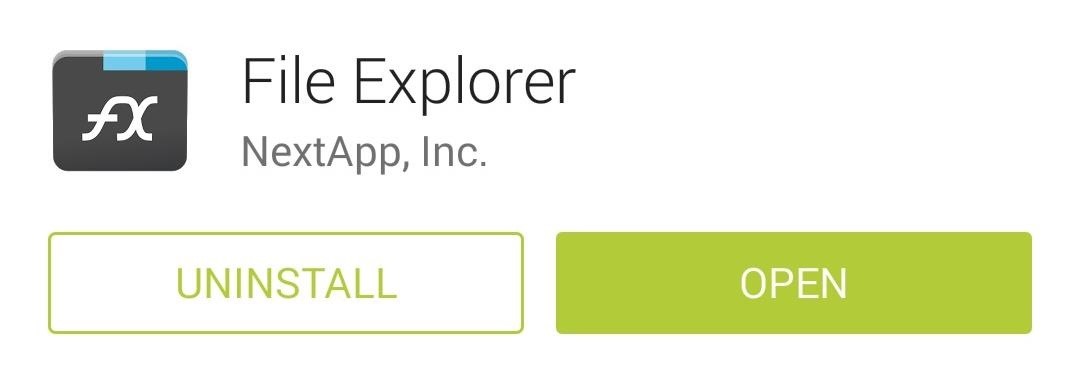
Step 2: Install a Root-Enabled File BrowserThe main hack that you'll be applying today is a simple edit to your device's build.prop file. To access this file, you'll need a root-enabled file browser. There are many such apps available on the Play Store, but the one I'll be demonstrating with today is called FX File Explorer. If you're using the FX File Explorer app, once you have the main app installed, you'll also need to also grab FX's Root Add-on.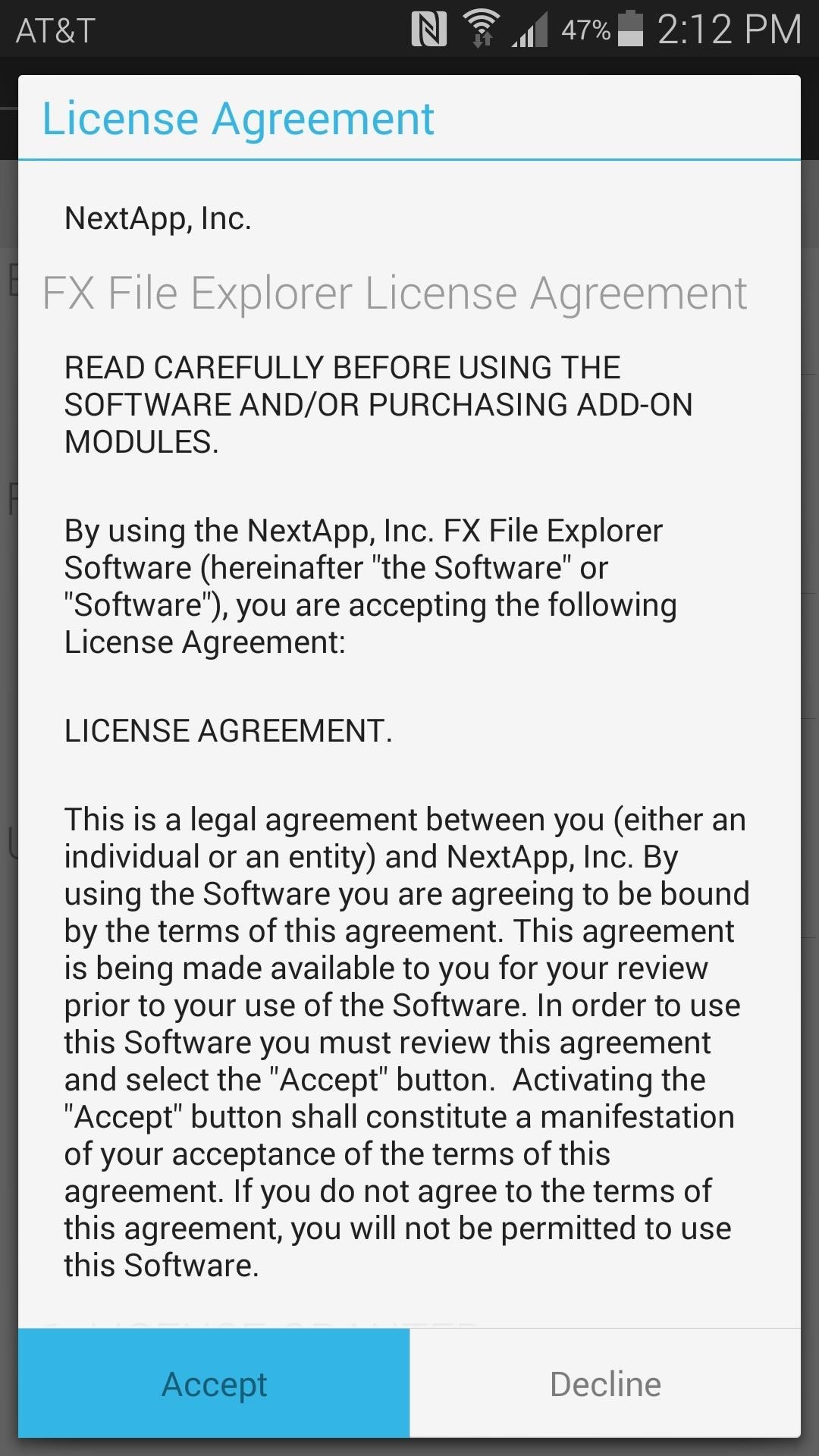
Step 3: Edit Your Build.prop FileWhen you first launch FX, you'll have to accept the license agreement and view a quick feature tour. Next, from FX's main screen, tap System (Root). The app will ask for Superuser privileges at this point, so Grant it those. After this, you'll see a root warning message. Simply tap I Understand and press OK on this message. Next, head to the System folder, then press the Lock icon at the top of the screen to mount it as read/write. Again, tap I Understand and press OK. From here, long-press the build.prop file, then select Open With from the menu. After that, choose Text Editor from the list. There are many lines of code in this file, and the one we want today is near the bottom. So you'll have to scroll down a bit, but when you hit the Other Build Properties section, look for a line that reads ro.securestorage.support=true. Change this line to read ro.securestorage.support=false. When you've done that, simply tap the three-dot menu button at the top of the screen and select Save.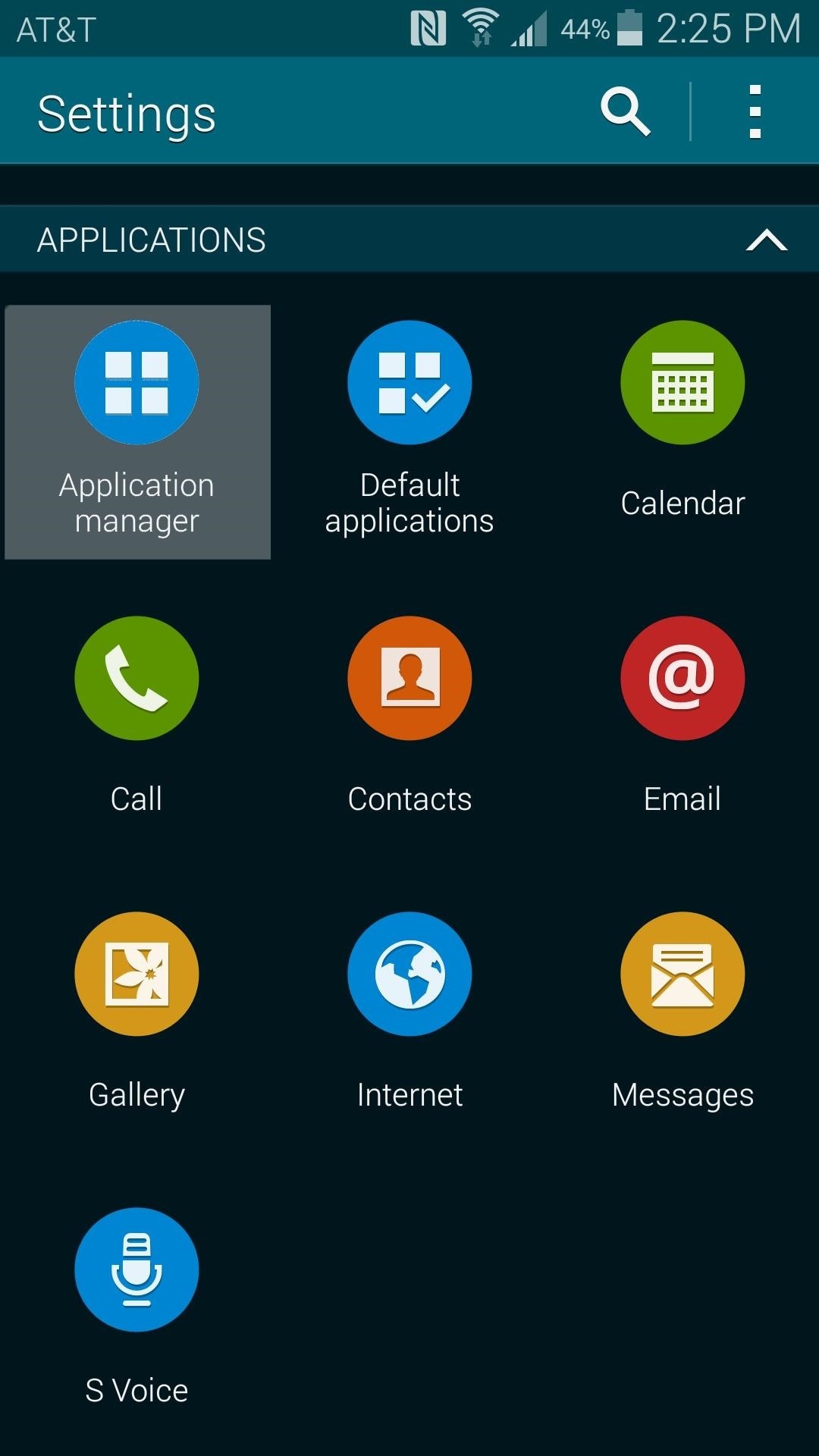
Step 4: Clear Data on S Health & Health Service AppsWith the build.prop file edited, you'll have to clear data from S Health and its parent app, Health Service next. To do this, head to the main settings menu on your phone and select the Application Manager option. From here, swipe over to the All tab. Scroll through this list and find the entry for Health Services. Tap it, then press the Clear Data button on the next screen and hit OK on the pop-up. Next, tap your phone's Back button once to head back to the All tab of the application manager. From here, scroll down and select S Health, then tap Clear Data and press OK again.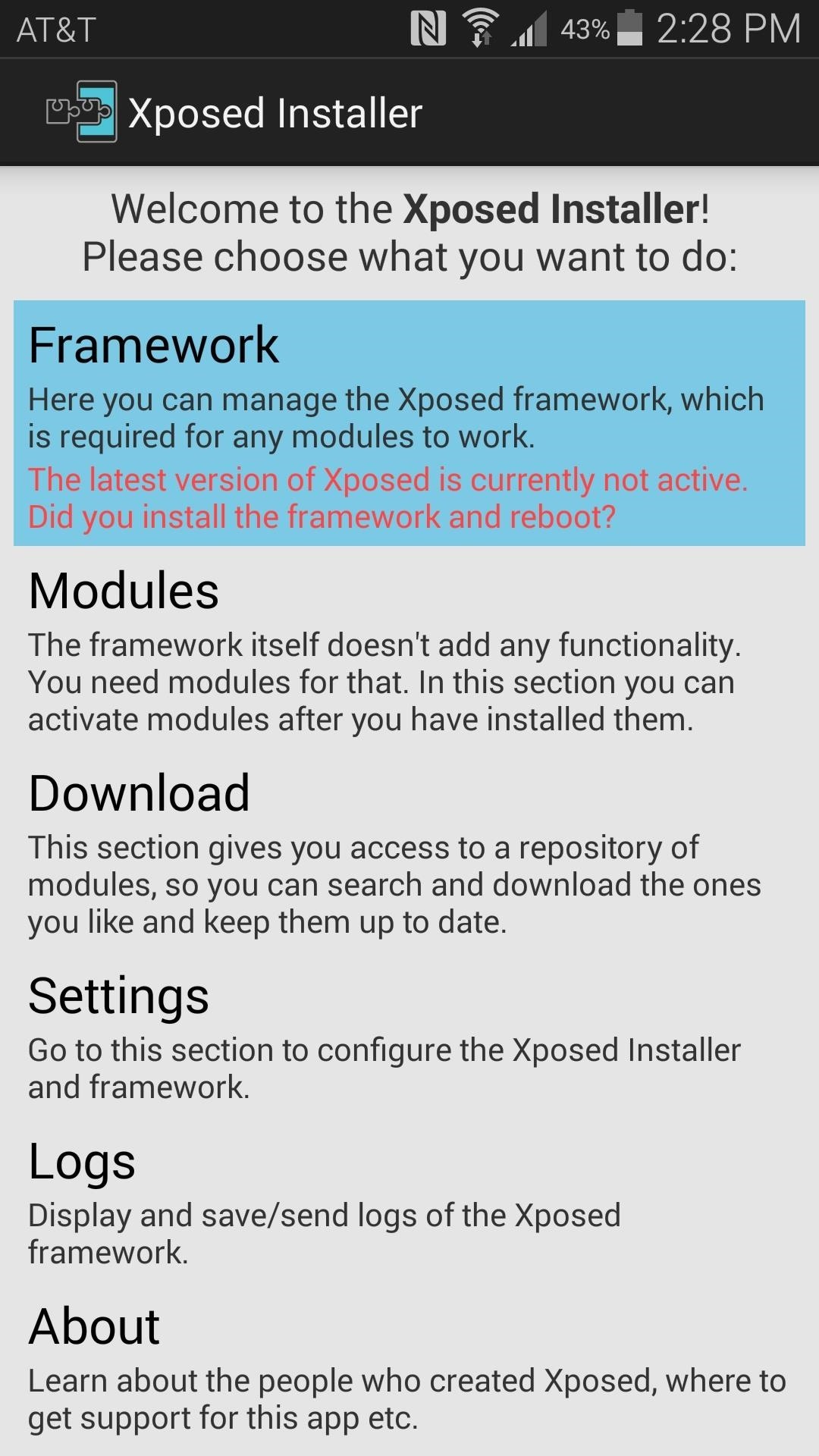
Step 5: Re-Install the Xposed FrameworkAt this point, everything is set up and you're ready to put the Xposed Framework back on your phone. Again, head to the Framework section of your Xposed Installer app, but this time press Install/Update. Tap OK on the message that appears next, and your phone will automatically reboot. When you get back up, your S Health app will work if it was failing before, and the general lag you've been experiencing will be a thing of the past.How much faster has your phone been after this small edit? Let us know in the comments section below, as well as on Facebook and Twitter.
It is one of a kind app Apps2SD Prerequisites Device needs to be rooted and root permission should be granted to Apps2SD 2 partitions on external SD card (use inbuilt partition tool to create 2nd partition) Apps2SD Features: Support for English, Chinese(Traditional), Chinese(Simplified), Español, Español(Latin America), French, Finnish
To see the 300 most recent posts you've liked: Go to your profile and tap . Tap Settings. Tap Account > Posts You've Liked. Keep in mind that there isn't a way to view posts that you've liked on the web.
How to view every Instagram photo and video you've ever liked
How to Quick Reply & Compose Text Messages Without Leaving
How to Fix the Glowing Red Border on Your Samsung Galaxy S
Open a web browser on your paired iPhone and go to Developer.apple.com. Step #2. Now, check out the watchOS 6 download page and hit Download watchOS 5.2 beta Configuration Profile. Step #3. Next, choose Apple Watch as the device for beta testing and hit Install. Step #4. Next up, you have to enter your Apple ID passcode.
How to download watchOS 5.3 beta 2 to your Apple Watch
CyanogenMod has revealed a new browser for Android devices named as Gello, which is based on Google's open source Chromium. Joey Rizzoli, employee of CyanogenMod teased the audience with this new browser in his Google+ post.
LineageOS Change Log #9: Jelly as the Default Browser, Kernel
Win10 Spy Disabler is a very simple Windows OS software that helps you to disable Windows services and programs used to track your activity and to collect data about your usage, disable telemetry and data collection. It seems that Windows 10 may spy on nearly everything you do, according to Microsoft privacy statement.
How to make stop Microsoft spying on you — make your Windows
If you can't access a computer and your device still works, you can erase and restore your device without a computer. If you want to save the information on your iPhone, iPad, or iPod, make a backup. Go to Settings > [your name] > iCloud, tap Find My iPhone, then turn it off. For an unresponsive device or one that won't turn on, learn what to do.
This is no ordinary pineapple. It can actually hijack people's wireless connections and get them to use the pineapple to connect to the internet instead of the router they meant to connect to—and then monitor what they are doing.
Session Hijacking Takes Control of Your Accounts. Here's How
How To Solve Maths Problems Using Your Phone Camera 😀 Solve Any Mathematics Questions With Your Phone's Camera - Photo Math Tutorial solve your difficult mathematics questions
Photomath - Scan. Solve. Learn.
How to remove bloatware and preinstalled Android apps but it also means that the app is not really 'gone', in the sense that it is if you have uninstalled it. into one of these two
» Google Stadia Unlikely To Support Android TV Devices At
How To: 3 Quick & Easy Ways to Close All Recent Apps at Once on Your Nexus 7 News: Nexus 6P Bootloop Nightmare Turns Your Phone into a Fancy Paperweight News: Today Only—Huge Deals on the Nexus 6P, Honor 5X, & Moto X Pure from Amazon How To: Root Android Oreo on the Nexus 5X & 6P
How to Recover When your Android Device is Caught in a Bootloop
How to Read Messages in Facebook Messenger Undetected. All messages you receive on Facebook Messenger have an automatic read receipt feature wherein it sets a timestamp when a message has been read.
How to Read Messages Undetected in Facebook - Android
0 comments:
Post a Comment