How To: You Can Get One of the Galaxy S9's Best Apps on Any Phone
While TouchWiz as an Android skin isn't a favorite among many, Samsung Internet is a fantastic web browser that S9 owners should be happy to have preinstalled out of the box. But you don't need to buy Samsung's latest flagship to try their browser — Samsung Internet is available to all compatible Android phones.There's a good chance you stick to Chrome, especially if it's the default browser that came with your smartphone. But there are a lot of excellent web browsers on the Play Store that are worth your time. Samsung Internet is among those. In fact, it's the second best browser we've seen for Android.Don't Miss: Comparing the 5 Best Internet Browsers for Android
Step 1: Install Samsung InternetWhile once only available in beta, Samsung Internet is now on the Google Play Store for free. No need to own a Galaxy device to experience the web via Samsung — as long as your device runs Android 5.0 or higher, you can download the app from its Play Store page like you would any other app.Install Samsung Internet Browser for free from the Google Play Store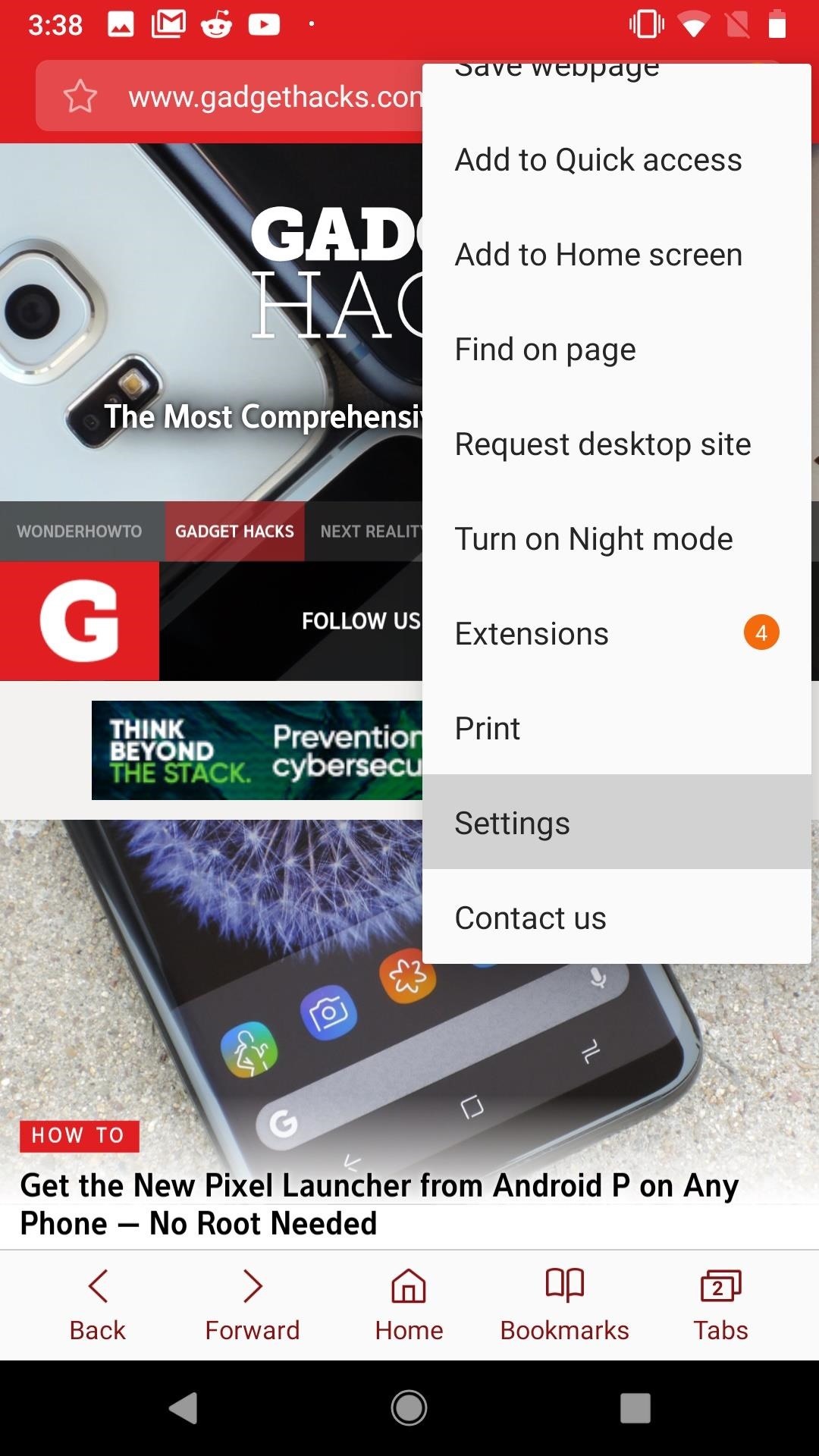
Step 2: Change Your Settings (Optional)Once installed, open Samsung Internet and tap the menu button in the top-right corner of the display. Tap "Settings" to get yourself familiar with the browser's options and customizations. You'll find selections like changing your homepage, setting a different search engine, and altering privacy settings. If you tap on the Advanced submenu, you can find some extra options, such as your pop-up blocker. While enabled by default, some sites won't operate properly with the blocker turned on. Remember to check this setting if a webpage isn't behaving correctly for you.In the Extensions menu, you will also see features like CloseBy, QR code reader, and Video assistant. CloseBy is the same as the Nearby feature in Google Chrome, the QR code reader is, simply, a QR code reader, and Video assistant helps you cast web videos to Chromecast. We believe they're all worth checking out.
Step 3: Install a Content Blocker to Eliminate Ads (Optional)One of the best reasons to use Samsung Internet is its content-blocking integration. Here, you can install an additional app that serves as a plugin for the browser. This, in turn, can then block unwanted content, such as advertisements.Samsung Internet offers a suite of recommendations, but if you're looking for an excellent ad blocker, look no further than Crystal Adblock. We've linked the app below, but feel free to try other content blockers, either via Samsung's recommendations or by searching the Play Store for "Samsung content blocker."Install Crystal Adblock for free from the Google Play Store Once you've made your choice, jump back to Samsung Internet and tap the menu button again, but now select "Extensions." Next, tap "Content blockers," then enable the blocker of your choice under "Installed." From now on, you won't see ads when surfing the web on Samsung's browser.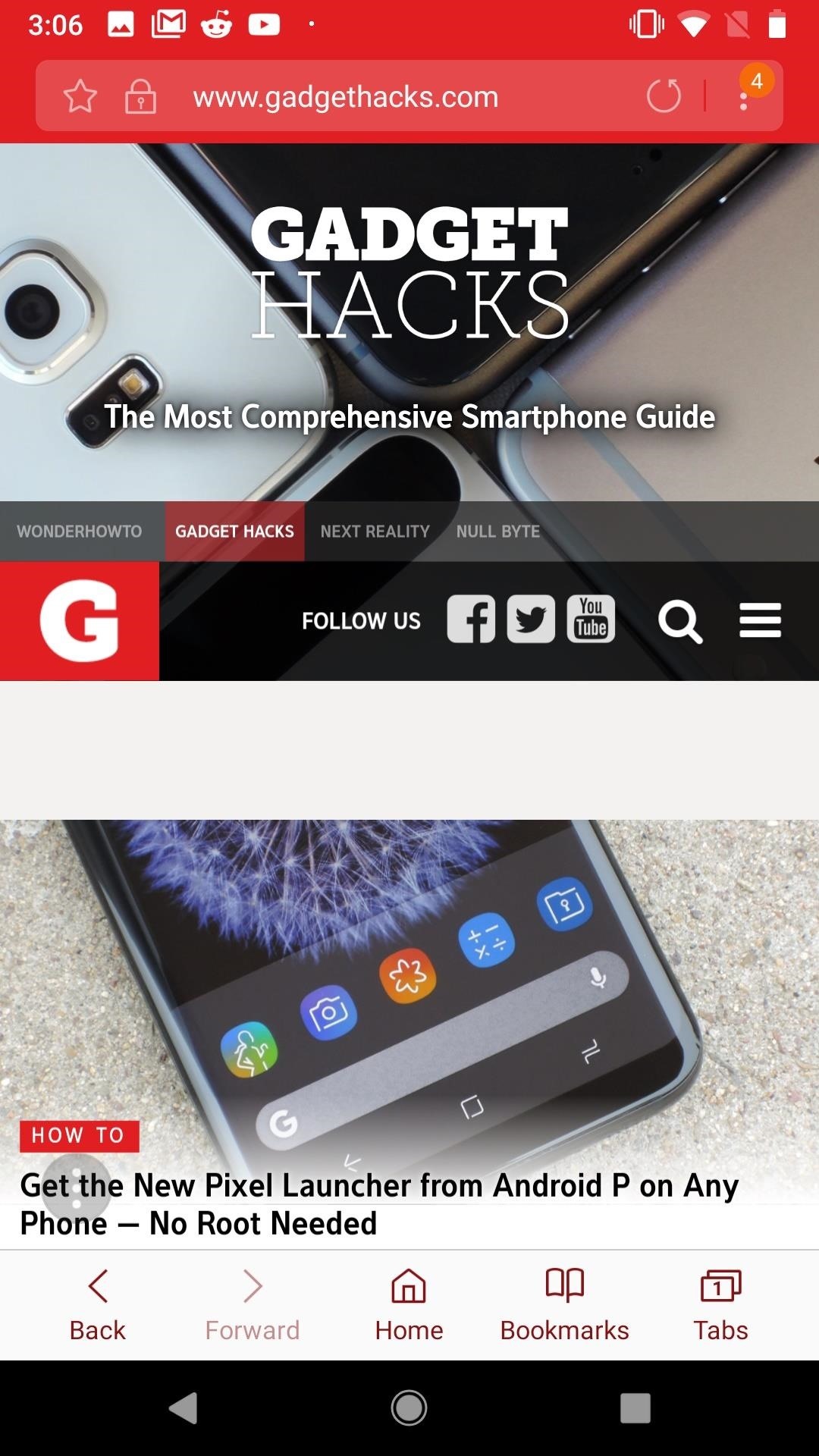
Step 4: Enjoy Samsung-Style Web BrowsingNow that the minutia is taken care of, Samsung Internet will give you a powerful yet simple web-browsing experience. You'll no doubt expect to see Samsung's address bar at the top of the display, but what you might be surprised by is the navigation bar on the bottom of the screen. You can view your tabs in a neat and operational style, and if you're used to Chrome's Incognito Mode, you'll feel right at home with "Turn on Secret Mode." At the end of the day, Samsung Internet is really just a web browser. However, it impresses with the little things that make surfing the web enjoyable on mobile. It's fast, it's clean, and it feels very 2018. Hopefully, Samsung will eventually apply this philosophy to the rest of TouchWiz.Don't Miss: Samsung's TouchWiz Updates Aren't as Bad as You ThinkFollow Gadget Hacks on Facebook, Twitter, Google+, and YouTube Follow Android Hacks on Facebook, Twitter, and Pinterest Follow WonderHowTo on Facebook, Twitter, Pinterest, and Google+
Cover photo and screenshots by Jake Peterson/Gadget Hacks
New features available with iOS 12. iOS 12 is designed to make your iPhone and iPad experience even faster, more responsive, and more delightful.
All the best new iOS 13 features Apple didn't reveal at WWDC
It has now come to the Note 9, and it's possible the Galaxy S8 and Galaxy Note 8 will also get the field of view switch at some point. The new update does not bring a Night mode for the camera app, in case you were wondering.
Samsung Galaxy S8 (Plus) gets One UI Beta 4 and Note 8 gets
During the Google I/O 2019 keynote, the latest Android Q Beta was released to the public for Pixel smartphones along with 15 other non-Pixel devices. It's the third Developer Preview for Android 10, but it's the first official public beta outside of Google's Pixel smartphones. A new public beta
The Pixel 3a XL Is Shaping Up to Be the Best Google Phone
By JR Raphael (@jr_raphael). Well, I did it: I took the plunge and bought one of those dirt cheap HP TouchPads.As a happy owner of a Motorola Xoom, you wouldn't think I'd be in the market for a new tablet -- especially one that's just been given its last rites -- but over the weekend, like thousands of other technophiles, I found myself shelling out a hundred bucks for a discontinued and
How To: Have a Bomberman Itch You Need to Scratch? Try This Soft-Launched Game on Your iPhone News: The Google Play Store Has a New Way to Discover Great Apps—If You Can Find It Have You Seen This?: This Battle Royale Is the Best Tech Demo for the HoloLens Yet, but Should Be More
Har en Bomberman kliar du behöver skrapa? Prova detta
Uber Surge Pricing is a tool that ridesharing companies use to maximize the potential of their supply-and-demand. Raising the price by select multipliers helps regulate demand amongst customers leading to quicker pickup times and an elevated rideshare experience.
Uber Surge Pricing: The Definitive Guide
Automatically Lower the Volume During Loud Commercials with an Arduino. you place this little device next to your TV and it monitors the volume. Five Actually-Useful Books To Gift to Your
Speaker Boost: Volume Booster & Sound Amplifier 3D - Apps on
We added a tin can, with both ends cut off, around the detector. This narrowed its range so that only a warm animal at the bait would trigger the light to turn on. The computer records 5 seconds of video when the webcam sees the light go on or off.
Installing a Remote Motion Detector for Lighting
How To: Use Spotify's New Free Mobile Streaming on Your Nexus 7 Tablet or Other Android Device
Spotify's mobile app finally goes free - CNET
Once you have set up everything perfectly, copy your text, photo, or video on one device and paste them on your other device. To paste the content, either use Ctrl+V shortcut or just right click and select Paste. On your iOS device, just double tap to reveal Paste button and then tap on it.
How To Cut, Copy And Paste On Apple iPhone 7 And iPhone 7 Plus
If maintaining privacy is an ongoing battle, the front line is your smartphone. Apple included several new security features in iOS 10, but at the same time, some of the best new functionality comes with potential privacy trade-offs that everyone needs to understand.
Ads Taking Over Your Lock Screen? Here's How to Fix It
0 comments:
Post a Comment