How To: Downgrade Your iPad or iPhone from iOS 10 Back to iOS 9.3.5
The newest version of Apple's mobile operating system, iOS 10, has been out for about a month now. But like every year beforehand, some of you who updated will not be happy with the latest and "greatest" iOS version.If that happens to be the case for you, you've still got a window to downgrade back to iOS 9.3.5, the last version of iOS 9—but that window isn't quite known yet. It could be days or even weeks before they stop signing iOS 9.3.5, so if you want to downgrade, you've got to do it quickly.Fortunately, it's fairly easy to roll back to an older firmware version as long as you have a Mac or a Windows PC. The downgrade process from iOS 10.0.1 to iOS 9.3.5 only takes a few minutes of work, so I'll show you how to do it below.
Method 1: The Easy Way, AKA 'Updating' to iOS 9There are two different methods that you can use to revert your firmware back to iOS 9.3.5. This first one is preferred, as it preserves all of your existing data and apps, so there's minimal downtime. Plus, it's the easiest.However, there is a slight risk that you'll experience a few bugs after downgrading with this method, so then you'll want to either perform a full factory reset or try the second method at the bottom of this article, which will erase your data, but fix any minor quirks. If you don't care about saving any data, Method 2 is definitely the way to go to get up and running without any further issues.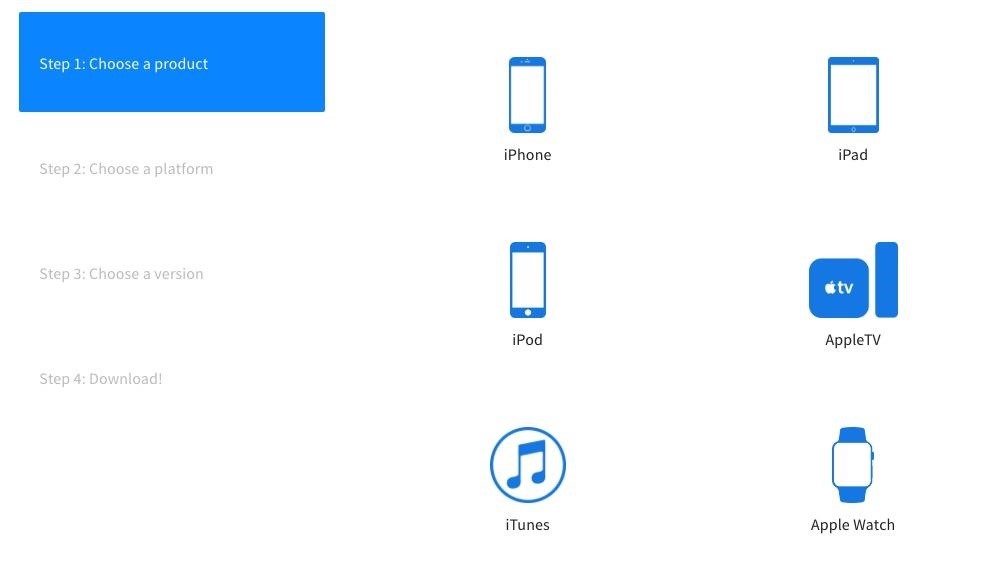
Step 1: Download the IPSW File for Your DeviceFirst up, you'll need to download the IPSW file of iOS 9.3.5 for your particular model of iPad, iPhone, or iPod touch. While you normally need a developer account to access IPSW files, there freely available online from reputable sources such as IPSW.me and OS X Daily. So head to one of those sources on your Mac or PC, then select your device model to download iOS 9.3.5 for it. Apple basically blacklists older firmware versions, so only the past version or two can be installed. In this case, it's only iOS 9.3.5.Click the download link for the file you want and wait for it to download. The file is rather large, so it could take up to 30 minutes to download, depending on your internet connection.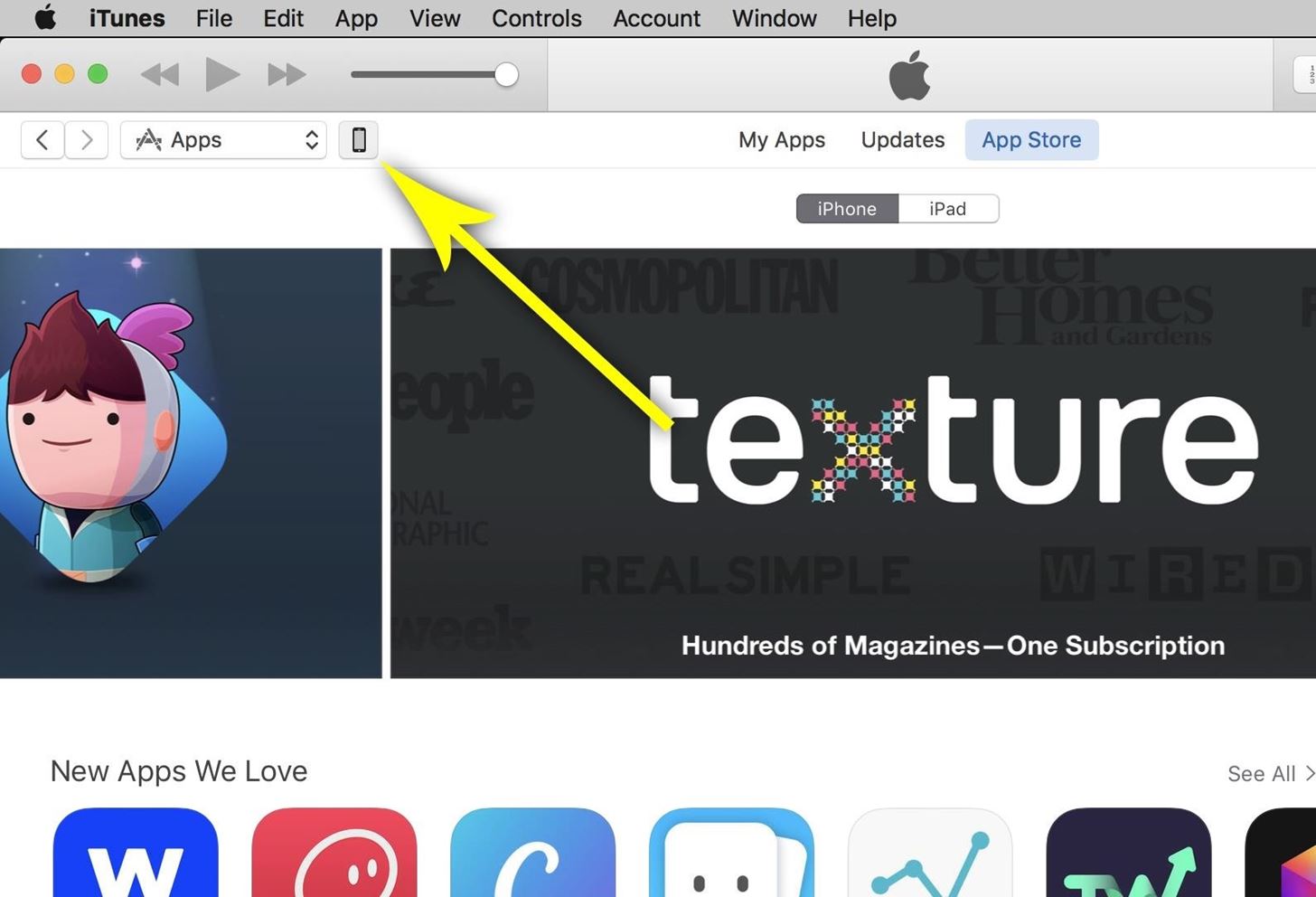
Step 2: Install the Older Firmware with iTunesOnce the IPSW file has been downloaded, go ahead and connect your iPad, iPhone, or iPod touch to your computer using a good quality Lightning cable that doesn't have any visible damage. From here, open iTunes, then click the phone icon near the top of the screen to head to the device menu. Next up, select the Summary tab on the left, if you're not already there.From here, hold down the Option key (on Macs) or Shift key (on Windows) and click on the "Check for Update" button below where it says you have iOS 10 up to date. You'll now see a file browser menu—use this to navigate to your download folder, then select the IPSW file that you downloaded in Step 2 and click "Open." Finally, verify your choice by clicking the "Update" button, then iTunes will get to work downgrading your device's firmware. The rest of the process will happen automatically, so sit back and wait (it will take up to 30 minutes), then your device will automatically reboot, and the old firmware version will be installed.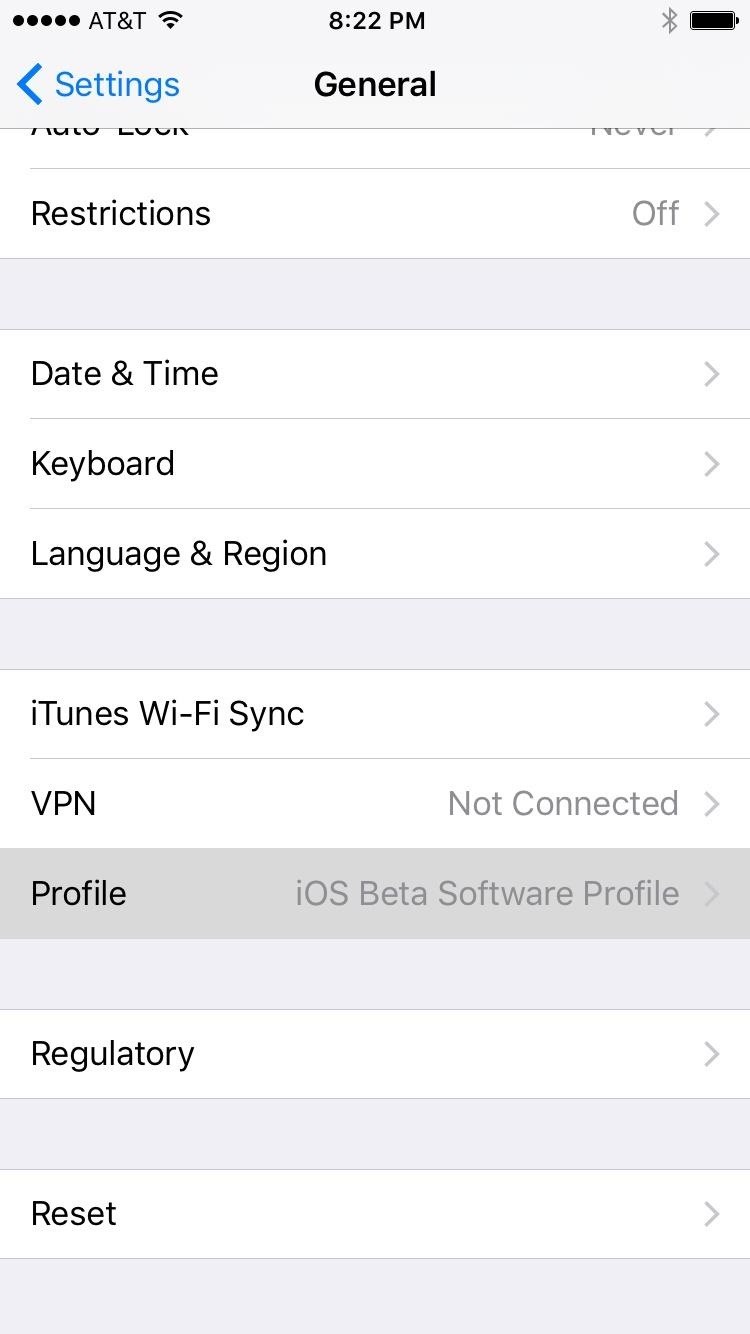
Step 3: Uninstall Your Beta Profile (For Public Beta Uses Only)Once you get back up, you'll simply need to accept the terms of service again, then you'll be all set and ready to go. However, if you are apart of the public beta program and have a beta profile installed, you'll want to remove that now, since you no longer need it.So head to the General menu in Settings, then select "Profile," and tap your beta profile in the list. From here, enter your PIN, then select "Delete Profile," and confirm your choice on the subsequent popup. With everything finished, you'll now be running the older version of iOS, so all of the new complications from iOS 10 will be a thing of the past.
Method 2: Use Only if You Experience Bugs ('Restoring' to iOS 9)If you've experienced any bugs after downgrading with Method 1, it's likely because of corrupt, leftover data from the newer version of iOS. The only way to solve these issues is to do a full restore and get rid of the corrupt data. You can try just performing a factory reset on your device, but the following is a surefire way to make sure your iOS device will run smoothly.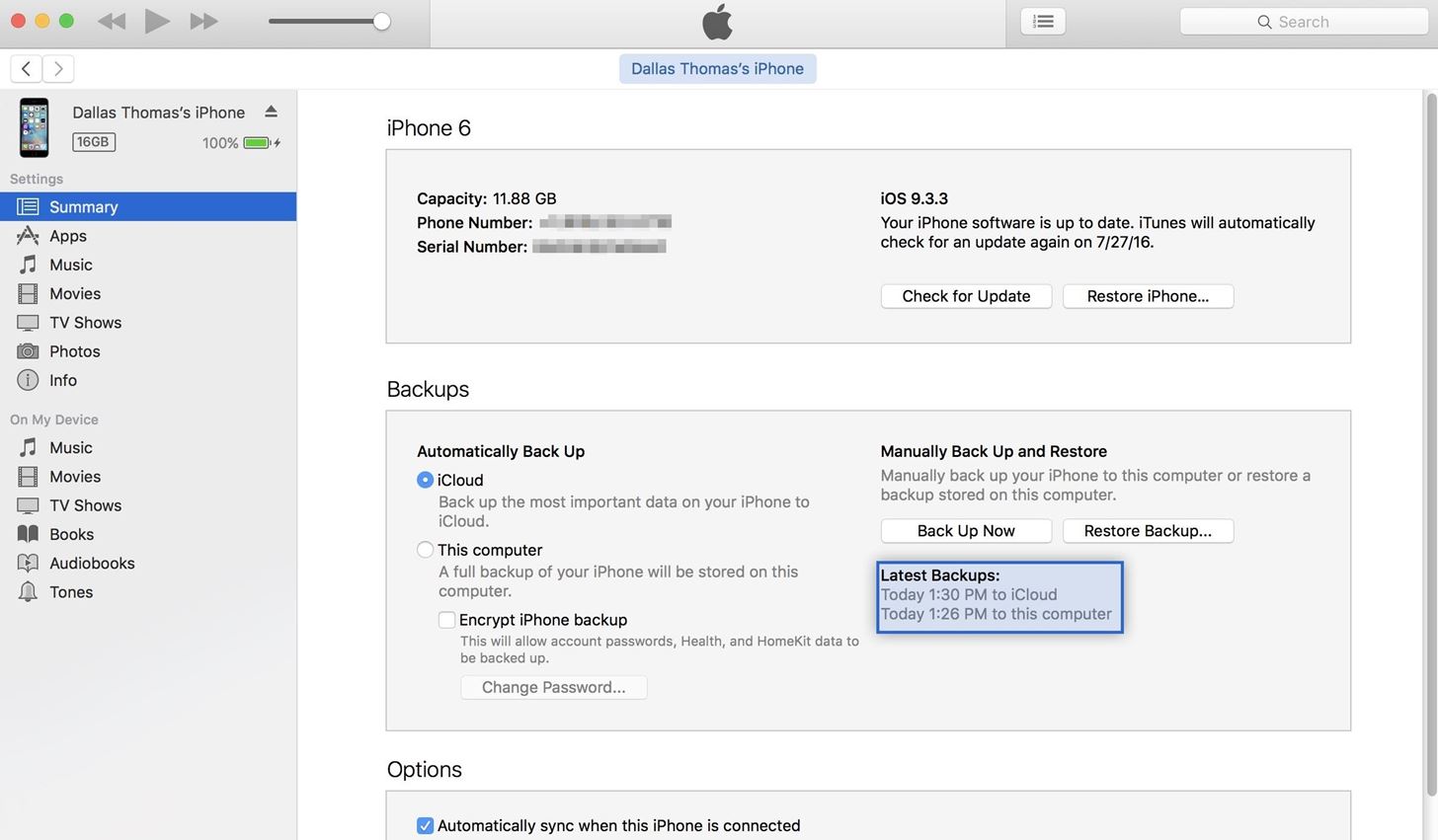
Step 1: Find Your iOS 9 BackupSo first up, be aware that downgrading your firmware with this method will delete your existing apps and their data, which means you'll need to have the important stuff backed up. However, iOS 10 backups cannot be restored on iOS 9.3.5, so this presents a problem.You'll only be able to restore all of your data if you have an old iOS 9.3.5 (or older) backup that was made prior to downgrading with Method 1. You could try backing up after trying Method 1, but some of the issues could still persist.iCloud should have automatically created a backup when you were last running 9.3.5 before updating to iOS 10, so most folks will be fine. But, if you'd like to verify, connect your iPad, iPhone, or iPod touch to your computer, then check the Device section in iTunes to view your backups. The information listed here doesn't contain iOS version numbers, so you'll have to check the dates of the backups, then cross reference with your own memory of when you were last running iOS 9.3.5 (or an older version) to know whether or not the backup will be compatible.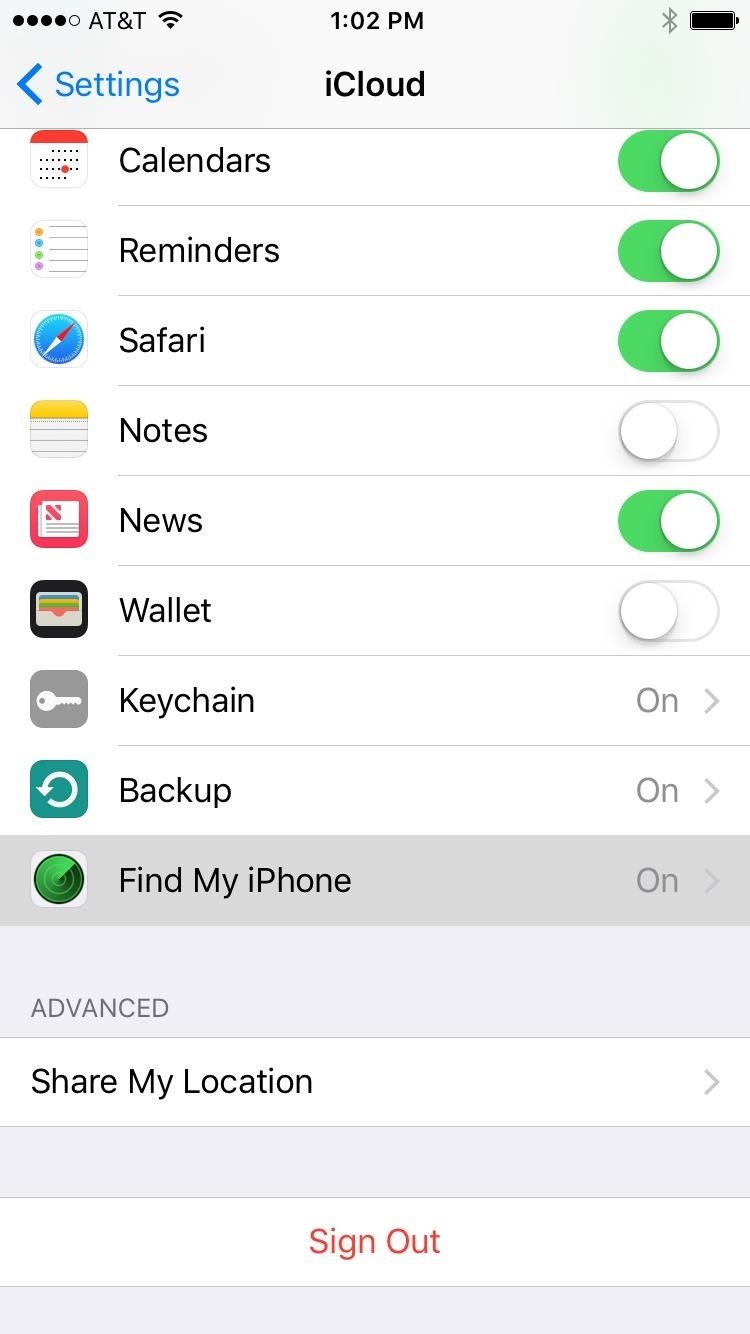
Step 2: Disable Find My iPhoneAside from that, having "Find My iPhone" enabled will interfere with the restore process, so you'll have to disable that before you begin. So head to the main Settings menu on your device, then open the "iCloud" submenu. From here, scroll down a bit, then select "Find My iPhone." Finally, disable Find My iPhone, then you'll be all set to downgrade your firmware.
Step 3: Start the Downgrade ProcessAssuming you've already downloaded the IPSW file for your device, the rest of the process will be rather easy. It's mostly the same as Method 1, but with one minor exception, so you can use the above screenshots for visual reference. To start, connect your iOS device to your computer, then follow these steps:Open up iTunes. Head to the "Device" menu. Select the "Summary" tab. Hold the Option key (Mac) or left Shift key (Windows). Click on "Restore iPhone" (or "iPad" or "iPod"). Open the IPSW file. Confirm by clicking the "Restore" button. Just like with Method 1, iTunes will take care of the rest, and your device will reboot after it's done. Once the process has finished, run through initial setup, then select "Set Up as New" if you want a completely new start, or "Restore from iCloud Backup" if you want to get all your apps and data back. If going with the latter, just sign in with your Apple ID, then select the most recent iOS 9.3.x backup, and your apps and data will be restored. If you choose this method over the easy one to begin with, make sure to see the step above about removing your beta profile if you no longer want it.Have any issues with either of these two methods? Let us know below, and we'll try to steer you in the right direction.Follow Gadget Hacks on Facebook, Twitter, Google+, and YouTube Follow Apple Hacks on Facebook, Twitter, and Pinterest Follow WonderHowTo on Facebook, Twitter, Pinterest, and Google+
Cover photo and screenshots by Dallas Thomas/Gadget Hacks
4 handy options for adding storage to your iPhone or iPad but overall the experience isn't bad. The device also doubles as a external battery with a capacity of 4,640mAh for charging
iPhone or iPad Full? Try These 4 Ways to Expand Its Storage
Prepare yourself for a trip back to the days when a Sega Genesis was your gateway to premium gaming. The mid-nineties classic, Comix Zone, has been soft-launched in the Philippines, and while it's not officially available for gamers in the states, you can install it right now with a little hackery.
How To: Download & Play SNES Games on Your iPad or iPhone—No
Microsoft decided to give users a free upgrade to Windows 10 if they were previously running Windows 7 or 8—but it came with a catch. Their main motivation for knocking off over $100 from the normal going rate was to get more people using new Microsoft services like Cortana and the Windows Store.
How to stop Windows 10 "spying" on you | ZDNet
If you want to add voice recognition to your group's android app it is very simple. Throughout this tutorial you will need to add imports as you paste in the code. create an xml file or use an existing one and make sure that you add a button and a listview.
List of Google Now voice commands | Greenbot
Red Frame/Border around the Screen of Android Devices Flashing red frame on all sides of your Android phone's screen Red frame around the screen when starting some apps Red Frame around Screen
How to fix Samsung Galaxy S7 that has blue, unresponsive
how to stop electric digital meter in pakistan and cut your electricity bill in half.the help of this method you can pay half electricity bill.so do not forget to subscribe my channel.like and
Hack Electricity Meter « Wonder How To
1. Launch Internet Download Manager if you are not currently running it. Click "Downloads" on the Internet Download Manager menu bar and go to "Speed Limiter."
How to Speed Up Downloads when Using Internet Download
News: Always-Updated List of Phones With No Headphone Jack Built-In that continued in 2017 is the removal of the 3.5 mm headphone jack from flagship phones. The
Always-Updated List of Phones That Will Get Android 10
Which Stores Accept Apple Pay? The Always Up-to-Date List Apple Pay has been available to use in stores and select apps and websites ever since its first appearance in iOS 8.1. Now that iOS 11 is out, there are currently ten different iPhone models that support Apple Pay functionality without the use of an Apple Watch, and the list of partnered
Spy App for iPhone 6 Free - How To: Which Stores Accept Apple
stellest.com/spy-app-for-iphone-6-free
Spy App for iPhone 6 Free - How To: Which Stores Accept Apple Pay? The Always Up-to-Date List - Découvrez l'univers de Stellest - Art énergie renouvelable - Art solaire - Trans nature art - Artiste Stellest énergie renouvelable - Art cosmique - Nature Art stellest - Tête Solaire Stellest - Stellest
This List Includes Every Retailer That Accepts Apple Pay
If disaster strikes, chances are that power will also go out. Kipkay to the rescue! By creating one of these hand-powered chargers from a crank flashlight, your electronic devices will remained charged in emergencies.
How to Hack a Hand Cranked Flashlight for Emergency Power
Set the schedule, sound, name, and other details that appear on the screen. The most important thing to set is the date and time. Touch the Save button to save the alarm. As an example, to set an alarm that wakes you up at 6:45 every morning, touch the day icons, Mon through Fri, and then place a check mark by Repeat Weekly.
How to set the Alarm in Samsung Galaxy J Series?
Grouped Notifications in iOS 12 Makes Browsing Alerts on Your
How to Use Google Maps. Google Maps is an incredibly versatile tool that makes it quick and easy for users to find their way from point A to point B - whether that's a quick jaunt down the street or a cross-continental trip.
How to use Google Maps - Google Maps Help
0 comments:
Post a Comment