How To: Enter DFU Mode on an iPhone XS, iPhone XS Max, or iPhone XR in iTunes
Following in the iPhone X's footsteps, the iPhone XS and XS Max, as well as the iPhone XR, have all ditched the iconic Home button last seen on the iPhone 8 and 8 Plus, which is one giant leap toward Jony Ive's ultimate vision of an iPhone that's a clean slab of glass. However, without the Home button, a lot of tasks have changed, most notably, entering and exiting DFU mode in iTunes.DFU mode, which stands for "Device Firmware Upgrade" mode, is often the last resort when restoring a bricked or malfunctioning iPhone back to its factory settings. You may even never need to use DFU mode on your iPhone since iOS is fairly stable overall, but you should still know how to use it should any iPhone emergency ever arise. At least being aware that DFU mode exists is a step in the right direction.Don't Miss: How to Shut Down & Restart the iPhone XS, XS Max & XR When it comes to entering DFU mode on an iPhone XR, XS, and XS Max, it's just like doing so on the iPhone 8, 8 Plus, and X. If you're upgrading from an iPhone 7, 7 Plus, or earlier model, the DFU process is a tad more complicated than merely substituting the Home button with the Volume Down key, so bookmark this page should you ever need to use it on your new Home button-less iPhone model.
RequirementsMac or Windows computer latest version of iTunes installed Lightning to USB or Lightning to USB-C cable
WarningRestoring via DFU mode will totally erase everything on the device, so be sure to back up your iPhone through iTunes or iCloud — if even possible — to preserve any important data you can't live without. Fortunately, it's very easy to exit DFU mode before completely wiping your device, so if you change your mind halfway through, you can back out and make a backup if the iPhone is up to the task.
Step 1: Connect Your iPhone to Your Mac or PCUsing either your Lightning to USB or Lightning to USB-C cable, connect your iPhone to your Mac or PC. The iTunes program should automatically launch on your computer, but if not, manually launch the app as you normally would, then make sure your iPhone is connected (you should see the phone icon in iTunes appear next to the media dropdown as well as under "Devices" in the sidebar).If you see the "Unlock iPhone to Use Accessories" notification appear, you'll need to unlock your iPhone first before proceeding. Also, if this is your first time connecting to iTunes, you may have to trust your computer as well.Don't Miss: Disable the 'Unlock iPhone to Use Accessories' Alert on Your iPhone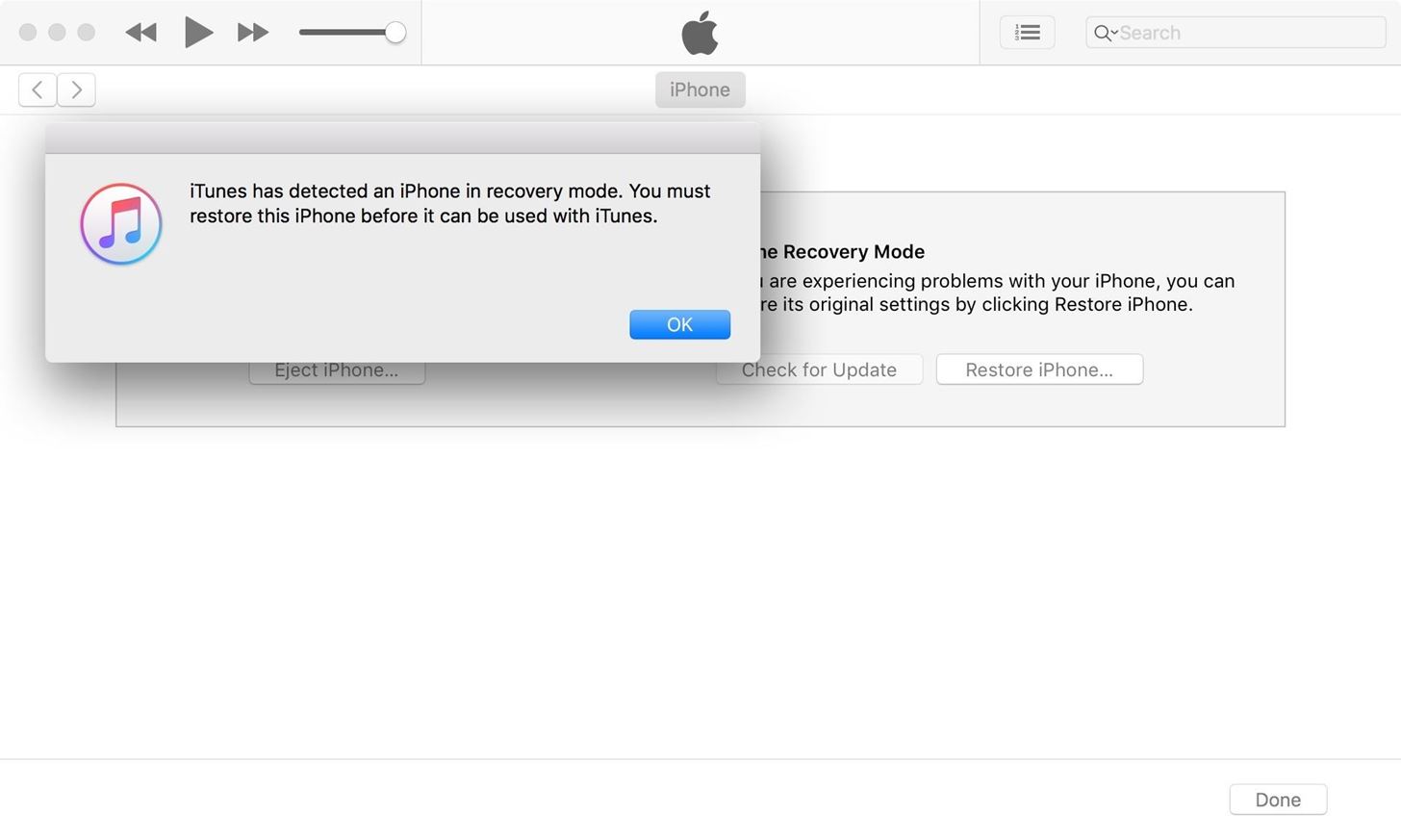
Step 2: Boot Your iPhone in DFU ModeWith your powered-up iPhone still connected to your computer with iTunes open, perform the following in order.Quick-press the Volume Up button. Quick-press the Volume Down button. Press and hold the Side button until the screen goes black. Release the Side button once the screen blacks out, then ... Quickly press and hold both the Side and Volume Down buttons together for 5 seconds. After 5 seconds, release the Side button without letting go of the Volume Down button. Continue holding down the Volume Down button for at least 5 seconds. The key to that final step above is to pay close attention to your computer — if an iPhone recovery prompt from within iTunes pops up, release the Volume Down button and check your iPhone's display. If the screen is black, it means you've successfully entered DFU mode.
TroubleshootingIf the iPhone restarts or enters recovery mode (by displaying "Connect to iTunes" on the screen) instead of just having a black screen, you'll have to start over at Step 1. For the second time, try reading the procedure beforehand so you're more familiar with the steps involved, which will lead to a more successful attempt.
Exiting Out of DFU ModeAccidentally putting your iPhone into DFU mode is not unheard of. When I was a repair tech, I would see countless devices where the only "fix" needed was exiting DFU mode. With its new button combination, however, the likelihood of entering DFU mode without you knowing has been reduced to a near impossibility.But in the event that you put your iPhone XR, XS, or XS Max into DFU mode — whether done inadvertently or not — and want to get out, you can safely exit the black screen by simply restarting the device.Quick-press the Volume Up button. Quick-press the Volume Down button. Press and hold the Side button for at least 10 seconds — until you see the Apple boot screen. After that, iOS 12 should start up, and you'll be prompted to enter your passcode before being able to unlock the iPhone.
Step 3: Restore Your iPhone Back to Factory SettingsNow that you've successfully booted up your iPhone into DFU mode and don't want to back out, you can hit "OK" to close the iTunes recovery prompt and proceed to restore it back to factory settings. In iTunes, select "Restore iPhone" under iPhone Recovery Mode. Once it's successfully restored, your iPhone XR, XS, or XS Max will automatically exit out of DFU mode and boot up to its initial activation screen.Don't Miss: 100+ Coolest New iOS 12 Features You Didn't Know AboutFollow Gadget Hacks on Facebook, Twitter, YouTube, and Flipboard Sign up for Gadget Hacks' daily newsletter or weekly Android and iOS updates Follow WonderHowTo on Facebook, Twitter, Pinterest, and Flipboard
Cover image and screenshots by Justin Meyers/Gadget Hacks
Now in Windows 10, this feature is a lot more robust, with the ability to choose to have an app show detailed status information on the lock screen. In addition, you can also choose from up to seven apps to show quick status updates.
How to Retain Swipe to Unlock Effects with Lock Screen
How to Get the Moto X Camera App on Your Android Phone
Watch Youtube Videos Without Internet #1 Discover relatable videos on the Home Screen: On the home screen of the Youtube GO app users can easily find up the trending as well as popular videos, therefore, you won't feel it like any other app but love to use it as a great new Youtube app replacement as the official Youtube app also has similar looks that this app have provided.
Watch YouTube Videos Without Internet - YouTube
News: Android's Best Build.Prop Tweaks for Better Speed, Battery Life, & Customization By Galaxy S8+ Battery Life Is Very Good, but Not Better Than iPhone 7 Plus
15 Best Android Tweaks You Can Do Without Rooting Your Phone
The Barnes and Noble Nook Simple Touch with Glowlight is the second iteration of their Simple Touch e-reader line. With the advent of any new device the previous generation often goes down in price.
Jumping Netflix regions used to be one of the best things about Netflix. You'd simply throw a switch and you'd have a massive library of content that wasn't previously available to stream. In recent years, Netflix has stamped down on VPN usage but recently, we've seen lots of sites once
Mullvad VPN not Working with Netflix? Here's What You Should Do
LED Music Sync / How to Make LEDs Dance to Music [EASY!!] : Please watch this video to learn how to make this AWESOME projectplease tell me guys if you think I should do another tutorial how to control the Lamps in your room/ house and make them react to music SUBSCRIBE FOR MORE AWESOME PROJECTS
Make your LEDs dance to the beat of music - oznium.com
With this DIY parabolic microphone from the folks over at GBPPR, you can listen in from a distance and do your sleuthing without ever leaving the couch. Image via sourcedns.com A parabolic microphone uses a parabolic reflector to focus sound waves onto a receiver.
How to Check the Battery Status on a Samsung Galaxy Device. Battery life is one of the most important aspects of a cell phone. No one wants to spend the day attached to an outlet waiting for a smartphone to charge.
GI Joe's: Hooking up Cb radios, 10 meter radios and amplifiers.
Blog For Latest Tips & fixes for iPhone, iPad, Apple Watch, Mac, iOS, macOS Problems. Apps, Software, accessories reviews, news, Deals, Tutorials in Video.
Binance 101: How to Install the Mobile App on Your iPhone
There are 4 major carriers, only OI has RCS, Vivo (Telefonica) is going to launch very soon, Claro (America Movil) and TIM have no idea about launching RCS. Ah, and for dual sim devices, once I tested in a moto G4 , i had to set it up with only one sim, after everything was right, it worked fine. Mobile data for the sim you have rcs.
Everything you need to know about RCS messaging
If you're having problems getting into your account, try changing your privacy settings. Check your browser. If you have your browser's privacy settings set to "High," add
How to turn off (or turn on) landscape mode on the iPhone 6/6s Plus and iPhone 7 Plus home screen With a big display comes a home screen that can switch modes.
Get the iPhone 6 Plus' Resolution & Home Screen Landscape
0 comments:
Post a Comment