Instagram 101: How to Use Type Mode for Colorful Text-Only Stories
Thanks to a bold new Instagram feature, you can now add text-only updates inside your stories with creative fonts and different style backgrounds — no camera needed. It's similar to Facebook's short status updates with colored backgrounds but with a lot more customization.As far as customization goes, there are five different font types, unlike Facebook which only has one default font that you're stuck with, and some of them even let you justify text and add highlighted backgrounds to them. Additionally, there are many different font colors to choose from, and each font has its own set of either solid colors or gradients to choose from for the main background.Don't Miss: All the Instagram Tips & Tricks You Need to Know And that's just the start of it. There are so many choices that it's a little bit overwhelming, so check out the guide below to see everything that you can do with Instagram's "Type" mode for stories. Maybe one day we'll also get this option for regular Instagram posts, but until then, stories are just fine.Note: You do need to be running Instagram version 30 or later for this feature.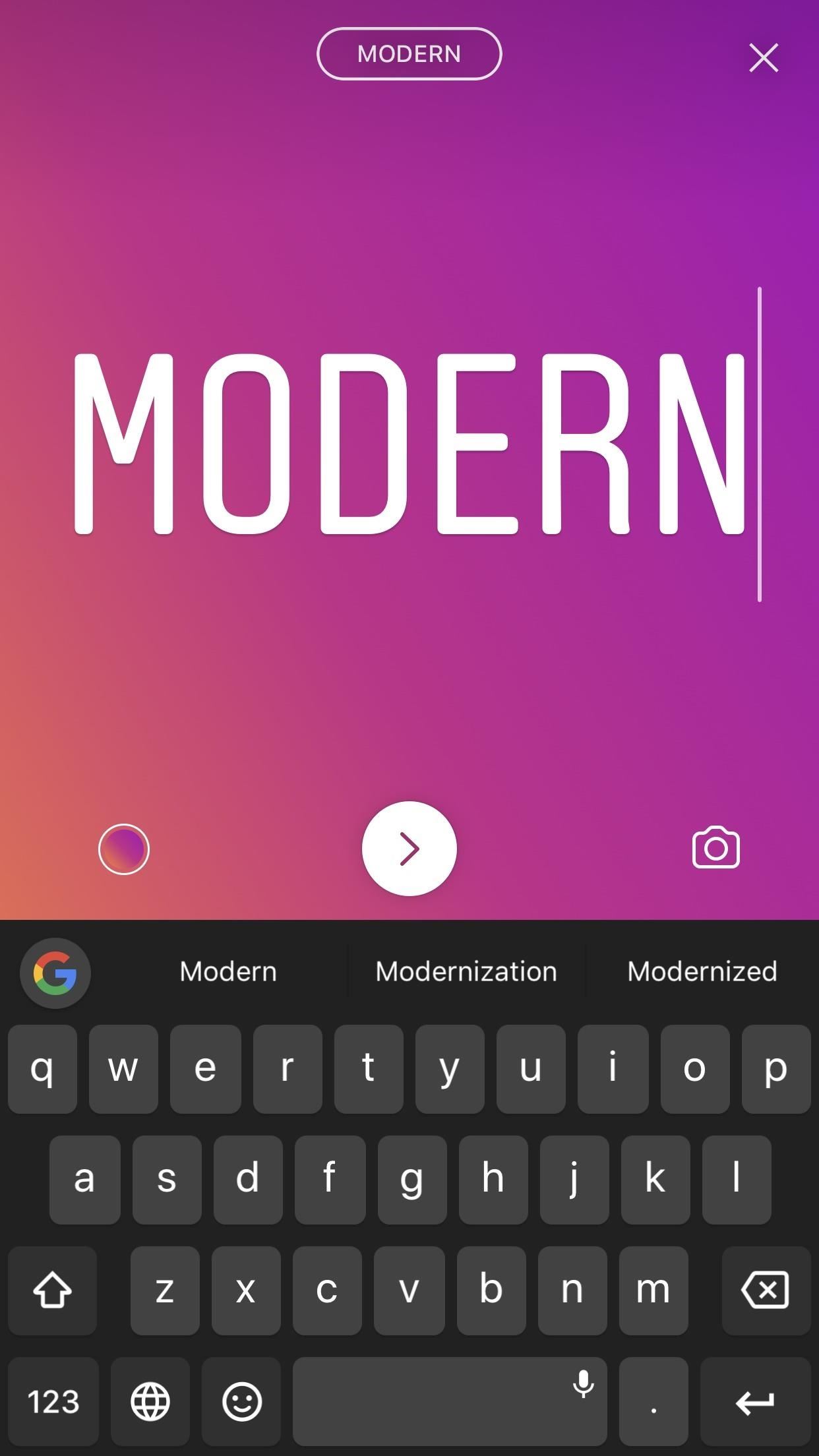
Step 1: Choose Your Type & BackgroundOn the home screen, tap the camera icon in the top-left corner of the display or just swipe right to access the stories camera. Swipe to or tap on "Type" on the far-left end of the options bar at the bottom of the display.There are four font options here, Modern, Neon, Typewriter, and Strong, and you can swap between them by tapping on the title at the top of the display. (Tip: There's a hidden fifth font that you'll learn about in Step 6 below.) Each comes with not only its own font style but also its own suite of background colors. Swap between those by tapping the color circle in the bottom left of the display.
Step 2: Type Out Your MessageTo begin typing, just tap on "Tap to type" in the middle of the screen. You can swap between font styles and background colors as you normally would even if you haven't finished typing, and you can tap your keyboard's return button to break up your text. When you are finished typing, tap the arrow button below your text. To start over, tap the "X" at the top of the display.
Step 3: Align Certain Font TypesModern and Neon do not have any additional style choices, but Typewriter and Strong do. Typewriter gives you the option to change the orientation of your text by tapping the alignment icon in the top-left corner. By default, text will be left-aligned, but tap the icon to switch between right-aligned and centered.
Step 4: Highlight Certain Font TypesBoth Typewriter and Strong give you the option to highlight the text. Tap the button with an uppercase "A" with stars, and your text will be highlighted. If using Strong, your highlight color will be based on the background color you have selected.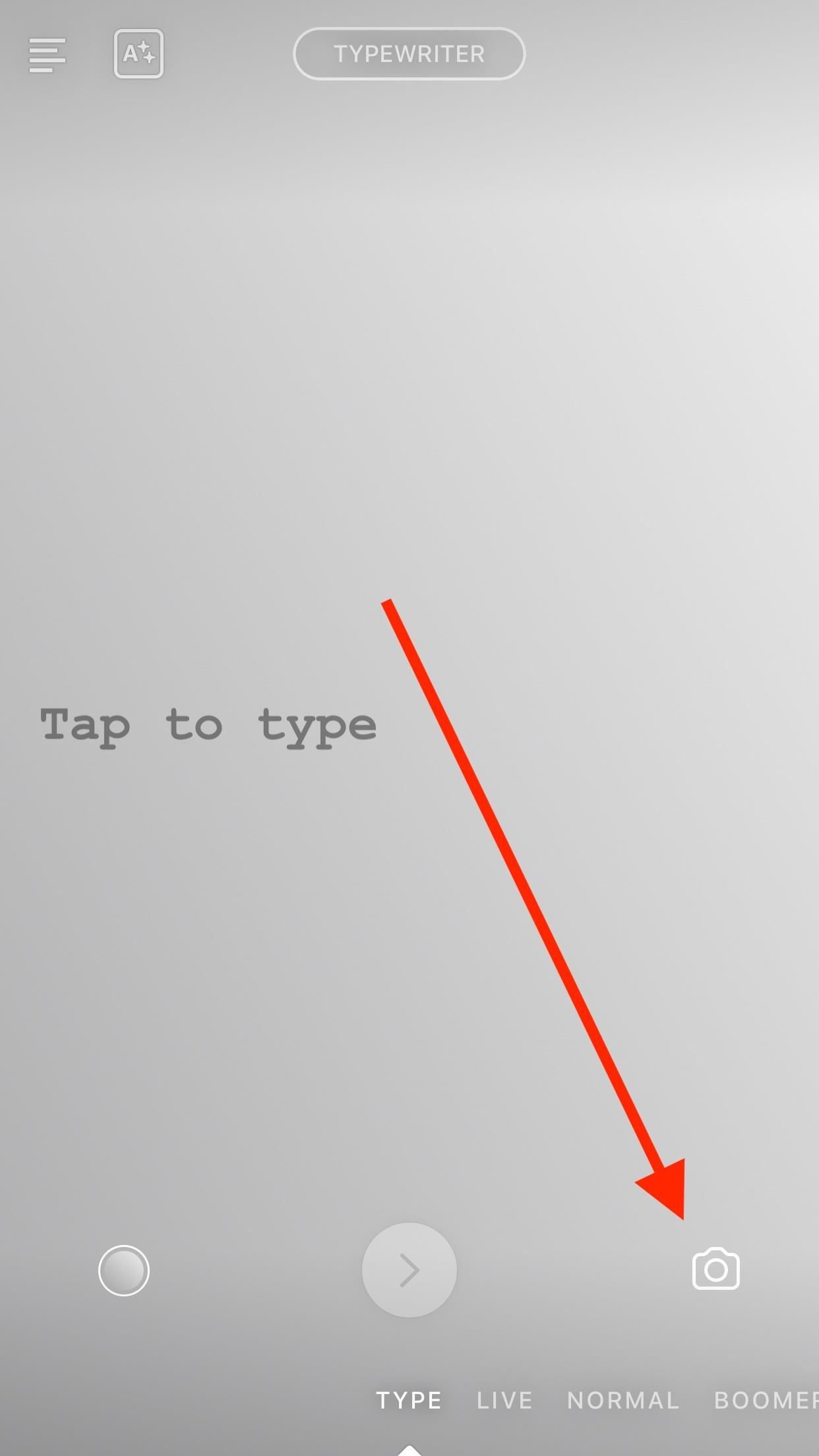
Step 5: Add a Photo to Your BackgroundIf you want a picture to appear behind your text, tap the camera icon. You will see your translucent camera feed appear behind your text and color. If you want to swap the cameras, tap the arrows next to the camera icon. Tap the shutter to both take your picture as well as finalize your text. If you weren't done writing, just tap your text to jump back into the editor.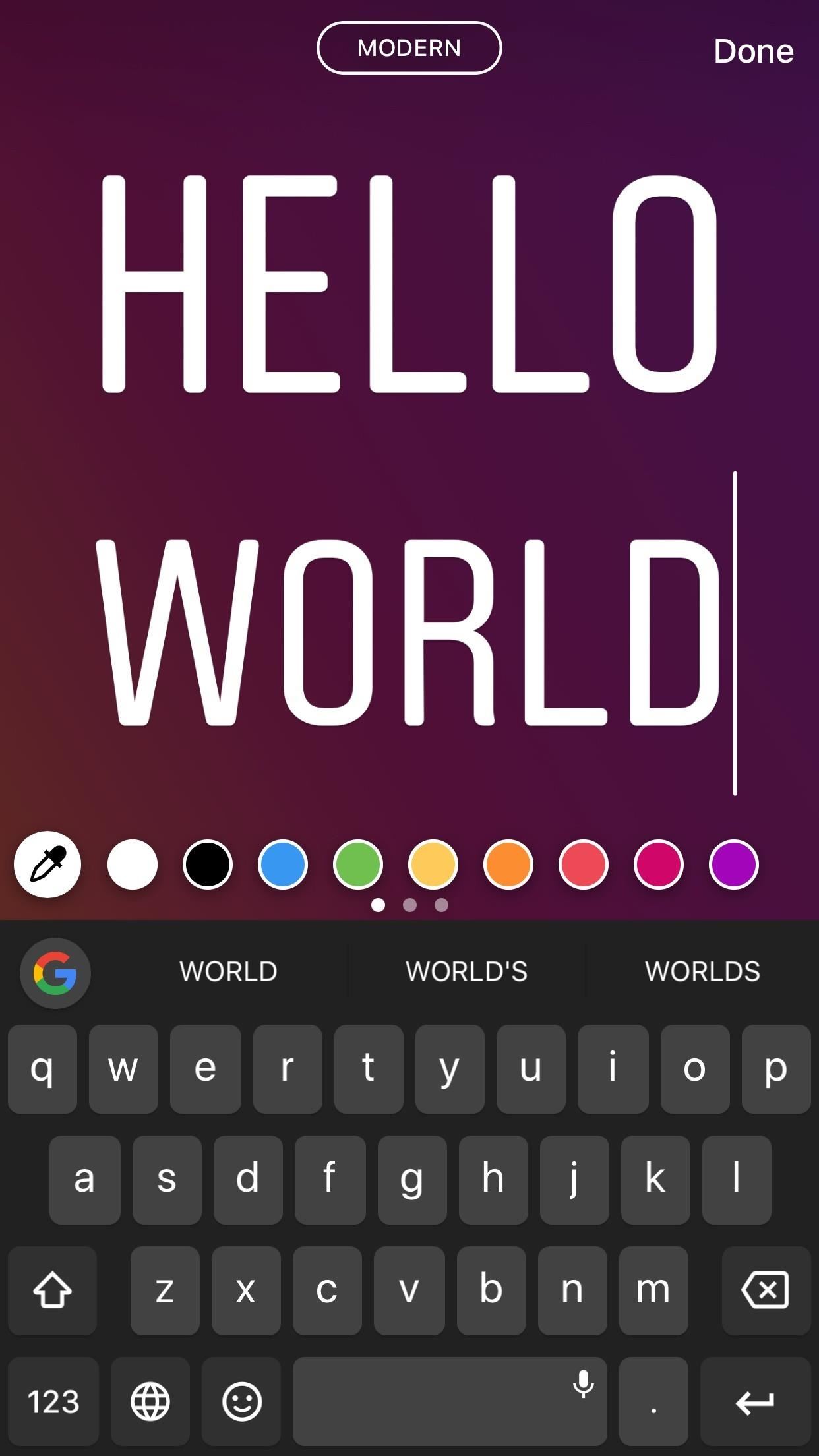
Step 6: Change Your Text's ColorYou can change the color of highlighted and non-highlighted text only after you have tapped the arrow button to "finish" your text. On the next screen, you can then simply tap the text to select a different color for the font.Tap on any of the colors from the bottom of the display to set it as the color for your text. There are three rows of colors to choose from — swipe on one row to switch the next. You can also use the eyedropper tool on the left to select a color from your post.
Tip: Select the Hidden 'Classic' Font TypeA nice little touch is that you can also add or delete text if needed, as well as change the font type, so there's no going backward. You can make most of your final tweaks right here. There's also a hidden font type called "Classic" if you rotate through the types at the top, which gives you two different types of highlights, not just one, as well as justification options. When all of your edits are finished, tap "Done."
Step 7: Reposition or Delete the MessageOnce you tap the arrow button to finish your text (or tap on "Done" if further editing was needed), you can easily drag it around your story to place it wherever you want. Pinch in and out to decide how big the text should be, and rotate it to the angle you prefer. Guides will appear to help you place your message neatly.If you decide you don't like your text at all, simply drag it to the bottom of the display into the trash can that appears. It will delete itself and you can start new.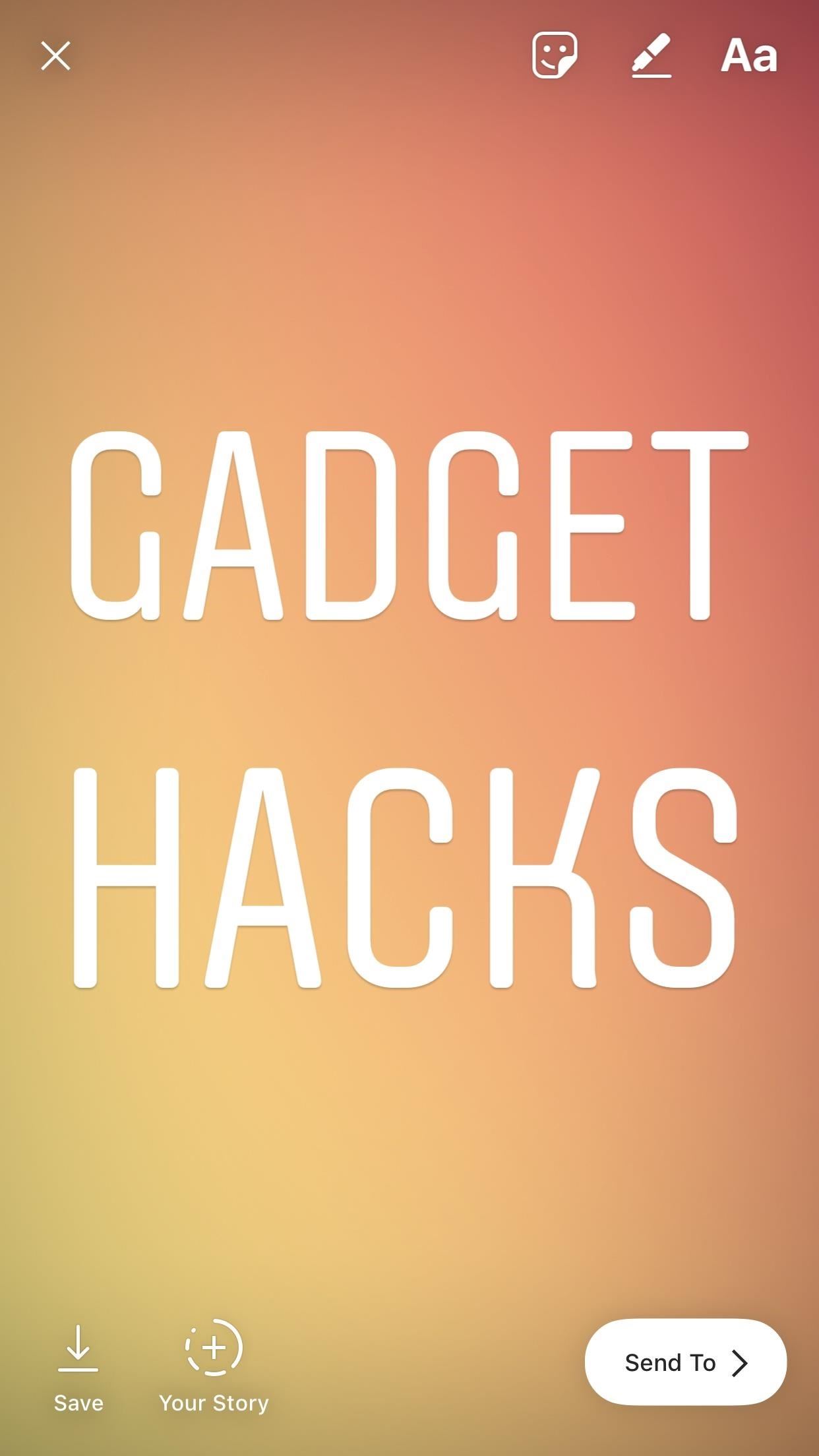
Step 8: Customize Your Message Even MoreYou aren't just limited to your own text here — this is a typical story, after all. You can add animated GIF stickers, drawings, a frame, and even additional text if you'd like. Anything you can normally add to a story you can add right here. If you need any help when it comes to the rest of your Instagram stories, make sure to check out all of our Instagram tips and tricks on Gadget Hacks.Don't Miss: How to Add Animated GIFs to Your Instagram StoriesFollow Gadget Hacks on Facebook, Twitter, YouTube, and Flipboard Follow WonderHowTo on Facebook, Twitter, Pinterest, and Flipboard
Cover image, screenshots, and GIFs by Jake Peterson/Gadget Hacks
How to speed up the Galaxy S5 for faster performance There's so many apps on the Galaxy S5 that when they all start syncing and running processes at startup, the experience is not what you'd
On-Screen Navigation Buttons And Failed Expectations: A Visual Analysis s Nexus 6 had an impressively slender chin. to achieve is reducing usable screen space? Whatever the case, it's
Android: Programmatically detect if device has hardware menu
How to Root Android Oreo on the Nexus 5X & 6P « Android
Rumor Roundup: Everything We Know About the Moto G6 Plus
How To: Use Yelp Collections to Find New Places & Keep Your Bookmarked Locations More Organized How To: Enable One-Tap Page Scrolling in Either Direction on Your Samsung Galaxy Note 3 How To: Get the Hunger Games Movies for Free on Sasmsung Galaxy Devices
Restaurants, Dentists, Bars, Beauty Salons, Doctors - Yelp
So I created a tweak just for myself that allows you to shutdown, reboot, respring and go into safemode. Its not the prettiest but it does the
How Do You Turn Off Talk Back Mode on My Zte Marvin Not Using
Well, this instructional video shows a way to con the speeding radar. Regular LED lights can be modified with infrared LED bulbs and will avoid speed detection by the police. Learn how to stop getting speeding tickets and avoid police radar detection by adding LED lights by watching this how-to con video.
LED Police Lights, Emergency & Warning Light Bars | STL
Need to send an email to someone's phone as a short text instead? Learn how to send a text from your email account using any carrier by following our guide. We have instructions with gateway
How to Send Text Messages Via Email for Free (SMS & MMS)
In contrast to the days when everyone in Silicon Valley seemed to have a story about their miserable Google experience, today 80 percent of people who have been interviewed and rejected report
My 5 year old (and let's face it, this film is for kids!) loved Gooby. For all you critics out there, remember that children love imaginative creatures and don't need all of the CGI that us adults have become used to. This film reminded me of Harry and the Hendersons with it's goofy big creature and heartwarming story line.
DerbyVille.com - Horse Racing Nation - Online Racing
game.derbyville.com
DerbyVille.com - Horse Racing Nation - Online Racing - The original large scale horse racing simulation game and management game
Our Archives - philly.com
Chromecast Wallpaper for Android. Cool Collections of Chromecast Wallpaper for Android For Desktop, Laptop and Mobiles. We've gathered more than 3 Million Images uploaded by our users and sorted them by the most popular ones.
Set Chromecast Slideshow Images as Your Android Phone's
0 comments:
Post a Comment