How To: Wake Up Less Cranky with an Alarm Clock for Android That Simulates the Sun Rising
Most alarms just make noise to wake you up, and it can be a bit jarring coming off of a deep sleep to suddenly being woken up by a blaring sound. On the flip side, if you're a heavy sleeper, this might not even be enough stimuli to snap you out of your 8-hour coma.While there are many different alarm apps on the Google Play Store that attempt to address some of these issues, developer cyberniko decided he'd think outside of the box and work a unique angle into the whole alarm process.His app, Glimmer, aims to appeal to a second sense when waking you up by utilizing the light-producing capabilities of your phone to gently guide you out of sleep.The light that Glimmer produces gradually increases its luminosity beginning 30 minutes prior to your alarm, so it's a lot like waking up to the sunrise. And for deep sleepers, it can still utilize a loud alarm tone, but it even activates your phone's LED flash if you don't get up in time. Please enable JavaScript to watch this video.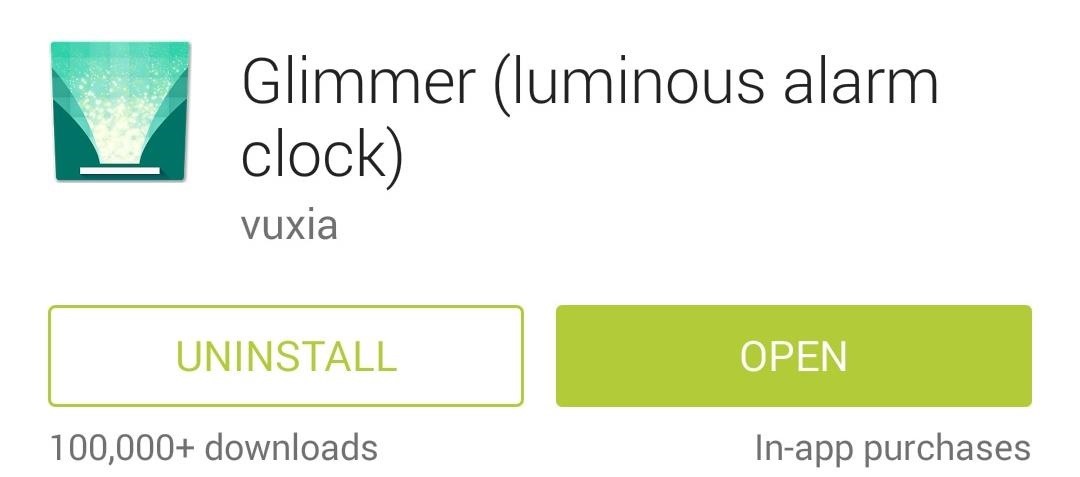
Installing GlimmerThis forward-thinking alarm app is available for free on Google Play. Just search Glimmer to get it installed, or simply head to this link to jump directly to the install page.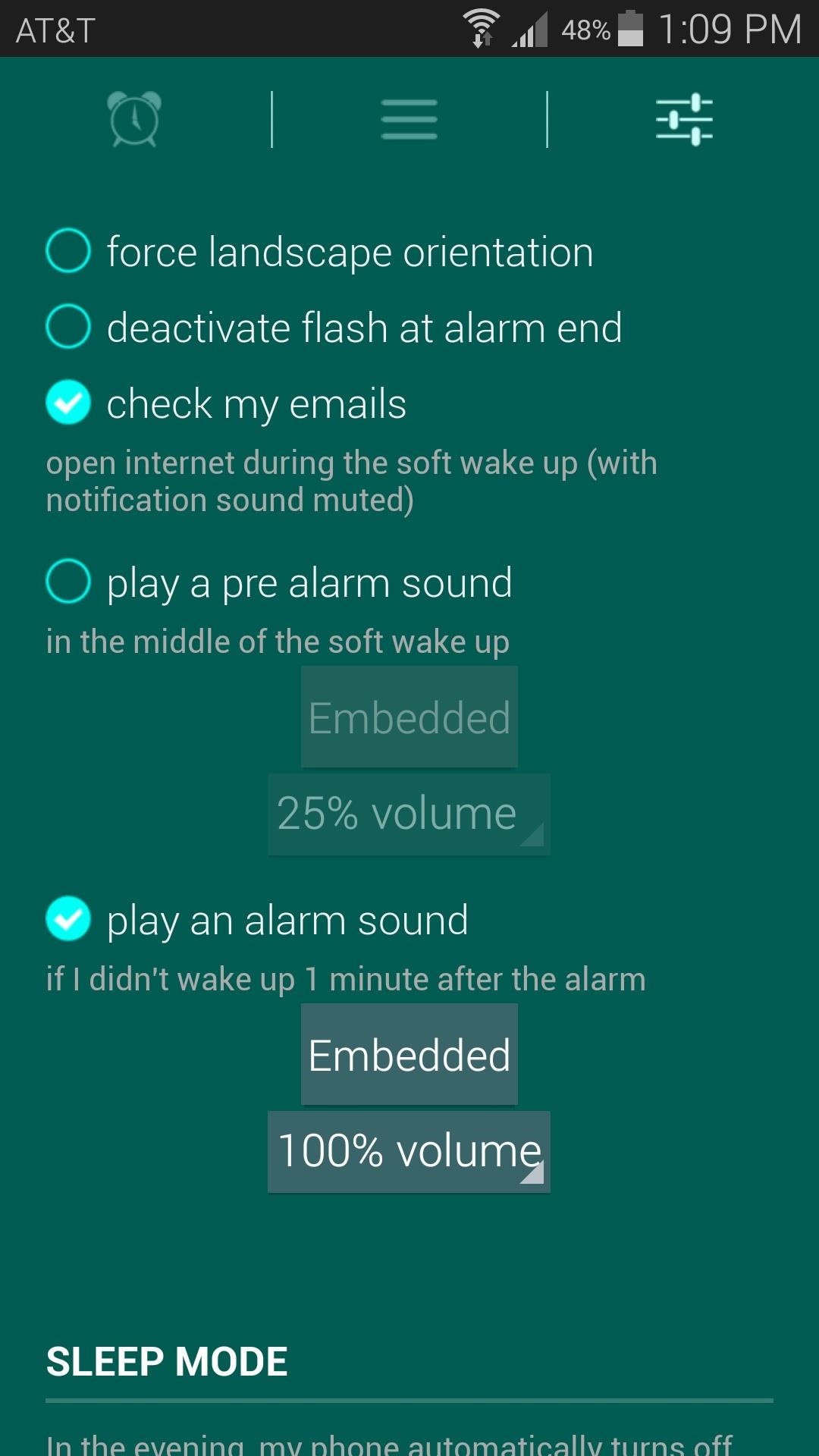
Setting an AlarmGlimmer offers a few customization options for your alarm. Head to the Settings tab, then scroll down a bit to set whether you'd like to force landscape orientation, deactivate (LED) flash at alarm end, or enable disconnected data connections in order to check my emails.You can also opt to play a pre-alarm sound, and you can change the actual alarm tone used by Glimmer if you tap the Embedded button next to play an alarm sound. To set an alarm, tap the center tab (the one with the 3 horizontal lines), then hit add alarm. From here, just enter the time for your alarm, set which days you want the alarm to go off, then hit Save.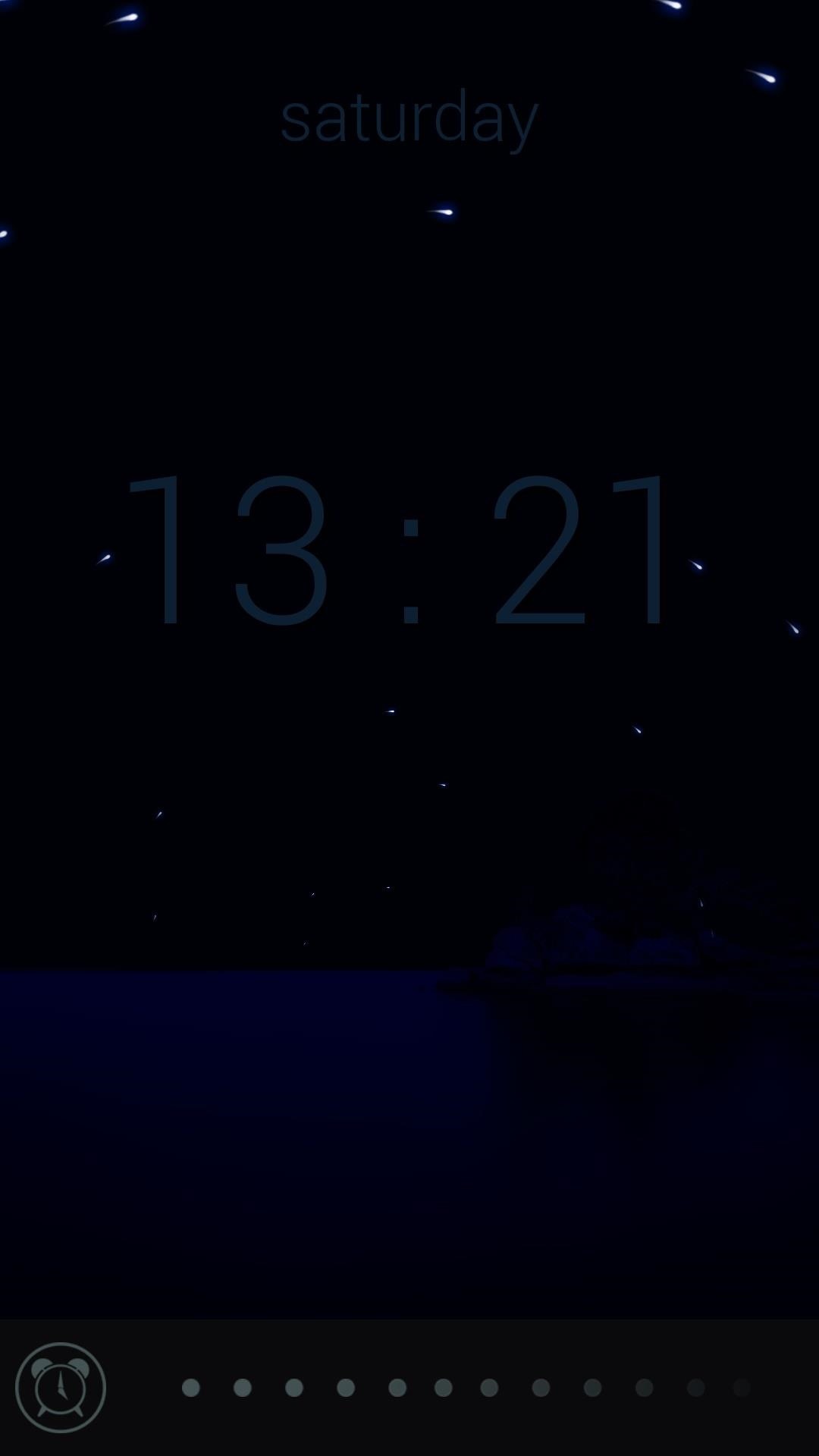
How the Alarm Works30 minutes prior to your alarm going off, Glimmer will wake your screen and display a dimly-lit background image. Over the course of the next 30 minutes, this background image will increase in luminosity until it reaches full brightness at the time of your alarm. Glimmer starts playing a tone when the clock strikes your preset alarm time, much like a traditional alarm app. In addition to this, the background image displayed begins rapidly alternating from white to black. If that still wasn't enough to wake you up, Glimmer will turn on your phone's LED flash if you don't snooze or dismiss the alarm within a minute.Overall, the feeling of waking up to Glimmer's gradually-increasing luminosity in a dark room is much more refreshing than your traditional loud alarm tone. Has Glimmer helped get your day off on the right foot? Let us know in the comments section below.
The Best Black Friday 2018 Deals on Wireless Chargers for
Filmic Pro has a superb suite of professional settings — bit rate, frame rate, and mic choice, to name a few — which can enable you to capture the … Flipboard: How To: Save Custom Shooting Presets in Filmic Pro So You Don't Have to Adjust Settings Later for Similar Shots
Filmic Pro 101 « Smartphones :: Gadget Hacks
Live Mail will break up a large attachment into multiple email attachments but how do you reassemble the files? I am trying to send a .MOV file ( 129 MB) which is too large for my ISP's server. I set Live Mail to break up the attachment but I don't know how to reassemble the files once the are received.
Splitting PDF Files - How to split large PDF files to fit in
Kodi is a perfect way for you to keep having access to countless content without having to pay for a subscription. In this article, we selected the best legal Kodi Addons. Why are we talking about "legal" Kodi TV Addons? Kodi is a very popular and powerful software and it is perfectly legal. Not so true for many of the Kodi Addons you can
Kodi Live TV: Channels, Add-Ons, & How To Watch - wTVPC
Google's new Pixel 3 and Pixel 3 XL are now official, but we're still left with questions. What does the new IP rating mean? The second number is for water resistance. The highest rating
IP67 vs IP68: Waterproof IP ratings explained
SoundCloud is a music and podcast streaming platform that lets you listen to millions of songs from around the world, or upload your own. Start listening now!
SoundCloud 101 « Smartphones :: Gadget Hacks
Now we all know that Apple isn't the best when it comes to customization, so what this app does is take the nice looks of the Control Center and ramps up the customization options to what Android
Get Better Quick Settings with a Fully Customizable Control
As an added advantage, when charging your watch on the dock it goes into Nightstand mode and can be used as an alarm clock. How to turn your Apple Watch on and off, and force-restart it for
Cradle Your Apple Watch In This Charging Dock For Just $3.99
Or maybe you sent the email to the wrong person, and you definitely, definitely don't want that person reading it, because it kinda sorta might contain something super embarrassing. If you use Gmail, you're in luck. Gmail has recently introduced a feature that lets you unsend any email up to 30 seconds after you've sent it.
Get Organized: How to Unsend a Gmail Message, Plus More Great
You can find out how to change the DPI density on your Android smartphone with the guide ahead. DPI translates to the display density of your device. This means, DPI settings declare at how much of a resolution is Android scaling everything that is being viewed on the display.
How To Change DPI Density On Android (Three Methods)
As others have stated, you can use Ctrl-Tab and Ctrl-Shift-Tab to move forwards and backwards through the tabs on most browsers.. Another idea, which I find much easier on the fingers, and works in Firefox and I think Chrome (not sure of others) is to use Ctrl-PgUp, and Ctrl-PgDn to go through the list of tabs you just need to ensure your tabs are next to each other for it to work (just
How to Install the Leaked Lollipop Firmware on Your Sprint
Google offers an easy-to-use Chrome add-on called Personal Blocklist that lets you block entire web domains from showing up in your Google search results. If you spot any irrelevant website in search results pages, just click the block link (screenshot below) and all pages from that website will
How to Block Search Engines (with Pictures) - wikiHow
0 comments:
Post a Comment