How To: Use Third-Party Password Managers with iOS 12's AutoFill Feature
Improved security options in iOS 12 provide you with automatic password suggestions, a way to find and change weak passwords, auto-filling of 2FA codes, and Siri integration. Most of these apply to iCloud Keychain, but Apple hasn't forgotten about users of third-party password managers; In iOS 12, you can use 1Password, LastPass, and others with the AutoFill feature in websites and apps.Even though Apple now allows third-party password managers to utilize AutoFill, there are some limitations when compared to Keychain. Arguably the most disappointing difference is with AutoFill's password creation tool. This new password generator is only available for iCloud Keychain, and thus will only create and save passwords to that manager. Perhaps that's a feature we'll see given to third-party password managers in iOS 13?Don't Miss: 100+ Cool New iOS 12 Features You Didn't Know About for iPhone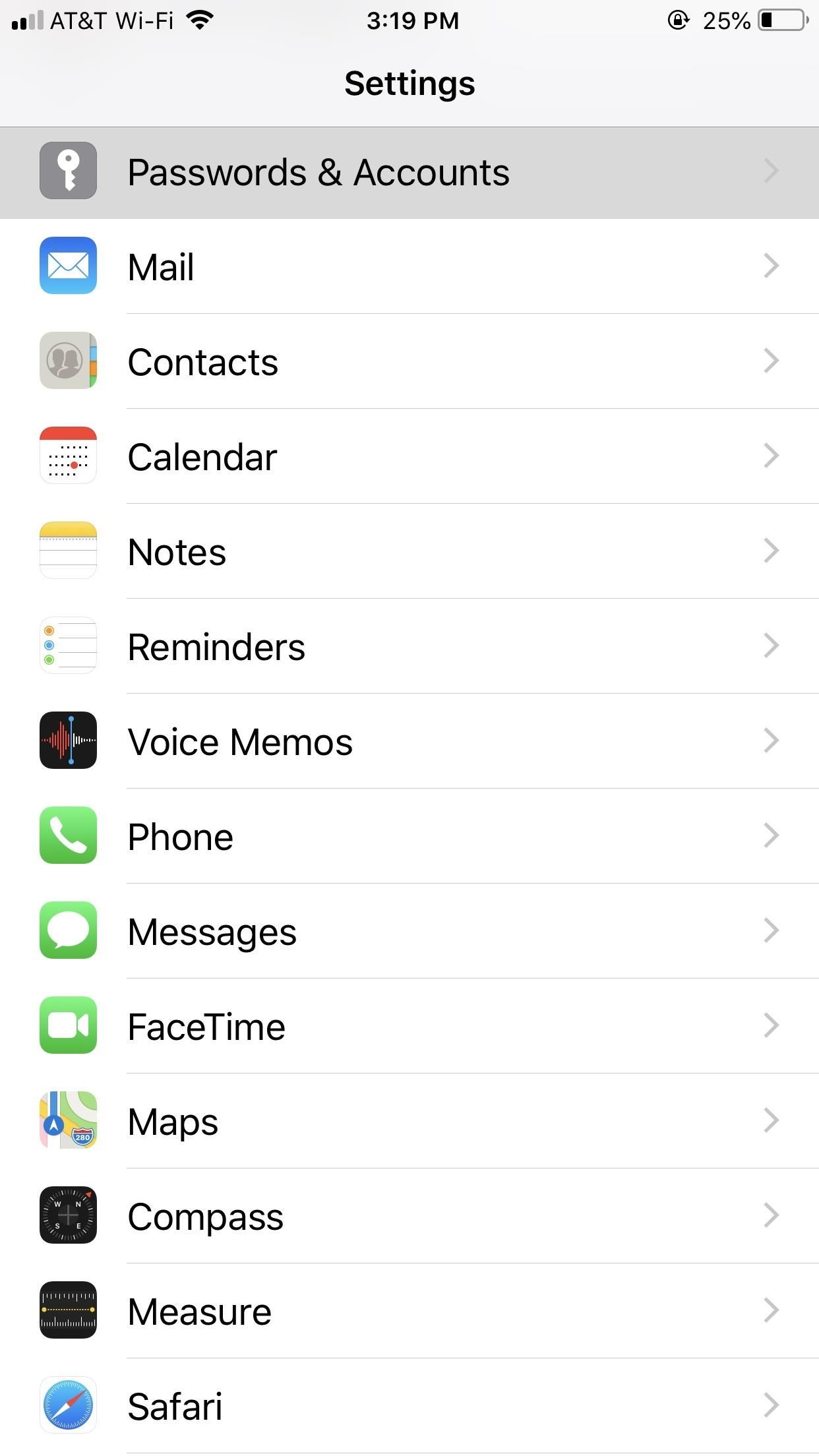
Step 1: Enable AutoFill for Your Password ManagerFirst, fire up your Settings app. Select "Passwords & Accounts," then tap "AutoFill Passwords." If AutoFill Passwords is simply a toggle rather than a menu, that means you do not have a compatible third-party password manager set up on your iPhone; We suggest contacting your password manager to see when they will add support.Once in the AutoFill Passwords settings, locate and tap your third-party manager or managers from the list below the Allow Filling From section. In the rest of the instructions below, we're using 1Password as an example. While most of the steps will be identical for other supported password managers such as LastPass, which also supports AutoFill, some might only apply to 1Password.Don't Miss: The 4 Best Password Managers for iPhone & iPad
Step 2: Authenticate Yourself with the Password ManagerOnce you select your password manager from the list, you'll need to authenticate yourself with Face ID, Touch ID, or your iPhone's passcode. Once approved, either enable or disable notifications for your password manager on the following pop-up window (what you choose is up to you).Next, you'll have the option to set clipboard notifications, which sends you notifications when a password has been copied to your clipboard. You do not need to enable this, but in order to access this toggle again, you will first need to uncheck your password manager from the setting in the previous step, then redo this setup.
Step 3: Use Your Third-Party Password Manager with AutoFillWith your password manager set up, you'll now see AutoFill suggestions for that account when prompted in Safari and in apps that support the feature.Don't Miss: Create, AutoFill, & Store Strong Password Automatically in iOS 12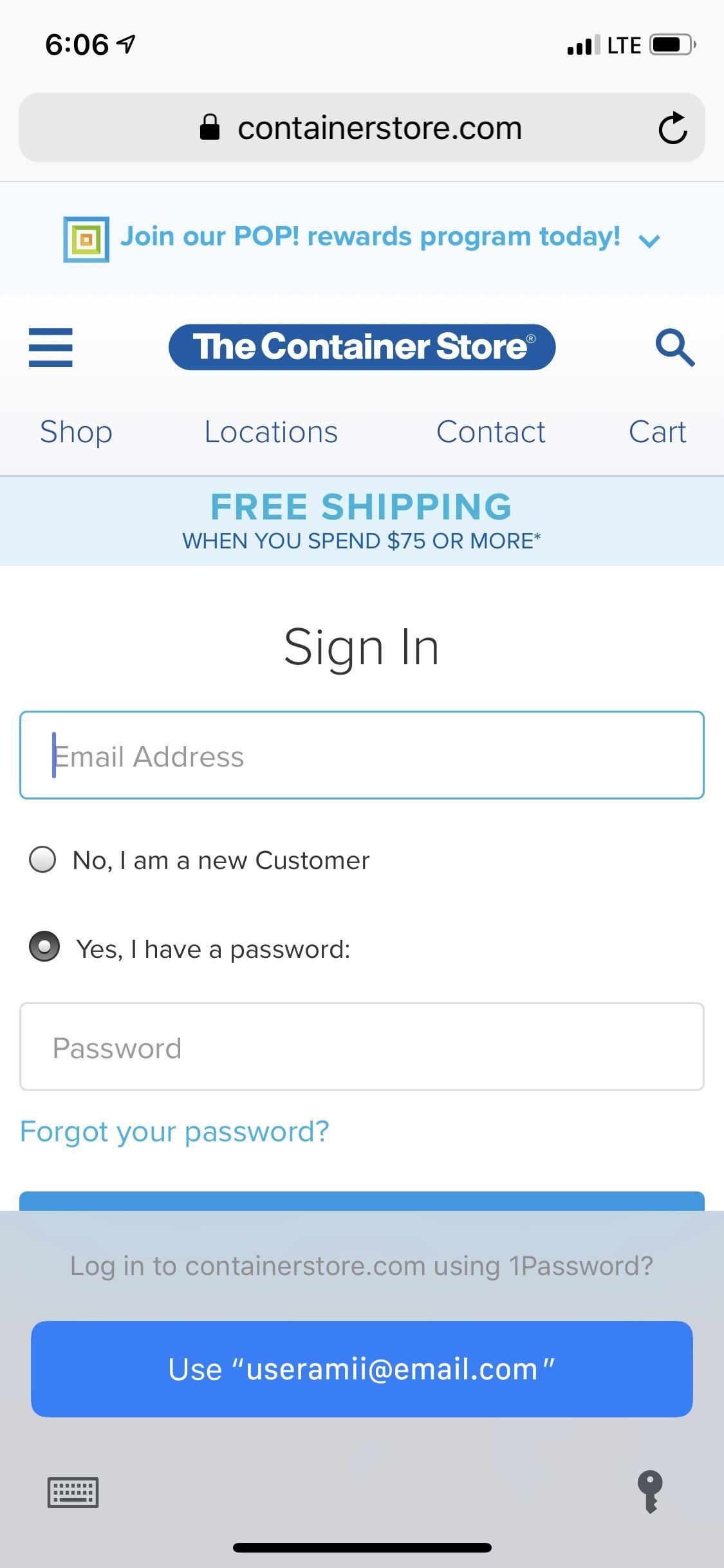
1. Fill Your Credentials in Right Away with AutoFillIn some cases, when you first open the login page, iOS 12 will automatically ask you if you want to log into the website or app using your third-party password manager. Tap "Use "[your username]," authenticate yourself, and AutoFill will enter the account information automatically into the proper fields. Then just sign in as normal.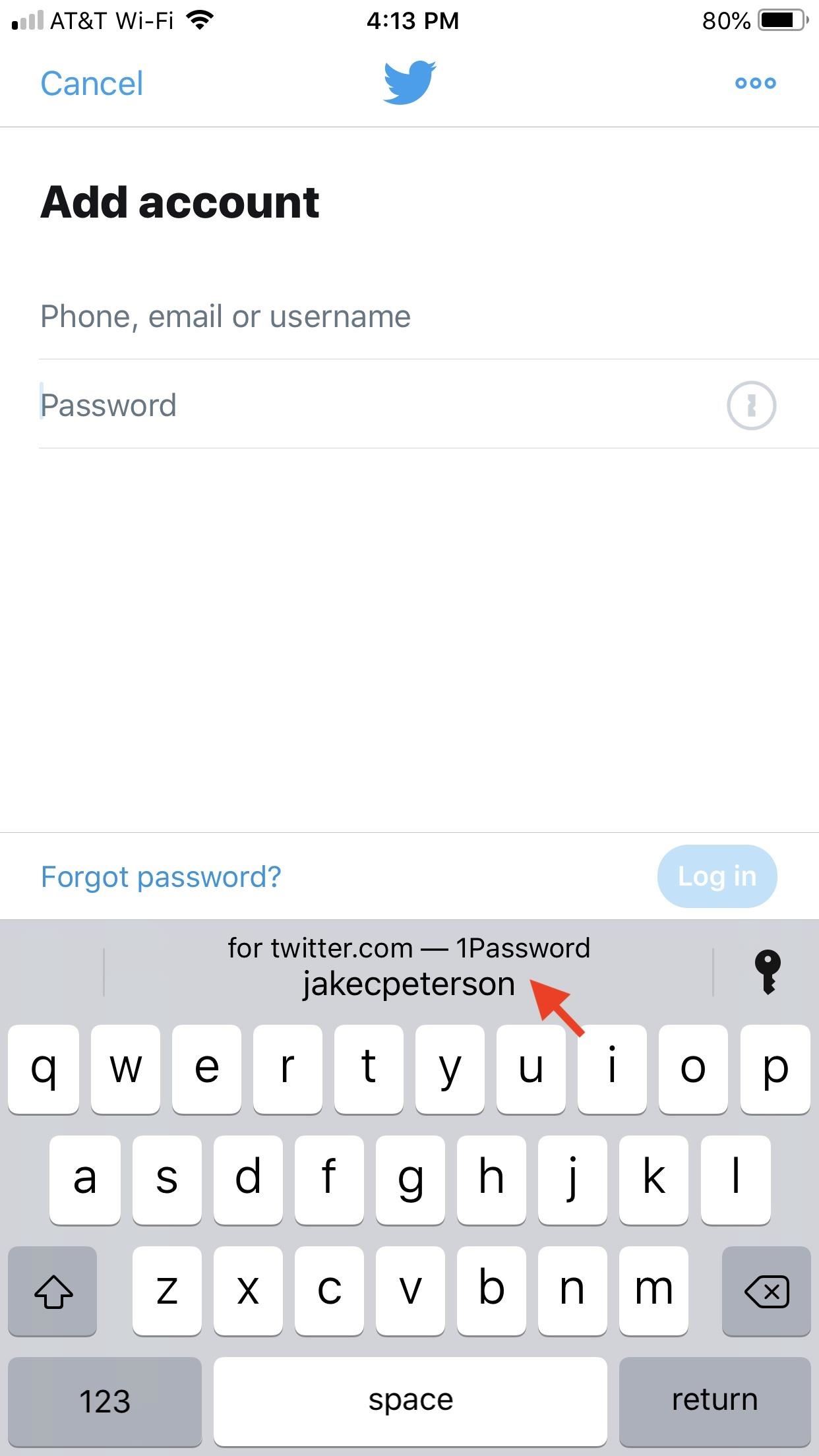
2. Tap the Password Field to Initiate AutoFillIf it doesn't appear like above, tap the password field instead and, if found, you will see the username for the account plus the name of your password manager in the QuickType bar above your keyboard. Tap the shortcut, authenticate yourself, and AutoFill will enter the account information automatically into the proper fields. Then just sign in as normal.
3. Search AutoFill for the Right Password ManagerFor some reason, if you don't see your preferred account and/or password manager in the QuickType bar seen above, tap the key at the far-right of it. You can also tap "Passwords" in the QuickType bar if no recommendation pops up at all.Locate and tap on the proper password and manager from the list, or tap your password manager itself, then authenticate yourself and tap the proper item on the following page. Either way, your account name and password will auto-fill where you need them to — unless the credentials were not saved in any of your managers (in which case you won't be able to locate them at all). So far, 1Password and LastPass both support AutoFill in iOS 12 on day one. We suspect other big-name password managers will follow suit, if they haven't already, so make sure to update your manager and see.Don't Miss: How to Disable iOS 12's Annoying Password Creation Feature on Your iPhoneFollow Gadget Hacks on Facebook, Twitter, YouTube, and Flipboard Sign up for Gadget Hacks' daily newsletter or weekly Android and iOS updates Follow WonderHowTo on Facebook, Twitter, Pinterest, and Flipboard
Cover image and screenshots by Jake Peterson/Gadget Hacks
We own 2 pairs of the same headsets and wish to pair them simultaneously to watch tv on the iPad. Only one at a time seems to work. They have the same name which may be the issue, but I can't find an answer online. Is it possible to send audio to two Bluetooth headsets simultaneously? If so, how?
How to connect to Bluetooth devices with your iPhone or iPad
HOW TO SCREEN RECORD WITH AUDIO: starts at 3:50 The day we've all been waiting for has finally arrived :D No more will you have to use weird third party apps or jailbreak your device in order to
iRecorder - Voice Memos, Audio Recorder, and More - App Review
How do Facebook 3D photos work? Facebook 3D photos use "depth maps" that are stored in Portrait photos to make the images come alive. The dual cameras available on certain phones create a foreground and background that form the depth map for an image. 3D photos change perspective when you tilt or scroll on your phone.
How To: Add Better Lighting Effects to Portrait Mode Photos
Turn a Vacation into a Treasure Hunt with Just Your Phone
The famous game Flappy Bird (technically Flappy Droid ) is still in Android 9.0 Pie. First introduced in 5.0 Lollipop, the game was originally the version number easter egg for the new Android update. But after Android Marshmallow, Google began to hide it from its usual location, and Pie continues that tradition.
How to find Android's hidden Flappy Bird easter egg | Greenbot
Pixel How to Get Motorola's Active Display Features on Your Pixel or Nexus (android.wonderhowto.com) submitted 2 years ago by najodleglejszy XZ2 smol 48 comments
Get Motorola's Active Display Features on Your Pixel or Nexus
This quick video will show you the fastest and best way to know How To Unlock A Samsung Galaxy. Unlock A Samsung Galaxy and use it with any gsm sim card in the world. Works for any country, and
How to Unlock Samsung Phone: Forgot Password- dr.fone
The ability to choose which widgets appear on your iPhone was introduced with iOS 9 and expanded upon in the subsequent releases of iOS 10 and 11. In this article, I'll show you how to add and remove widgets on an iPhone so you only receive widget information from your favorite apps.
How To Use the New iOS 10 Lock Screen and Widgets | Popular
It's Raining Sweets and Treats! How to Make Your Own
Hi new member here. Few questions. Hot air vs Tweezers - Page 1 Few questions. Hot air vs Tweezers Don't promise a customer you can fix a problem rather fix
Tech Tips - Snaglr.com
The Quick Access feature in Windows 10 lets you access frequently used files and folders easily. However, you might want to clear it out periodically. How to Clear Windows 10 Quick Access History
Go to Settings > Facebook > (Your Name) > Delete Account & delete your account. Step 2: With your account detached from your iPhone. Open Instagram > Setting > Share Settings > Connect to Facebook. Follow the normal steps to "Allow Instagram to Post on your behalf." Step 3: Go back to your iPhone's Settings & recconect your Facebook Account to
How to Connect My Instagram to Twitter | Chron.com
0 comments:
Post a Comment