How To: Add Any eBook Format to Your Kindle Fire HDX
Loaded with a gorgeous display and a powerful processor, the Kindle Fire HDX is an impressive all-around tablet, especially when it's used for what Amazon Kindles were built for—reading electronic versions of novels, textbooks, and other printed works.While the Kindle Store has more than its fair share of reading material available for purchase, there might be other works that you either already own and have on your computer, or books that are not obtainable through Amazon.So how do you get these books on your Kindle Fire HDX? With this guide, I'm going to focus on the right format you need for your eBook, how to convert to proper formats, and finally, how to transfer them over to your Kindle Fire HDX.
Step 1: Knowing the Proper File Formats for KindleBefore you start adding eBooks to your Kindle Fire, you'll need to know the proper formats for eBook files in order to be successful.
Supported Kindle Books FormatsAs of now, the currently supported formats for Kindle books are:AZW KF8 MOBI PRC If you can find eBooks with the AZW format, that's great, because that's the proprietary Kindle format. KF8 is a brand new Kindle format, so you won't find many out there on the Internet, but they'll work just as well. Finally MOBI and PRC are formats used by the MobiPocket Reader, but many third-party readers can render these files, including the Kindle Fire HDX.
Supported Text File FormatsAnd the Kindle Fire HDX supports the following Text files:TXT PDF DOC DOCX Formats for Text are for supported "personal" documents. While you can use these formats to read and open books (PDF especially), you won't be able to read them under the Books tab like you would with Kindle books.
The Most Common Unsupported FormatNow that working formats have been covered, it's important to note that the majority of eBooks online are in the ePub format. It is supported by the largest number of eReaders—more than any other format—but the Amazon Kindle Fire HDX does not support this type of file.Fret not, you can still read an ePub book on your Kindle Fire HDX using a program like Calibre to convert it to the proper format.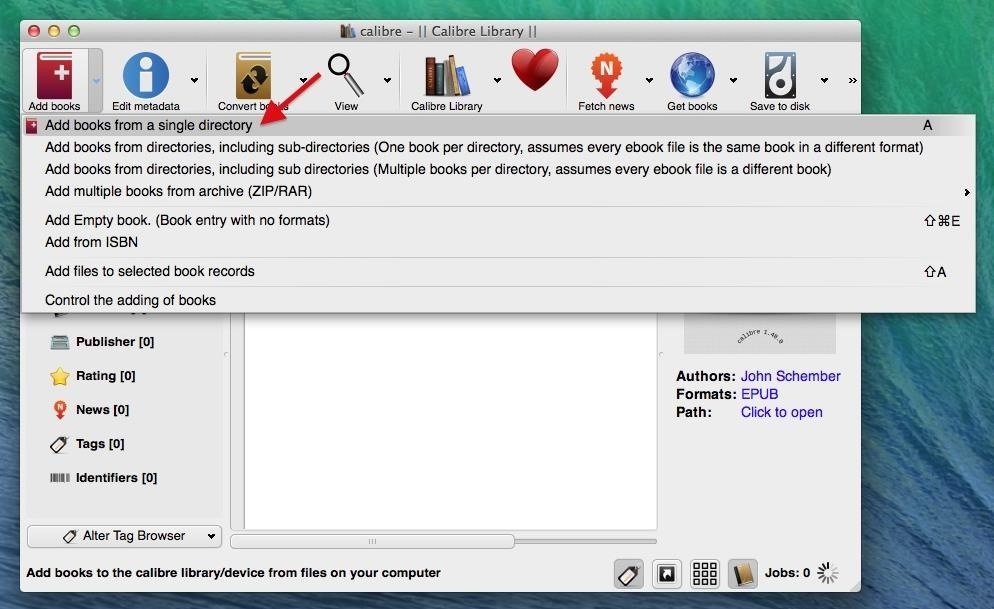
Step 2: Converting ePub Books to a Supported FormatTo convert an ePub book to a supported format, you'll need to download Calibre (don't worry, it's free) onto your computer. In this tutorial, I'll be performing the conversions in Mac OS X Mavericks.Once you download Calibre, go through the short setup which includes selecting a folder for your downloads, choosing your eReader device (Kindle Fire HD in this case), and the option of entering the email associated with your Amazon account (in order to receive converted eBooks via email directly to your Kindle).Now that you're ready to convert, click on Add books -> Add books from a single directory, then find your ePub-formatted book on your computer. After your file uploads to Calibre, click on Convert books -> Convert individually, or do the same thing by right-clicking on the book you want to format. In the conversion section, go to Output format and select either MOBI or AZW3, which both work with the Kindle Fire HDX. MOBI is a bit more popular, so that's what I chose when converting. Click OK at the bottom and wait for the book to convert.
Step 3: Adding eBooks to the Kindle Fire HDXNow that your book is in a format that your Kindle Fire HDX can understand, it's time to transfer it to the tablet. Below, we'll go through the three different ways you can add an eBook to your Kindle Fire: via USB, through email, or with Dropbox.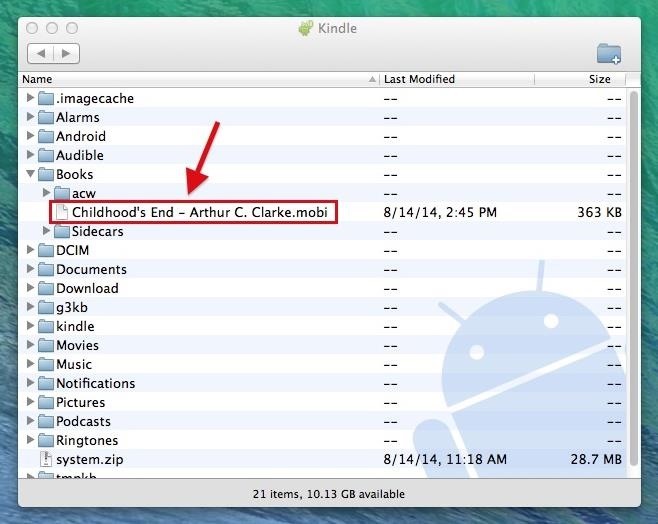
Transferring eBooks via USBFor OS X users, you'll need to install the Android File Transfer (AFT) app on your computer in order to make a successful USB connection. Windows users, you have it easy; just connect via USB and use File Explorer to drag and drop.Connect your Kindle Fire HDX to your computer and, using AFT, go to the Books folder on the Fire HDX and drag the newly converted eBook (in MOBI format) from Calibre into it. With Windows, it's an easier process—all you have to do is open the Books folder in the Kindle directory and place the MOBI eBook into it.
Transferring eBooks via EmailTo send the eBook via email, just right click on the book (or books) that you want to send, go to Connect/share -> Setup email based sharing of books. Enter your email address, and Calibre will shoot the eBook over. Alternatively, you can always save the eBook to your hard drive, and email it to yourself the traditional way.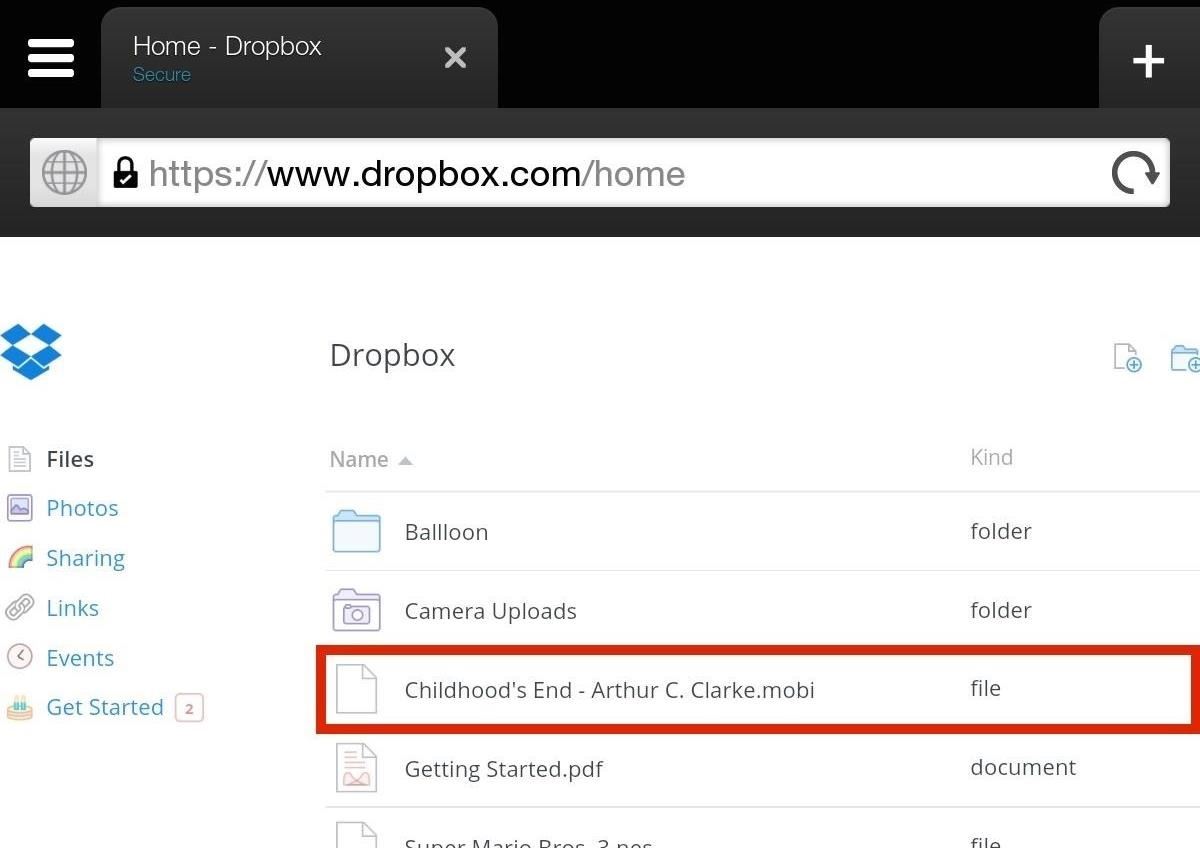
Transferring eBooks via DropboxUsing Dropbox (or any other cloud service), you can upload the eBook (in MOBI format) on your computer, then access Dropbox through your Kindle's Silk web browser. Download the file and it will appear like in the screenshot below.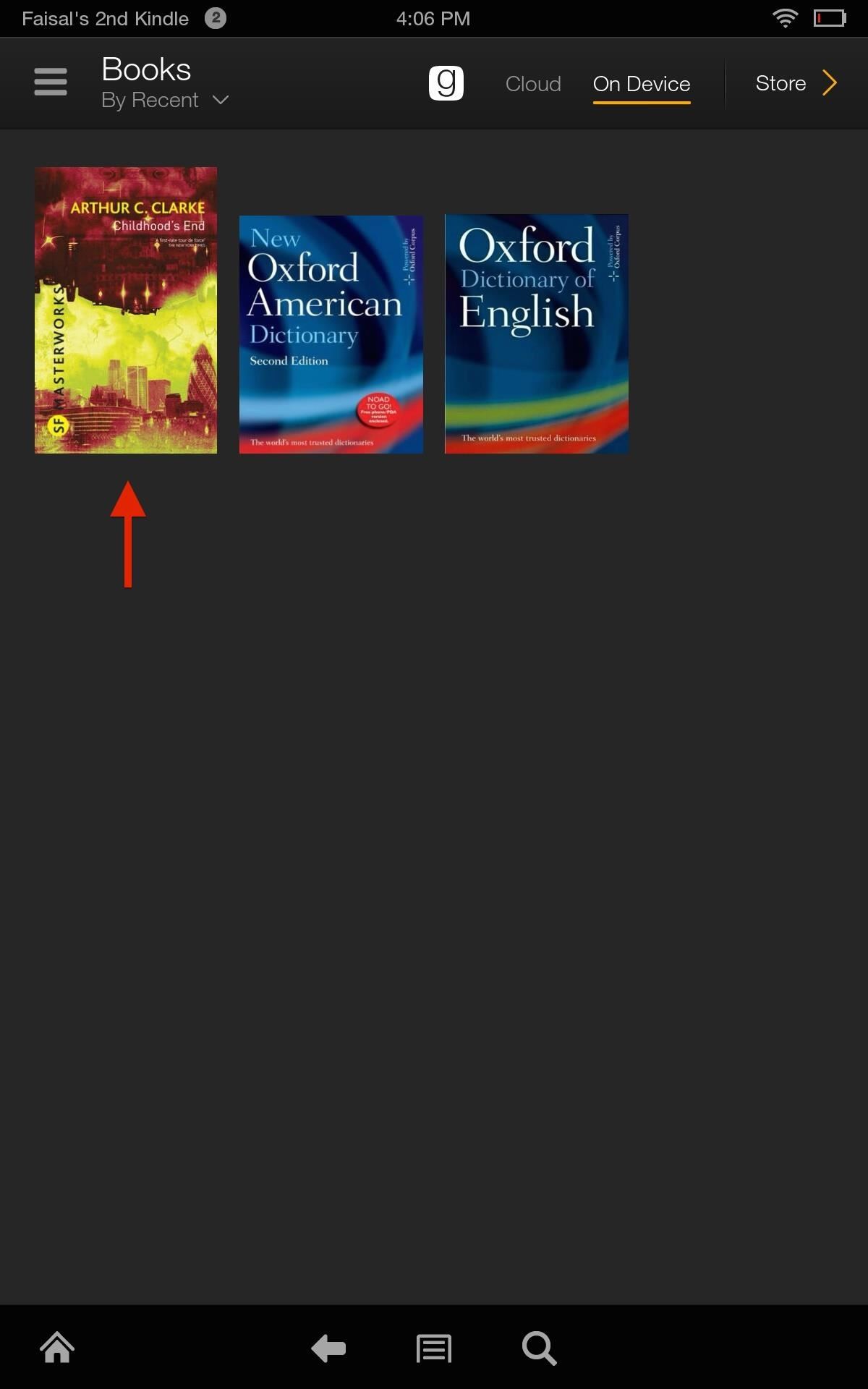
Step 4: Reading an Imported eBook on Your KindleNow that you're all set and your eBooks have been imported to your Kindle Fire, head over to the Books section. If your book does not appear for any reason, make sure that you uploaded it to the right folder and that you waited for the entire book to load onto your Kindle. For me, this is a great way to import free books found online.Need some help finding some freebies of your own? There are plenty of resources for free eBooks out there, including Google Play, Internet Archive, Open Library, etc., and books on subjects revolving around everything from Nikola Tesla to surviving the future.
Get free internet or free cell phone service. Service plans start at $0.00/month. Find cheap mobile wifi hotspots, smart phones, SIM-only service, tablets, and more!
Is FreedomPop Legit? Here's How to Get a Free WiFi Hotspot
How To: Get Faster Access to Your Favorite WhatsApp Contacts on Your iPhone How To: Send Your Uber Trip Status to Trusted Contacts if You're Ever in a Sketchy Situation How To: Set Emergency Contacts to Bypass Silent & Vibrate Modes on Your Galaxy Note 2
WhatsApp FAQ - Problems seeing contacts
The Firefox cache temporarily stores images, scripts, and other parts of websites you visit in order to speed up your browsing experience. This article describes how to clear the cache. To clear your history (cookies, browsing history, cache, etc.) all at once, see Delete browsing, search and download history on Firefox.
GIFs are a fun way to communicate with others and have become highly popular. There are multiple ways to find and send GIFs on an iPhone, let's look at the option Apple has built-in to iOS as
Over the years, he has come up with a handy checklist that makes traveling international easier and more efficient. Here are his tips. When it comes to travel, heading abroad is an entirely different animal from your typical family beach vacation.
How to prepare your smartphone for a trip - USATODAY.com
How to Use the iPhone Keyboard. Every iPhone user needs to know how to use their device's keyboard. It's fairly simple when you know how. Here's the article to teach you those steps. Tap a letter on the keyboard to type a lowercase letter.
About the keyboards settings on your iPhone - Apple Support
Component Removal, Surface Mount Gull Wing Components, Conduction Method C Company : Cizgi Elektronik, Istanbul.
How to Solder SMD ICs the Easy Way! (with Pictures)
While there are several tweaks and steps you can take to test and improve your internet connection speeds, one of the easiest and quickest ways to speed up your web browsing is modifying the Domain Name System (DNS) servers.
5 Easy Ways to Improve Your Sprint Speed | STACK
Why do most optical mice use red LEDs? Is it necessary that a mouse's LED is red? What other colors can/can't be used? Does using another color changes the main design of the mouse? Does it makes manufacturing mouses harder or more expensive?
Optical mouse - Wikipedia
Remove Or Hide iOS 10 App Icon Labels From Home Screen Without Jailbreak, Here's How By Paul Morris | November 25th, 2016 Here's a trick that allows you to remove or hide app icon labels from the iOS 10 Dock and Home screen without jailbreak to achieve a more minimalistic look on an iPhone or iPad.
How to Remove Folder Names on Your iPhone Without
There are ways to keep your iPhone from making a sound when you have an incoming call. Whether you do it by using the hardware mute switch or software settings, the iPhone gives you ways to turn off or modify the ringer.
For example, one of my friends is a model: she's attractive, and her photo shoots are often artsy, but it's nothing you'd want your boss asking you about because they peeked over your shoulder at
You can see that the screen of your iPhone X become unresponsive sometimes. You are using your iPhone X and it suddenly wholly stops to give a response to your taps, or there is a big delay between the responsiveness of your taps and screen output. There may be various reasons behind such unresponsiveness of the screen in your iPhone.
Calculator App Missing from Control Center in iOS 12? Here's
CHAPTER 6Introduction to Mapplets. Part 1 of this book taught you how to use the Google Maps API, embedding a Google map in essentially any web page. Here in Part 2 we'll be working through a different but related specification, the Mapplets API, which instead allows us to program
Google MAPS and Google Mapplets | javaforweb
0 comments:
Post a Comment