How To: Make Your Selfies Look Professional with This Simple Lighting Adjustment Trick in Photoshop Express
Picture this: You finally get that awesome angle, the perfect selfie. You can't wait to post it on your Instagram, except there's one problem — it looks a little flat and the colors just seem off. Maybe it's the lights? Or maybe your new smartphone camera isn't as good as you thought? How are your friends getting those beautiful photos they've been posting on social media?The answer is simple: editing. Unless you've got perfect lighting conditions, your iPhone or Android phone likely won't take the shot you envisioned — especially if you're using the front-facing camera. But you can achieve a professional-looking photo by making a few simple lighting adjustments with Adobe Photoshop Express, available on iOS and Android.
Step 1: Take a Photo with Decent LightingThe lighting for your selfie doesn't have to be perfect, just lit well enough to capture all of your facial features. Unless you're snapping the image with zero artificial or natural light, it shouldn't be hard to do. While you can still make some improvements on a photo that's pretty dark, you'll have a difficult time achieving the full effect of this adjustment.Also, make sure your photo remains unfiltered. You'll be able to add any desired filters after this adjustment is complete, whether in Photoshop Express, Instagram, VSCO, or another photo-editing app that has filters.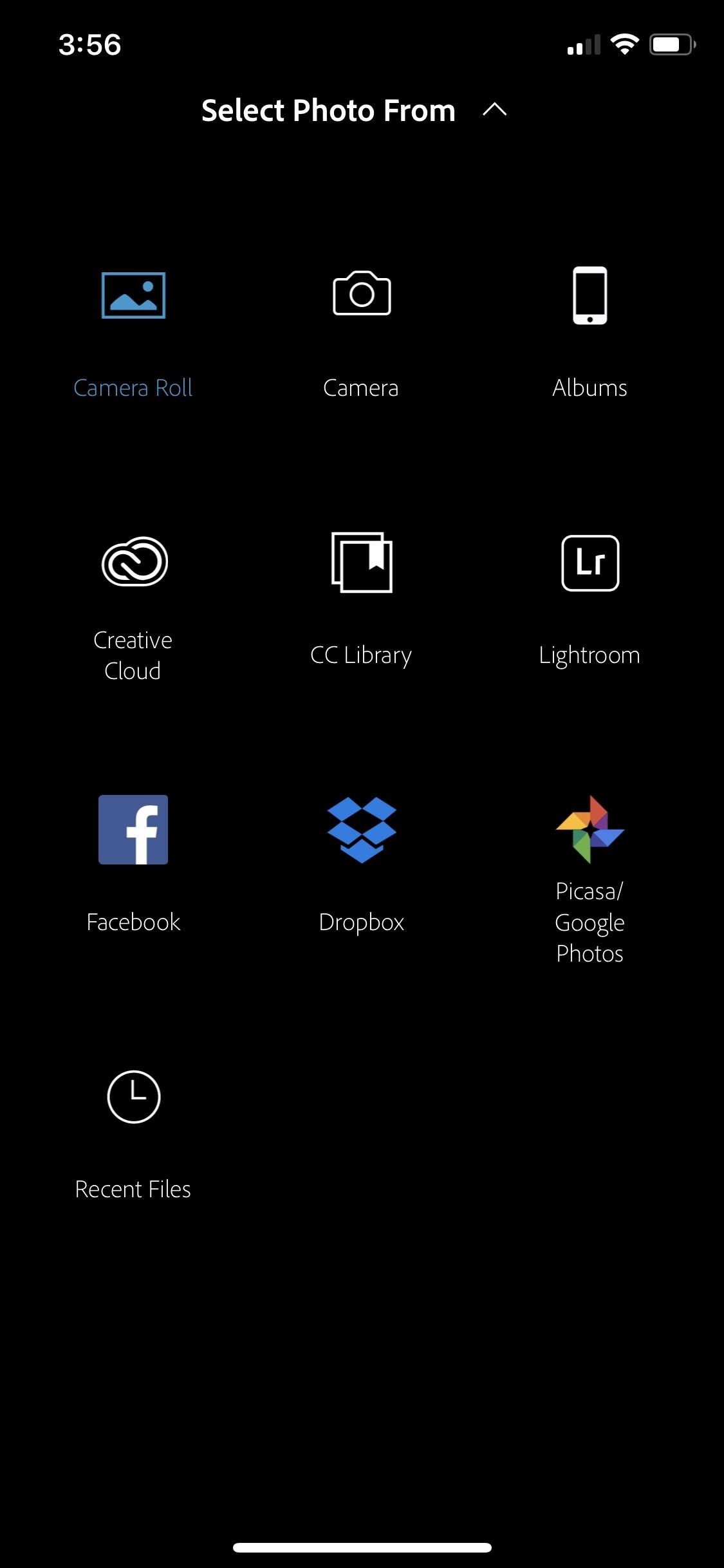
Step 2: Select Your Photo in Photoshop ExpressWhen you open Photoshop Express, you'll see the photo selection screen right away unless you were recently using the app. If that's the case, hit the back arrow (iOS) or "X" symbol (Android) in the top left, which should return you to the photo selector. The app is set up to allow you to select a photo directly from your device's main photo gallery by default.If you tap the drop-down arrow next to "Camera Roll" (iOS) or "All Photos" (Android) at the top, you can select a different place from which you're importing. On iOS, you can choose from Facebook, Dropbox, or Google Photos. On both iOS and Android, you can take a photo with your camera or choose a photo from any albums on your device, as well as from Lightroom, Creative Cloud, and CC Library. Options on iOS (left) and Android (right). Adobe allows you to connect all of its products through what they call the Creative Cloud, two of the options just mentioned. That means anything uploaded on to your cloud from any Adobe app can be accessed from a full Adobe product on your computer or mobile devices. However, though Photoshop Express is free, the Creative Cloud Library comes with a paid subscription through Adobe.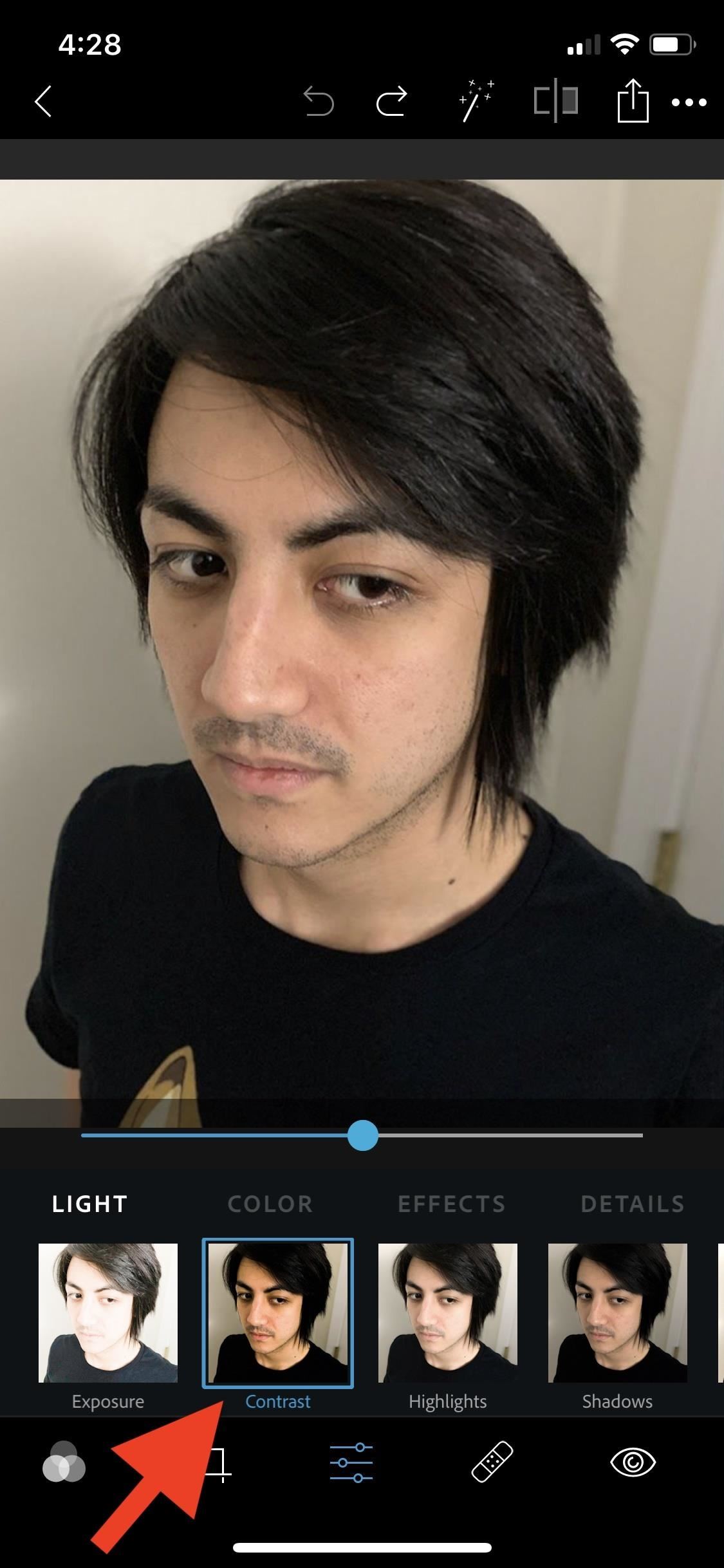
Step 3: Adjust the ContrastOnce you've selected your photo, select the adjustments tool icon (three sliding bars on iOS, two on Android) in the toolbar at the bottom. First, tap the "Contrast" option, which allows you to make adjustments to the tone range of an image. Contrast is basically the difference in brightness between the light and dark areas, determining the number of shades seen.Slide this bar to the right to increase the contrast, which will bring out the darker tones. You can also choose to slide the bar left if that's the look you're going for. This will decrease the darker tones, leaving you with a more vintage look.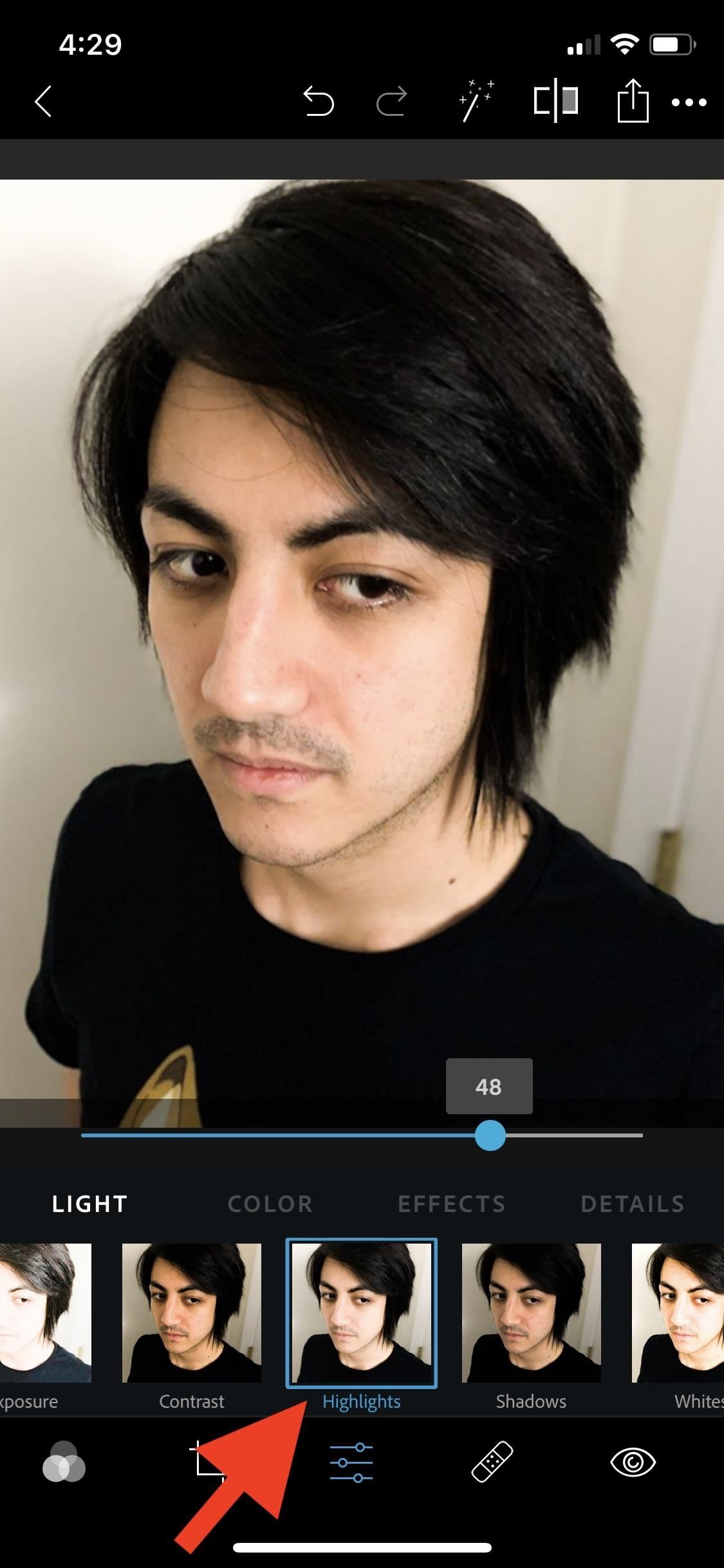
Step 4: Adjust the Highlights & ShadowsNext, we'll use the "Highlights" and "Shadows" options, located directly next to each other. These two adjustment commands work together to balance out the lighting in the foreground and background of the image, in our case, to help the subject stand out in a selfie.These two tools aren't just for lightening and darkening the whole image, they actually look at the surrounding pixels (or "local neighborhood") of the highlights and shadows that are visible. When you adjust the levels of highlights and shadows, there's some major behind-the-scenes work going on.If the highlights and shadows on your selfie are either too light or too dark, adjust each tool's slider until the light and dark parts of the image are more balanced. It's not an exact science, just eyeball it.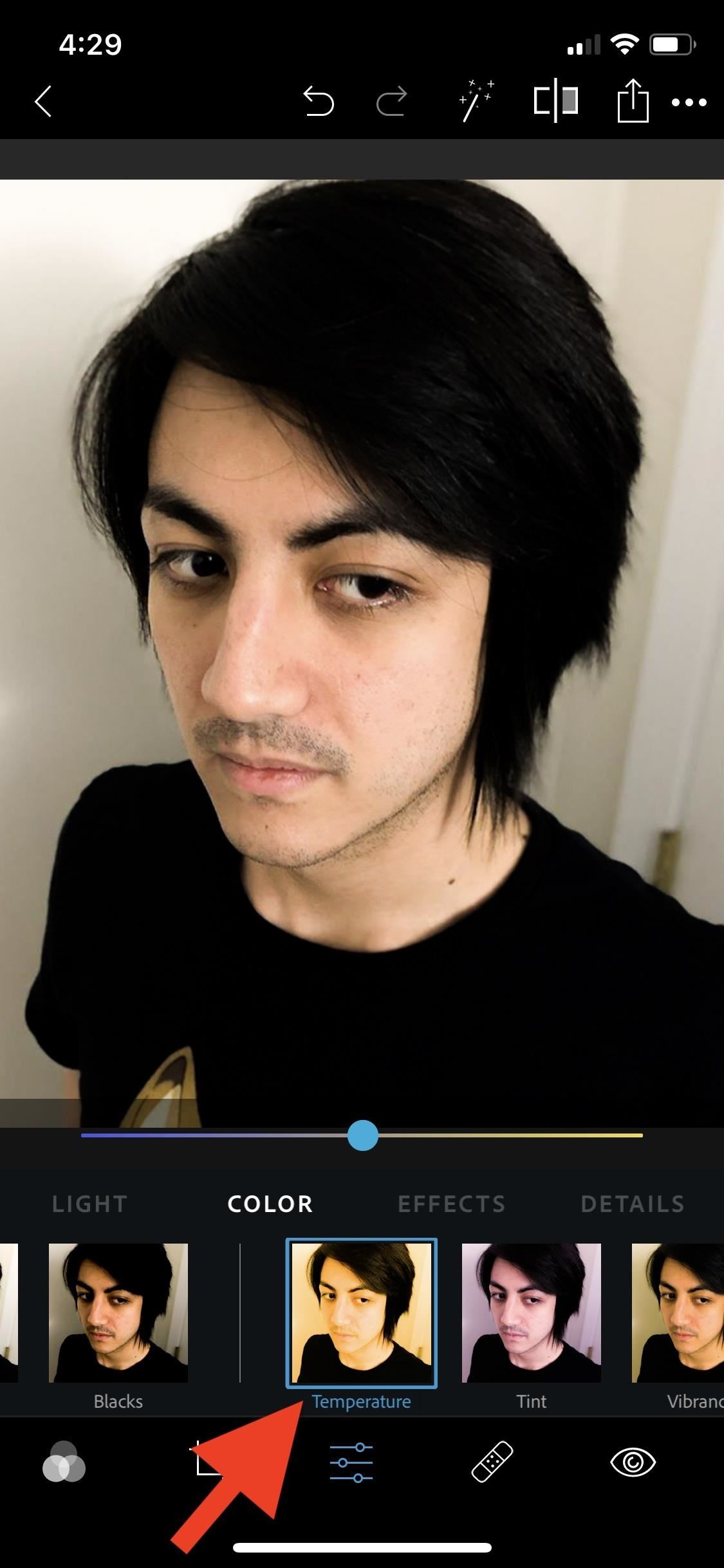
Step 5: Adjust the TemperatureFinally, scroll right to find the "Temperature" option. This command changes the color of your image by introducing either warm tones or cool tones. Depending on the photo, this bar will be adjusted differently to achieve a more neutral tone. In my example, the temperature was modified to be slightly cooler. You may need to adjust your bars to different degrees based on the type of lighting the selfie was shot in.
Step 6: Readjust Them if NeededAfter completing all of the adjustments, you can still go back and play with each of the options mentioned until you're 100% satisfied with your results.Don't Miss: Save Time on Quick Adjustment Edits with Filters in PS Express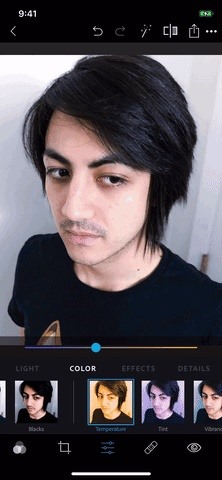
Step 7: Check & SaveTo check your edits, tap the tool up top that looks like a square chopped in half. This is the before-and-after tool and will toggle between your original image and your edited image. It's a good way to see all that you accomplished, as well as help determine if more fine-tuning is necessary.Once you've decided you're finished, there are two different way in which you can save your edited selfie. Your first option is to select the back arrow (iOS) or "X" (Android) in the top left. You'll see a pop-up menu to either "Save" or "Don't Save." Either way, you'll be taken back to the image selection screen.The second option is to tap the share icon next to the before-and-after tool. From here, you can decide where you want to save the image. You can choose your camera roll, upload to social media, send to a different Adobe product, or send it in a message. From this screen, you can also change the size and quality of your selfie before saving by tapping the appropriate items below the image preview. GIFs are highly compressed, so it looks a little overexposed here. Don't Miss: Use Canva's Mobile App to Create Professional-Looking Graphic Designs FastFollow Gadget Hacks on Pinterest, Reddit, Twitter, YouTube, and Flipboard Sign up for Gadget Hacks' daily newsletter or weekly Android and iOS updates Follow WonderHowTo on Facebook, Twitter, Pinterest, and Flipboard
Cover image, screenshots, and GIF by Courtney Raphael/Gadget Hacks
It's not really that much of a secret, but ever since OS X Mavericks, the Mac OS installers have contained a command hidden inside the installer package that takes what used to be a complex process for creating a bootable copy of the installer, and turns it into a single command you enter into Terminal.
How to Create a Bootable Install USB Drive of Mac OS X 10.9
WiFi Prank: Use the iOS Exploit to Keep iPhone Users Off the
What are the facilities that the GuestSpy provides you to spy on someones Facebook messages without touching their cell phone Hack a Facebook Account on Android / IOS. Eeeeeeeeeeeee Change Passwords Regularly Hack Other Peoples WhatsApp Free Using iPhone The Ultimate Facebook Prank : How To "Kill" Your Friends on Facebook by Faking Their Deaths
Tag: prank | Chaostrophic
Internet Leer en español Amazon Prime Day 2019: Dates, deals and tips for getting the best prices. The latest tips, predictions, current deals and more for the company's big summer sale.
Amazon Prime Day 2019: Date, Best Deals and More
How to Make Mozilla Firefox Look Like Internet Explorer. Have you ever dealt with stubborn friends, family members or coworkers who just wouldn't accept the beauty of Firefox?
How to make new Firefox look like old Firefox - Mozilla
Night Sight is an extremely efficient feature from Google. - Google Camera App now has Night Sight on these Nokia devices; Here's how to download
Google Pixel Night Sight Shoot-Out: Which Phone Takes the
During one of these post-keynote sessions titled "What's new in Safari and WebKit," Apple employees spoke directly to devs about new features and enhancements coming to its Safari 12 web
Features - Safari - Apple Developer
Do you like Samsung's TouchWiz and the iPhone's user interface, but wish you could bring the best of both worlds together onto your device? You can! MIUI (pronounced me-you-eye) is a heavily modded custom ROM that brings a different UI experience never before seen on stock Android devices.
Exclusive: Dual-Boot iOS 8 on Your Android Phone (4.0
How to install Android 4.3 Jelly Bean test firmware on Samsung Galaxy S III GT-I9300: Open Odin. Put your phone in download mode, to do so power off your phone, and then turn it by pressing and holding Volume Down + Home Button + Power key simultaneously, keep the keys pressed until your phone shows you a warning, press Volume Up to continue.
How to Flash a Custom ROM onto Your Samsung Galaxy Note 2 and
iOS includes several useful tools for displaying how much battery life your iPhone has left, as well as which apps are consuming the most of your battery. However, none of these tools actually tell you anything about your battery's long-term health, which is just as important.
iPhone Battery & Power - Official Apple Support
After six months with Google's Project Fi, I'd switch to it if I could about your data use, Google will actually refund you the money for any unused data. that while I did save money on Fi
Prepare to transfer your number to Google Fi - Google Fi Help
0 comments:
Post a Comment