How To: Use Siri to Control iTunes, Put Your Mac to Sleep, & More from Your iPhone
While Apple's Continuity feature has certainly impressed me, I can't help but feel like it could be used to create a better connection between my iPhone and Mac. Sure, Handoff allows me to pick up where I left off in certain applications between the two devices, and it lets me pick up calls and send text messages on my Mac, but I want even more functionality.Thanks to Brian Byrd, from the blog Brian's Bits, I'm going too show you how to set up a script so that you can control iTunes and put your Mac to sleep simply using Siri on your iOS 8 device. Please enable JavaScript to watch this video.
PrerequisitesBefore we start, you'll need to have the following:iPhone or iPad with iOS 8 installed and Siri enabled Mac that supports Continuity's Handoff
Step 1: Set Up ContinuityIf you don't already have Continuity and Handoff set up between your iOS device and computer running Mac OS X Yosemite, check out our easy-to-follow guide on doing so.
Step 2: iCloud/Notes SynchronizationYou'll need to use the Notes app in order to send commands to your Mac with Siri, so you'll need to sync the app between your two devices.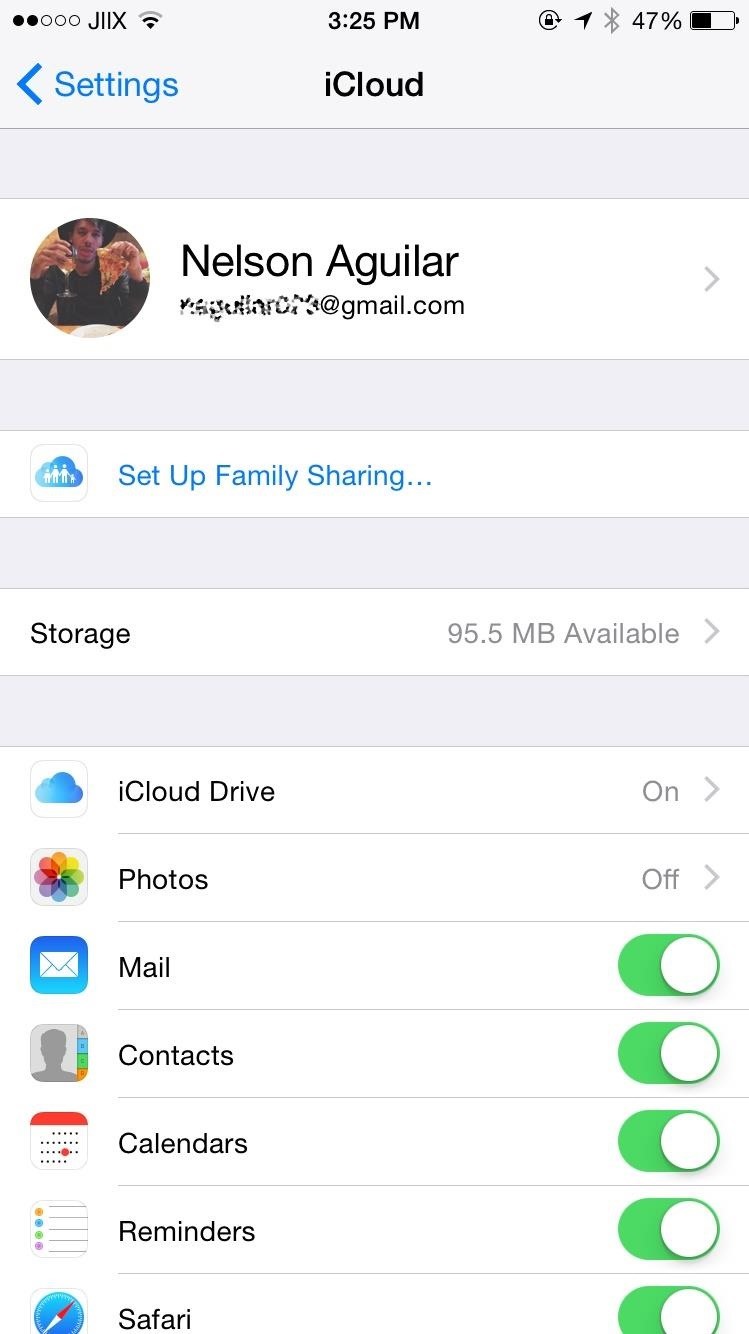
On Your iOS Device:Go to Settings -> iCloud and make sure that "Notes" is enabled.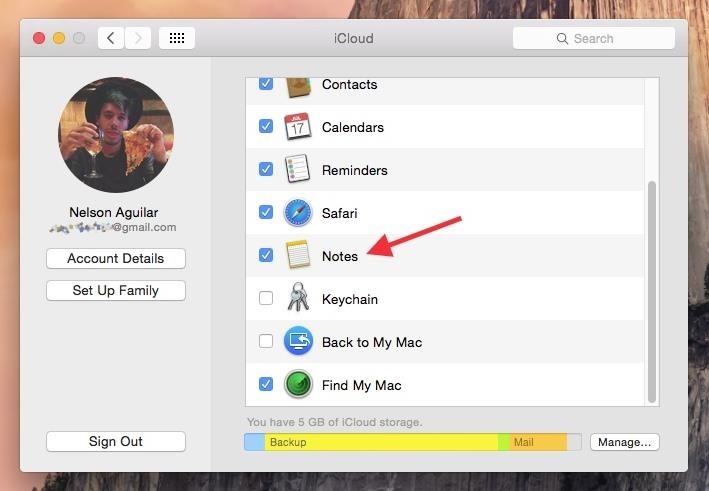
Now on Your Mac:Go to System Preferences -> iCloud and check the box next to "Notes."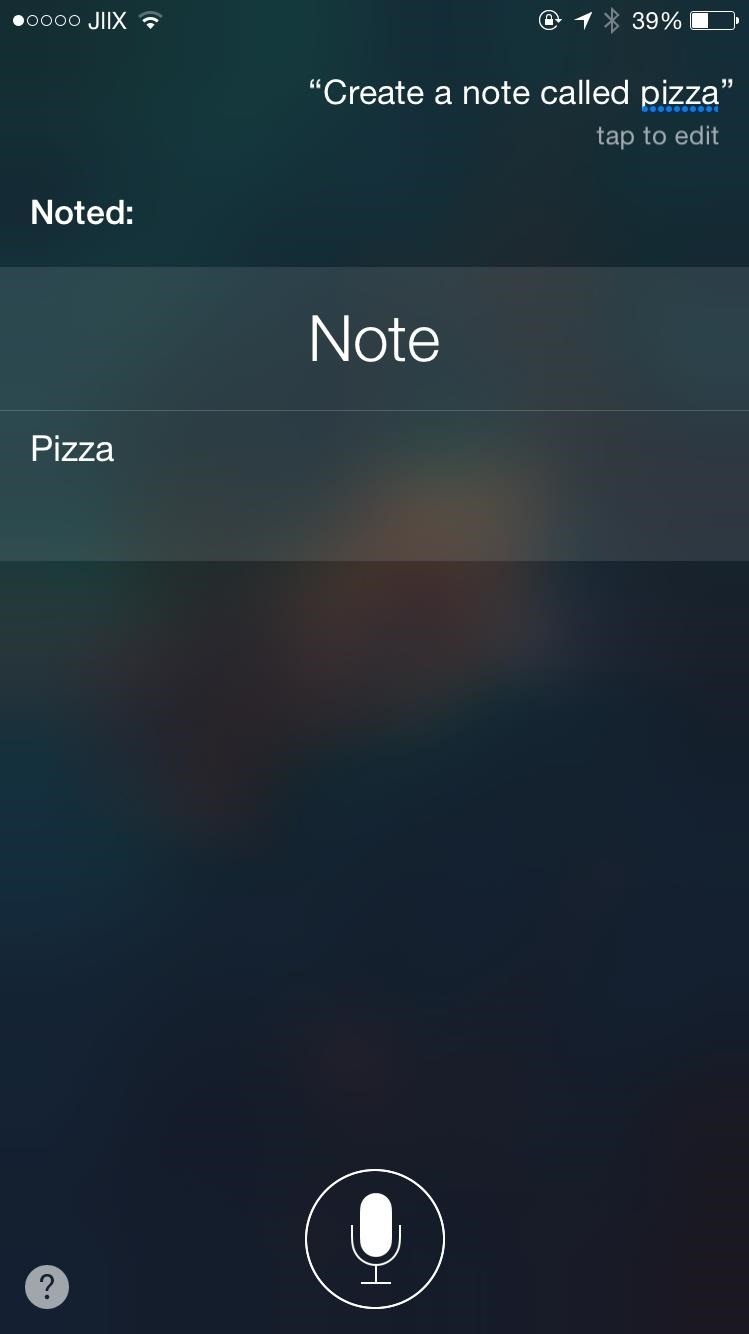
Step 3: Test Out Notes with SiriUsing Siri on your iOS 8 device, create a note by saying "Create a note called ____" and use any word to test it out. I asked Siri to create a note called "pizza." Now open the Notes app on your Mac to check if the note appears (give it a few seconds if it doesn't appear right away). The titles of these notes are what you'll be using to control your Mac. Once you've verified that Notes are synced between your devices, head to the next step.
Step 4: Download the AppleScript FileDownload the following script file, courtesy of Brian, onto your desktop. I suggest right-clicking on the link and selecting "Save Link As" to download it. This should keep the AppleScript file format extension (.scpt) intact. If you try to save it by clicking on the link first, you may get an added .txt extension for some reason. If so, just delete the .txt part from the downloaded file.SiriListener2.scpt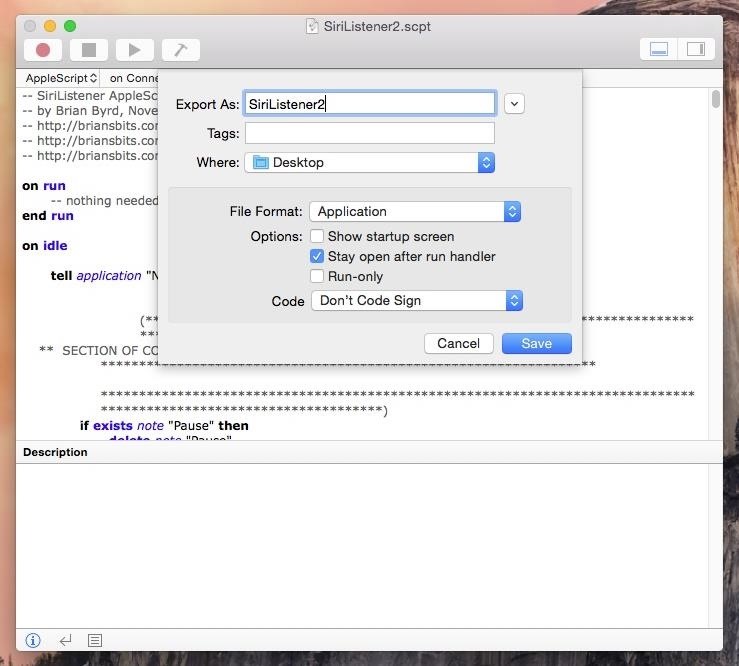
Step 5: Turn the AppleScript into an AppThis script will push commands you ask Siri to do onto your Mac. Once it's on your desktop, open it through Script Editor.Go to File -> Export and make sure to change the File Format to "Application," then check the box next to "Stay open after run handler." Save it and the result should look like this: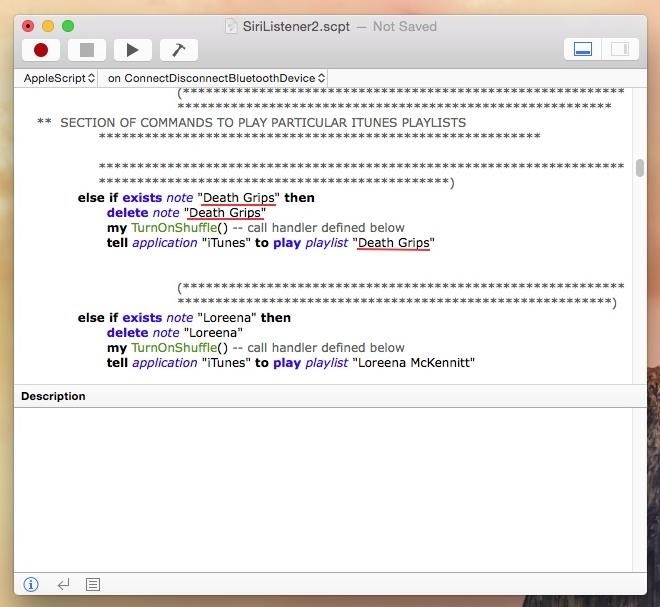
Step 6: Edit Playlist Commands (Optional)Inside the script you'll find commands that will play playlists in iTunes. While these commands are for the playlists the developer was using, you can easily change it so that it fits yours.Using Script Editor, find the section of commands in the script that are used to play iTunes playlists. In the commands (which start with else if), change what is in each underlined quote to your playlist's name. I have a playlist called "Death Grips," so that's the command I'll be using to play it. If your playlist titles are too long or complicated, make them simple. Siri might not understand them, so one or two word titles make it easier for them to be recognized. When you're done making edits, save the script and export as an application just like in Step 5. If you already saved the app from the previous step, just save over it or rename it.
Step 7: Run SiriListener2 & Make a Siri CommandNow that you've edited your script, it's time to use Siri to control your Mac. Open the SiriListener2 application on your your computer, as you'll need it running in the background for this to work.On your Mac, open up iTunes, and on your iOS 8 device, use Siri to write a note entitled "play" to test out if everything works. If it does, a song on your iTunes will play as soon as the note is written. You can issue any of the following commands:Play: play a song in iTunes Pause: pause a song in iTunes ("paws" will also work here) Back: go back a song in iTunes Next: skip a song in iTunes Louder: increase volume by 10 in iTunes Softer: decrease volume by 10 in iTunes Name of playlist: play that playlist Aside from iTunes controls, you can also control your Mac itself. Just tell Siri to write a note called "Sleep" to sleep your computer. If you've got some expertise in writing scripts, you can edit SiriListener2 to connect/disconnect Bluetooth devices and perform other shell script commands.Pair this functionality with the "Hey Siri" jailbreak tweak and you've got yourself a completely hands-free method of controlling iTunes and putting your computer to sleep. If you run into any issues, drop us a comment below and we'll be glad to help. Otherwise, enjoy!
Continue adding as many shortcuts to Drive folders as you need to your home screen. Once you add your last shortcut, go to the home screen page housing the shortcuts and drag them onto each other
How To Add Google Drive File Shortcuts To Your Home Screen
In this video, I show you how to use the copy and paste feature on the iPhone and iPad. Copying and pasting can be useful for when you are trying to share a sentence or two from an article you've
How To Use Cut, Copy And Paste Feature On Apple iPhone 8 And
How to transfer SIM / Data from Iphone 5s to Iphone 6 or 6 Plus take out sim put into new phone and turn on phone, then do a test phone call. then Sync Iphone 6 again. (Swap) your SIM Card
How to Switch iPhones (with Pictures) - wikiHow
How To Get The Galaxy S9's Translation Feature On Any Phone. Emily Price. Kotaku and Lifehacker Australia. Yesterday at Mobile World Congress in Barcelona Samsung unveiled the Galaxy S9
Instagram for iPhone allows you to quickly view every photo you've ever liked in just a few taps. Here's how: Launch the Instagram app from the Home screen of your iPhone. Tap on the Settings icon in the top right hand corner of your Profile page. Now tap on Posts You've Liked.
View every Instagram 'like' you've ever given a photo, video
Make your own PDA stylus pen. How to make your own Palm, or other PDA stylus ( pen) Celebrity Buzz. See All. E! News. Wendy Williams' tell-all interview turned down. GMA - AOL Content.
Make your own stylus pen - lifehacker.com
How to Install Android Q Beta on Any Google Pixel Phone
How To: Liven Up Your Samsung Galaxy S3's Home Screen with Custom 3D Panoramic Wallpapers How To: Set a GIF as a Live Wallpaper for Your iPhone's Lock Screen Background How To: Turn GIFs into Live Photos on Your iPhone How To: Create Invisible Folders for All Your Secret iPhone Apps
Set a Video as the Wallpaper on Your Android's Home Screen
On an Android device, we will find plenty apps who run in the background. Those apps consume our battery, data, and our phone's resources. In this guide, we will see all the possible ways, with which we can say "no" to auto-starting apps on Android.
How to Automatically Close Background Activities in Android
If disaster strikes, chances are that power will also go out. Kipkay to the rescue! By creating one of these hand-powered chargers from a crank flashlight, your electronic devices will remained charged in emergencies.
How to Hack a Hand Cranked Flashlight for Emergency Power
Here's how to unroot your Android smartphone or tablet, works on any Android device. This is a universal guide on how to remove the SU binaries and Superuser.apk file using ES File Explorer in root mo
How to unroot your Android phone or tablet - Android Authority
How to Fix Lighting Issues Using Photoshop Express for More Balanced Images It's difficult to find that perfect lighting when you're taking a photo. You won't always have studio lights…
Courtney Raphael's Profile « Wonder How To
Blackberry KeyONE Teardown - and GIVEAWAY!! I will also show how to remove the battery on the blackberry KeyOne. Blackberry KeyOne vs Blackberry Key 2: 5 Quick Reasons to Upgrade!
How to set up keyboard shortcuts on the BlackBerry KEYone
Google does this to save space on your phone and because you are not using an outdated map. Updating your offline maps is easy if you want to be able to access them indefinitely. To begin, tap the hamburger icon in the upper left corner of Google Maps and then select "Offline Maps" (Android) or "Offline Areas" (iPhone).
Google Maps: How to Use Maps Offline Without Internet | Time
time.com/4203431/google-maps-use-offline-how-2/
To see the areas you've saved and when they expire, open Google Maps, tap the menu icon, and select "Offline areas." Here's how to download an offline map: Launch the Google Maps app on
How to use offline mode in Google Maps with your iPhone or iPad
0 comments:
Post a Comment