How To: Add Custom Shortcuts to Your Quick Settings
Android's Quick Settings menu is quite handy—just swipe down with two fingers from the top of your screen and you're ready to toggle several different system settings on or off. It got even better with Android 6.0 Marshmallow, since you can even use the hidden System UI Tuner to rearrange and remove your Quick Settings tiles now.But thanks to a truly innovative app from developer Kieron Quinn, we can now customize Android's Quick Settings menu like never before. With a little bit of initial setup, you can add your own custom Quick Settings tiles that are capable of launching links, opening apps, or toggling settings—and I'll show you how to do it below.Best of all, this will work without root on Android 6.0 and higher. It will also work on Android Lollipop, however, you will need to be rooted.
Requirements for Unrooted DevicesDevice running Android 6.0 Marshmallow or higher System UI Tuner enabled
Requirements for Rooted DevicesRooted device running Android 5.0 to 5.1.1 Lollipop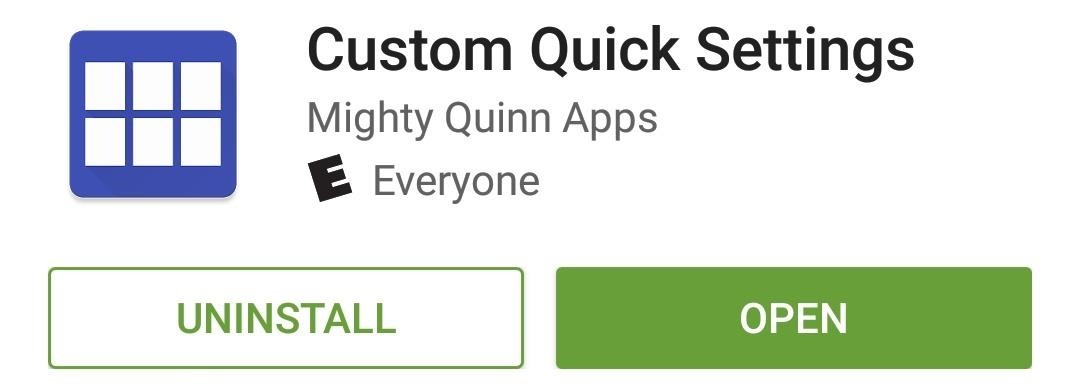
Step 1: Install Custom Quick SettingsQuinn's app is called Custom Quick Settings, and it's available for free on the Google Play Store. To begin, search the app by name and get it installed, or head directly to the install page at the following link.Install Custom Quick Settings for free from the Google Play Store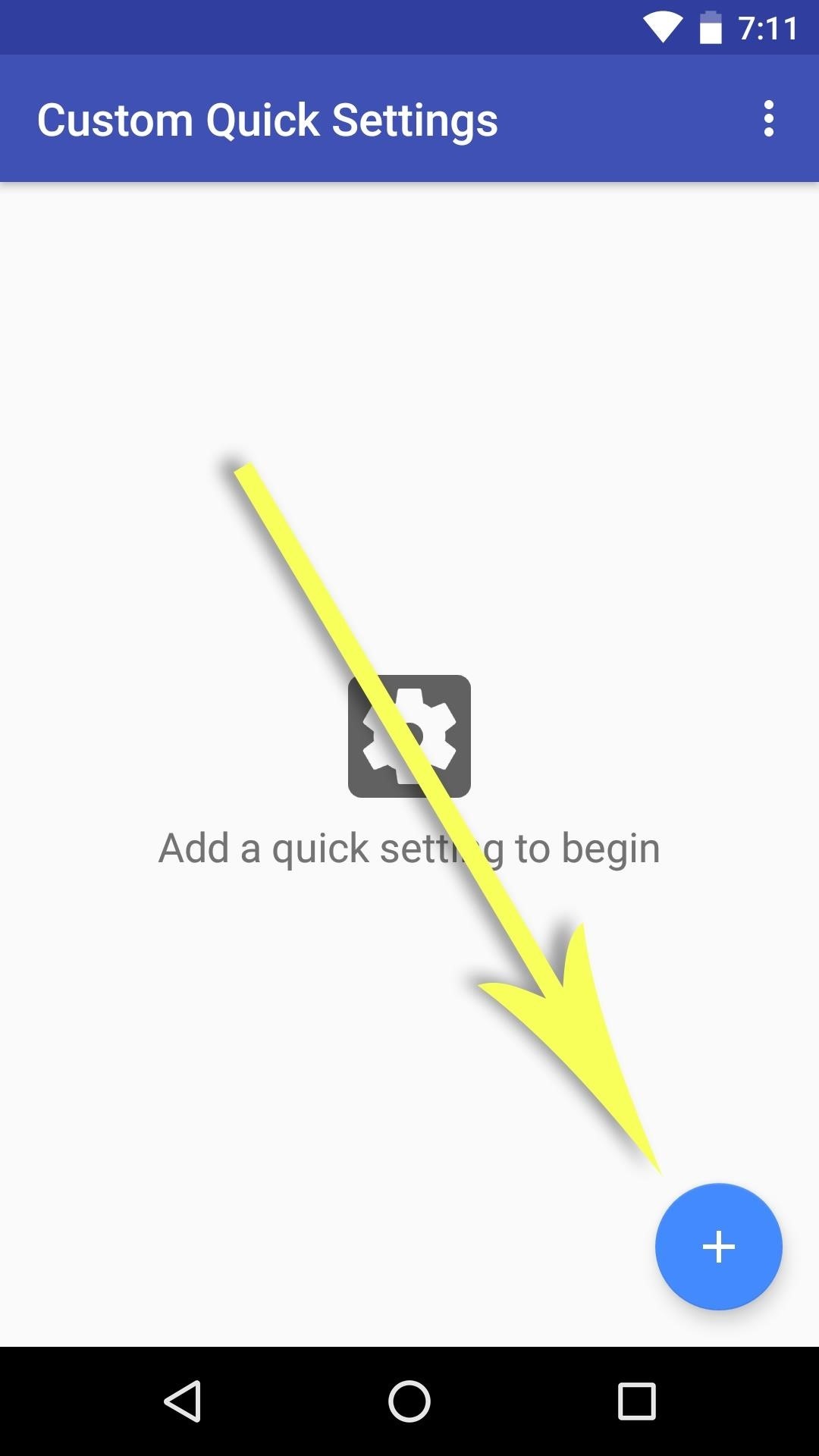
Step 2: Add a New Quick Settings Tile (Marshmallow Users Only)Rooted Lollipop users, skip to the next step.Launch the Custom Quick Settings app and tap the floating action button in the bottom-right corner. From here, select the "System UI Tuner" option, then choose "Quick Settings" from the menu that comes up next. From here, scroll down to the bottom of the Quick Settings customization panel and tap the "Add tile" button. Next, choose "Broadcast Tile," then long-press the text field that pops up, choose "Paste," and tap "OK." If your clipboard isn't already populated with the requisite text for some reason, enter CUSTOMTILE0 into the field manually and press "OK." At this point, if you'd like your custom Quick Settings tile to be in a specific spot, you can use the same menu to drag and drop the tile into the position you prefer.After you're done creating the new tile, tap your device's back button twice to head back out to the Custom Quick Settings app. From here, tick the box next to "I have done this," press "Continue," then skip down to Step 4 to customize your tile.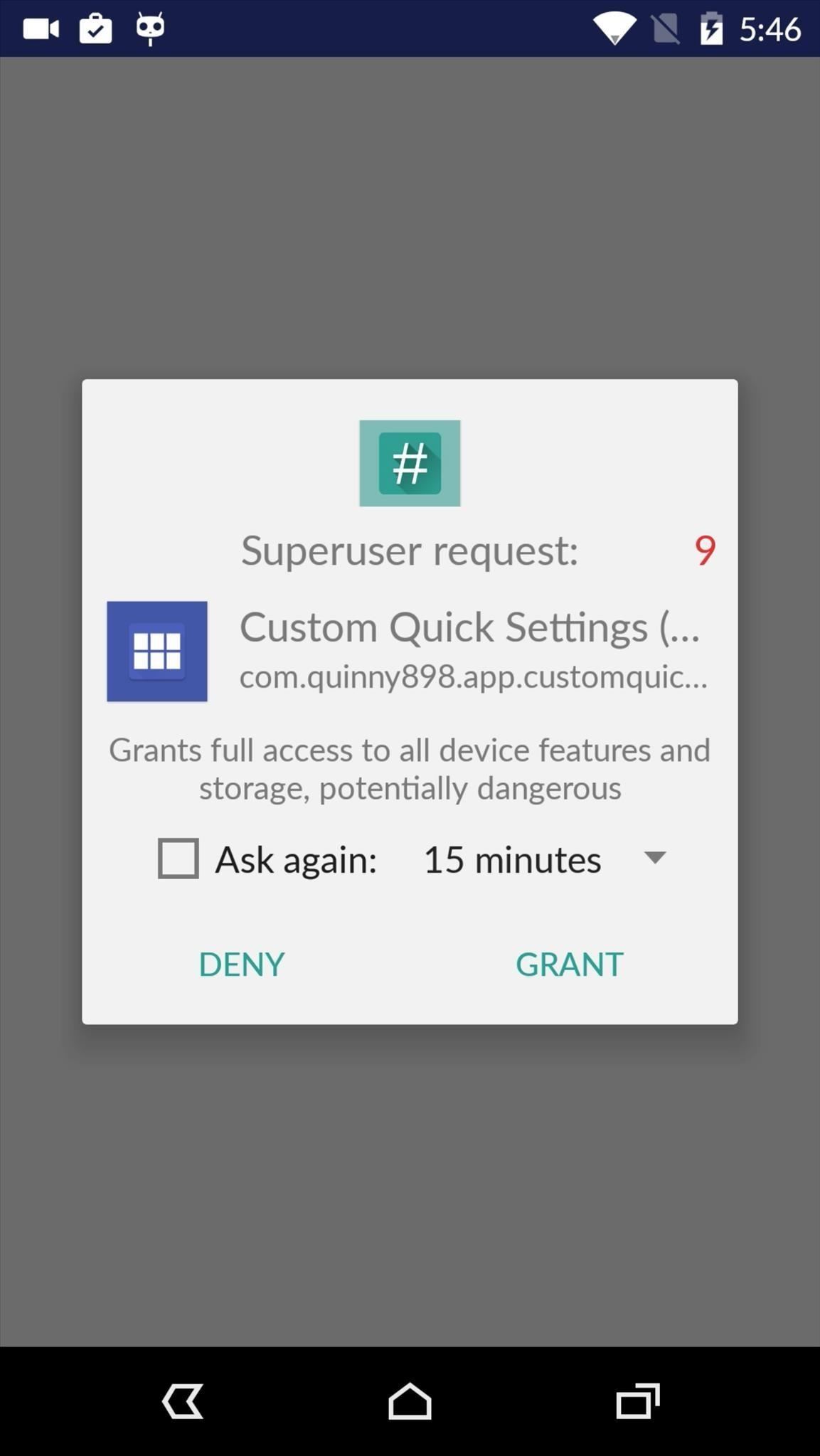
Step 3: Add a New Quick Settings Tile (Lollipop Users Only)If you're a rooted Lollipop user, open the Custom Quick Settings app up, then grant it Superuser access from the popup. The next screen will tell you that Lollipop support is experimental and may not work on OEM skins. We've tested it on TouchWiz and Sense and confirm that it doesn't work on those, but it worked perfectly on Cyanogen OS. Tap the floating action button in the bottom-right corner, then choose the "Custom Tile" option, then proceed to the next step.
Step 4: Customize Your New Quick Settings TileYou'll now see a screen with several customization options for your new tile. From here, you can give the tile a title and assign an icon to it with the first two options, respectively. But the good stuff starts when you tap the "Tile Click Action" option, which lets you choose any action—such as launching an app or URL—to perform when tapping your new tile. The same options exist under the "Tile Long Click Action" entry, which assigns an action to perform when long-pressing the tile. Once you've got everything set up to your liking, your new custom Quick Settings tile can be accessed at any time by swiping down from the top of your screen with two fingers. If you'd like to add more custom tiles, simply repeat the process in this tutorial and you'll be off and running. What actions did you assign to your custom Quick Settings tile? Let us know in the comment section below, or drop us a line on Android Hacks' Facebook or Twitter, or Gadget Hacks' Facebook, Google+, or Twitter.
In this video from rscp1050 we learn how to SSH into a jailbroken ipod touch or iphone. First go into Cydia and search for SSH. How To: SSH into an iPod Touch 2G
iPod Touch Jailbreaking Info: How to SSH
News: Snapchat Adds Mobile Creative Studio So You Can Design Geofilters in-App News: Snapchat Is Making It Easier for Your Friends to Stalk You News: How to Create Your Own Geofilters on Snapchat How To: Spoof Your Location to Get Around MLB Blackouts on Your Android Phone News: If You Use Snapchat, Don't Jailbreak Your iPhone
How to Create Your Own Geofilters on Snapchat - Gadget Hacks
DIY Laser Light Show [Instructables How-To] You can impress all your friends and fans at your next show/DJ night/dance performance with laser effects that are quite simple to implement and don
Laser Light Tutorial - YouTube
How To: Get Floating Chat Head Notifications for All Apps on Your Samsung Galaxy Note 2 How To: Get Fast Access to Your Most Used Apps, Shortcuts, & Toggles from Any Screen How To: Load & View Multiple Links Without Leaving the Current App on Your Galaxy Note 2
Floating Notifications app adds chat head notifications to
Do you use hashtags on Instagram? Wondering how to see posts with specific hashtags in your regular Instagram feed and stories? In this article, you'll discover how to use Instagram's Follow Hashtag feature to monitor relevant topics and campaigns. How to Follow Instagram Hashtags for Business by Jenn Herman on Social Media Examiner.
How to Create Quality Instagram Content to Engage Followers
I'm trying to create the icon for my iPhone app, but don't know how to get the exact radius that the iPhone's icons use. I've searched and searched for a tutorial or a template but can't find one. I'm sure that I'm just a moron, but how do you get the rounded corners exactly right with your icon from Illustrator or Photoshop? Edit:
To fix, just go back and set your date/time manually to be ahead of the countdown time, verify you have new lives in Candy Crush, set the time/date back to automatic—then play. Getting New Lives Faster on iPads, iPhones, & iPod Touches. To get new lives quicker on iOS devices, the process is pretty much the same as above.
How to Bypass Candy Crush Saga's Waiting Period to Get New
They range from slim accessories that latch on via the iPhone's dock connector to hard cases with built-in batteries and charging sytems. Click here to see 10 awesome gifts for iPhone owners →
Apple Gift Guide | iMore
Many videos out there tell you about how you need to SSH into your iPod touch or iPhone in order to do certain things. But what does this mean? This video explains how to SSH into the iPhone or iPod Touch using WinSCP. On your iPod Touch or iPhone, get these packages from Cydia:
How to SSH into iPhone/iPod Touch using WinSCP (Windows)
How to Make Your Own Ringtones for Verizon Phones. Don't want to spend a buck on a ringtone? Want to chose which part of the song you want? Well this article will tell you how to make a free ringtone on a Verizon phone.
Tilt your iPhone horizontally within the apps below to see Landscape mode. Note how the screen is split in the various apps. Remember this tip will only work for iPhone 6 Plus, iPhone 6s Plus, iPhone 7 Plus models, and the new iPhone 8 Plus.
7 Advantages of iPhone 6 Plus in landscape mode
You can swipe left or right to skip tracks, up or down to change the volume, and you can pause or play by simply tapping the screen. Pretty intuitive stuff, right? But once you've got the gist of things, tap anywhere on your screen to dismiss this overlay.
Control Your Android's Volume by Swiping the Edge of Your
News: Who Needs Clowns? 3D Printer Lets You Print Inflatable Rubber Balloon Animals News: MEGA 3D Printer To Create World's First Printed Building News: Geomagic and Cubify Make 3D-Printing Yourself Easy with Kinect-to-3D The Art of 3D Printing: Turning Cool Ideas into Physical Three-Dimensional Models News: World's First 3D Printed UAV Takes
7 Weirdly Practical Uses for Party Balloons - WonderHowTo
बारिश और बर्फ आपके टचस्क्रीन डिवाइस को कुछ ही समय में बर्बाद कर देगी। एक भारी जलरोधी मामले पर एक भाग्य खर्च किए बिना इसे संरक्षित करना चाहते हैं?
How to Make a $25 Touchscreen « Hacks, Mods & Circuitry
0 comments:
Post a Comment