How To: Change the Display Orientation & Digital Crown Position on the Apple Watch
There are more ways to wear an Apple Watch than just the default one.Out of the box, an Apple Watch is set up to be worn on your left wrist with the Digital Crown on the right side. But what if want the Digital Crown facing the opposite way? Or what if you're left-handed and want the Watch on your right wrist instead?Luckily, switching wrists, screen orientation, and/or the Digital Crown position on the Apple Watch is a fairly simple thing to do. 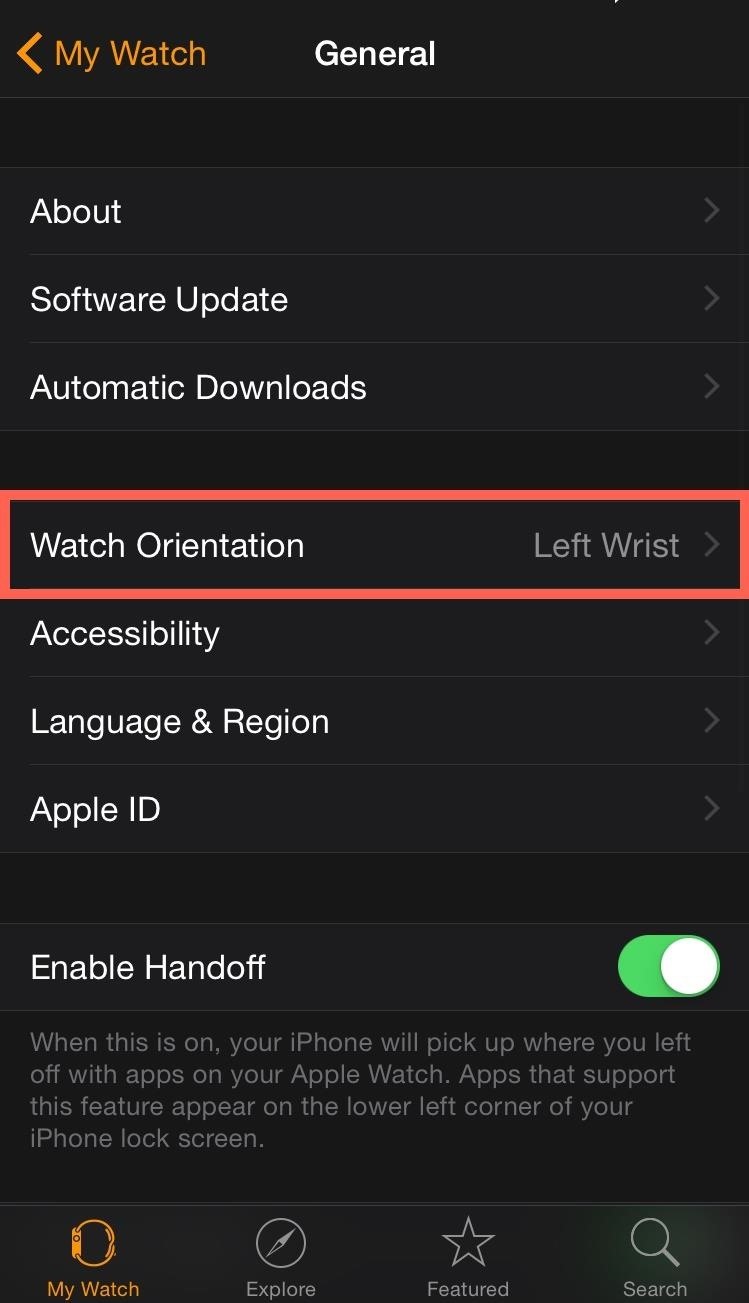
Step 1: Switch the OrientationNo matter if you want to use your Watch on your left or right wrist, head into the Apple Watch app on your iPhone, then navigate to General -> Watch Orientation.If you're wearing it on your left wrist buy want the Digital Crown facing away from your hand, select "Left Wrist" and "Digital Crown on Left Side" (as seen in the screenshots below), then head to the next step.If you're wearing it on your right wrist with the Digital Crown facing your hand, just select "Right Wrist" and "Digital Crown on the Left Side." You get the picture. Customize it however you want.
Step 2: Switch Your BandsAfter switching the watch face around, you'll might also want to swap the band around. Pressing the buttons on the bottom side of the Watch case to unlock the clasps, slide your band out, turn it around, and put it back in.
Step 3: Try It OnAfter switching the orientation and swapping the band, your Apple Watch will be ready to go and hopefully easier to use. Below I'm wearing it on my left wrist with the Digital Crown on the left side. It is a little harder to turn the Digital Crown to scroll, zoom, or adjust the display, but it lets you use your thumb for pressing buttons vs. your forefinger. Do you like using the Apple Watch this way, or with the Digital Crown on the more traditional right side?Follow Apple Hacks on Facebook and Twitter, or Gadget Hacks over on Facebook, Google+, and Twitter, for more Apple news, apps, and tips.
How to SSH into iPhone/iPod Touch using WinSCP (Windows)
How to Use Google Voice on Your Smartphone (U.S. Only)
In this tutorial, I'll be showing you Keeply, a brand new application that PIN-protects your photos, videos, log-in credentials, credit card numbers, and more, all in one beautifully designed
Notes 101: How to Pin Important Notes to the Top of Folders
7 tips to make the Instagram algorithm work in your favor 1. Post more often. If you think your team has the capacity to increase quality and quantity, go for it. It used to be that it was risky to post to Instagram more than once a day. You don't want to be that brand. But since the algorithm automatically breaks up multiple photos to
11 Awesome (and 1 Terrible) Facebook Post Examples with
The good news is that even if Mullvad VPN or another services is blocked by Netflix, there's likely a workaround you can use. This is due to the incomplete nature of these proxy blocks and the fact that VPNs can often provide access through new IP addresses before Netflix can block them.
Stop Netflix from Eating Your Data While Streaming
Protect Apps with a Secret Volume Button Code on Android
This is the first video installment in my series on how to build your own portable nintendo 64 handheld console. It's a general overview on what this project entails and some rough ideas to help
Portable Nintendo 64: 5 Steps - instructables.com
How to backup & restore EFS partition [IMEI] for Samsung galaxy S1/S2/S3/S4 Note 1/2 Tab 1/2 . by GalaxySIM Unlock App Its recommended for users who like
Backup and Restore EFS or IMEI on Samsung Galaxy Devices
2) Download Gingerbread and ODIN software (Ensure that the firmware is a .tar file). 3) Open ODIN software. 4) Plug in phone in download mode (Hold the volume up AND down buttons while plugging in
GingerBreak apk ROOT your Gingerbread device! | DroidModderX
After receiving many requests for the feature, Signal introduced read receipts last year to its mobile apps. However, some users don't like the idea other people knowing when they've read messages. Luckily, Signal lets you disable this feature and reclaim a little privacy. Read receipts are
Messages 101: How to Turn iMessage Read Receipts On/Off Per
24 hidden Android settings you should know about. Project your phone on a bigger screen. Android now comes with built-in casting, open the menu (three dots on the top right),
Android Oreo Review: Google Builds a Better OS - Tom's Guide
How To: Get Auto-Rotating Google Now Wallpapers on Your Samsung Galaxy S3 Home Screen News: Top 5 Features Missing from Samsung's Android Oreo Update How To: 7 Must-Know Tricks to Master Your Samsung Galaxy S7 How To: Set a Panoramic Photo as a Live Wallpaper in iOS 7 on Your iPhone
How to Get Moving Cinemagraph Wallpapers on Your Android's
How to Swap Out Your Samsung Emoji for the More Popular
In the music world, it's safe to say electric instruments are more versatile, but they lack the portability of their acoustic counterparts. However, with the aid of your smartphone plus an audio interface, you can play your electric instrument anywhere — with all the pedal effects you please — and even record your efforts.
Eric Ramsley's Profile « Wonder How To
They will also see message recipients in the "To" and "Cc" fields. Note: If they don't use Gmail, they may not see this information. People you add in "Bcc" can't see the name or email address of anyone else you add in the "Bcc" field. If people reply all to a message, people in "Bcc" won't see the reply.
How to Unsend an Email With Gmail - Lifewire
0 comments:
Post a Comment