How To: Root Your Nexus 7 Tablet Running Android 4.4 KitKat (Windows Guide)
Whether you have the original Nexus 7, or the 2013 Nexus 7 tablet, rooting it will give you access to tomorrow's features, today.Sure, without root there's lots you can use it for. It's helped me get out of bed, became my own personal bartender, and a lot more.But with a rooted Nexus 7, you can install and use special features like KitKat's immersive mode, add extra swipe gestures, set separate home and lock screen wallpapers, and other cool Xposed Framework mods to personalize and automate your life.Rooting may sound like a tricky procedure, but it's really not. Thanks to an awesome root-kit made specifically for all Nexus devices (including both the 2012 and 2013 Nexus 7), the process for rooting is virtually painless.Update: There's a new root method available, and it's the easiest one yet. No need for USB cables, computers, drivers, or toolkits. Simply download an app, run it, and you're root 30 seconds later. Check out our guide here, it's worked flawlessly with 2013 Nexus 7's, but currently doesn't work for 2012 editions as well. Worst comes to worst, you can always come back to this guide, as that process does not erase any data. Please enable JavaScript to watch this video.
Before you begin, make sure you're on the latest version of Android, KitKat (version 4.4.X)—head to Settings -> About tablet -> System updates -> and hit Check now. If you're still on Jelly Bean, you may want to check out our previous rooting 4.3 guide for Windows, though the process is almost the same.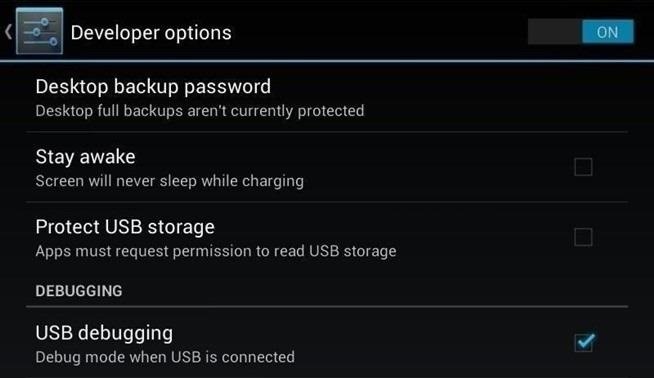
Step 1: Enable USB DebuggingYou need to allow the toolkit to make a connection to your Nexus, so you'll need to enable USB Debugging. Simply go into Settings -> Developer Options -> USB Debugging. If you don't see Developer Options, don't worry. Go into Settings -> About Device and tap on Build Number about 7 times. You'll see a toast notification pop up letting you know that you're a developer. Then simply go back and you'll see "Developer options."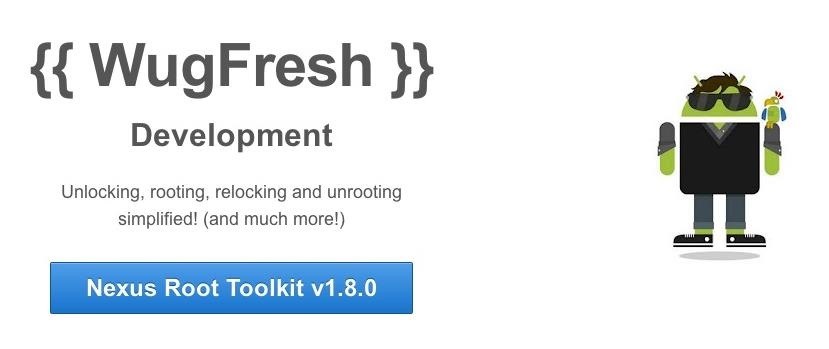
Step 2: Download & Install the WugFresh Nexus ToolkitIf you don't know, this kit is a Godsend—it literally does all of the heavy lifting for us. Head over to the WugFresh website and grab the latest version of the Nexus Root ToolKit, which has been updated with KitKat 4.4.2. compatibility. You can also grab the direct download here. Whenever you run the app, make sure to right-click on the icon and select "Run as administrator".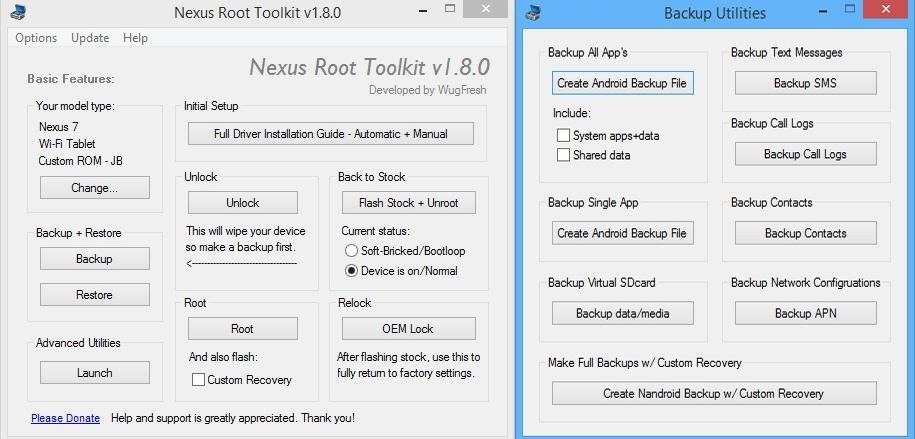
Step 3: Back Up Your NexusThe first step to rooting is unlocking the bootloader, which I'll get into a little later. Unfortunately, that process means that you'll need to wipe the data on your device. If you're not interested in starting fresh, the WugFresh toolkit has you covered. Select "Backup" from the left-most panel, then select the items you want to back up. In general, I only backup SMS and call logs because apps and contacts are restored once you sign in with your Google account.Unfortunately, app data is not restored automatically, so if you've got a great high score in Flappy Birds that you'd be sad to lose, you may want to back up your apps using the toolkit. Just select "Create Android Backup File," either under "Backup All Apps" or "Backup Single App." Alternatively, you can back up your Nexus 7 without root or a custom recovery using various other backup tools.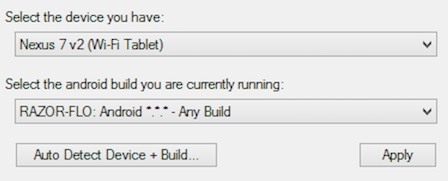
Step 4: Set Up the ToolkitWhen you initially launch the toolkit, you'll need to provide some basic information. Choose the specific Nexus device and build you have. If you're not sure what you input here, just select Auto Detect Device + Build. Next, you'll need to install the proper drivers for your device, if you didn't already do so through the backup process. All you do is select Full Driver Installation Guide and follow the simple instructions. After going through the driver installation, Unlock your device to make rooting possible. Unlocking will wipe the device.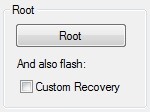
Step 5: Root Your Nexus 7Finally, you're ready to root. Check the Custom Recovery option to also apply TWRP custom recovery to your device, then click Root to initiate the process. With the custom recovery, you will have an extra step that includes tapping your screen a few times, but it's easy to follow with WugFresh. After the program runs its course, your device will be unlocked and rooted and will reboot.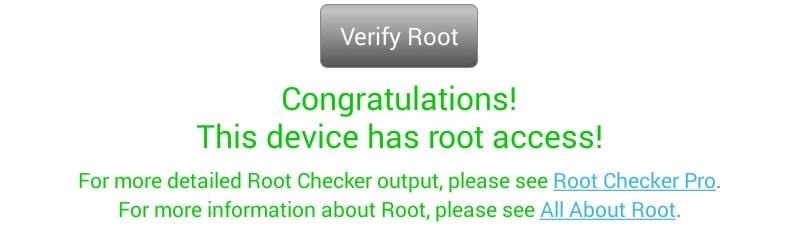
Step 6: Make Sure You're RootedAn easy way to make sure the WugFresh toolkit worked and your Nexus 7 is rooted is to download the free Root Checker app from Google Play. Just open the app, select Verify Root, and wait for the results.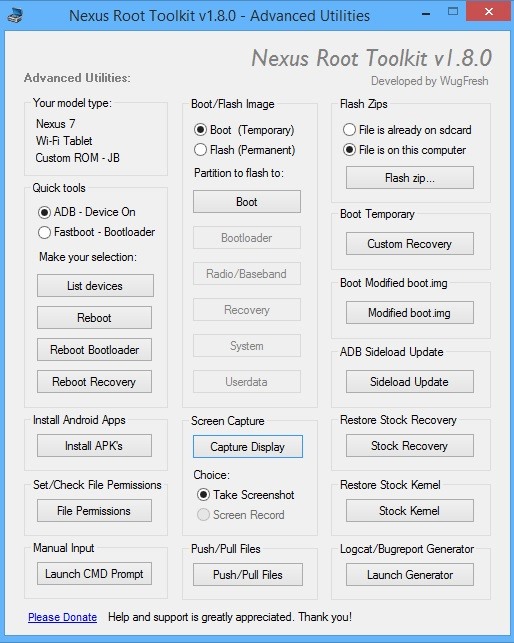
Unleashing WugFresh's Full PotentialNow that you've set up WugFresh with your device and are unlocked and rooted, let's quickly check out what else you can do with the toolkit. In the "Advanced Utilities" menu, you can take screenshots of your device, flash .zips without using a custom recovery, restore stock kernel and recovery, install apps (APKs), and much, much more.On the toolkit's main screen, you can also return your device to its original condition, removing root and re-locking the device. With WugFresh, the rooting process is extremely easy on Nexus devices. If you ran into any issues, just comment below and we'll help you out. And check out all of the Nexus7 softModder guides to start applying root-only mods to your device.
Cover image courtesy of Ministry127
There is a registry tweak that can bring back the uninstall confirmation prompt to ensure you have less "OH GOD, THAT WAS A HUGE MISTAKE" moments when managing your programs. Best of all, this tweak works in Windows Vista all the way up to Windows 10 .
How to Uninstall Programs That Won't Uninstall from Windows 7
The Fastest (and Slowest) Way to Charge an iPad. matt buchanan. 5/11/10 10:00am. Share to Kinja; which is why you can plug your iPhone into an iPad charger and it won't go kablooey.)
Create & Share Your Own GIFs for Messages in Google Hangouts
The iPad's got some stiff competition these days, especially from Android, who plans to invade the tablet market with their high-end mobile operating system. And they're off to a good start with the Samsung Galaxy Tab, available from AT&T, T-Mobile, Vodafone and Verizon Wireless, along with other carriers.
How to Use Your Samsung Galaxy Tab As a Phone: 6 Steps
[MUSIC] Microsoft is taking another stab at the whole web browser thing with Edge. This new browser is built right into Windows 10, and it's designed to be a fast, secure way to get around the web.
Why Microsoft's new Edge browser could be a true Google
Roku has more 4K content than Fire TV Stick 4K. For 4K content, you get Netflix, Amazon Video, YouTube, Vudu, and others. Roku has a special section to see all available 4K content. Speed & Specs (B-): Roku Streaming Stick+ (3810R) and Roku Streaming Stick (3800R) came out in 2017.
Get A Free Fire Stick Or Roku Stick With A 3-Month Sling TV
Of course, if you're a seasoned developer, you will probably long since have been aware of how to enable Developer Options, but those of you that went looking and perhaps gave up having found no clear way of activating these options, perhaps this tip-off was your calling.
How to enable developer settings Nexus 7 4.4.2 kit kat
Although the Galaxy Note 9 is an amazing phone, many members of the Android community won't even look at it. This isn't just because of the Samsung Experience skin, but the large amount of bloatware that comes with this device. However, with a little work, you can remove all of it. With a computer
Galaxy S8 Bloatware List - What to Remove, Keep, Consider
Whether you have any model or brand of the android phone, it will give you the same features and benefits to fulfill all your needs in your day to day life. Some of the people are in the need of hacking someone else android phone in order to find their different activities through his or her mobile.
Simple Text Message to Hack Any Android Phone Remotely
Fortnite Season 7 is in full swing and Epic Games has brought what was previously a feature exclusive to the iPhone XS, XS Max, and XR to the iPad Pro 2018.
AppleDigger - Apple, iOS, iPhone, iDevice News & Tutorials
As a rule, cookies makes your web browsing experience better and easier. But sometimes you may need to clear/delete cookies in your web browser for privacy or safety issues. For example, you used a public computer or someone else computer and now you want to delete all cookies to remove your information and preferences.
How to Clear Windows® XP Cache - YouTube
Learn which white hat techniques can have the greatest impact on your website and how you can double, triple, or even 10X your traffic.
How to Increase Website Traffic Using White Hat SEO
Nexus 6P Bootloop Nightmare Turns Your Phone into a Fancy
0 comments:
Post a Comment