How To: Turn an Old Android Device into a Security Camera
One of the best uses for an old Android device is to turn it into a security webcam that can be accessed over the internet. But most of the time, this is a rather difficult process, because existing apps usually require you to mess around with network settings and configure a personal web server.Thankfully, a new app from Perch Technologies has finally taken all of the hassle out of setting up a home monitor. It lets you turn your old phone or tablet into a live-streaming webcam, complete with cloud DVR features and motion detection, and I'll show you how to set it up below. 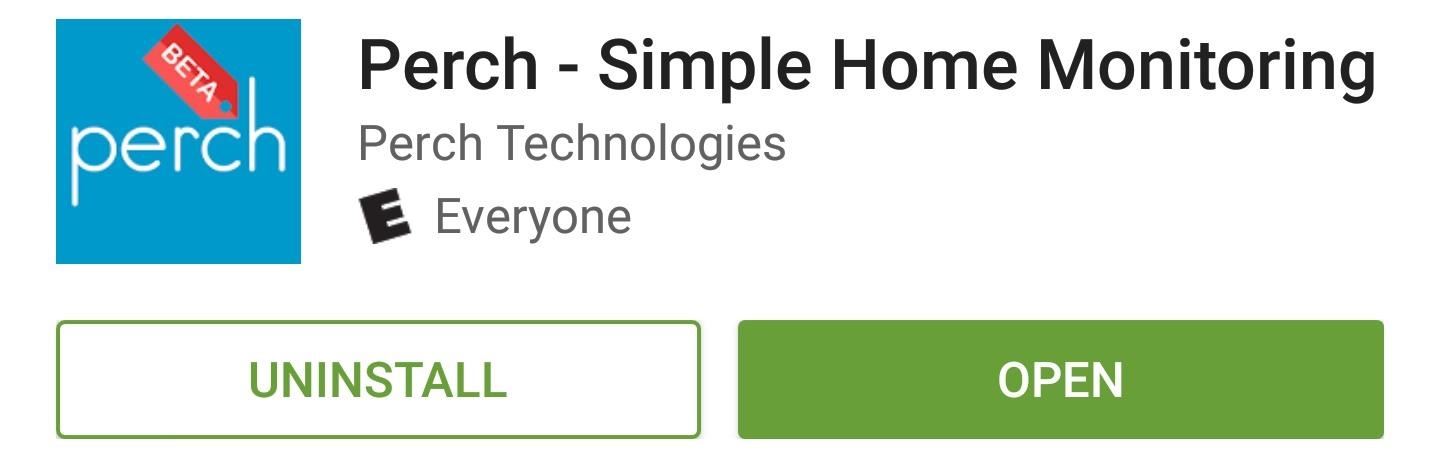
Step 1: Install PerchThe app that turns any Android device into a home monitor in seconds is called Perch, and it's available for free on the Google Play Store. To begin, search the app by name and get it installed, or head directly to the install page at the following link:Install Perch - Simple Home Monitoring from the Google Play Store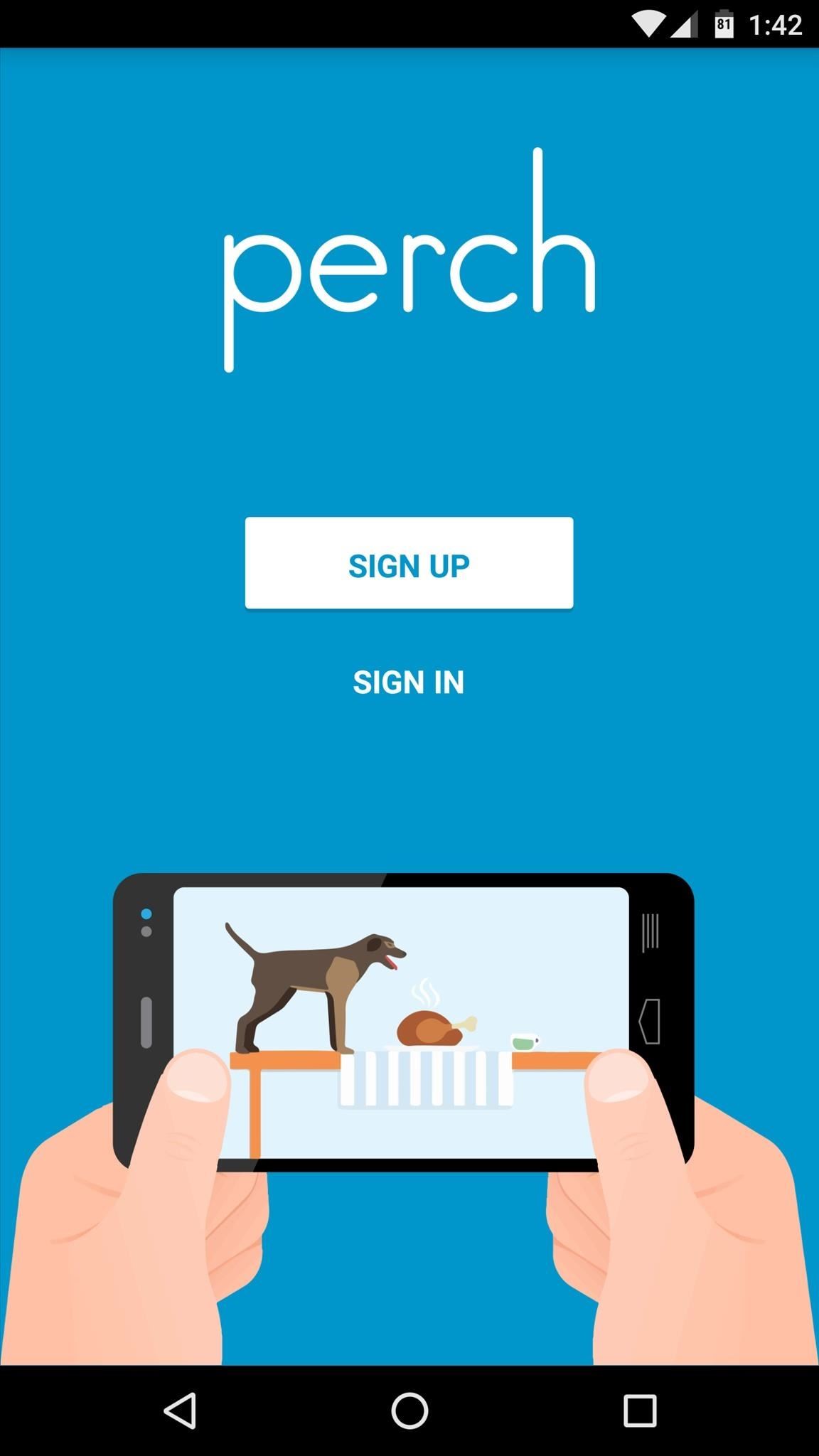
Step 2: Create an Account & Start StreamingOnce you've got the app installed, go ahead and open Perch, then tap the "Sign Up" button in the middle of the screen. From here, enter an email account and password to create your new Perch account. Next, you'll be taken to the app's main menu. From here, tap the "Set Up As a Camera" button in the middle of the screen. At this point, if your old phone is running Android Marshmallow, you'll also have to tap "Allow" on a pair of permission requests. From here, tap the field at the top of the following screen to give this device a name—something like "Living Room" or "Front Door" should do the trick. After that, you can set Perch to also record audio, and you can make it wait until your device is connected to Wi-Fi or plugged into a power source before it will start streaming. When you're done here, though, tap the "Finish" button at the bottom of the screen. From now on, whenever you open Perch on this device, you'll see a viewfinder window. To start recording and live-streaming the feed from this device's camera, simply tap the play button in the middle of the screen.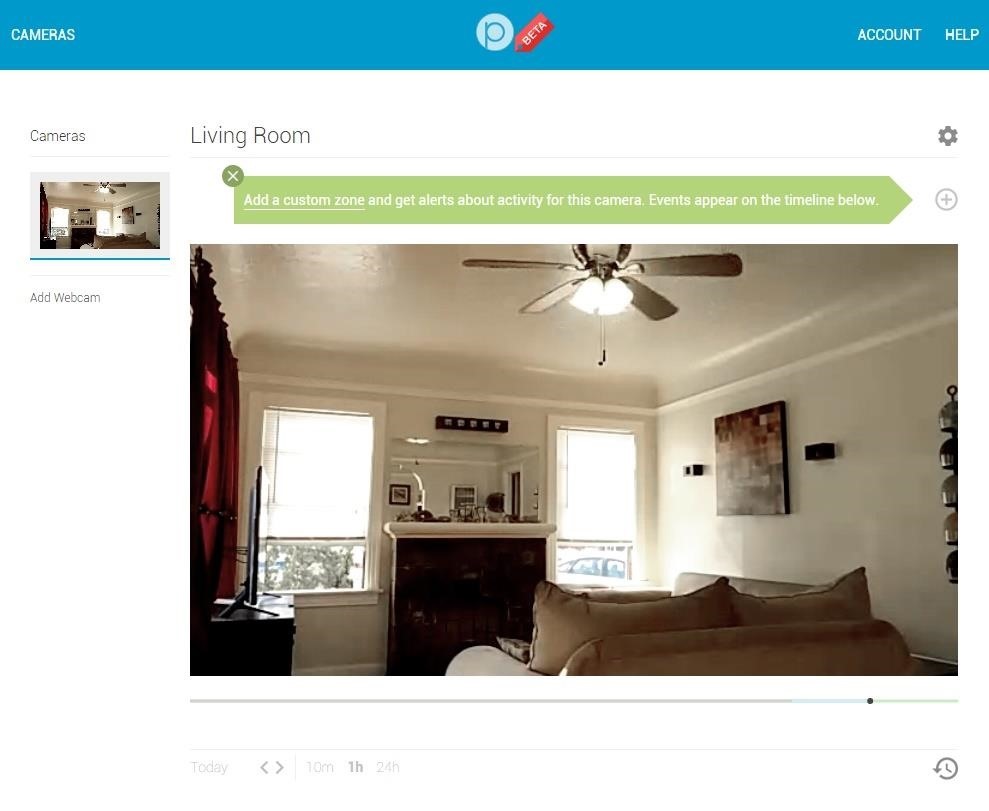
Step 3: Access Your Live Feed from AnywhereWhen you're out and about and would like to see what's going on back home, just head to getperch.com from any web browser, then sign in with the account you created earlier. Right off the bat, you'll see a live feed of your device's camera, and if you chose to set up more than one device, you can switch between them by clicking the thumbnail on the left side of the screen. From here, if you tap the + button just above the top-right corner of the video feed, you can even set up motion detection features. To do that, just type in a name and use your mouse to highlight a "Zone" to monitor for motion, then click "Save." Whenever something moves in the zone you set up, you'll get an email and text notification on your phone. Perch even comes with a DVR feature, so if you'd like to see something that happened in the past, just hover your mouse pointer over the video and use the slider at the bottom of the frame. If any motion was detected at any time, you'll also see small markers on the slider that indicate when something moved.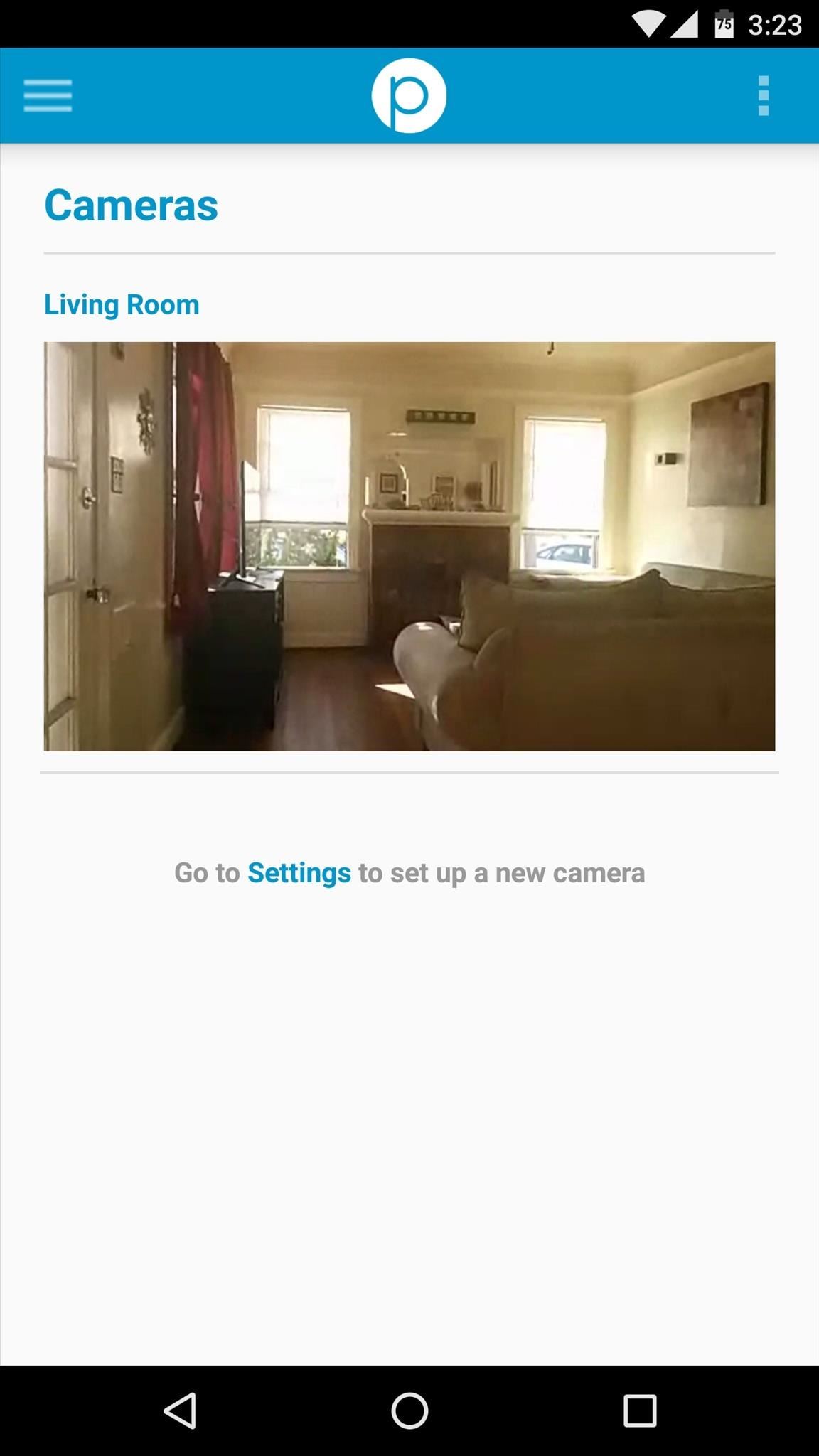
Step 4: Access Your Live Feed from Another Android DeviceAs if all of those features weren't already enough, Perch even lets you view your home monitor from another Android device. To try this one out, just install the Perch app on your primary Android phone or tablet, then select your video feed from the main menu. Perch is still in beta right now, so everything's free until they work out any bugs and decide on premium pricing. It's currently a great alternative to having a Nest Cam with the Nest Aware subscription service, the latter of which costs $10/month to store 7 days worth of recordings with motion-detecting alerts.Perch also stores 7 days worth in the cloud for you with motion alerts, but you have the benefit of not having to buy a $200 camera, since you already have one. You'll probably need a long charging cable, and you might even want to invest in a good stand, but you can also DIY one yourself.As for video quality, you're only limited by how good your Android phone or tablet's built-in camera is. And if you need to zoom in at all to monitor something farther away, there are lens kits you can buy for pretty cheap.For more information, check out Perch's help desk.
Don't Miss These Other Hacks for Old Devices:How to Use Your Android as a Streaming Wi-Fi Camera How to Turn an Android into a Wi-Fi Camera for Babies & Pets How to Turn an Old Android into a Streaming Media Player How to Turn an Android into a Customizable Home Thermostat How to Turn Your Android into a Wireless Computer Mouse & Keyboard How to Turn Your Old Android into a Hidden Spy Cam Follow Android Hacks on Facebook or Twitter, or Gadget Hacks on Facebook, Google+, or Twitter.
Harko's message to you: Hand over the galactic credits you owe Hondo. Hopefully, you have enough credits in your digital wallet on the Play Disney Parks app. Or else there could be trouble. The Galaxy's Edge interactive experiences will feature all sorts of Star Wars characters that visitors can interact with.
REVIEW: A First Take on Galaxy's Edge | Orange County
How to Create Your Own Font (In 6 Simple Steps) If you're a little more serious about creating a unique font, and want more customization options, there are several free tools to choose from. However, before we get to the software itself, there are a couple of introductory steps we need to take.
How to Create WordPress Theme from Scratch : Beginners Guide
How to Turn a Nexus 7 into a Vehicle HUD Full Tutorial:
Whether you've just gotten a new iPhone or just haven't needed to power off or restart your device yet, follow along for how to turn off and restart iPhone XS, XS Max, XR. Apple's 2018
How To Force Restart / Hard Reset iPhone XS, XS Max And XR
How To Increase Downloading Speed In Internet Download Manager [IDM] This is a setting for IDM So U guys can get better downloading Speed In Internet download Manager & it is only for pc
How to Increase Speed of Internet Download Manager
It's easy to put your PC or Mac's webcam to work while you're out of the house or away from the office. Turn Your Webcam Into A Security Camera. To set your notebook's webcam up as a
Magisk v16.4 works fine with stable Android 8.0 except for the SafetyNet Bypass. We also have Android P 9.0. Moreover, we also have a tutorial on how to root Android P. For those who don't know, Magisk is an alternative and popular way to root Android devices. Most likely because of their systemless nature.
How To Download and Install Android 8.0 Oreo on Any - Gadgets
How to Create Homescreen Shortcuts to Any Android App
The cut, copy and paste features provides you with a lot of possibilities when editing a text on your Apple iPhone 8 and iPhone 8 Plus. You can make use of the tips below to understand how to use these features on your iPhone 8. How to use the Cut, Copy and Paste feature on iPhone 8 and iPhone 8 Plus
How to copy and paste across iPhone, iPad and Mac with
In this video, I show you how to turn your old pc into the ultimate Retro gaming machine using Recalbox running from a USB Stick. Play 1000's of your favorite retro games! Buy a pc
Convert Your Classic Game Boy into a Powerhouse - WonderHowTo
How to Use the ring/silent switch on your iPhone
iOS 11 Hidden Features! Top 20+ Cool iOS 11 Tips, tricks like hidden dark mode, AirPods Customization, Screen Recording, Control centre tweaks, QR Code scan, iPhone Storage and more! What's your
100+ Coolest New iOS 12 Features You Need to Know
When you use hashtags in your posts, you let Instagram know to put your post in the appropriate folder in case anyone searches for it. With approximately 70% of Instagram content going unseen and out of user's feeds, hashtags help increase discoverability.
0 comments:
Post a Comment