How To: Easily Share Your Wi-Fi Password with a QR Code on Your Android Phone
The first question people ask me when they come to my apartment is usually "What's your Wi-Fi password?" While I'm happy to give my friends free access to the internet, it's hard to walk each person through my secure password. Luckily, there's a way to create a QR code that will let people easily connect to a Wi-Fi network.By using a simple Android app, you'll be able to easily create a QR code that you can then share with anyone you want. When the other person scans this QR code, they'll be automatically connected to your Wi-Fi network. You can also save it for future use, so you don't need to tediously enter and re-enter in your Wi-Fi network's information every time you use it.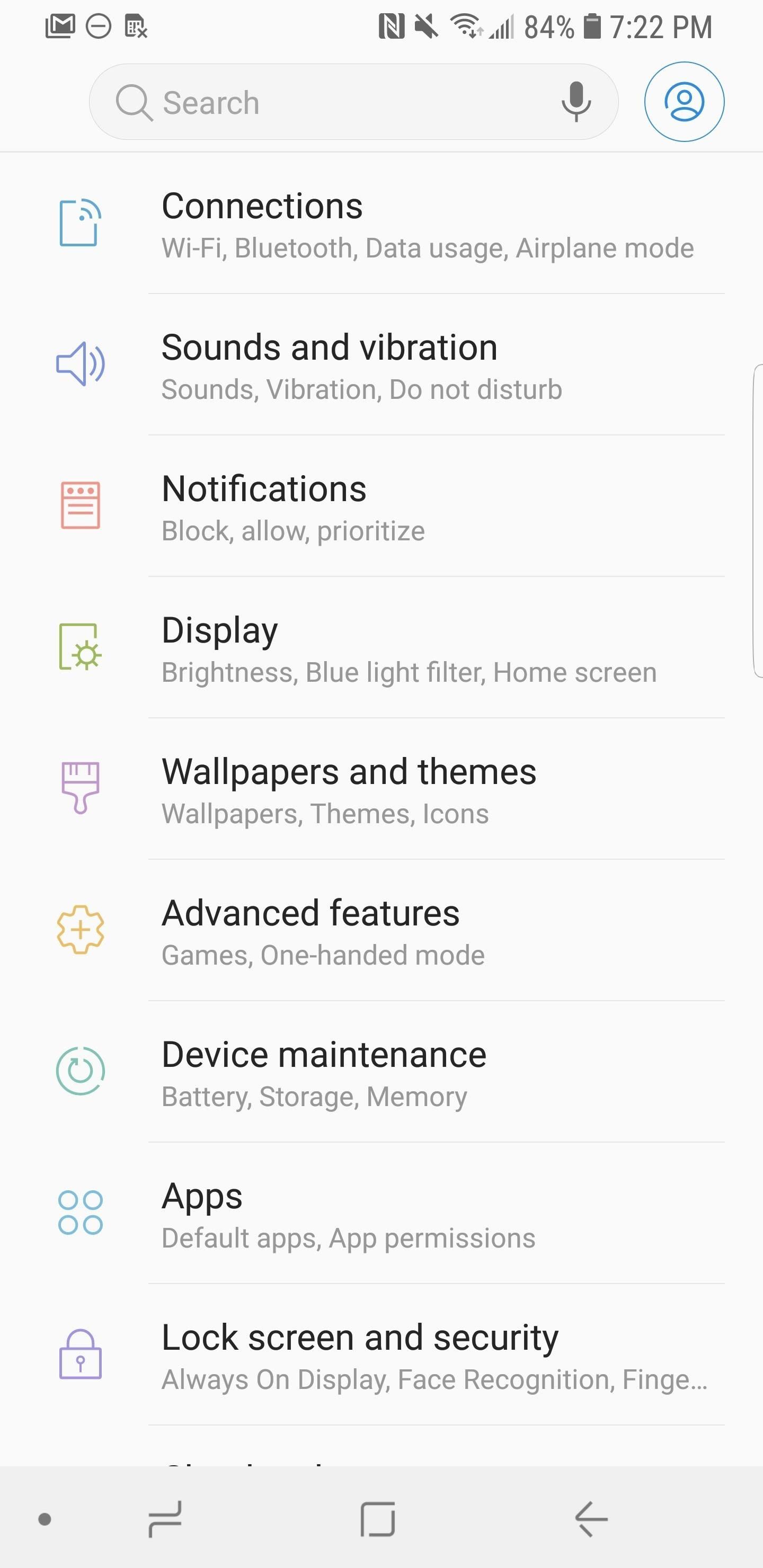
Step 1: Find Your SSID & Network Encryption TypeFirst of all, you need to locate your SSID, or service set identifier. This is basically your Wi-Fi network's name. For example, if you named your wireless network "PuppiesAreGr34t," then that's your SSID.If you're not sure what your SSID is, head to the Wi-Fi menu in your phone's settings. Depending on your device, this menu could be hidden inside a sub-menu like "Connections" or "Network & Internet." Your SSID will be the Wi-Fi network that says "Connected" beneath it. Keep in mind that your SSID is case-sensitive, meaning capital and lowercase letters need to be recorded as such. Next, you'll need to identify your Network Encryption Type. To do so, tap on your SSID from this same menu, and your Network Encryption Type will be under a header that reads something like "Security" (depending on your device). After you find your SSID and Network Encryption Type, write them both down somewhere. You'll need them in a later step.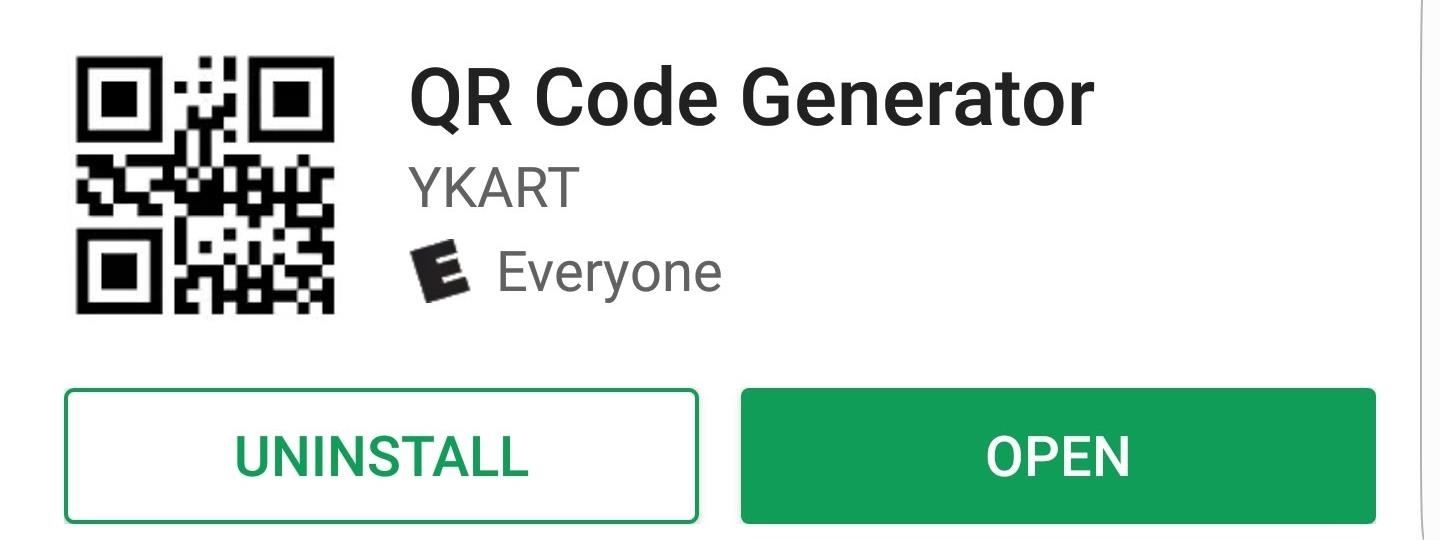
Step 2: Install QR Code GeneratorThe app that will be doing the bulk of the work here is called QR Code Generator, and you can find it on Google Play. If you'd rather jump straight to the install page, just tap the link below then press the "Install" button.Install QR Code Generator for free from the Google Play Store
Step 3: Create Your QR CodeQR Code Generator can create a number of QR codes. Of course, we're mostly concerned with its ability to create one for your Wi-Fi network. By default, the app will make a QR code that only displays text. To change the mode, tap the button that says "Text," and another menu will open up. From this menu, select "WiFi." Now, you'll be asked to enter in your SSID, password, and to choose the network type. The SSID is the same as the one you recorded in Step 1, and the network type is the Network Encryption Type that you recorded alongside the SSID. The last field is simply the password you created to access your Wi-Fi network.Remember, it's important to enter all this information in correctly, as the app has no way of knowing whether or not it's correct. It'll just create a QR code based on what you enter. After you put all the information in, hit "Generate" to create the QR code.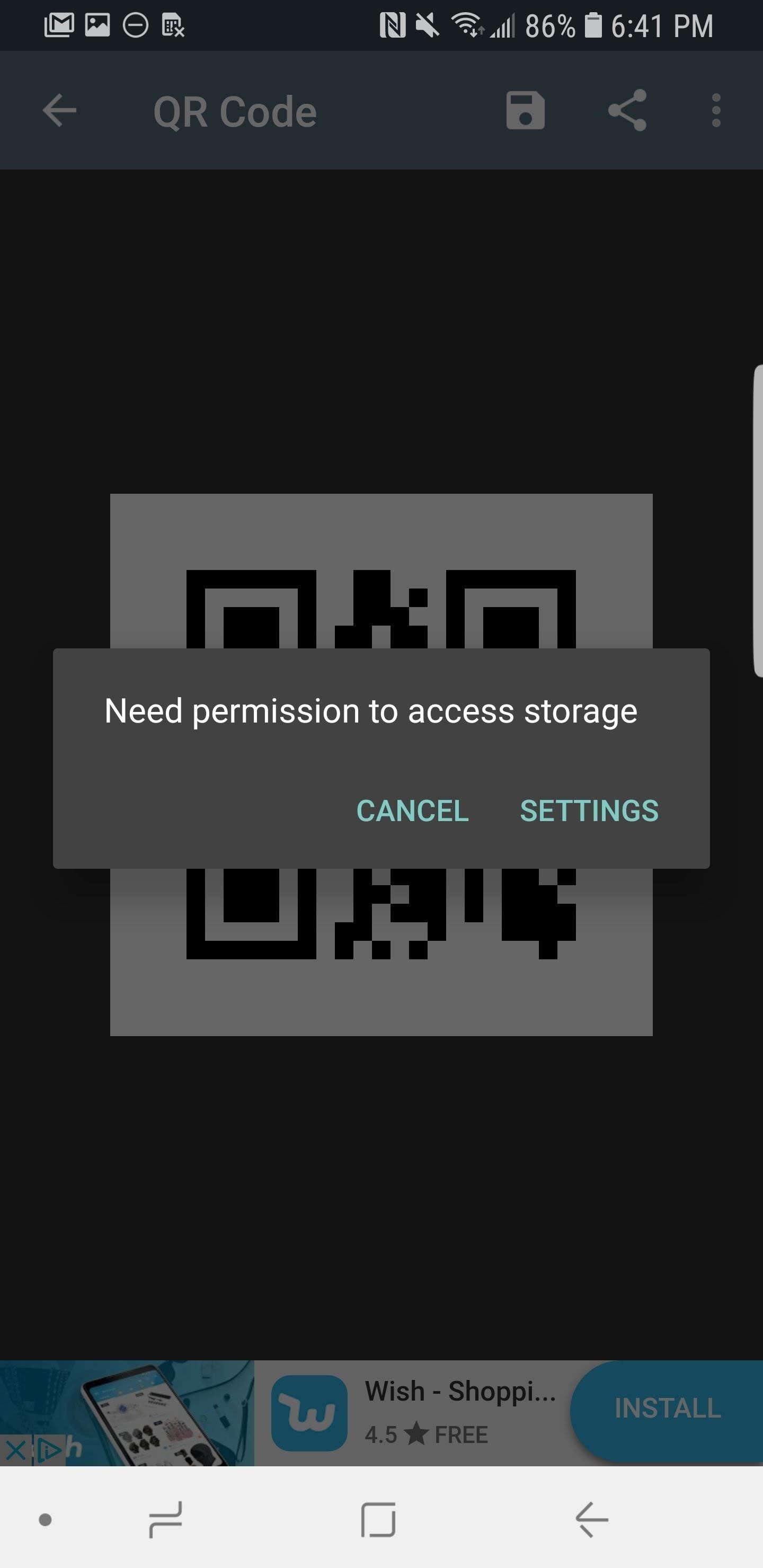
Step 4: Save Your QR CodeFrom here, tap the floppy disk icon to save your QR code as a PNG image file. You may be prompted to grant the app permission to access storage at this point. If so, tap "Settings" on the prompt, then scroll down until you see "App Permissions." Tap that, then make sure the "Storage" box is ticked. You can then hit the back button to get back to the app, tap the save icon and hit "OK" to confirm that you want to save. This will save a permanent copy of the QR code to your phone, which makes it easy to access at any time later.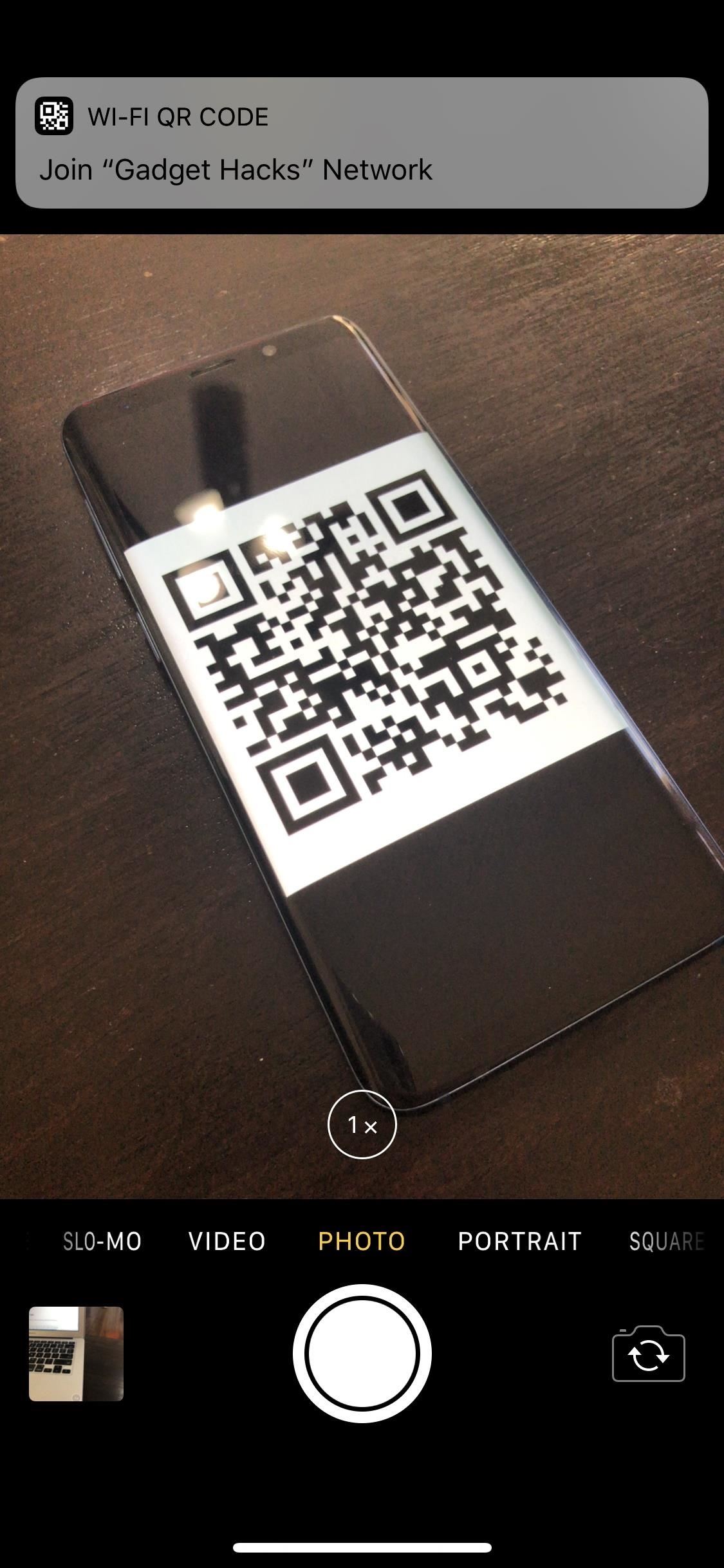
Step 5: Give Your Friends Your Wi-Fi LoginNow that everything's taken care of on your end, it'll be easy to share your Wi-Fi credentials in the future. To start, find the QR code you created in your Gallery or Photos app (it's in the "QRCode" folder on your SD card or internal storage). Open the image in full screen, then have your friend bring their phone over.If your friend is using an iPhone and they've updated to iOS 11, the next step is really simple. Just have them open their Camera app and point their phone at your screen. Almost instantly, they'll get a notification offering to connect to your Wi-Fi network. Have them tap this notification, then hit the "Join" button — that's all there is to it! If your friend is using an Android device, they'll probably need a good QR scanner app, as most phones don't have this built into the camera. We recommend this one. Once the code is recognized by the QR scanner app, your friend can simply tap "Connect" to connect automatically. If you wanted to take things a step further, you could even print out this QR code by sending the PNG file over to your computer. From there, cut out just the code and tape it to your router or a surface nearby. Then your friends can just use Step 5, but with a physical QR code instead of your phone's screen!Don't Miss: How to Recover a Lost Wi-Fi Password from Any DeviceFollow Gadget Hacks on Facebook, Twitter, YouTube, and Flipboard Follow WonderHowTo on Facebook, Twitter, Pinterest, and Flipboard
Cover image and screenshots by Brian Lang/Gadget Hacks
When you send an emoji from your Android device to someone that uses an iPhone, they don't see the same smiley that you do. And while there is a cross-platform standard for emojis, these don't work the same way as unicode-based smilies or dongers, so not every operating system displays these little guys the same way.
The Easiest Way to Get iPhone Emojis on Your Android Device
Cut the Cable! Build Your Own Digital TV Antenna Cable bills busting the budget? you may be missing out on free TV. Using scrap wire with stock lumber, build a slick homemade antenna and stay tuned.
How to Make a TV Antenna (DIY Homemade that work like
Jan 31, 2015 · Once $399 A Year, Google Earth Pro Is Now Free Greg Kumparak @grg / 4 years Lots of people have dabbled with Google Earth to fly around their neighborhood or poke around a 3D version Paris.
Google Earth
In this list, we'll talk about the best news apps for Android to help you stay organized, stay in the loop, and find the news you want. We're not going to recommend any individual news sites
Top 25+ Best Paid Apps 2019 You Must Have On Your Android Device
How to Disable Read Receipts & Send Fake Camera Pictures on
News: Cord-Cutting Just Got Cheaper — AT&T's $15/Month WatchTV Service Is Coming Next Week By Jon cord-cutting just got cheaper. For those looking for a
All the news cord cutters need about cord cutting! Covering
In order to get my iPhone 5's Nano SIM to work in the Nexus 5's Micro SIM slot, I purchased this package of SIM card adapters for under $5 via Amazon.It arrived on my doorstep in 2 days (thanks to Amazon Prime) and quickly allowed me to convert my Nano SIM into a Micro SIM without the hassle of needing to get a whole new SIM card.
How to Cut a Micro SIM into a Nano SIM card - DIY Guide
Stories you create and share on Instagram are automatically saved in your Stories Archive, so there's no need to save them to your phone. You can turn off Stories Archive at any time in Settings.
How to Add Song Lyrics to Playing Music in Your Instagram
How To: Install Nintendo DS Clone for iPhone and iPod Touch How To: Install an NES emulator on an iPhone, iPod Touch or iPad How To: Install the SNES emulator and ROMs on the iPhone/Touch How To: Install SNES emulator on your iPod touch and iPhone
Install SNES Emulator on iPod Touch or iPhone! - video
How To Load Ringtones On Your Droid Android Phone. Create Your Own Ringtone in iTunes (Mac and PC) - Duration: 12:17. David A. Cox 167,508 views. 12:17.
How to Add music from your computer to your Droid
Se você está procurando uma maneira de marcar exatamente onde você parou de ler em uma página da web, este vídeo é para você. Com a ajuda de Dog Ears for Firefox, você pode marcar exatamente em qualquer página da web onde você parou de ler e quer pegar de novo.
Google Chrome - The Fast, Simple and Secure Browser from Google
Clothespins are pretty innocent-looking, but with a mod here and a hack there, that innocence quickly turns into danger. Well, sort of. In this project, we'll be turning an ordinary spring-action clothespin into powerful matchstick and toothpick shooter that can shoot apples and lob fiery darts over 20 feet.
Mini Matchstick Gun - the Clothespin Pocket Pistol: 8 Steps
What you see when you open the Play Store is completely dependent on your country settings. Search results and top charts are specific to each region and there are lots of popular apps and games that simply won't show up unless your Play Store country matches up. Until recently, changing these
Zone Game |
0 comments:
Post a Comment