How To: Download Music & Video Files onto Your iPhone Without iTunes
Apple prides itself on simplicity, but the company makes downloading video and music files onto your iPad or iPhone an overly complicated process, requiring iTunes and/or iCloud.You can listen to songs sent to you via email, but you can't download them onto your iOS device like you can photos. When it comes to emailed videos, some can be saved, but they must be the proper format (M4V, MP4, MOV), and movie files are obviously too big for emailing.While Android users can simply download files directly from the internet or email and store them on their devices, iPad and iPhone users have to resort to more convoluted workarounds.Jailbreaking or buying pricey file managers makes the job easy, but I'm going to show you a few free and easy ways to download and play video and music files without jailbreaking, buying software, or using iTunes. Please enable JavaScript to watch this video.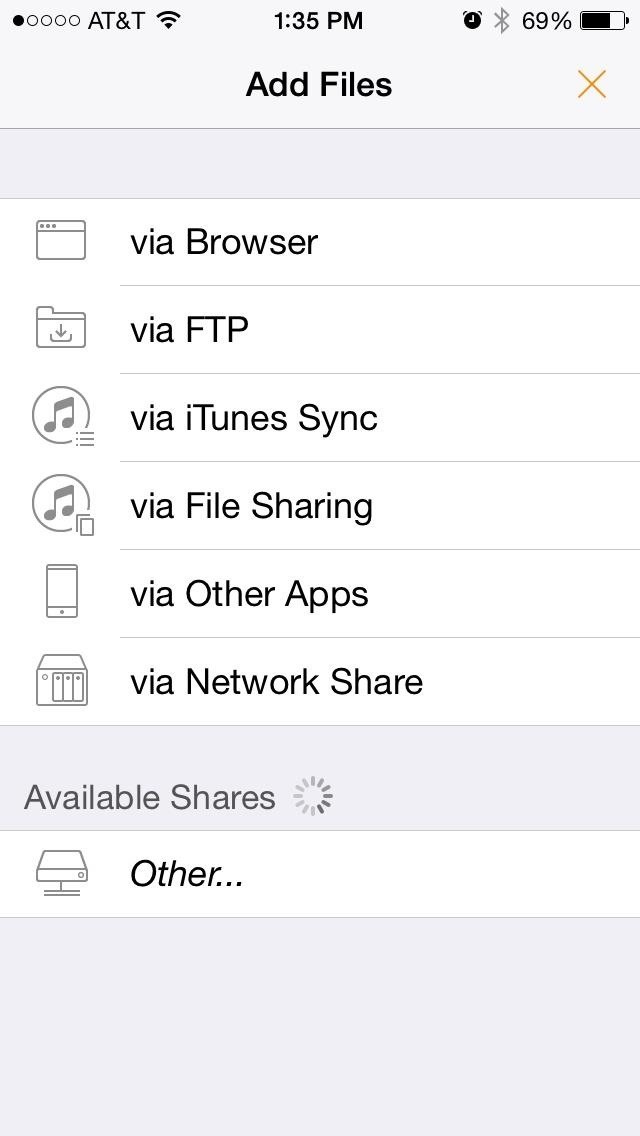
Option #1: Download Your Own Movies & Videos with Infuse 3Infuse 3 is a media player and organizer for iOS that focuses on videos and videos alone. It makes it easy to stream or download pretty much any video file type you throw at it (MKV, AVI, MP4, WMV, etc.) on your iPad or iPhone.There are actually a number of ways to add video files for easy access—via iTunes Sync, FTP, Network Share, File Sharing, and using other apps like Dropbox and Gmail—but the simplest way to download a movie file onto your iPad or iPhone from your computer is with the Browser option. Select the "via Browser" option and ensure that your computer or other device is connected to the same network as your iPhone. In the browser of your choice, enter in the network address that Infuse 3 has created for you. Example: Using Chrome on the same network, videos can be transferred to your iOS device. To add your video, you can either drag and drop it into the browser window or select the "+" sign button and choose your file. It will automatically beginning transferring the video over to your iPad or iPhone. Almost any video file you have on your computer or other device can be added without iTunes or the need to connect any cords. After it's done transferring the video file onto your iPad or iPhone, you'll be able to view it offline. All downloaded videos will be stored locally in Infuse's "Documents & Data" folder; to delete a file, just tap and hold on the video icon in library screen, select the little "x" symbol while its wiggling, and confirm deletion. My movie on my iPhone using Infuse 3 -- no iTunes required! You can download Infuse 3 for free in the iOS App Store. There is an in-app purchase for $9.99 to get Infuse Pro, which adds AirPlay compatibility, Dolby Surround Sound, and more. However, if you just want t to add movie files to your iPhone without iTunes, then the free version will work just fine.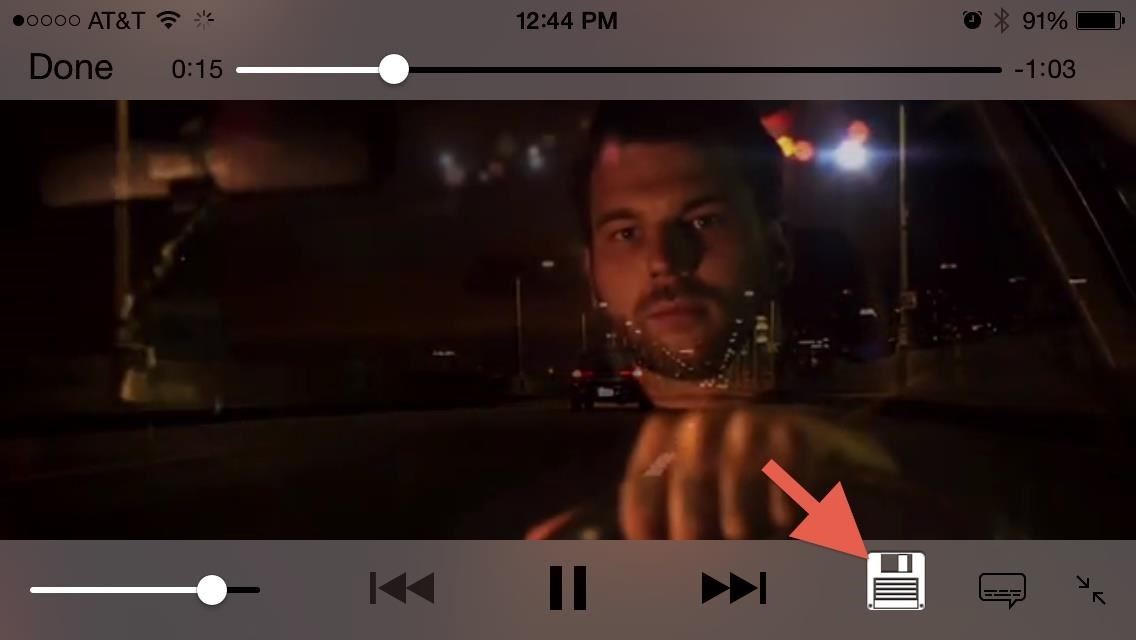
Option #2: Download Web Videos with Video DownloaderVideo Downloader is one of many apps that provides a custom browser where video files can be downloaded directly onto your device. Going to a supported site like Break will give you the chance to download video clips in one tap; just select a video and a save icon will appear inside the video window. Tap on the icon to bring up the option to download the item or copy the link. If you are on a page with multiple videos or downloadable items, the app will allow you to download them all at once. Your pending videos will appear in the "Downloads" section of the app, and once an item is fully downloaded, it will be saved to the "Files" section inside Video Downloader. Just like with Infuse above, these will be stored in the "Documents & Data" folder for Video Downloader. To delete files, just swipe away and confirm.The free version of Video Downloader does have some download limits, but Video Downloader Pro ($3.99) removes all restrictions.
Option #3: Don't Download; Just Make Them Easy to AccessAdmittedly, the following suggestions aren't the prettiest solutions to the dilemma of adding music or videos to your iPhone, but it gets the job done. Instead of downloading files to your device, you can just make them easier to access via Dropbox or home screen shortcuts.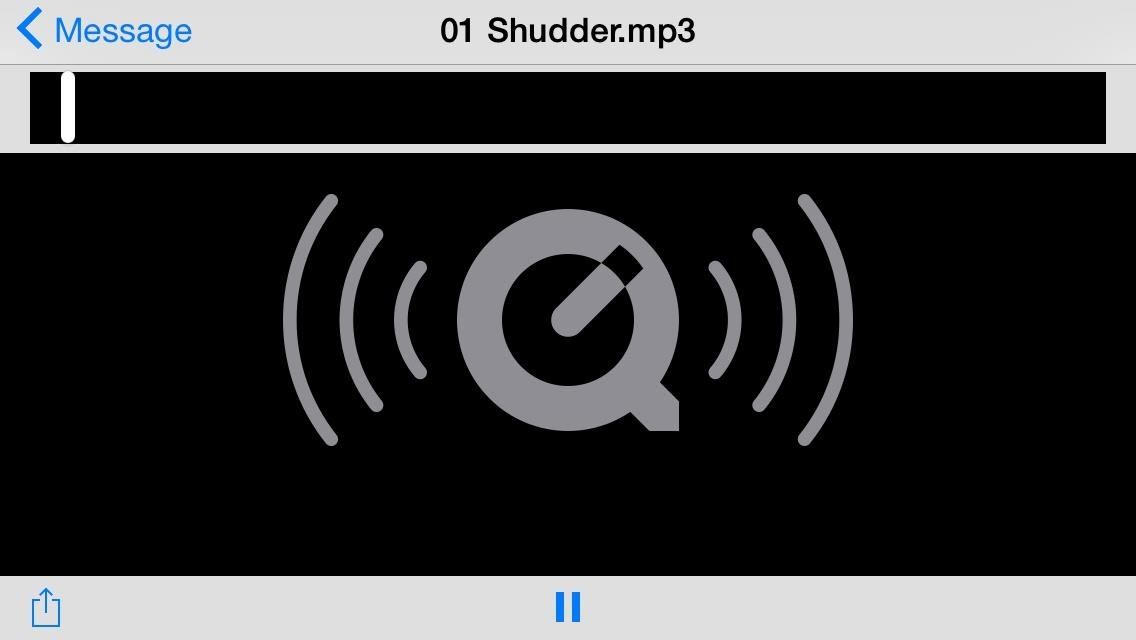
Share to DropboxMy friends often email me songs that they think I should listen to. While I can stream songs via Gmail or the default Mail app, there is no option for me download that file and save it to my iPhone. Again, most videos emailed to you are available to save to the Camera Roll, but for the videos you can't save, this little trick will work for those as well.The workaround solution is to hit the "Share" option, then select "Open in Dropbox," then save the file there. This way, I won't have to reopen my Mail app just to listen to the song, and Dropbox works as a pseudo media player. Bare in mind that you'll still be streaming content from the web, but at least it'll all be in a nice, tidy environment rather than in multiple emails. You can also combine Dropbox media with Infuse 3 using the "via Other Apps" option if you want these videos (songs won't work) on your device's local storage.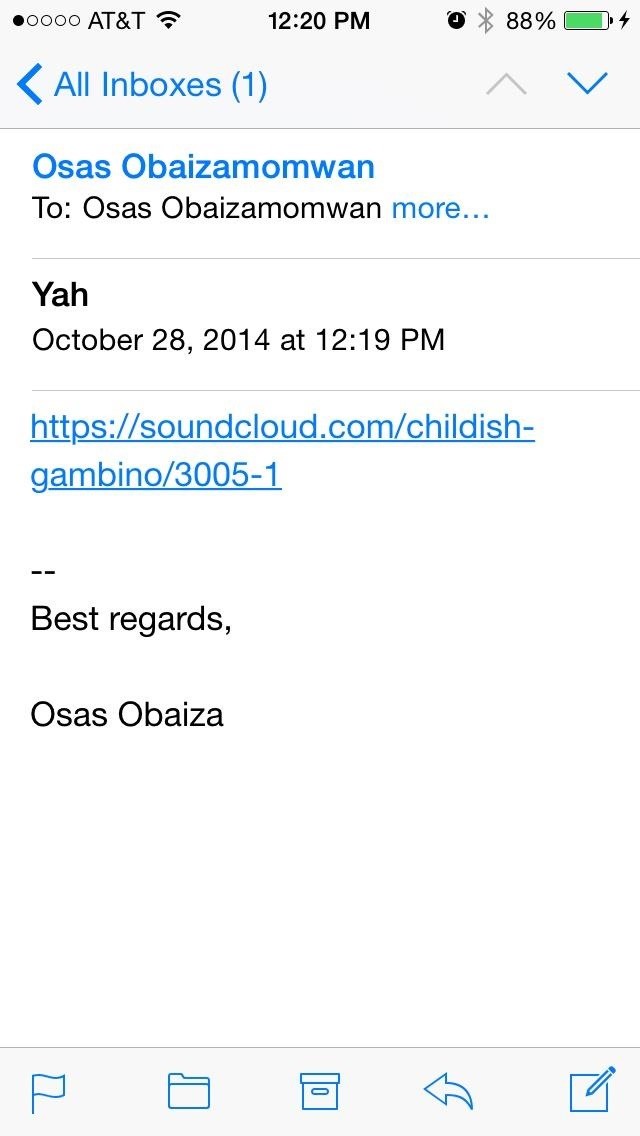
Add Them as a Home Screen ShortcutIf your friends simply send you a link to where you can listen and download a certain song, the Dropbox option will not work. Instead, you can actually save that link directly to your iPad or iPhone's home screen.Start by following the link in the email. Once at the URL, select the "Share" icon and tap "Add to Home Screen." Name the link and it will be added to your home screen. With the link set to your home screen, you can select its icon and be automatically taken you to the page where the song exists. So, it's like having the song on your iOS device, only it's via the internet. This trick will work for both music and videos, as well as most other types of links.To see other ways to get music onto your iPhone without using iTunes, make sure to check out my previous guide for your options. And if you have any other tricks for bypassing iTunes, drop us a line in the comments below.
Samsung Galaxy Tab 10.1 For Dummies By Dan Gookin When the action is hot — when you need to capture more than a moment— you switch the Galaxy Tab camera into Video mode, where you can record video and audio to your Galaxy Tab.
How to take photos on my Samsung Galaxy Tab S 10.5 LTE
Here in this article, we will talk about some methods and applications that can help you to take a screenshot of Snapchat snaps without notifying the sender. Therefore, you can easily hold on to all the funny and embarrassing snaps without being caught. Snapchat has become one of the most famous photos and videos messaging app.
How to take a Screenshot of SnapChat on Your Android Phone
Google is known for throwing Easter Eggs—hidden games, tricks, and other fun things—into its products. At one point or another, I'm sure you've seen some of these little things, whether it's the Android version icons or one of the many hidden games in Chrome.
How to Play Google's Hidden Text Adventure Easter Egg
How to Mod Your Android Status Bar - Note 2 Full Tutorial:
How To Make Your 'Big Brother' Audition Stand Out & Actually Land You on Next Season. you need to be able to sell yourself to those watching within the first five seconds. If you are really
Big Brother Is Watching You in 1984: Meaning & Analysis
Hello Friends , Are you not able to watch Youtube Videos on firefox , so here is detailed video guide for you Can't Watch Youtube Videos on Firefox Fix.
How To Watch YouTube Videos Without Lag On Firefox
How To: 4 Ways to Clean Up the Status Bar on Your Galaxy S6 (Without Rooting) How To: Give Your Status Bar Stock Android's Material Design Icons & Matching Colors How To: Mimic the iPhone's Status Bar on Your Android How To: Keep Better Track of Your Battery Life on the Nexus 7
How to Make Your Status Bar's Color Auto-Match Current Apps
Google Security Engineer Explains Issues With Root and Android Pay in the XDA Forums. A forum member that has been confirmed as working as a Security Engineer for Google out of Mountain View, has
This video shows you how to easily put ring tones on your Motorola Droid phone. The first thing you have to do is plug in the Droid to your PC and open the Removable Disk that pops up. Next, you have to create a new folder and name it "Music". Then, you can simply copy-paste or drag-and-copy mp3
How to load custom ringtones onto your droid withour
There are several apps that are workable solutions to this, but in this softModder guide, I'll be focusing on TeamViewer, a completely free way to gain remote access and control your computer via your HTC One or other Android device.
How to Access a USB Device Connected to Another Computer
Thanks to a tip from Jose Rodriguez, who previously discovered a trick to hide apps and folders without jailbreaking, we now have the easiest method yet for hiding any stock Apple app for devices running iOS 8.4 through 9.2.1. It will also work on non-stock apps, which means you can hide that app you don't want to uninstall but don't want
How to Hide Stock Apple Apps & Features on Your iPhone
Make sure that you have the latest version of iTunes on your Mac or PC. Then connect your iPhone or iPad to your computer with the USB cable that came with your device. If you see an alert that says tap "Trust This Computer?" tap Trust. Learn more about connecting a device to your iPhone or iPad's Personal Hotspot.
0 comments:
Post a Comment