How To: Access & Control Your Computer Remotely with Your Nexus 5
With popular remote desktop app LogMeIn recently ending its free service, lots of Android users have begun looking for alternatives. There are some good ones out there like TeamViewer and Microsoft Remote Desktop, but today, Google released an app that makes a pretty good contender. Please enable JavaScript to watch this video.
Pairing with an app for its popular desktop web browser, Google's Chrome Remote Desktop Android client lets you access and control your Linux, Mac, or Windows PC from afar.
What You'll NeedChrome Desktop Browser An internet connection for both devices
Step 1: Install Chrome Remote Desktop on Your ComputerFirst, you'll need to install an app for Chrome on your computer. Head over to the Chrome Web Store to get it installed. Note: As Peter pointed out in the comments, Linux systems will only be allowed to use the remote assistance feature. Currently, Chrome Remote Desktop can:Provide remote assistance to Windows, Mac and Linux users, or access your Windows (XP and above) and Mac (OS X 10.6 and above) desktops at any time.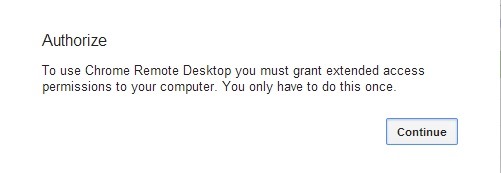
Step 2: Authorize Chrome Remote DesktopIn order for Chrome Remote Desktop to display your computer's entire screen, you'll need to grant it full access to your PC. Once you've installed and launched Chrome Remote Desktop, you'll be greeted by a dialog box telling you just that. Click Continue from here. Next, you'll be given a list of permissions that the app will be granted. Click Accept to continue.
Step 3: Enable Remote ConnectionsTo allow your Nexus 5 to connect to your computer, you'll need to configure one more setting here. In the box labeled My Computers, click the Enable Remote Connections next to the computer you wish to access remotely. Now you'll be asked to enter a PIN that will be used to access this computer. Pick a 6 digit number that you will remember, and enter it in both fields. At this point, the computer side of things are all set up. The next steps will be done from your Nexus 5.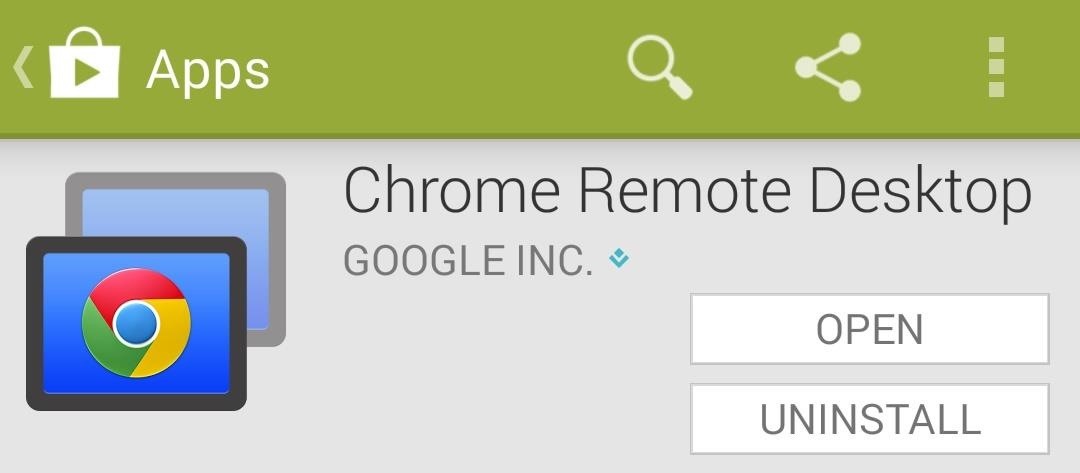
Step 4: Install Chrome Remote Desktop on Your Nexus 5From the Google Play app on your Nexus 5, search Chrome Remote Desktop and install the app. Alternatively, you can point your Nexus 5's web browser to this link.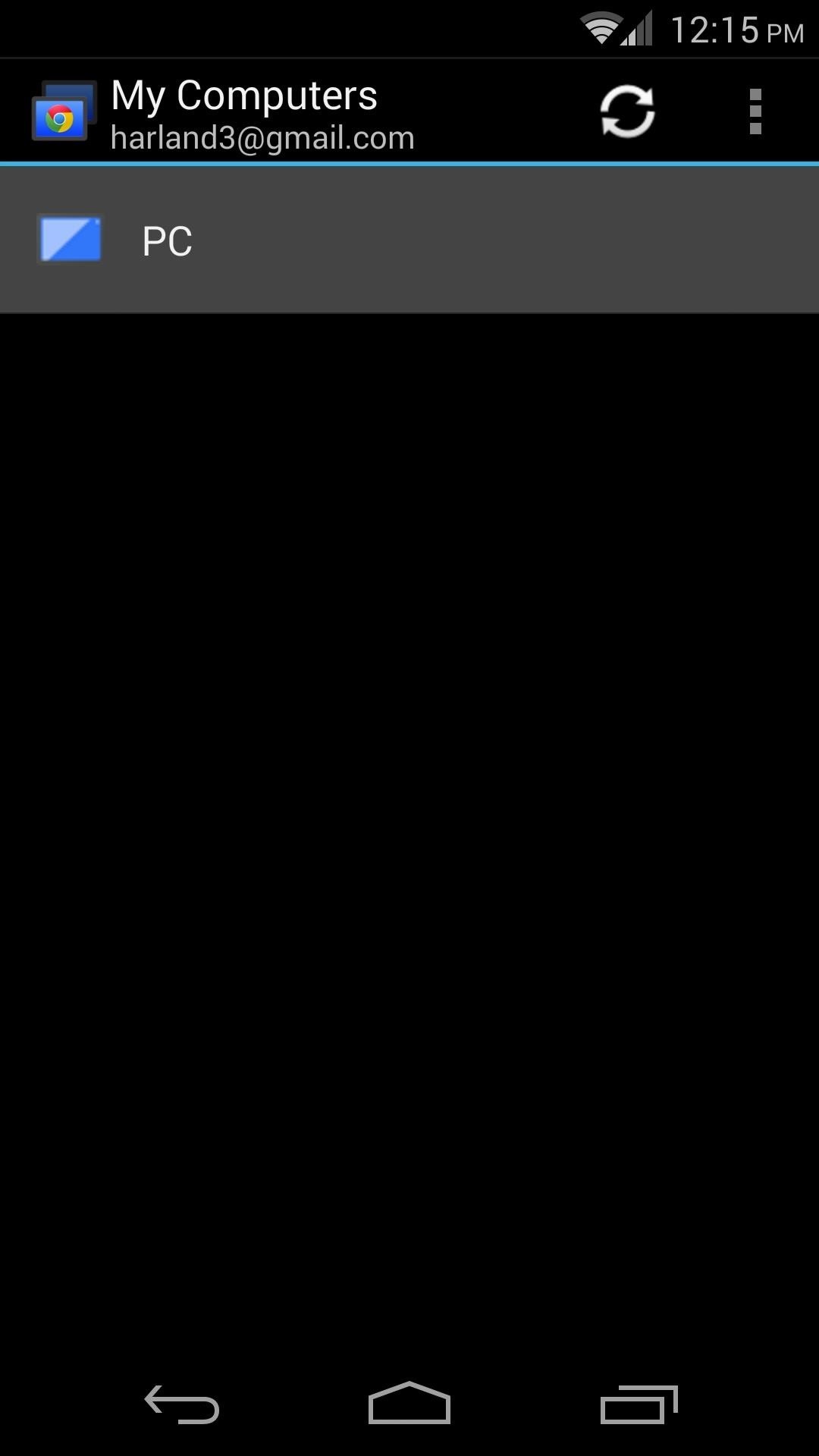
Step 5: Enter the PIN That You Chose EarlierWhen you open the app, you'll be greeted with a list of computers that you have set up. Tap the one that you wish to control remotely, and it will ask for the PIN you chose earlier. If you don't want to be asked to type in a PIN every time you connect to this computer, tick the box next to Don't ask for PIN again.
Controlling Your Computer RemotelyNavigating your computer from your Nexus 5 is simple. Just drag the mouse pointer around by sliding your finger across the screen. To zoom in on a particular section of your computer's screen, simply pinch in or out with two fingers like you would in many other Android apps. To type, simply tap a text field with the mouse pointer, then hit the keyboard icon near the top of the screen. The three-dot menu button at the top right can simulate pressing CTRL+ALT+DEL on your PC to access an advanced menu, or allow you to close the connection. On a good connection, this app is amazing. I'm not trying to sucker you, it really is fast and responsive, and gives you full access to your computer. Now you have full access to your PC, right from your Nexus 5. I guess we're running out of excuses for not working...
Until we've the pleasure of finally meeting the Moto X smartphone itself, you can download and try out its camera app on your Android powered handset. Most of the features work just fine, although a couple of bugs do currently exist, but if you're fine with such things, then using the app shouldn't be a problem.
Motorola Camera - Apps on Google Play
I've explained how you can manually add music to iPhone, iPod or iPod Touch from iTunes library using Computer or Mac step-by-step in this video. This is pretty basic topic but many people face
How to Unlock your iPhone or iPod Touch to bypass the
With every iPhone user, there comes a point when you want to know how to transfer photos from your iPhone to the computer, whether it be a Mac or PC. Uploading and downloading your pictures from iPhone is a smart way to create more storage space on your iOS device.
3 Ways to Put Photos on an iPhone - wikiHow
Using a free, easy-to-use Chrome extension called BlockSite you can make the process of blocking sites on Chrome as easy as two clicks. There are several apps that can help you block sites when you're accessing the web via Chrome on a mobile device as well. Visit Business Insider's homepage for more stories.
Top 20 GNOME Extensions You Should Be Using Right Now
Google's Night Sight Camera Is Downright Amazing
Is your carrier charging you too much for sending texts? You might well want to send a text online! While there are several ways to send SMS online I love using Gmail for it. Not many of you might know this but Gmail is not just for sending and receiving emails! You can send and receive texts on Gmail too! Here's how you can send SMS from Gmail.
How To Send SMS Using Your Email Account - MobileAppDaily
This tutorial shows you how to use voice commands with BMW Bluetooth and navigation. This video pertains in particular to the BMW 3 series/M3 (E46).
BMW Voice Commands - Navigation - YouTube
The Night Vision Goggles work outdoors or indoors in complete darkness and were built for under $150 Special thanks to the Cast: 👥Chandler Lambros (girl in white t-shirt)
DIY: Make your own Night Vision Goggles! - The Outdoor Adventure
The official source for NFL news, video highlights, fantasy football, game-day coverage, schedules, stats, scores and more. NFL.com - Official Site of the National Football League | NFL.com News
2017 NFL season: How to watch pro football live online
How to Make Mozilla Firefox Look Like Internet Explorer. Have you ever dealt with stubborn friends, family members or coworkers who just wouldn't accept the beauty of Firefox?
How to make new Firefox look like old Firefox - Mozilla
Besides, it can also extract audio tracks, sound or background music from videos and rip audio tracks from CDs. Any Video Converter makes it easy for anyone to enjoy the any format video and audio with your iPod, PSP, mobile phone or MP3 player. How to Download and Convert YouTube Video to MP3 Audio. Step 1: Add online video URLs.
7 Ways to Extract Audio From a YouTube Video in - Lifewire
0 comments:
Post a Comment