How To: Adjust Display Brightness Right from Your Android's Status Bar (No Root Required)
Adjusting the brightness on your Android device is a simple but highly utilized action. For the most part, aside from the Sprint LG G3 variant, the brightness slider can be conveniently found nestled in your notification panel. And though it is easy to access, there is a small drawback to this feature.Unless you're running Android 5.0 Lollipop, adjusting your brightness from within the notification panel does not provide a proper preview of what your actual display will look like with the adjusted level, since more likely than not your notification panel is black. This leaves you to go back and forth between notification panel and home screen to get that perfect brightness.Regardless of the Android version you're running, let's remove the unnecessary step of pulling down your notification panel and adjust brightness levels directly from your status bar using Display Brightness from developer RubberBigPepper. Please enable JavaScript to watch this video.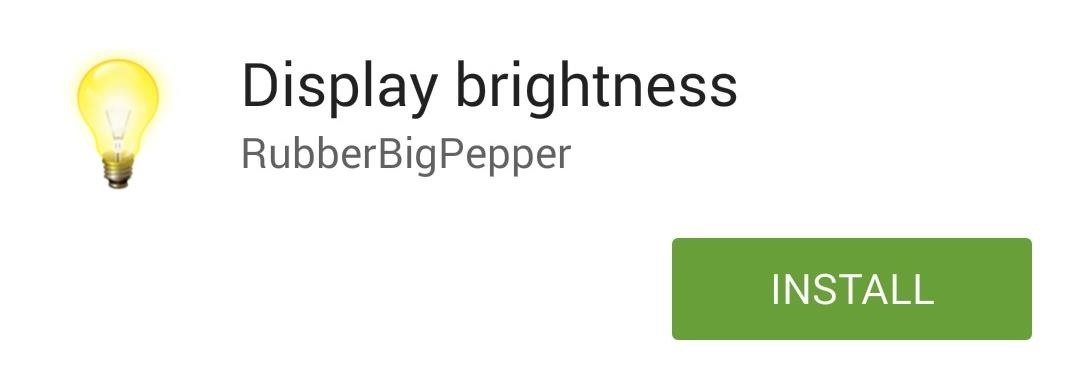
Step 1: Install Display BrightnessTo get started, install the free app from the Google Play Store.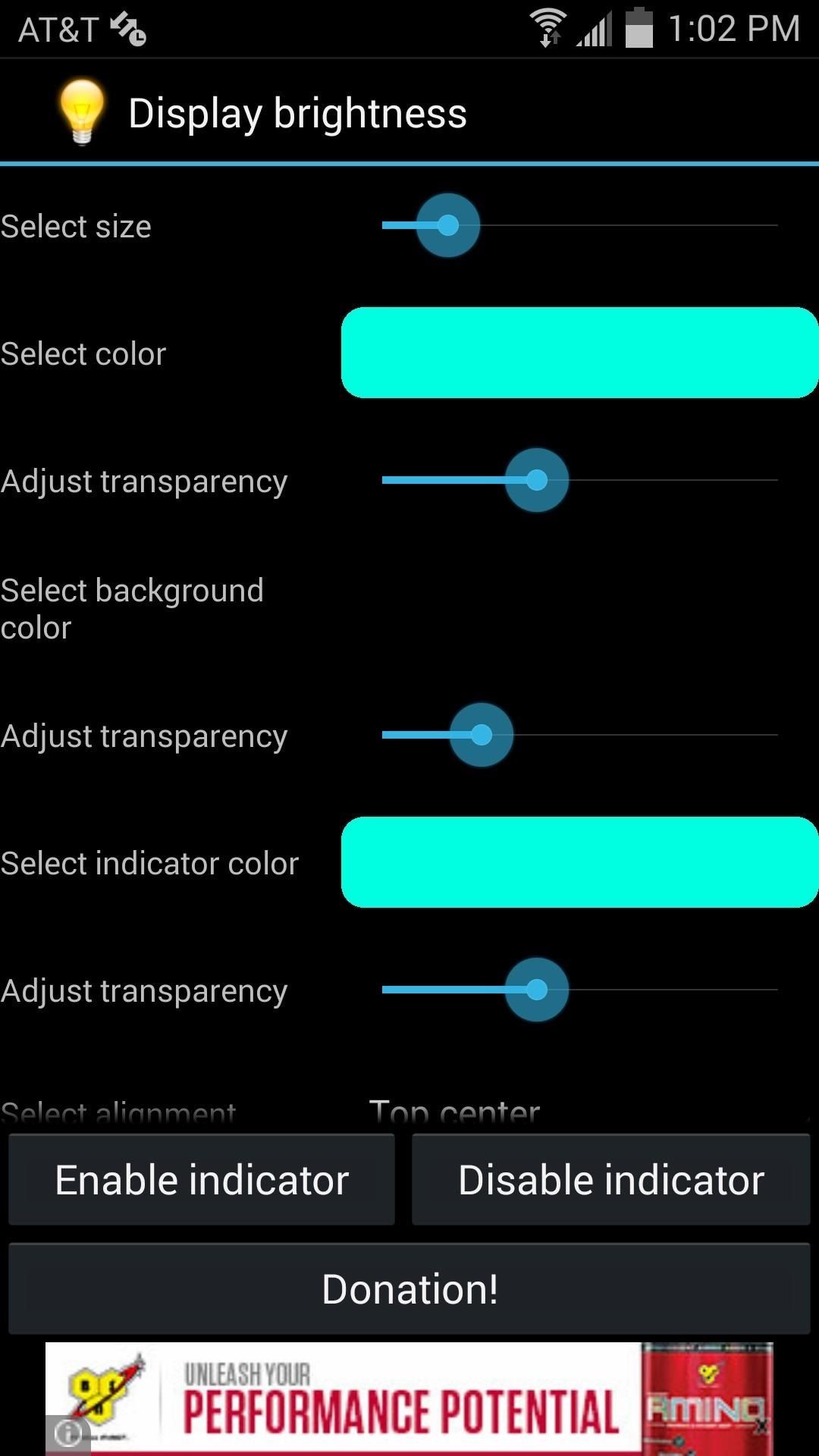
Step 2: Customize Your SliderOne of the great things about Display Brightness is that the slider is fully customizable. Open the app to adjust its settings, where you can change the size, color, transparency, alignment, and more. There's also an "Exclude list" that allows you to disable this feature for specified apps.Once you get your slider looking perfect, select "Enable indicator."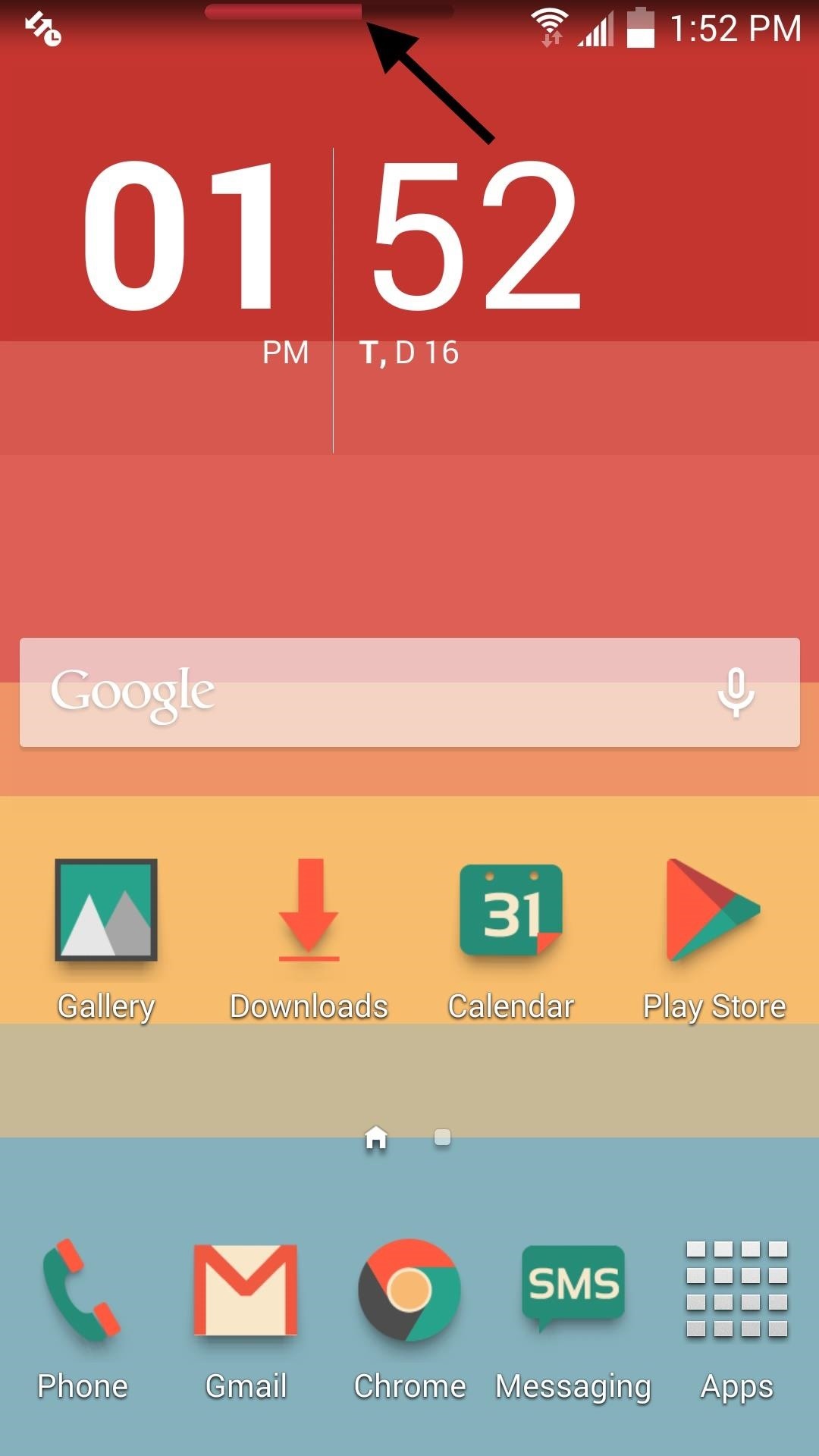
Step 3: Start Using Your SliderNow that you've made your adjustments and have enabled the indicator, swipe the slider in your status bar to quickly adjust the brightness.Also, just so you're aware, with Display Brightness enabled, the brightness slider in your notification panel will no longer be visible, which seems practical as it removes the redundancy (disabling the indicator will cause your original brightness slider to return). For the purpose of this guide, the slider in the screenshots above are fairly visible, but make it as transparent as you wish. It's a useful feature that'll make adjusting brightness seamless.Try it out and let us know what you think in the comments below, or over on our Facebook, Google+, and Twitter feeds.
In this tutorial, learn all about how to use Trook and get started with even more fun features on the Barnes and Noble Nook e-reader. By installing and using the Trook app on your Nook, you will have access to lots of fun options like RSS feeds, online libraries and the Lexcycle catalog to download directly to your Nook.
How to Root Your NOOK Tablet - Android Authority
How to Use Your Favorites List on Your iPhone - dummies
Red seems to be the smartphone color of spring. Samsung said Tuesday it's adding Burgundy Red to the stable of colors the Galaxy S9 and S9 Plus is available in. The flagship handset will also be
Samsung Galaxy S10e could soon come in a new red shade
How to Find That Book You've Spent Years Looking For Between libraries, the web, and rare book stores, near-forgotten books are easier than ever to find. by Utne Reader Staff
The Spiderling Named Peter Parker - Archive of Our Own
First of all what is SSH. SSH is secure shell. It allows you to transfer data in a secure channel between two networked devices. So if you have something on the computer that you want to transfer on your iPod/iPhone, then you can SSH into your device. This tutorial is for Windows. Scroll down for Mac. Materials iPod touch/iPhone
HowTo: SSH Into Your iPhone/iPod Touch With Total Commander
Using the AOSP lock screen means that you'll lose the ability to unlock your device with gestures, but that functionality can be replaced by flashing a new kernel. Also, the camera widget, accessible by swiping right from the main lock screen, will only work with the new Google Camera , not the stock Sense camera.
AOSP Lockscreen - HTC Desire 510 | Android Forums
With iOS 10, you can remove some built-in Apple apps from the Home screen on your iPhone, iPad, iPod touch, or Apple Watch. When you remove a built-in app from your Home screen, you also remove any related user data and configuration files.
How to Remove Apps from Your Apple Watch
How To: Run Multiple ROMs at the Same Time on Root and run custom ROMs on a Sprint HTC Hero Google Android Root an HTC Hero Google Android smartphone
DarchLegend1.5 Rom for HTC Hero CDMA Rooted of
At last month's I/O event, Google demonstrated a set of cool new features that were said to be coming to the Chromecast soon. While we may not be able to set custom backgrounds or cast content without being on the same WiFi network just yet, the biggest feature of them all has started rolling out to devices today: Screen mirroring.
Enable Chromecast Support for All Rooted Devices Running
4 Reasons You Should Use eSIM on Your New iPhone XS, XS Max
In fact, Google will do a test first to make sure your BlackBerry model is compatible with Google Maps before trying to go forward with the installation. Note that while Google Maps software is free, you may incur data charges in using it to access maps. Your mobile service provider can provide more information about specific charges.
How to set up and use BlackBerry Maps | Know Your Mobile
Ya, tidak ada yang pernah menganggap BlackBerry sebagai platform game, tetapi dengan aplikasi kecil berbasis java ini, bernama MeBoy, Anda dapat menjalankan Gameboy Advanced ROMS di ponsel cerdas BlackBerry Anda.
BB Playbook Tutorial #22 How to Install Gameboy Advanced
0 comments:
Post a Comment