How To: Scroll Better on Android Using These Gestures
Smartphones are designed to be used in portrait mode primarily, so smartphone apps are created with that layout in mind. This means that practically every app on your phone is vertically oriented, which, in turn, means that we have to scroll up and down quite a bit.So developer Ouadban Youssef took note of this trend and created an app that drastically minimizes the amount of scrolling you have to do. With a simple two-finger swipe, the rest of the page you're viewing will scroll automatically, and this works in any app. To top that off, there's a three-finger swipe gesture that lets you jump back to the top or bottom of any page, so it's a really intuitive app that can save you a lot of time.
Requirementrooted Android device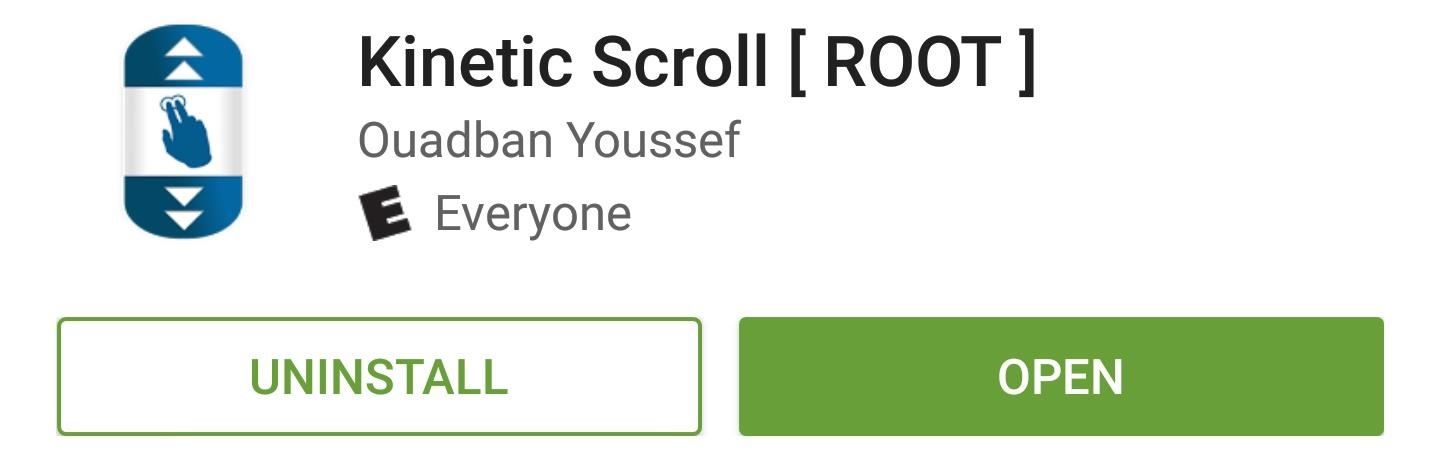
Step 1: Install Kinetic ScrollTo get this one going, the first thing you'll need to do is install the app, which is called Kinetic Scroll.Install Kinetic Scroll for free from the Google Play Store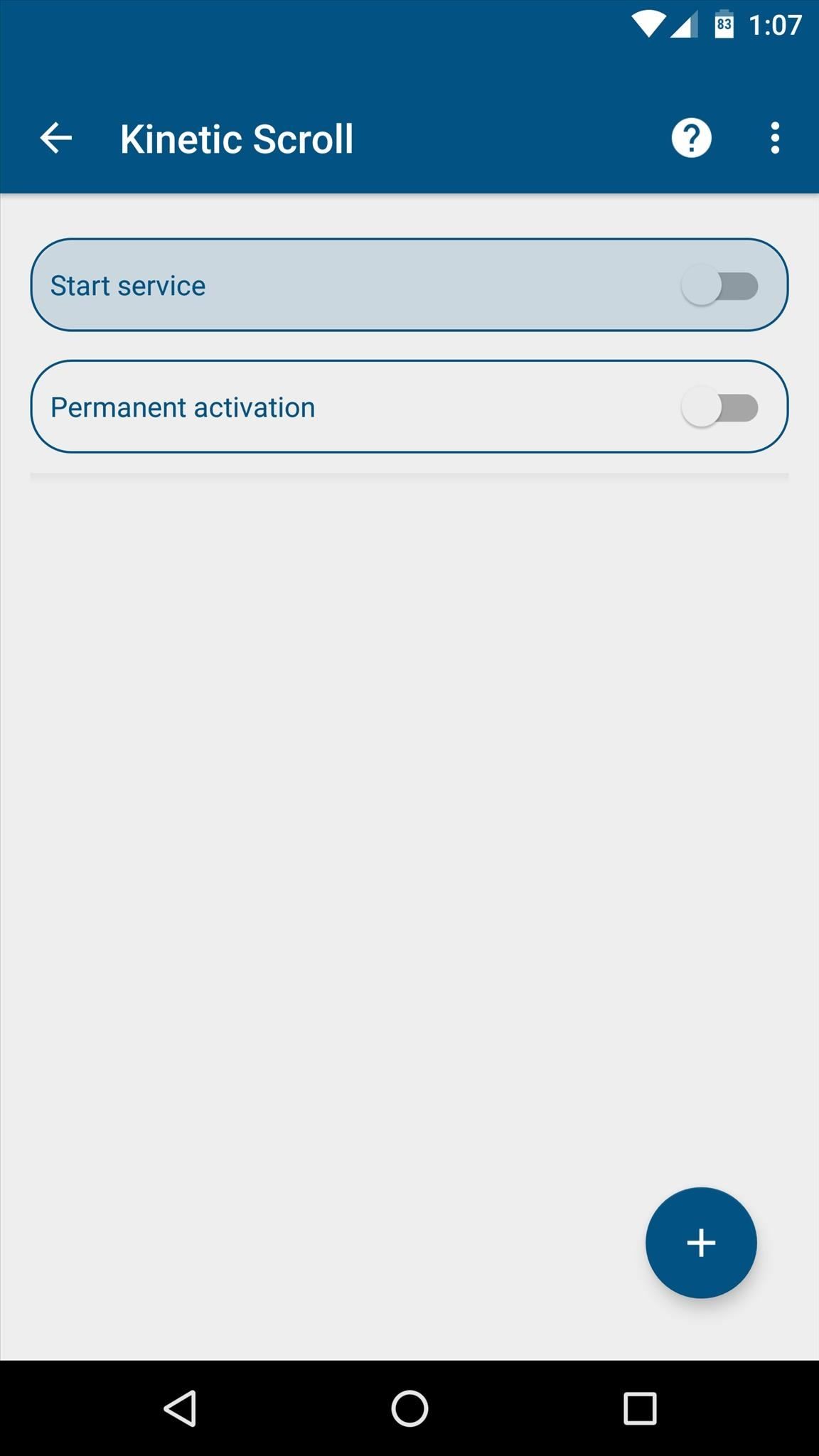
Step 2: Enable the ServiceNext, open Kinetic Scroll and enable the "Start service" option at the top of the screen. Within a few seconds, the app will ask for Superuser access, so tap "Grant" on the popup. From there, if you'd like the scrolling gestures to be active at all times, make sure to enable the "Persistent activation" option.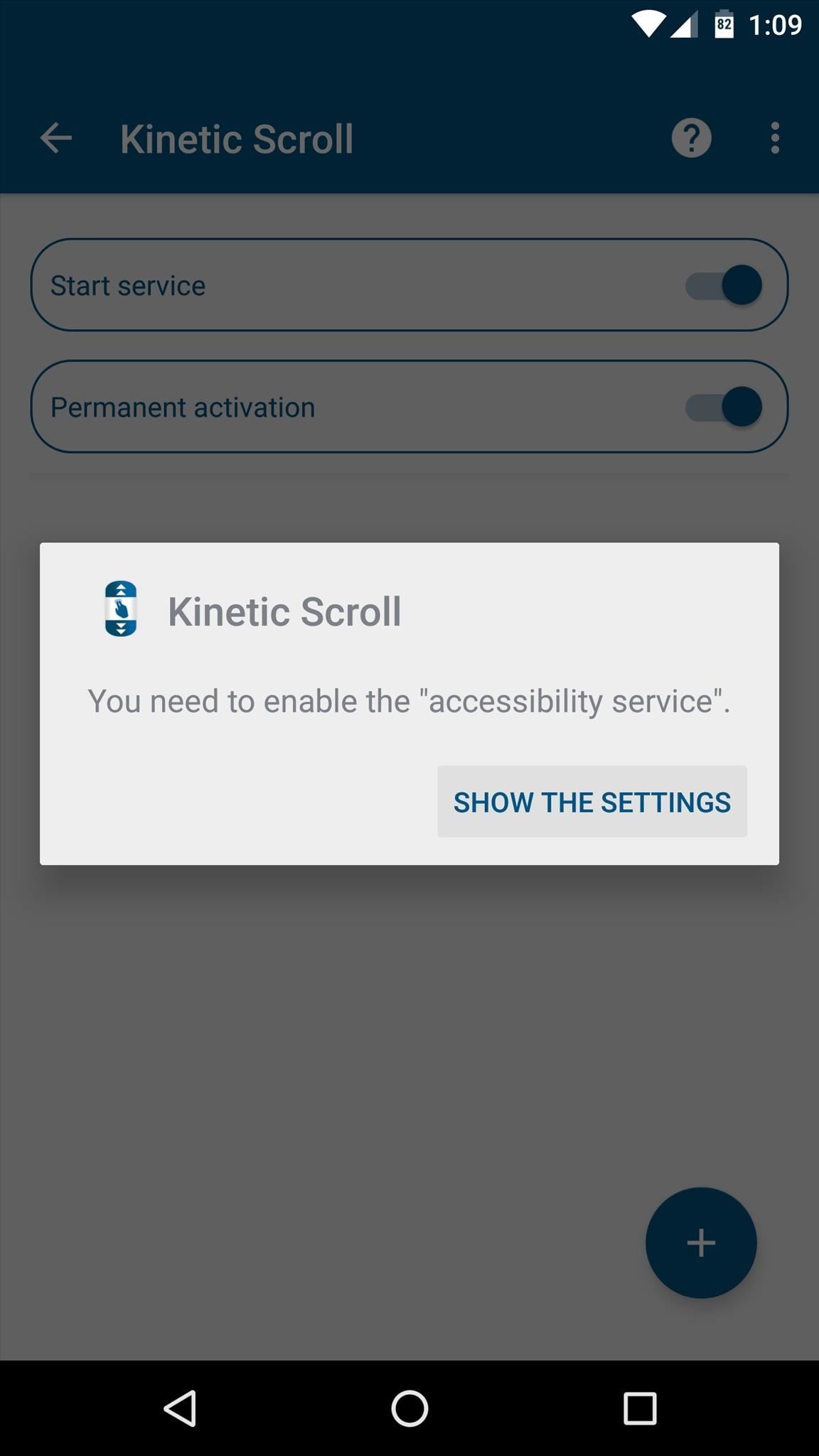
Step 3: Enable Per-App Blacklisting (Optional)If you have any apps that already use two- or three-finger gestures, Kinetic Scroll might cause conflicts. So if you'd like to set up a blacklist to exclude any such app, start by tapping the + button at the bottom of Kinetic Scroll's main menu, then press "Go to settings" when prompted.From here, simply select the Kinetic Scroll entry in the list, then toggle the switch at the top of the following menu, and press "OK" to activate the app's accessibility plugin. Next, head back to Kinetic Scroll, and tap the + button at the bottom of the screen again. From here, simply select any apps that might have conflicts with Kinetic Scroll's gestures, then press "OK." Once you've done that, you can select any of these apps from the main menu, then use the subsequent screen to set custom options on a per-app basis.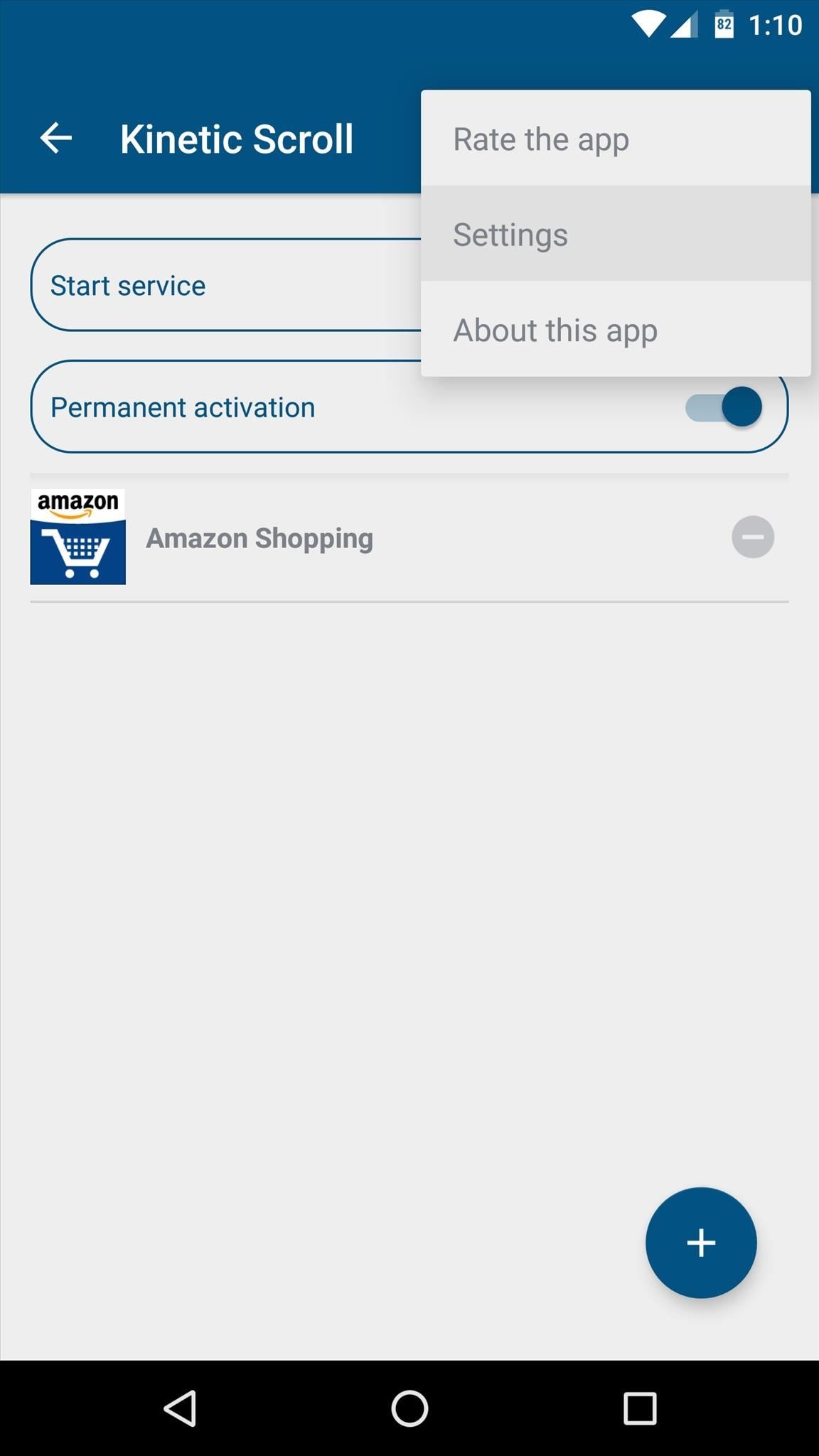
Step 4: Adjust Additional Settings (Optional)While most of the app's options require purchasing the pro version for $1.99 via an in-app purchase, there are a pair of interesting options available in the free version. So if you'd like to adjust these, tap the three-dot menu button at the top of the screen, then head to the "Settings" entry.From here, the "Speed of scrolling" option lets you adjust how fast the automatic scrolling will be. Then, beneath the Fingers header, you can change the amount of fingers required to initiate either of the main swipe gestures. I'd recommend against setting either of these options to "1 Finger," though, because that might interfere with gestures in other apps.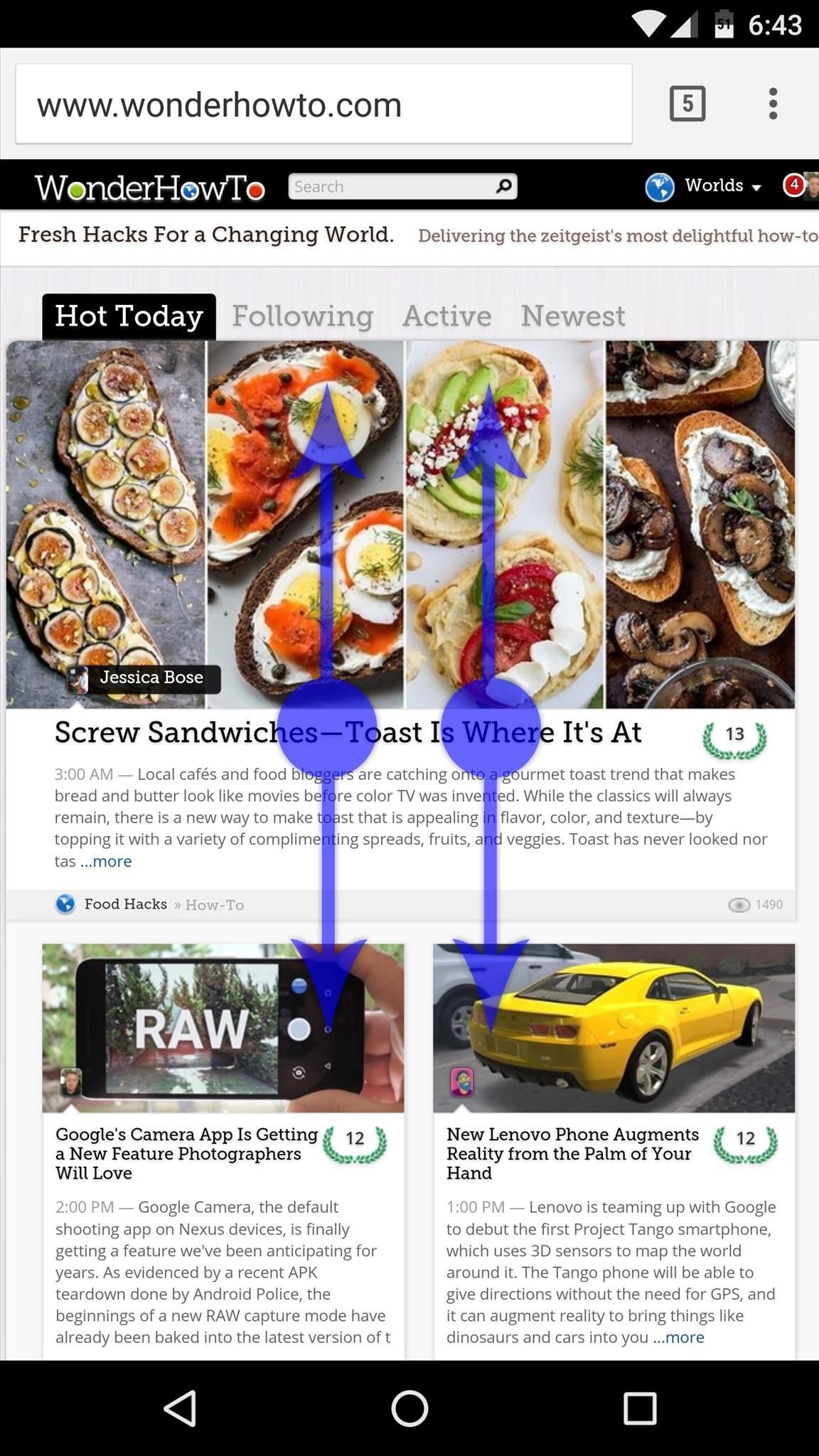
Step 5: Automatically Scroll Any AppWith everything set up now, using Kinetic Scroll's features is incredibly easy. Just open any app, then swipe up or down using two fingers, and you'll see that the rest of the page now scrolls automatically. To stop the automatic scrolling, just tap anywhere on your screen.Then, if you find yourself at the bottom of a page and you'd like to scroll back to the top, simply swipe up using three fingers, and almost instantly, you'll be returned to the top of the page. The same goes for swiping down with three fingers to get to the bottom of any page, so it's a great time saver. Follow Gadget Hacks on Facebook, Twitter, Google+, and YouTube Follow Apple Hacks on Facebook and Twitter Follow Android Hacks on Facebook and Twitter Follow WonderHowTo on Facebook, Twitter, and Google+
Cover photo and screenshots by Dallas Thomas/Gadget Hacks
Despite being the third most popular one-click file-hoster after Rapidshare and MediaFire Megaupload does not have many file-search engines meant to search files hosted on their network, compared to the vast amount of dedicated third-party Rapidshare Search Engines there exist only a few meant for Megaupload, most of these file search-engines work on similar scripts which
How To Search For Files On MegaUpload com & Other File
How To Get The Galaxy S9's Translation Feature On Any Phone. Emily Price. Kotaku and Lifehacker Australia. Yesterday at Mobile World Congress in Barcelona Samsung unveiled the Galaxy S9
Just because you're not Batman doesn't mean you can't use a hidden room that's camouflaged as a bookshelf. Maybe you have a collection that's worth a lot of money, or a super-secret lab—or, like YouTube user korostelevm, maybe you just want a good hiding place for your guns.
How to Turn Your Old NES Controller into a Wireless Light
This unassumingly named feature will tell you everything you need to know about how you're using your phone. And it will provide you with tools to help you reduce distractions, lower your iPhone usage or just block off some specific apps. There's a lot going on here so let's take it one sub-feature at a time.
How to tell if your iPhone's battery needs to be replaced
Make an App for Radio Stations Stream your playlist and take requests Design custom DJ profiles Make it easy for your listeners to engage with your radio station wherever they are. Easily stream your playlist via Apple and Android Streaming by entering your URLs. Improve your song list by taking requests via a mobile friendly online form.
FREE App Creator. Create Apps for Android without Coding.
Don't Miss: How to Verify the Identity of a Signal Contact You're Communicating With. The easiest way to do that is to just delete all conversation threads you have going in Signal at the same time on a daily, weekly, or monthly basis.
Security Tips Every Signal User Should Know - The Intercept
How To: Get Unique Face Filters by Following AR Creators on Instagram By Jake Peterson; Smartphones; Instagram 101; Social Media; It's easy to forget just how cool face filters are. Augmented reality has come a long way, and apps like Instagram now offer a suite of awesome effects to play with, but some of the best ones aren't easily found.
Instagram will allow third parties to create custom AR filters
Cortana, Microsoft's personal assistant for its Windows Phones and Windows 10, will soon be released for Android. That is, officially released. It's hard to keep a good thing locked away, and to that end, Cortana for Android has been leaked, thanks to APK Mirror.
2. Type your tweet in the box in the top left corner of the page. To send someone an @reply, enter the person's Twitter name at the beginning of the tweet in the format @username.
Sunny Hundal on Twitter: "How do you embed someone else's
This Soft-Launched Game Lets You Create & Share Pac-Man Mazes
How to Use Instagram Stories. Henry T. Casey · how can you join in the fun of Instagram Stories? First, which adds zooms and music to your Stories. Open Stories mode, and swipe the slider
Learn How to Use All of The New Instagram Stories Features
how to change storage to sd card on samsung tablet Download Link 2 SD : -~-~~-~~~-~~-~-http://q.gs/EaKauPlease watch: "how to install lucky patcher on android 2018
Switch Internal and External SD on the Galaxy Note II
0 comments:
Post a Comment