How To: The Best Way to Transfer Photos & Videos from Your DSLR Camera to Your iPhone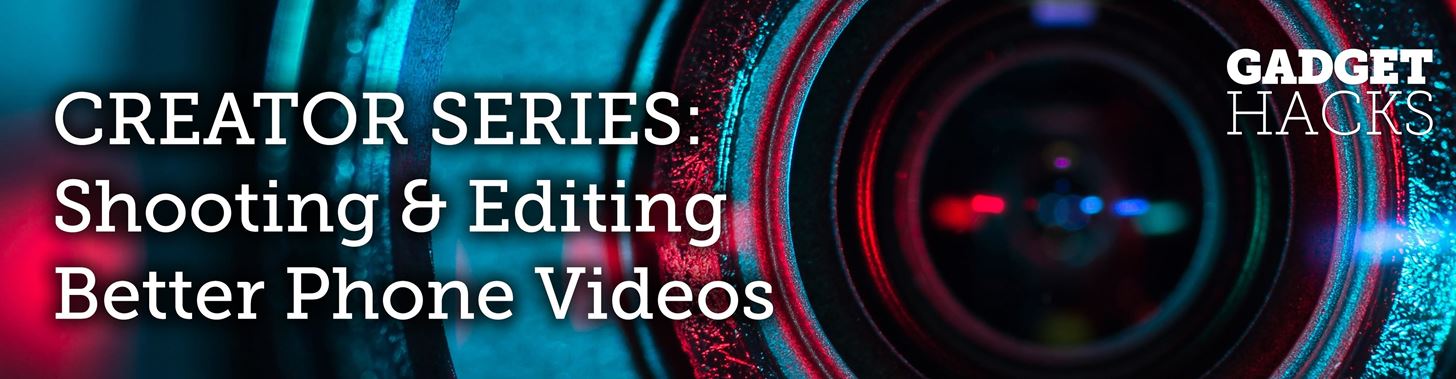
When you want to post a breathtaking landscape or picture-perfect portrait that you just took with your DSLR camera to Instagram, Facebook, or some other social platform, there's an easy way to do so — even if you don't have a computer handy, which is typical when you're out and about.Even if you're not out and about, there's a good chance you do most of your photo editing on your iPhone or iPad since there are hundreds of paid and free photo editors and filter apps in the iOS App Store. Transferring photos and videos to your computer first, then using AirPlay to put them on your iPhone, is an overly complicated process. Plus, you'd need your computer, and that's clunky.Don't Miss: How to Transfer Media from Your iPhone to Your Windows 10 PC Most newer DSLRs from Canon, Nikon, and other manufacturers come equipped with Wi-Fi functionality, and with that turned on, you can connect to your DSLR access point via your iPhone's Wi-Fi settings. However, you have to use the same app from the manufacturer of your camera to view and transfer your photos and videos this way. Wi-Fi isn't always fast either, especially if you shoot in RAW.
The Best Way Is to Use a Wired AdapterWireless is always preferred, but in this case, a wired adapter makes more sense; It's faster, it's tiny, it uses Apple's own import interface, and it will import directly into the Photos app. As far as adapters go, there are three categories you can choose from that Apple sells, and which one you get depends mostly on what kind of DSLR you have and just general preference. There are cheaper third-party products, but they are not as reliable as Apple's, which aren't all that expensive to begin with.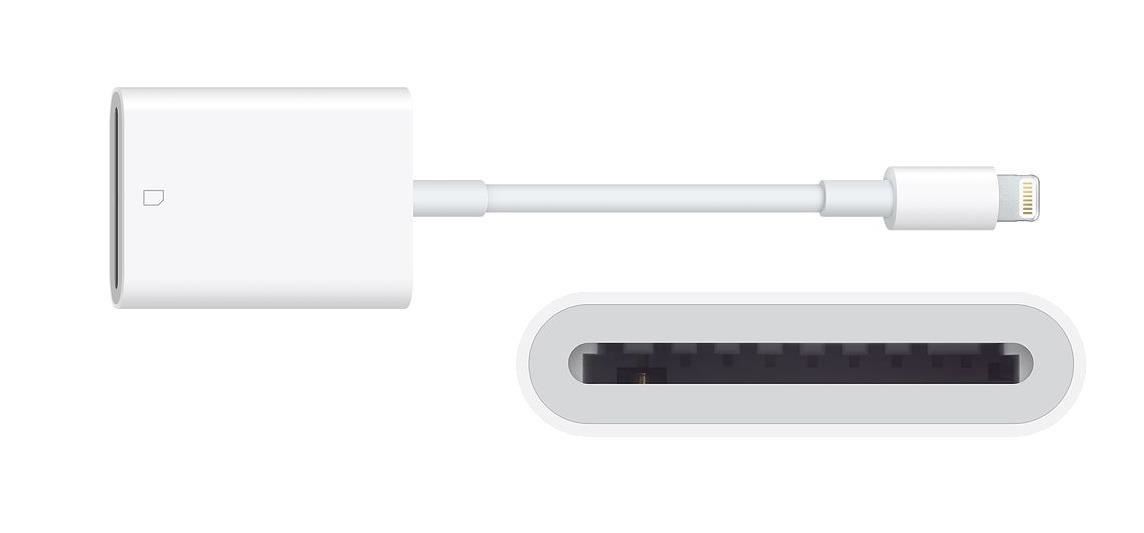
Option 1: Lightning to SD Card Camera ReaderApple's Lightning to SD Card Camera Reader connects right to the Lightning port on your iPhone, and you insert your camera's SD card into the reader slot. If you have a point-and-shoot instead of a DSLR, you can use an SD card adapter with your miniSD or microSD card.This will not work with CompactFlash (CF) cards.Once the card is inserted, Photos is automatically opened where you can view, download, and delete files. For iPhones, you get USB 2 data transfer speeds, though some iPad models can get USB 3 speeds.Apple's Lightning to SD Card Camera Reader, MSRP $29 — Buy from Amazon | Apple | Best Buy Apple's Lightning to SD Card Camera Reader. Image via Apple
Option 2: Lightning to USB 3 Camera AdapterApple's Lightning to USB 3 Camera Adapter connects right to the Lightning port on your iPhone, and you insert a USB-to-Mini-USB cable into it. That cable would go right into the Mini-USB port on your DSLR.Once you turn on your DSLR, the Photos app opens where you can view, download, and delete files. If you want to use a third-party card reader instead of your camera to read the card, you'll likely need to plug in a power source to the adapter's Lightning port to power the card reader. One benefit of this is that it will charge your iPhone at the same time.For iPhones, you get USB 2 data transfer speeds, though some iPad models can get USB 3 speeds.Apple's Lightning to USB 3 Camera Adapter, MSRP $39 — Buy from Amazon | Apple Apple's Lightning to USB 3 Camera Adapter. Image via Apple
Option 3: Lightning to USB Camera AdapterApple's Lightning to USB Camera Adapter connects right to the Lightning port on your iPhone, and you insert a USB-to-Mini-USB cable into it. That cable would go right into the Mini-USB port on your DSLR.Once you turn on your DSLR, the Photos app opens where you can view, download, and delete files. Unlike the adapter above, you can't connect third-party card readers to this unless they are powered somehow. For iPhones, you get USB 2 data transfer speeds.Apple's Lightning to USB Camera Adapter, MSRP $29 — Buy from Amazon | Apple | Best Buy Apple's Lightning to USB Camera Adapter. Image via Apple For all three of these options, you need to be running iOS 9 or higher. Also, each of these adapters supports JPEG, RAW, and other standard photo formats, as well as H.264, MPEG-4, and other SD and HD video formats.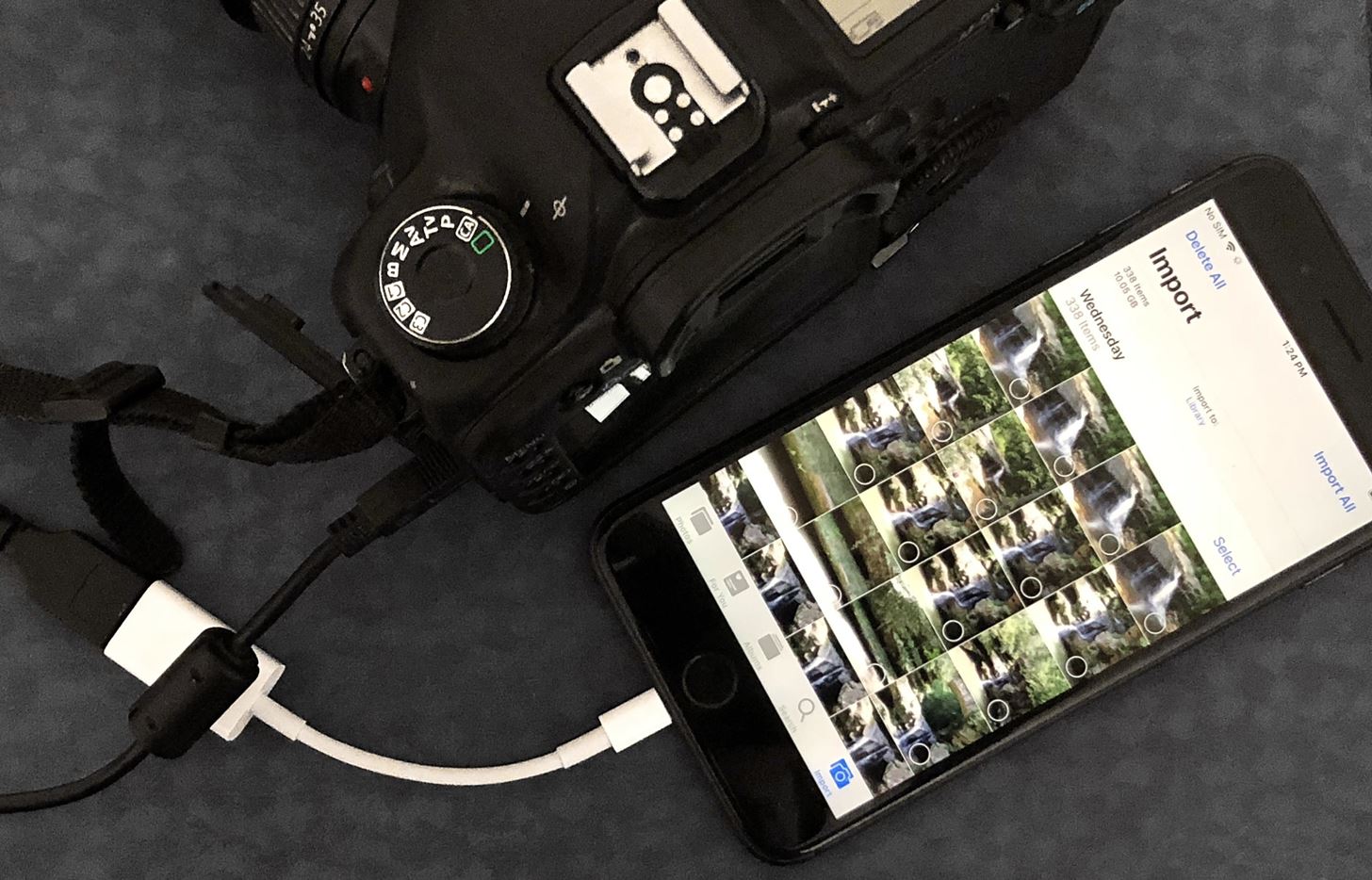
Connecting Your Card to Your iPhoneThese cables are all plug-and-play unless you're using a third-party card reader, in which case you would need a power source of some sort. For the rest of this article, I'll be using the Lightning to USB Camera Adapter as an example.After I connect the adapter to my iPhone, with a Mini-USB cable between the adapter and my DSLR, I would just need to turn on the camera to turn it into a certified card reader. Since my camera uses CompactFlash cards, this is the easiest way for me to work, since the Lightning to SD Card Camera Reader doesn't accept CompactFlash cards. Image by Justin Meyers/Gadget Hacks Immediately after powering up the camera, the Photos app's "Import" screen will load on the iPhone. Depending on how many pictures and videos you have on the card and the format you took them in, the media may load right away or take a few moments. Once it's loaded, you can begin importing and deleting files.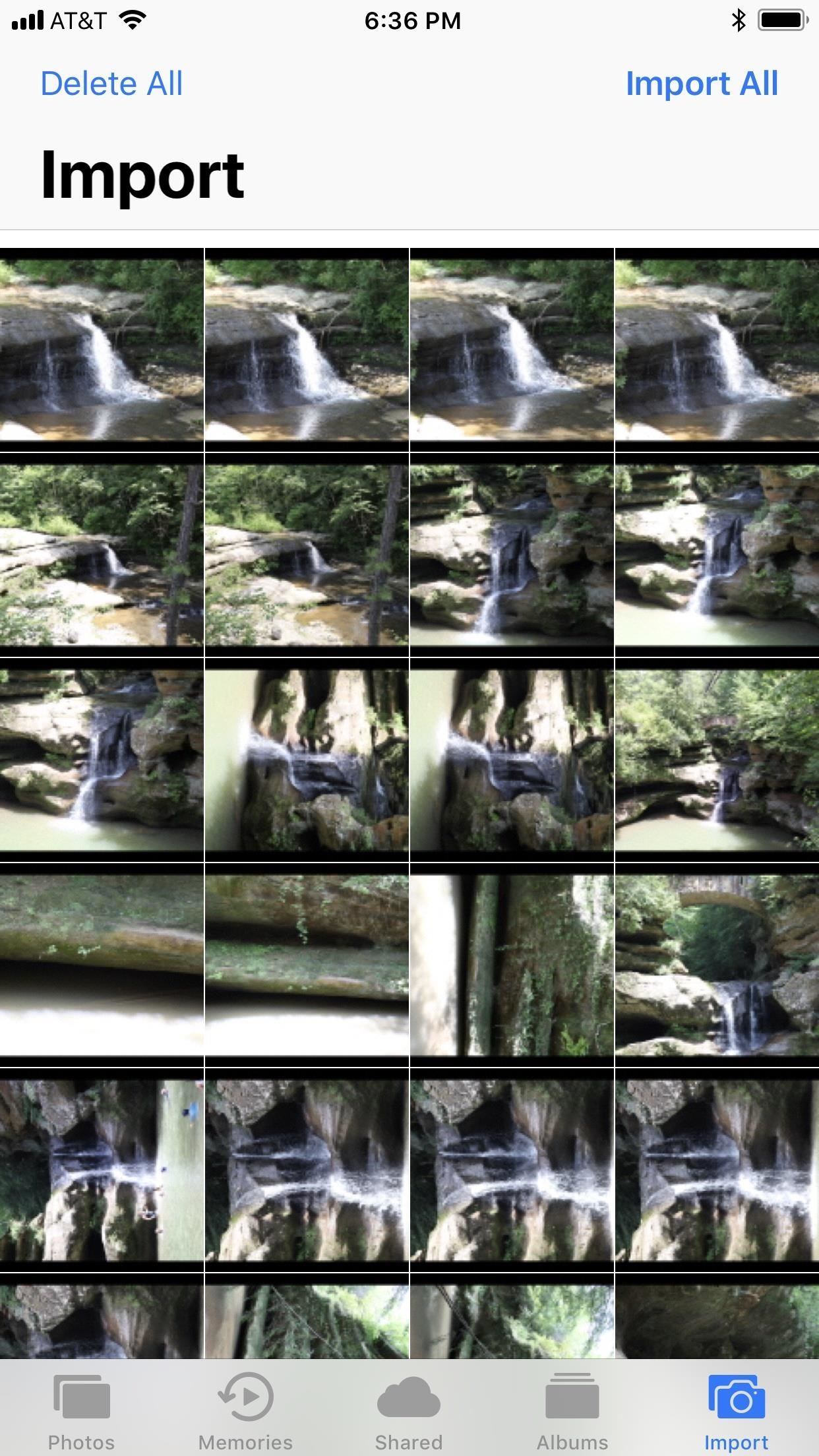
Importing Photos & Videos in iOS 9 – iOS 11If you're still running iOS 9 through the latest version of iOS 11, the import interface and options are pretty barebones. You can't preview photos in full screen, only as the thumbnails you see right away. Your options are limited to "Import All" or you can tap photos and videos to "Import" just those. If selecting certain content, after you tap "Import," you'll have to tap "Import Selected" on the pop-up, but you can also choose "Import All" if you changed your mind. Once you've imported them to your iPhone, you'll be presented with the option to either "Delete" the photos off your card or "Keep" them. If you try to "Import All" media after you've already downloaded a few images or videos from the card, you'll be able to "Skip Duplicates" or just "Import All," including the ones you already imported.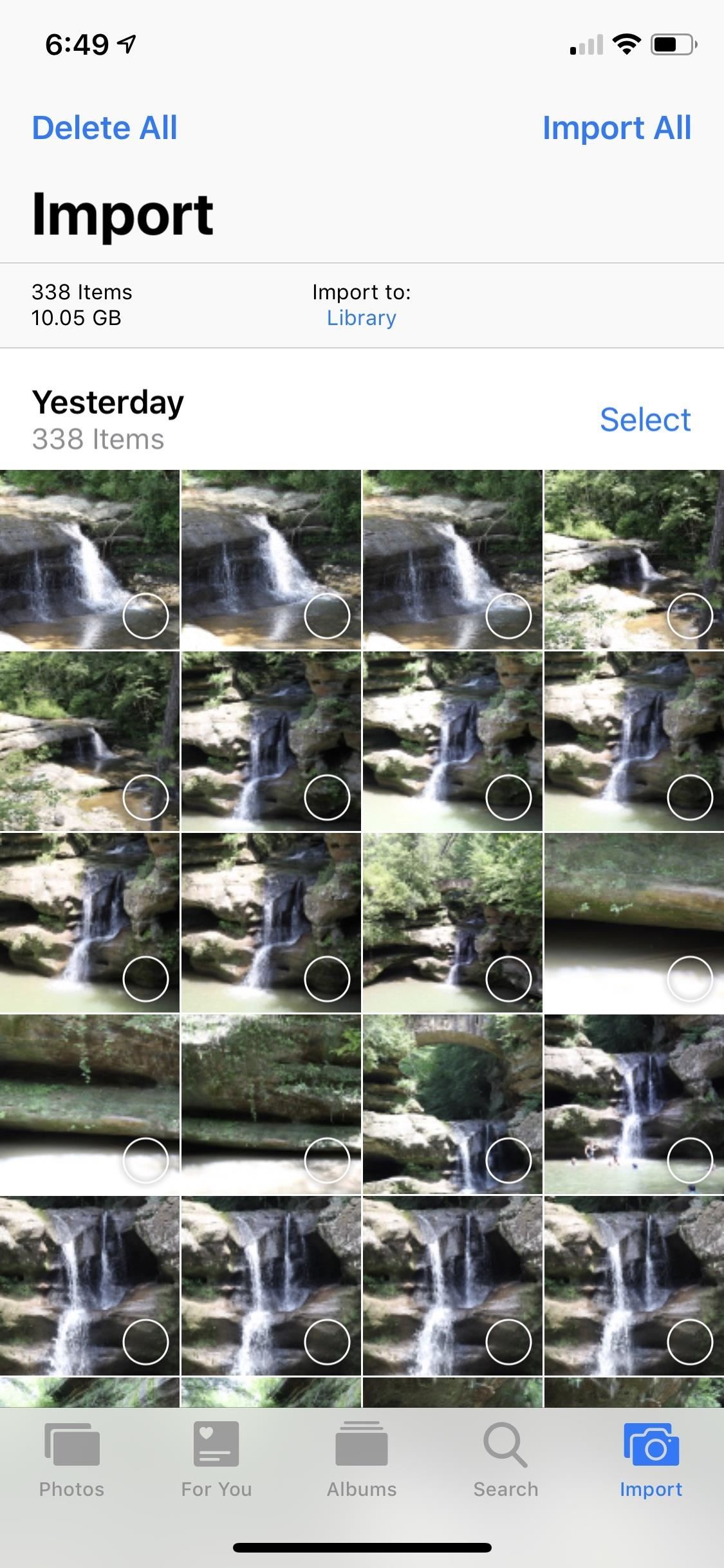
Importing Photos & Videos in iOS 12As you can see, there's not much to Photos imported in iOS 9, iOS 10, and iOS 11, but iOS 12 includes a lot of improvements. Photos and videos load much faster in the new importer, plus it makes it easier to see what's already been imported to your iPhone from the card with an "Already Imported" section. Aside from that, photos and videos are organized by date, which is a nice change if you use your card throughout the week or even month.Don't Miss: 30+ New iOS 12.2 Features for iPhone You Don't Want to Miss After tapping "Import All," the import will begin, but you can stop it at any time. If you'd rather pick and choose media, you can do like before and tap on the photos and videos you want to download, then tap "Import." Also, like before, you can "Delete" or "Keep" photos and videos on the card after it's finished importing. By default, photos and videos that you import will end up in your "Camera Roll" album, which is labeled "Library" in the importer. However, you can change the destination folder by tapping on "Import to." You can choose whatever folder appears in the list or you can create a new album specifically for this import. If you can't decide which media to transfer to your iPhone, iOS 12's importer includes a new preview mode. Press firmly to peek at an image with 3D Touch, then press deeper to enlarge it. If you don't have 3D Touch (Haptic Touch will not work), long-press to jump into large previews. You can then swipe left or right to browse through all your photos and videos in the bigger view, and tap each one to select or deselect it for importing.Don't Miss: The 10 Best New Features in iOS 12's Photos App for iPhone Once you start importing files, you don't have to remain on the importer screen. It works in the background, so you can go read your emails, iMessage someone, check up on the news, or whatever else you want to do.Another benefit that iOS 12 brings to Photos is the ability to edit RAW photos. It won't be like editing RAW photos on your Mac or PC with Photoshop or Lightroom, but it's a great tool for quick edits before posting to social media or sharing in messages. However, RAW photo editing is limited to iOS devices with an A9 chip or higher. That means no RAW editing on the iPhone 5S, 6, or 6 Plus. If you AirPlay one of the imported RAW files to your computer, it'll still be in the original RAW format. However, if you edit the RAW file in Photos, then it will instead become a JPEG, so keep that in mind.This article was produced during Gadget Hacks' special coverage on smartphone-based video creator tips for filming and editing. Check out the whole Videography series.Don't Miss: Must-Have Phone Accessories for Photographers in 2019Follow Gadget Hacks on Facebook, Twitter, YouTube, and Flipboard Sign up for Gadget Hacks' daily newsletter or weekly Android and iOS updates Follow WonderHowTo on Facebook, Twitter, Pinterest, and Flipboard
Cover photo and screenshots by Justin Meyers/Gadget Hacks
After the introduction of iOS 10, iOS allows you to hide or delete system apps on your iPhone. So if you need to hand over your iPhone to anyone, the quickest way to hide your private data from any app would be: simply delete that app, and you can always install later by searching the app in the App Store and then tapping the cloud icon.
How to Send and Receive MMS Messages on Your iPhone Your iPhone's Messages app lets you exchange MMS (Multimedia Messaging Service protocol) messages, so you can use your iPhone to exchange pictures, contacts, videos, ringtones, other audio recordings, and locations with any cell phone that supports the MMS protocol.
Apple iPhone 7 Plus SMS/MMS Messaging Guide: Use and Manage
Why is my vagina itchy? If you're reading this, it's probably not out of general curiosity. Right now your pants on fire and all you want to do is scratch. You need to figure out what's
8 Common Causes Of Itchy Eyes | SELF
Since the feature is still in testing phase, it's not available to the public yet, but there's a cheeky way to enable it on your device right now. So, if you are interested in using dark mode on Messenger on Android or iOS, here is how to enable the hidden dark mode: Enable Hidden Dark Mode in Facebook Messenger
How to Enable the Hidden Dark Mode in - lifehacker.com
How To Make Android Look Like iOS 11! (No Root - Free - 2017) - Install iOS 11 On Any Android Phone! Today I'll be showing you how to make your android phone or tablet look and feel like its
How to make your iPhone look like Android | iMore
Computers How to install the OS X El Capitan public beta. If you can't wait until the official release of the next Mac operating system this fall, then you should consider getting the public beta
How to Get the Public Beta Preview of Mac OS X 10.10 Yosemite
In the SoundCloud app, when you find an awesome song, you can build off of it by creating one killer music station that will give you like-minded songs you might not have ever discovered otherwise. And finding cool new songs and artists isn't the only reason to create a SoundCloud station — it's a
SoundCloud - Listen to free music and podcasts on SoundCloud
Unlike a finsta, which is for a user's close friends, a rinsta is intended for a wider audience and/or for one's parents. On Instagram itself, the word finstagram often appears as the hashtags #finstagram or #finsta. Like the term Instagram, finsta or finstagram can be used as a verb to mean "to post something to one's finstagram
FINSTA - Fake Instagram | AcronymFinder
No offense, but I posted this for people who use Firefox and would prefer it not to look so ugly, not to promote Firefox over Safari, and definitely not to start some browser dick-measuring contest. You prefer Safari. I like Safari a lot!
How to Make Firefox 57 Look Like Safari on Mac : firefox
The first step in using your new Galaxy Tab is setting it up. Odds are good that the folks who sold you the Galaxy Tab have already done some preconfiguration. In the United States, the Tab is available primarily from cellular phone providers, and getting digital cellular service is a usual part of
How to Use the Galaxy Phone for Beginners
My Samsung Galaxy s8 has 32gb of Internal memory. How did you get 52gb of internal storage or is that a mis key ? The phone itself will tell you what is taking up its internal storage and offers ways of cleaning it. Settings > Device Maintenance > Storage. Your phone allows the movement of certain apps from internal storage to Sd card.
How to move apps to SD card on Galaxy S8 and Galaxy Note 8
How to close all Google Chrome windows and tabs at once (Quick Tip #4) I recently noticed people are not aware of this built-in Google Chrome function. This can save you a little bit of time every
Easily Close All Tabs in Google Chrome - How-To Geek
The Material Design color system supports alternative colors, which are colors used as alternatives to your brand's primary and secondary colors (they constitute additional colors to your theme). Apps can use alternative colors to establish themes that distinguish different sections.
Unlock a Hidden Network Strength Meter for Your iPhone's
0 comments:
Post a Comment