How To: Install CyanogenMod 10.2 on Your Nexus 7 for a More Mod-Friendly Stock 4.3 Experience
In the past, we've shown you how to install CyanogenMod 10.1 on your Nexus 7, but that version was based off of the older Android 4.2 Jelly Bean. If you want to stay current, the newer CyanogenMod 10.2 is out in the nightly stage, which is based on Android 4.3, and you can get it right now.
Why Get CyanogenMod?CyanogenMod is a custom ROM based on AOSP (or stock Android) and features a number of customizations built into it. This makes it easy to customize your device by having the most common tweaks already built right in.Right now, CyanogenMod 10.2 is in the nightly stage, as mentioned before, which means there are updates released nearly every day. Luckily, the update process has been made very easy once you install a nightly. More on that later.
WarningYou will lose ALL DATA doing this, so back up anything you do not want to lose. Please enable JavaScript to watch this video.
Prerequisites:The Nexus Root Toolkit Custom recovery (installed with the Nexus Root Toolkit) Unlocked bootloader (can unlock using the Nexus Root Toolkit) Latest nightly for your device from: Nexus 7 2012 Wi-Fi Nexus 7 2012 GSM Nexus 7 2013 Model Wi-Fi Latest Gapps (available from here)
Step 1: Complete PrerequisitesIf not done already, complete the prerequisites. Download the nightly and Gapps from Chrome on your Nexus 7 to prevent the hassle of copying the files over from your computer.If you need to unlock your bootloader and flash a custom recovery, see how to do it here for PC and here for Mac.
Step 2: Reboot into RecoveryNow that you have the ROM and Gapps package on your Nexus 7's internal memory, and you have a custom recovery installed, you'll need to reboot into the recovery (in my case, it's TWRP). To get to your recovery, just do the following steps.Shut the device off. Press and hold Volume Down and Power at the same time. This should put the Nexus 7 into the bootloader. Scroll down to Restart Bootloader by pressing Volume Down. Press the Power button to confirm and the device will boot into your custom recovery.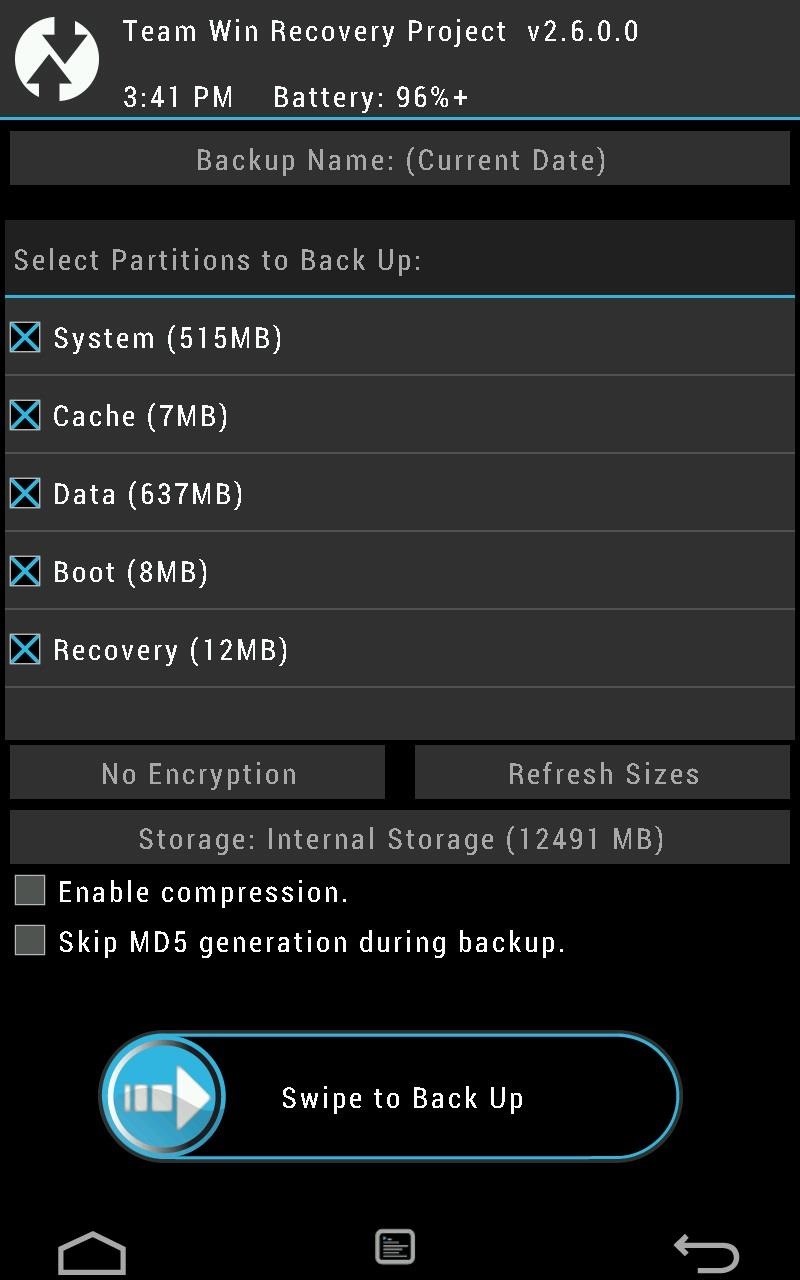
Step 3: Back Up Your Stock ROMTo play it safe, you'll want to back up your current ROM, that way if you need to revert back for any reason, you'll have a version to return to.Tap Backup. Check the boxes for System, Cache, Data, Boot, and Recovery, as shown below. Swipe to Back Up. Tap the Home button once it's done.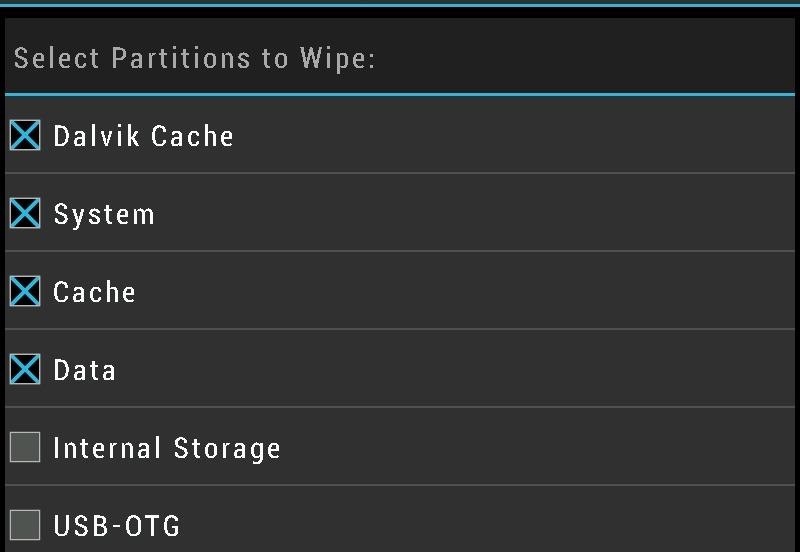
Step 4: Wipe Your DataNow, before we can get CyanogenMod on your Nexus 7, you'll need to delete your data. But don't worry, you backed it up in the previous step for safekeeping, should any problems arise.Tap Wipe. Tap Advanced Wipe. Check the Dalvik Cache, System, Cache, and Data boxes, as shown below. Swipe to wipe. Tap the Home button.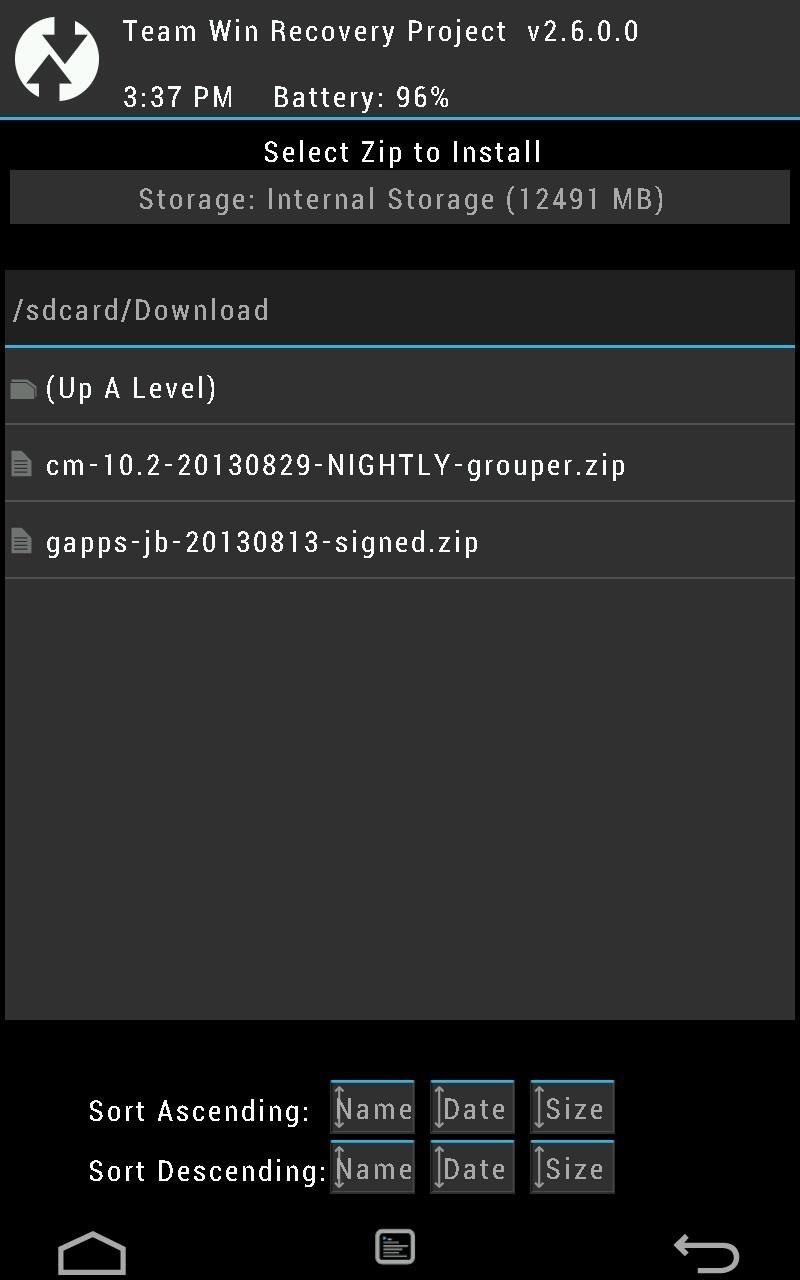
Step 5: Install the ROMNow that we're all clear, we can begin installing CyanogenMod!Tap Install. Tap the Download folder; you should see the two .zip files for CyanogenMod and Gapps. Tap on the .zip file for CyanogenMod 10.2. Tap Add More Zips. Tap on the .zip file for Gapps. Swipe the slider to install. Remove the USB cable once it's done (if connected). Tap Reboot System and the device will reboot.
Step 6: Start Using CM!Now, your Nexus 7 will reboot into the Setup Wizard. Set up anything you want to and your Nexus 7 is ready to use with CyanogenMod 10.2.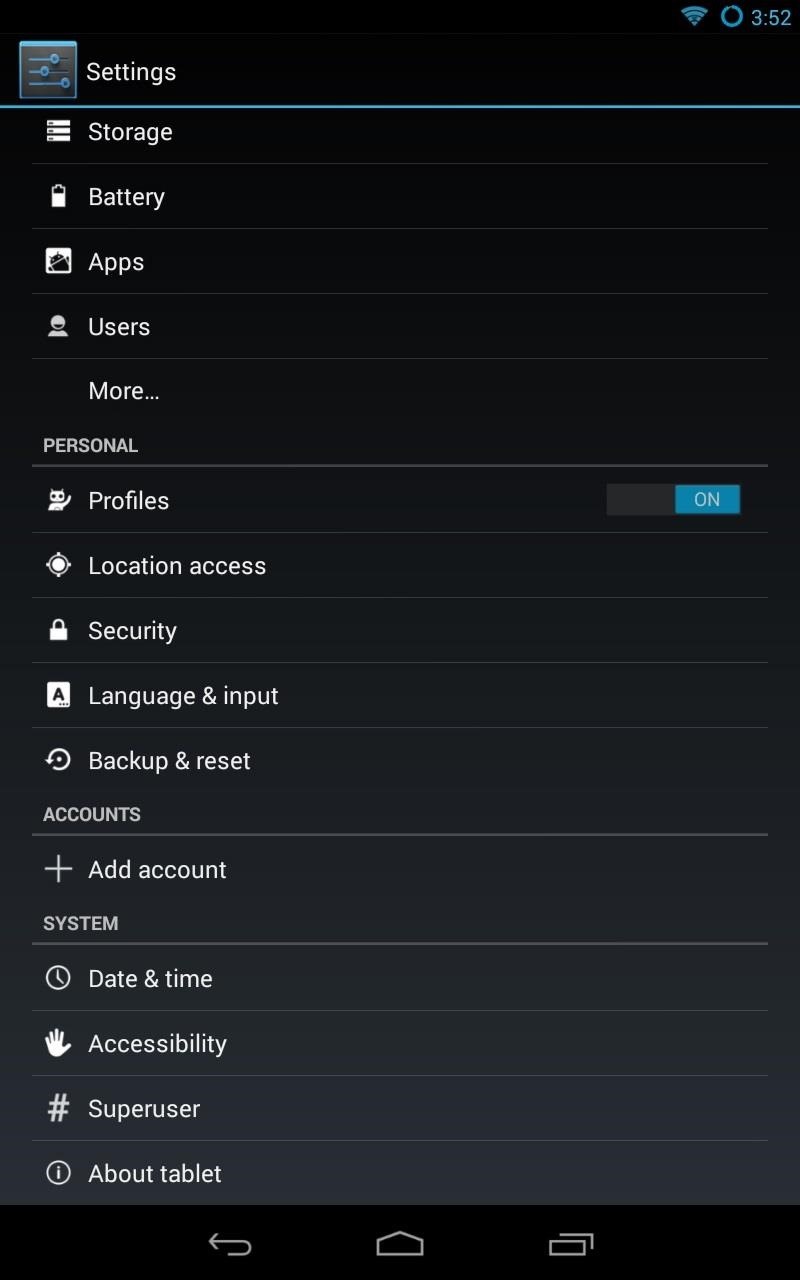
How to Update CM to the Latest NightlyAt the top, I mentioned that it's easy to update CyanogenMod right from the settings. Now, I'll show you just how easy it is!Open up Settings. Go to CyanogenMod Updates. Change Update Types to New versions (incl. Nightlies). Image via wonderhowto.com You can change how often it checks for updates, but the default is weekly. Anytime it finds new updates, you'll see them down below and you just need to tap the updated version and it will download and install it for you.Simple as that!
How to AutoPlay Embedded YouTube Videos - YouTube
News: There's a Simple Solution to Getting Older iPhones Running Fast Again How To: Replace an electric cooling fan News: World's Simplest Electric Train How To: Install foot pegs on a Honda Ruckus scooter How To: Make an Arc Welder with a Car Battery & Pocket Change
How to Improve Battery Life and Reduce Overheating Ubuntu 13
If you think your account may have been compromised, here is how to check if someone else is using your Snapchat account. you may also find How to Get a Hacked Account Back in Snapchat a useful article if you're concerned that someone has hacked or otherwise compromised your Snapchat account. Also see our article How To Hide Your Snapchat Story
Finding IP Adresses with Snapchat « Null Byte :: WonderHowTo
How To: Get Flash Alerts When Receiving Calls & Text Messages on Your Samsung Galaxy Note 2 Samsung Android Pie Update: Galaxy Devices Are Getting Better Edge Lighting How To: Tell What's in a Text Without Looking by Activating Smart Vibrations on Your Samsung Galaxy S3 How To: Forget Remembering! Schedule Recurring Texts, Emails, Tweets
Set Beep Alerts to Warn You of Missed Messages « Android
Portrait mode is a shooting mode in the iPhone's built-in Camera app. It uses clever software to blur the background in your photos. It uses clever software to blur the background in your photos. Portrait mode allows you to take jaw-dropping, professional-looking portrait photos.
How to Use the Apple Magic Keyboard. To connect a Magic Keyboard to your Mac, iPhone, iPad, or Apple TV, enable Bluetooth and then press the power button on the keyboard. Once the devices pair, the keyboard will be ready to use. Turn on
Apple iPad: Using an Apple Wireless Keyboard - YouTube
You can increase battery life, Security on your iPhone and iPad device, Using Adjust auto lock screen time in iPhone and iPad. Average time should be best in auto-lock time. If you want to set minimum time like, 30 seconds, then that's wrong because it will lock your screen for short process duration of your iPhone and iPad.
Six ways to increase your iPhone and iPad security in 2017
Google's Night Sight Camera Is Downright Amazing
Play the platforming game, Super Mario Bros 3, right in your browser and experience nostalgia! Join Mario and Luigi to save Princess Toadstool from the hands of Browser. Control the jumping plumbers Mario and Luigi as they embark on a quest to save Princess Toadstool. Battle Browser and all his Koopaling children.
Play Super Mario 64 for free online in browser - Business Insider
Thanks to smartphones, recording video has never been so easy or effortless. Everyone has a powerful video camera in their pocket: a smartphone. And with a little practice and access to a few key
OnePlus 5 Camera Tips: Twice the Lenses, Twice the Fun
HTC eagerly anticipates your innovations. It is our responsibility to caution you that not all claims resulting or caused by or from the unlocking of the bootloader may be covered under warranty. Please note that unlocking your bootloader does not mean that you will be able to unlock the SIM lock.
This wikiHow teaches you how to stop apps that are running in the background on a Samsung Galaxy. Though it's easy to close apps, there's no way to prevent them from restarting unless you uninstall or disable them.
Samsung's Hidden App Lets You Drastically Change Your Galaxy
Make an App for Radio Stations Stream your playlist and take requests Design custom DJ profiles Make it easy for your listeners to engage with your radio station wherever they are. Easily stream your playlist via Apple and Android Streaming by entering your URLs. Improve your song list by taking requests via a mobile friendly online form.
FREE App Creator. Create Apps for Android without Coding.
0 comments:
Post a Comment