How To: Use Your Android Phone as a Wireless Flash Drive for Windows or Mac
Copying files from a computer to your Android device has always been pretty straightforward—just connect the two devices with a USB cable, open your desktop file explorer, then move the files over. But what if you didn't need any wires at all?A new app from developer AppCube takes Android file sharing to the next level by mounting your device as a network share folder in one simple tap. It operates over Wi-Fi, so there's no wires involved—but at the same time, it shows up in Windows Explorer and Mac's Finder app, which means you can still drag and drop.Don't Miss: The 5 Most Useful File-Sharing Apps for Android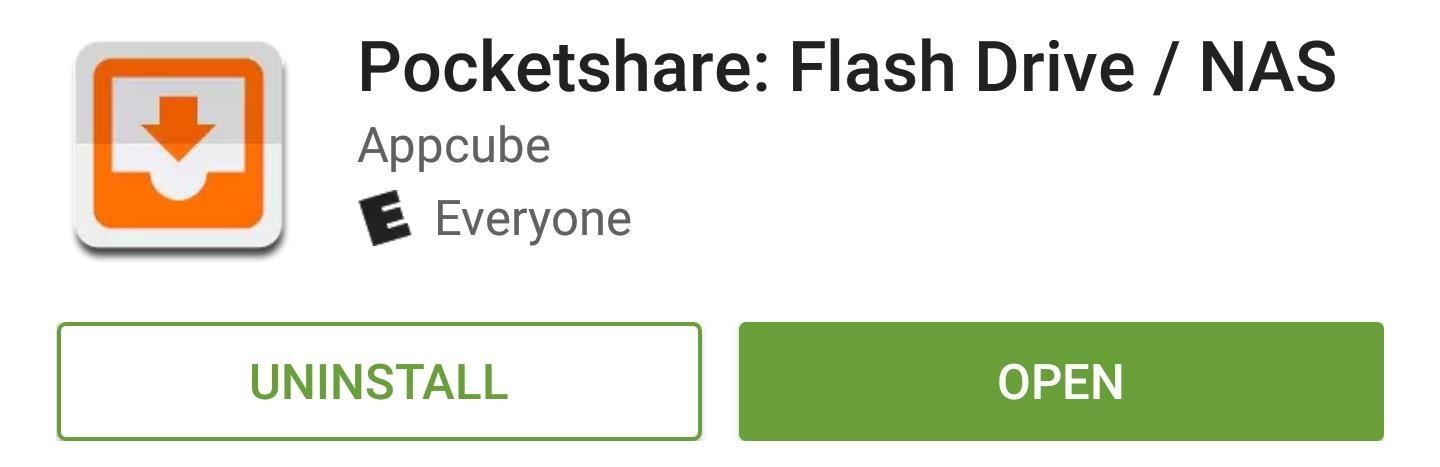
Step 1: Install PocketshareTo get started with easy wireless file sharing, just install the app Pocketshare: File Transfer NAS on your Android.Install Pocketshare for free from the Google Play Store From here, Mac users can skip ahead to Step 3, but Windows users will have to do a tiny bit of initial setup first.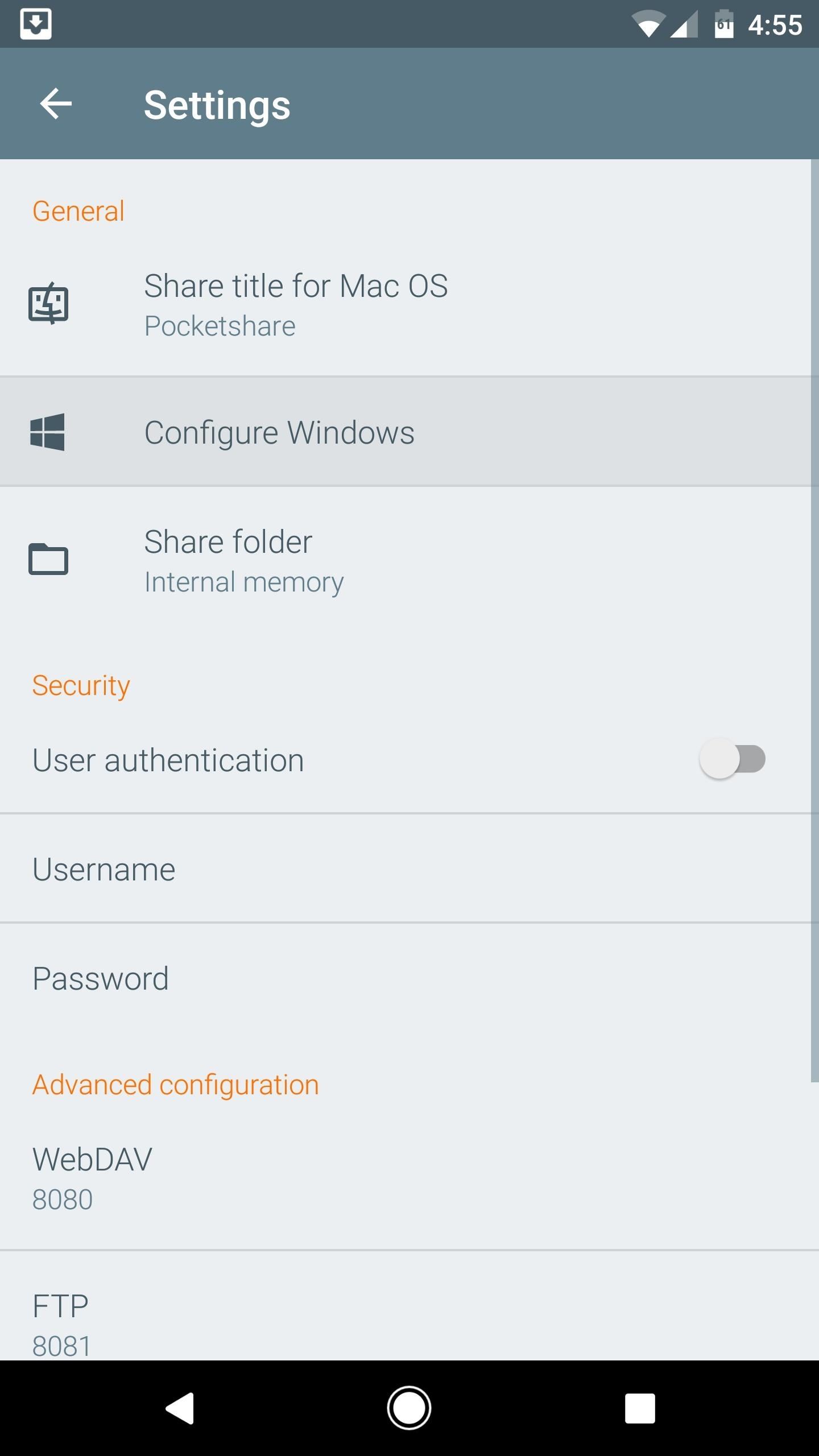
Step 2: Configure Your PC (Windows Only)If you're using a Windows PC, you'll just have to run a BAT file to set things up. So open the Pocketshare app on your Android device, then head to the settings menu. From here, tap "Configure Windows," then jot down the URL in parenthesis on the following screen and press "Save." Next, open your favorite web browser on Windows, then head to the URL you copied from the Android app. From here, right-click the pocketshare_windows.bat entry, then choose "Save link as." Next, select "All Files" from the drop-down menu at the bottom of this screen, then name the file "Pocketshare.bat" and click "Save." When you're done there, double-click the Pocketshare.bat file to run it, at which point you may see a security prompt from Windows. If you get this message, click the "More info" button. From here, click "Run anyway" to execute the BAT file, then you'll see a window flash on the screen and disappear. Once that happens, reboot your computer to save the changes, then you'll be all set for wireless file sharing.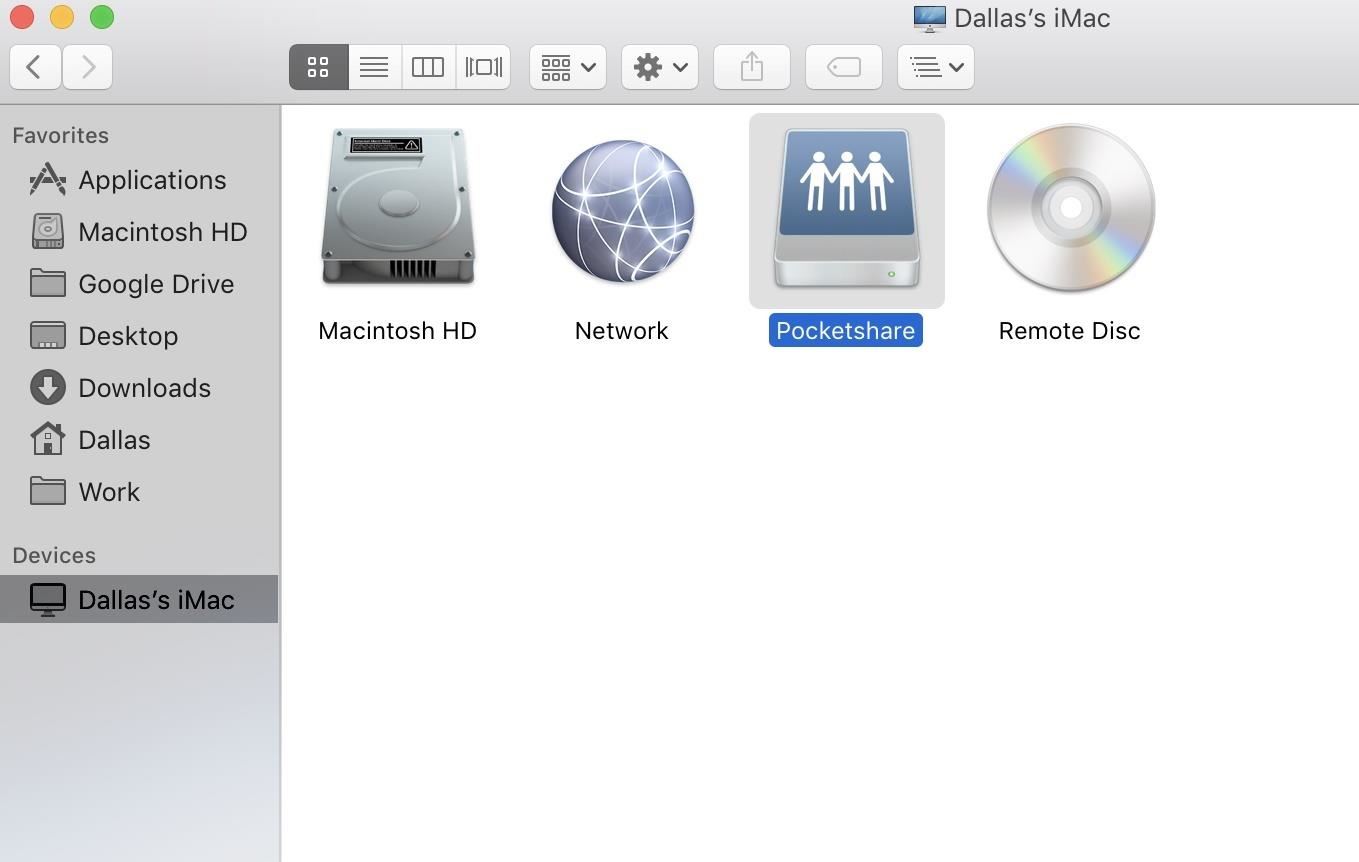
Step 3: Wirelessly Transfer FilesThe next time you want to transfer a file from your computer to your phone, just make sure both devices are connected to the same Wi-Fi network, then open the Pocketshare app on Android, and the server will start automatically. (Note that you will have to allow Pocketshare access to photos, media, and files on your device.)From here, select your computer's name under Devices in Finder's sidebar if you're using an Apple machine, or if you're using a PC, head to "My Computer" in Windows Explorer. At this point, you should see a folder or network drive labeled "Pocketshare," so double-click this to open it. (Note that on a Mac, depending on your Finder preferences, you may see Pocketshare right in the Finder's sidebar.) From here, you can simply drag and drop any file into this network folder, and it will transfer over to your phone automatically. Once you've copied a file, just open the Pocketshare app on your phone or tablet, then head to the Files tab, and hit the refresh button. At this point, you'll see the file that you transferred—just tap it to open with any compatible app, or long-press to save it to a folder on your SD card or internal storage. You can also copy images located in your Pocketshare drive on your phone over to your computer this way. In this way, it truly is turning your Android into a portable USB-less flash drive.
Security & Ejecting the DriveTo prevent any other computers on your network from accessing the files in your Pocketshare drive, you can (and probably should) enable "User authentication" in the settings, then choose a username and password that you'll enter on your computer when trying to access the files on your Android.Also, if you were clicking away at "eject" on your computer to make the Pocketshare drive go away, it might not do anything. To essentially "eject" the drive, you'll have to hit "Stop Sharing" from the Pocketshare app itself.Follow Gadget Hacks on Facebook, Twitter, Google+, and YouTube Follow Android Hacks on Facebook, Twitter, and Pinterest Follow WonderHowTo on Facebook, Twitter, Pinterest, and Google+
Cover photo and screenshots by Dallas Thomas/Gadget Hacks
Get Organized: How to Set Up Continuity to Connect Your Mac and iPhone When you connect your Mac and iPhone together with Apple's Continuity feature, handling calls and texts becomes way more
How to Enable and Use Continuity, Handoff Features on iPhone
The most common polariser is the Circular Polariser or CPL, and if you have an autofocus camera (I would be surprised if you didn't) then the circular polarizer is for you. It is comprised of
How to Fix Stuck or Dead Pixels on Almost Any Screen
Sometimes the mission will get stuck and the evacuation won't complete. Usually this is because one of the corrupted mobs has gotten stuck either above the ice or in the water somewhere. If you get stuck during evacuation and the boss won't spawn, swim around and look for a trapped mob in the water or above you on the ice. 30 : Eye of the Sun
Discover ideas about Robot Design - pinterest.com
How to download audio from youtube to your iphone How to download mp3 songs and videos on iphone without using pc (no jailbreak required iPad, iPod, etc) - Duration: 8:59.
How to Rip audio & video from YouTube to an iPod or PC
Have any old school floppy drives lying around? Hack the home and turn them into a music producing orchestra. This is a project using a myRIO, midi files, LabVIEW and FPGA to make music.
James Charles Edward Willis's Profile « Wonder How To
In this clip, we learn how to use the Mac OS X terminal to generate a new Ruby on Rails project (provided, of course, that you have both Ruby and Rails already installed). Whether you're entirely new to Ruby on Rails 3 or are a seasoned developer merely looking to brush up on a few of the basics, you're sure to find much to take away.
Creating and running your first Rails application - Help
The Fastest (and Slowest) Way to Charge an iPad. matt buchanan. 5/11/10 10:00am. Share to Kinja; which is why you can plug your iPhone into an iPad charger and it won't go kablooey.)
Create & Share Your Own GIFs for Messages in Google Hangouts
'Do not show notifications' if a Microsoft Exchange ActiveSync® account is set up on the device. 'Show all content' for all other users. From a Home screen, touch and swipe up or down to display all apps. These instructions apply to Standard mode and the default Home screen layout. Navigate: Settings > Lock screen. Tap Notifications.
Some car audio problems that are commonly attributed to amps include sound distortion, no sound at all, and even bizarre sounds like farting. Some of this can be caused by a broken amp, but all of them can be caused by other underlying issues that will still be around if you try to fix the problem by throwing a new amp at it.
Remote access to fix parents computer? - AARP Online Community
How To: Make a Super Secret Batman-Style Bust Switch for Your Batcave (Or Just Your Lights) Skip Scented Candles: Make Scented Light Bulbs with Flavored Extracts Instead How To: Enable the Hidden Notification LED on Your Nexus 6
From your Home screen, go to Settings > Wi-Fi. Turn on Wi-Fi. Your device will automatically search for available Wi-Fi networks. Tap the name of the Wi-Fi network that you want to join. After you join the network, you'll see next to the network and in the upper-left corner of your display or the upper-right corner on an iPhone X and later.
How to Turn Your HTC One into the Ultimate Gaming Machine
Super quick and easy tutorial on how to install and play The Sims MOBILE on your PC/Android! ↓ Click for full description ↓ Step 1: Download Bluestacks (Ap
How to Fix Sims Mobile Not Loading (Android & iOS)
0 comments:
Post a Comment