How To: 4 Ways to Clean Up the Status Bar on Your Galaxy S6 (Without Rooting)
The Galaxy S6 might just be the best Android phone on the market right now. From a hardware standpoint, Samsung truly knocked this one out of the park with its finely-crafted build quality and amazing screen.But the lone drawback here is that TouchWiz is still as intrusive and bloated as ever. Samsung's skinned version of Android has always been a bit over-the-top, and this is immediately evident when you glance at the top of the screen. The status bar is filled with unnecessary icons and indicators, to the point where there's hardly any room to view notification icons.To their credit, Samsung did include a few options for minimizing this status bar bloat—they just hid them deep within various settings menu. Below, I'll outline a few tips for slimming down this omnipresent menu, and I'll even throw in a useful app for good measure. Please enable JavaScript to watch this video.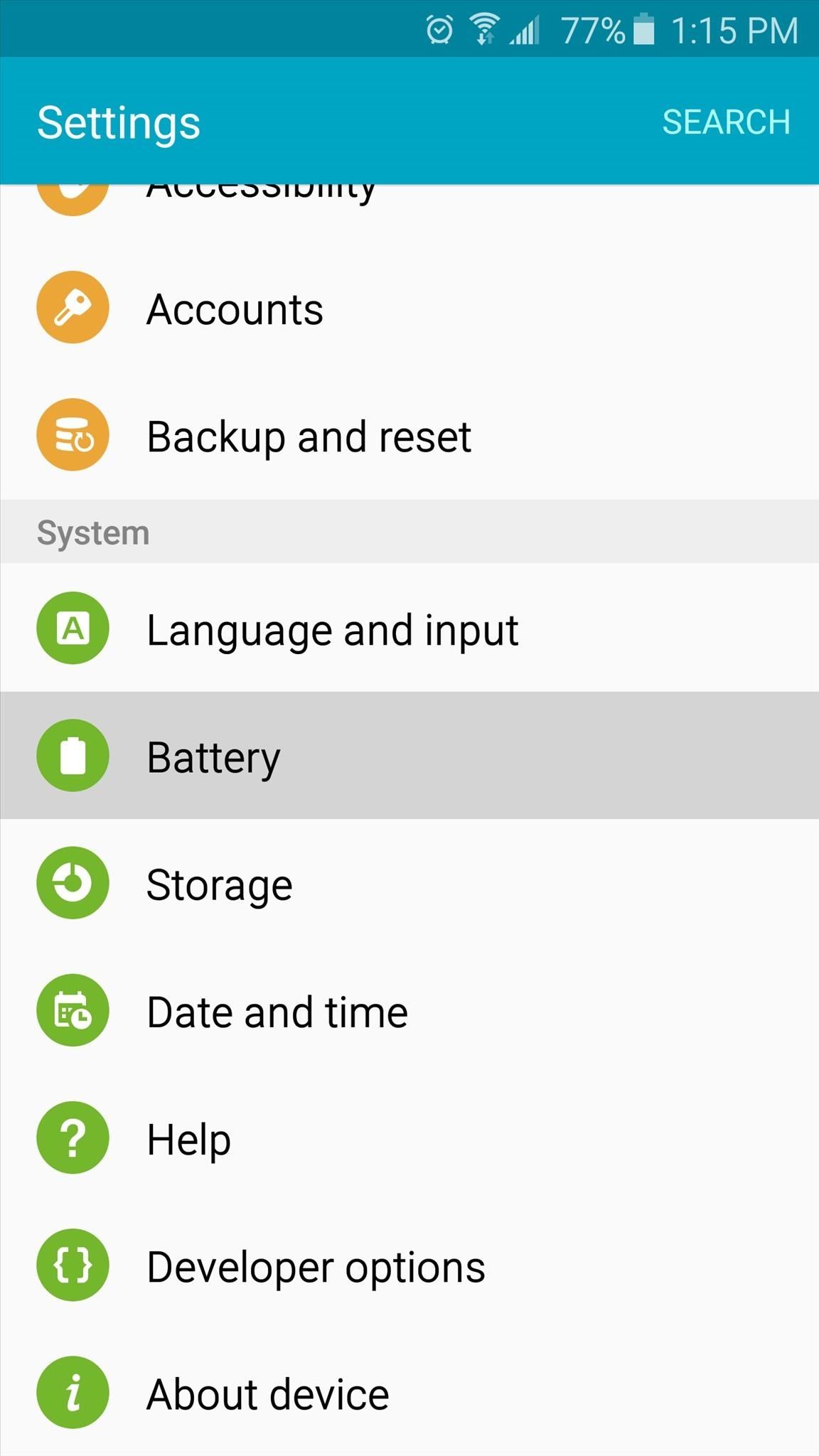
Tip #1: Remove the Battery Percentage TextFirst up, head to your phone's main Settings menu, then scroll down to the bottom and tap the "Battery" entry. From here, tap the "More" button in the top-right corner, then select "Hide battery percentage." This will free up a huge chunk of space in your status bar, and while you'll lose the ability to see your exact battery percentage at a glance, I have another tip to resolve that issue.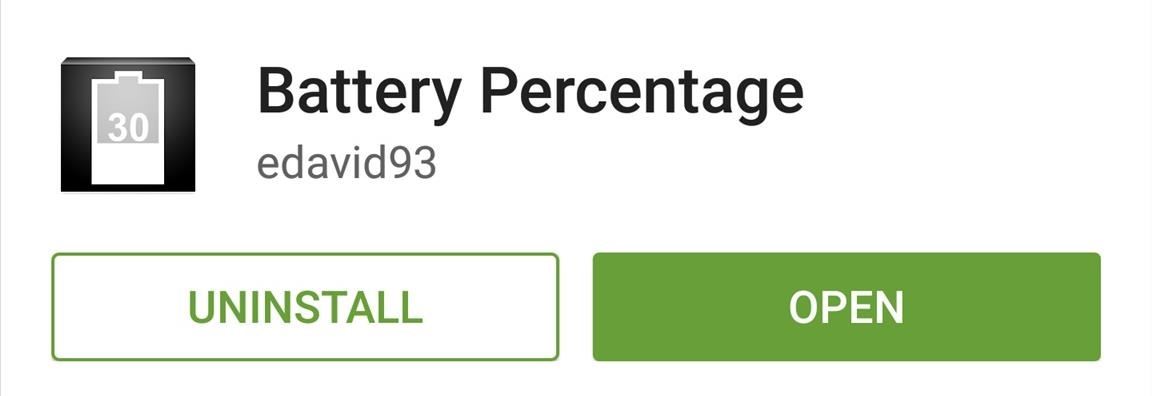
Tip #2: Add Battery Percentage to the Inside of Your Battery IconNow that the large battery percentage text has been removed from your status bar, you might be missing this feature. But an awesome app from developer edavid93 will let you view battery percentage in your status bar without taking up any additional space.To begin, head to the Google Play Store, then search for and install the app, which is called Battery Percentage. Next, go ahead and open the app, then tap the lone button to turn this feature on. From now on, your battery percentage will be displayed inside of the battery icon in your status bar. There is a minor quirk with this feature, though: the battery percentage text is white, and the battery icon is also white, so you won't be able to see your exact percentage until your battery level dips below roughly 60%.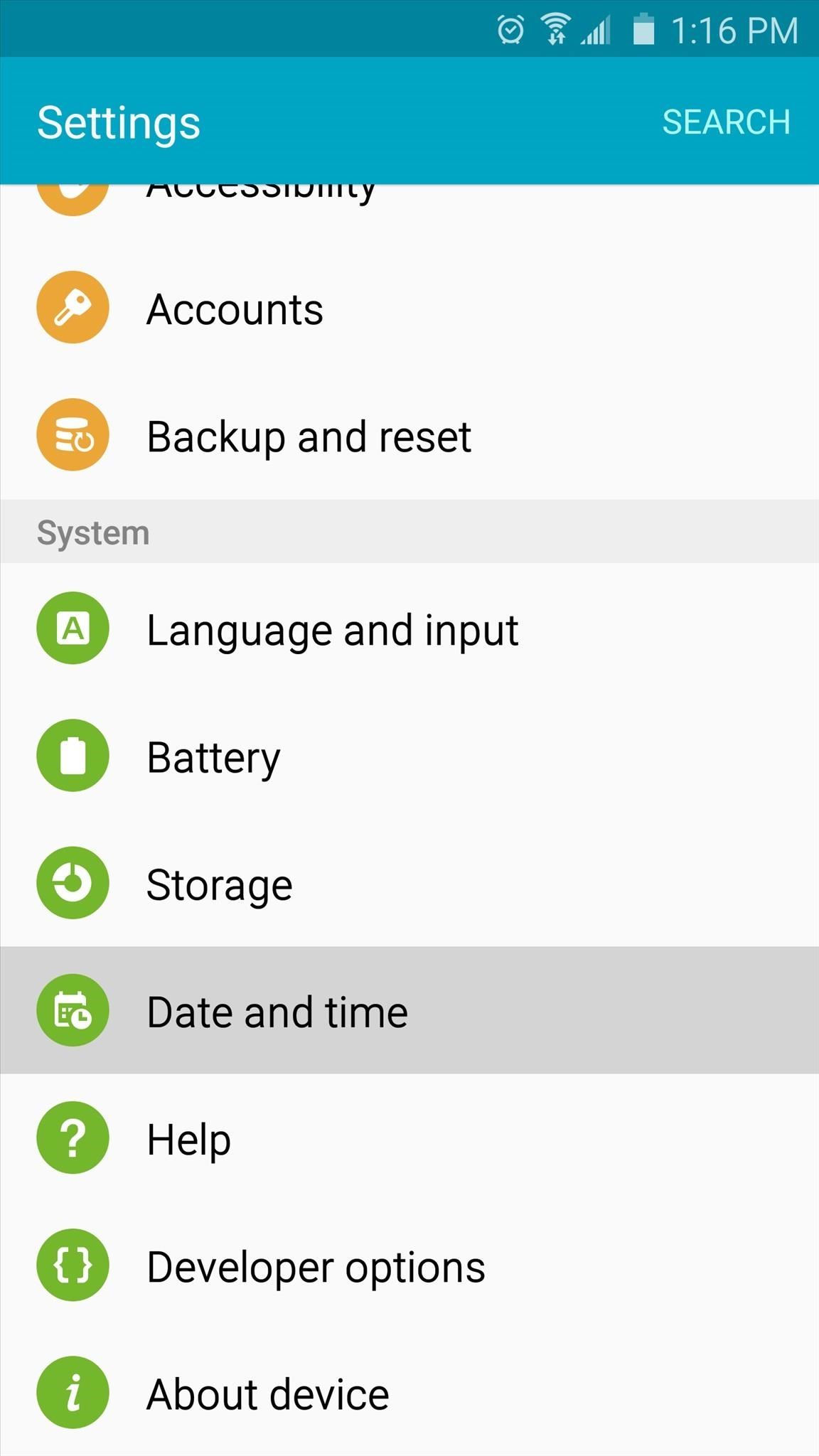
Tip #3: Use 24-Hour Time to Remove the AM/PM IndicatorTo free up even more space, head back to your phone's main Settings menu, then scroll down to the bottom and select "Date and time." From here, enable the "Use 24-hour time" option, and this will hide the AM/PM indicator in your status bar.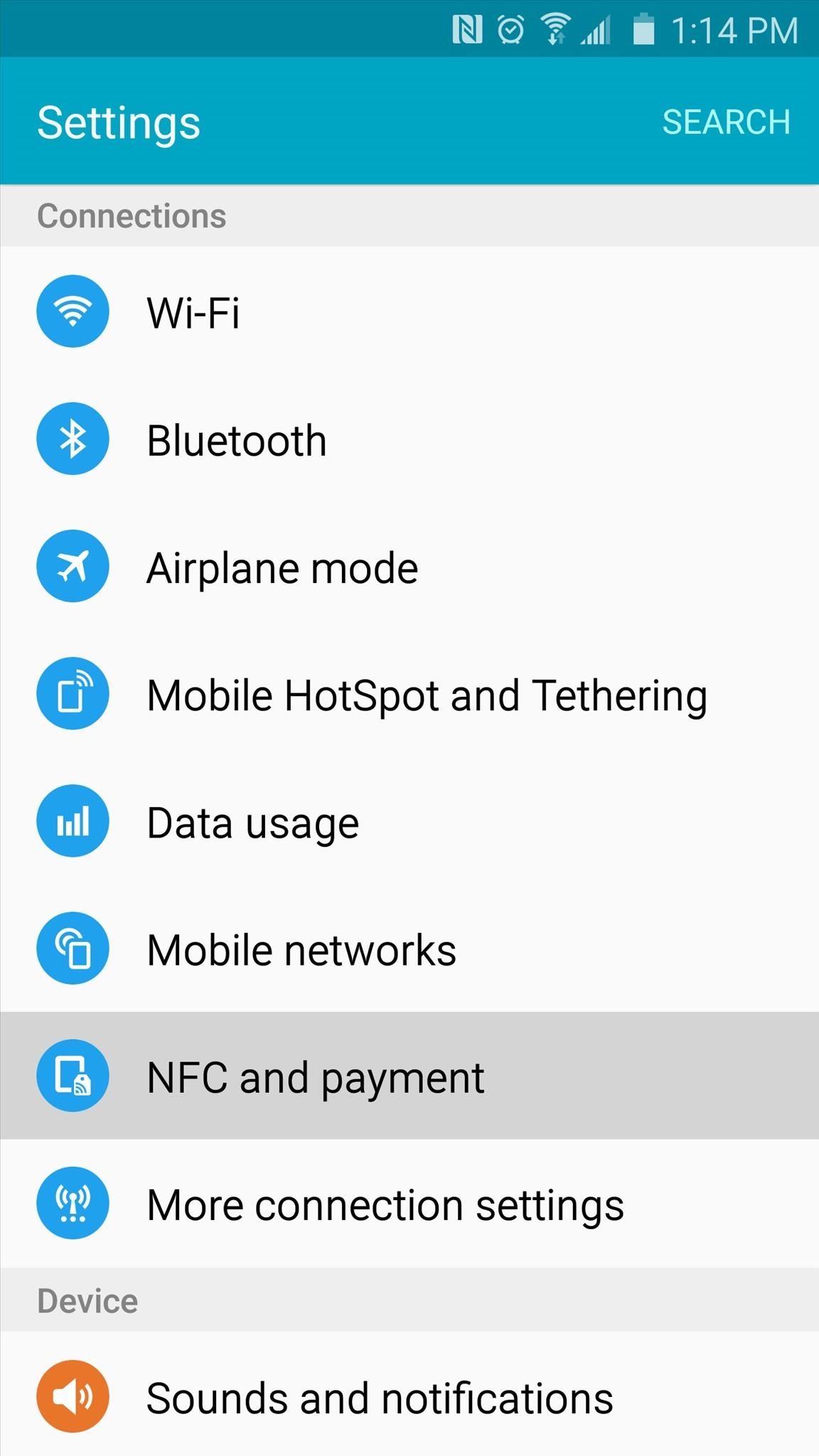
Tip #4: Disable NFCNFC, or near field communications, is a technology that allows your phone to use features such as Tap & pay and Android Beam. If you don't find yourself using either of these features frequently, you may want to disable NFC to free up even more space in your status bar.To begin, head to your phone's Settings menu, then scroll down a bit and tap the "NFC and payments" entry. From here, select "NFC," then toggle the switch at the top of the screen to "Off." Though note that some carriers, like Sprint, do not display this icon whether you have NFC enabled or not. With that done, your status bar should be a lot less cluttered. What once took up more than half of the allotted space is now neatly confined to a small area on the right of your status bar, allowing more room for incoming notifications on the left. The before and after of my status bar. Were you as annoyed with the excessive status bar icons as I was? Let us know in the comment section below, or drop us a line on Android Hacks' Facebook or Twitter, or Gadget Hacks' Facebook, Google+, or Twitter.
Hey, This is exactly what helped. My browser flashed the message briefly on one video after installing this, but now the videos work! Thank you for plain english.
How to play all YouTube videos without Flash installed
How To: 4 Ways to Clean Up the Status Bar on Your Galaxy S6 (Without Rooting) How To: Give Your Status Bar Stock Android's Material Design Icons & Matching Colors How To: Mimic the iPhone's Status Bar on Your Android How To: Keep Better Track of Your Battery Life on the Nexus 7
How to Make Your Status Bar's Color Auto-Match Current Apps
Como preparar um termopar para conexão a uma placa de circuito impresso (PCB) para criar um perfil de refluxo ou sistema de solda por onda. Este é um circuito PCB avançado e você precisa assistir a todos os vídeos da série para entender todos os passos da fiação de uma placa de circuito impresso.
Printed Circuit Boards Sold Direct on eBay | Fantastic Prices on Printed Circuit Boards
AD
Typing out thirty hashtags on Instagram is always such an annoying process. Take Your Hashtag Game to the Next Level with Focalmark Focalmark, then logging in
Instagram 101: How to Add More Than 30 Hashtags to Your Posts
How To Make A Homemade Battery. Let's start small, and build our way up. But before we jump into making the batteries, let's clarify one crucial point. The batteries we'll be building today produce only DC (Direct Current) electricity. As opposed to the more efficient, but more complicated AC (Alternating Current) power.
4 Ways to Make a Homemade Battery - wikiHow
In 2014, Snapchat introduced a special type of Filter called Geofilters. Geofilters only appear when you're in a specific location. For example, a Disney Land Geofilter will only appear if you're actually there. Rather, your phone needs to think that you're at Disney Land. By spoofing your GPS
How to Get Effects on Snapchat (with Pictures) - wikiHow
We knew it was coming, it was just a matter of when. Apple has just announced iOS 11.3, a new update for iPad, iPhone, and iPod touch, and it will include a brand-new set of Animoji for the iPhone X. The animated Animoji, powered by the TrueDepth camera on the iPhone X, have been popular with users
How to Hide the iOS Screenshot Previews on iPhone & iPad
osxdaily.com/2017/10/16/dismiss-ios-screenshot-preview-ios/
How to Hide the iOS Screenshot Previews on iPhone & iPad Oct 16, 2017 - 34 Comments After you take a screenshot of an iPhone or iPad in iOS 11 or later, a little thumbnail preview of the screenshot appears in the bottom left corner.
StreetRally screenshot « StreetRally :: WonderHowTo
How to Turn Your Own Photos into 3D Wallpapers for Android
Need a primer on how to use zoom lenses with your Canon DSLR camera (a 7D, 5D, or Rebel T2i, for example)? This brief video tutorial from the folks at Butterscotch will teach you everything you need to know.
How to Set up a DSLR camera for the best possible looking
How to Turn Your Laptop Into a Home Security System. This keeps the laptop webcam from shutting off, and provides an always-on interface to monitor our home environment. we can start
Set up Home Security System with a Webcam - Reolink Blog
I don't know, maybe you're going on a ski trip or headed to a mosh pit or something where you don't want to mess up your nice, beautiful iPhone. So you can take the SIM card out, put it in an old
Can I move my cell phone service just by moving my SIM to a
News: So Long, Siri! The Superior Google Assistant Is Coming to iOS How To: Make Google Assistant Control Almost Anything with IFTTT News: 8 New Features Coming to Google Assistant for Android & iPhone News: Google Home's New 'Listen' Tab Makes It Easy to Discover Music You'll Love
Google Actually Has 4 Different 'Assistants'—Here's the Best
In this tutorial, I'll be showing you how to download Chromecast's beautiful "idle screen" images to your Android device. With the app "Chromecast Wallpapers", you can browse hundreds of these
Set Chromecast Wallpaper - WallpaperSafari
0 comments:
Post a Comment