Google Photos 101: How to Make Your Own GIFs Out of Pictures You've Taken
You really can't beat Google Photos. Not only does it give you free unlimited cloud storage and let you search for almost any object in one of your pictures, but it also packs a few powerful editing tools. Among these is a dead-simple way to create your own animated GIFs out of any set of pictures.The GIF maker in Google Photos doesn't have many jazzy features. You can't add text, nor can you use custom transitions or even add video clips to your animation. But what it can do is combine a series of still photos into an easily-shareable GIF in just a few seconds. Even better, this works exactly the same regardless of whether you're using an Android or an iPhone.Don't Miss: How to Use Google Lens in Google Photos to Save Contacts Quickly
Step 1: Plan Your GIFThis first step is critical. Google Photos doesn't let you change the time of individual frames in your GIF, nor does it really let you tweak anything during the creation process. As such, you'll need to plan ahead — unless, of course, you're okay with a GIF comprised of random photos flashing by with no particular connection.To be clear, you can make a GIF out of any set of photos. But a good-looking GIF requires some forethought.The best way to get a great GIF is to take a set of pictures in fairly rapid succession. Don't hit the shutter button as fast as you can because the GIF frames each occupy one second. Instead, take pictures roughly one second apart to time them with the frames of the GIF you'll create. And perhaps most importantly, stay stationary while you're taking the entire set so that the perspective doesn't jump around.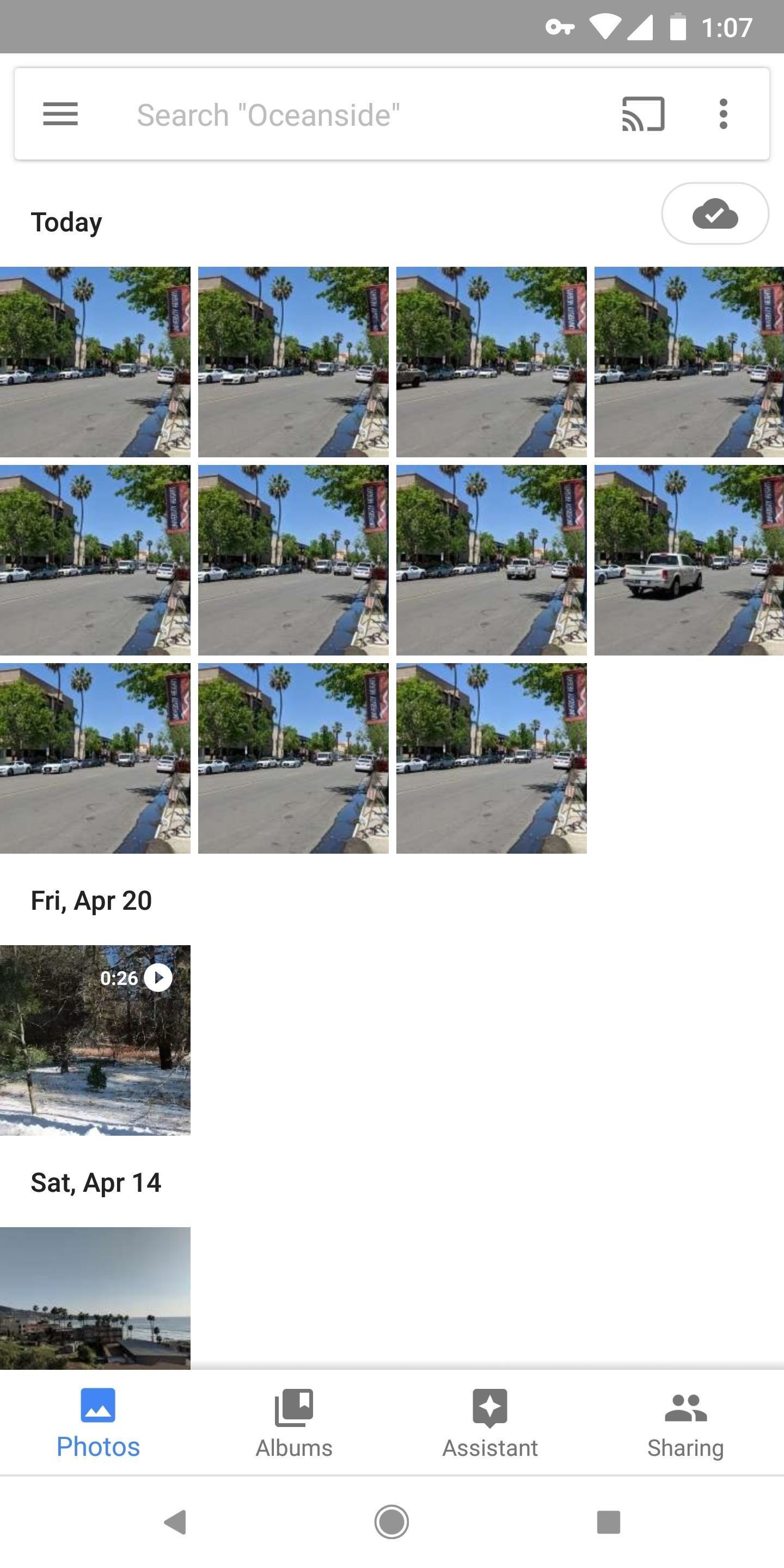
Step 2: Select Photos to Add to Your GIFWhen you have your photos ready, the next step is really simple — just batch-select all of the pictures that you'd like to add as frames in your GIF. Keep in mind that the order you select the images in matters. The first image you select will be the first frame in your GIF, the second will be the second, and so on.This is a great time to try out Google Photos' cool batch-selection gesture if you're not familiar with it. It works a lot like drawing a selection box around multiple items with your mouse on a computer. Just long-press the first image, then drag your finger (without picking it up) until all of the images in your sequence are selected.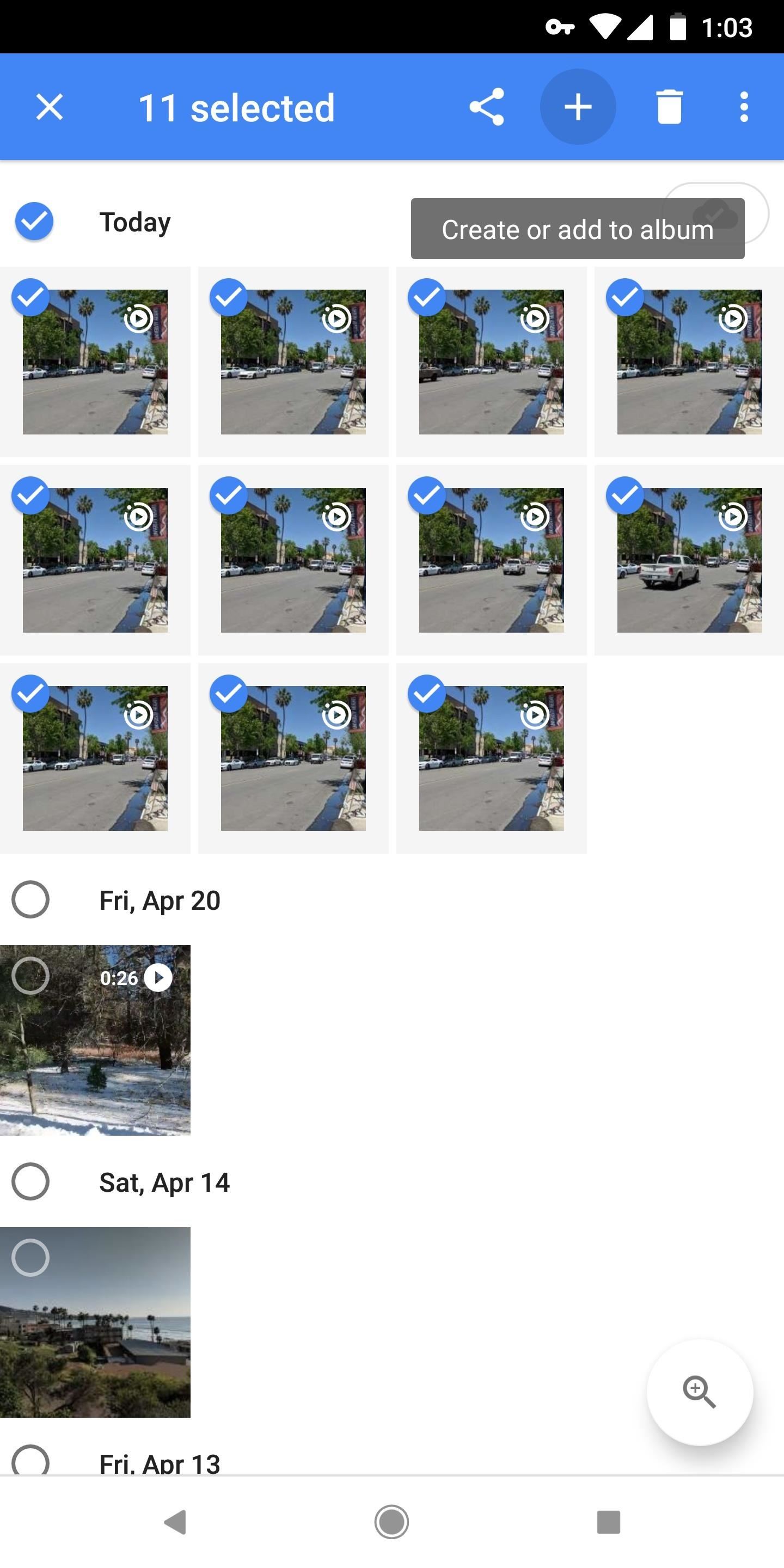
Step 3: Create Your GIFWith your pictures selected, tap the + button at the top of the screen, then a menu will emerge. Select "Animation" from this menu, then wait a few moments while your GIF is created. When it's done, you'll be greeted by your GIF, where you can easily share it using the share button at the bottom of the screen. The end result is actually quite nice. Google applies a little image stabilization where it can, and the GIF loops endlessly like it should (none of that three times and out stuff you'll see with other GIF makers). The quality is decent and the file size is minimal, so it's a super-shareable GIF of your own creation! GIF I created entirely in Google Photos. Image by Dallas Thomas/Gadget Hacks If you don't mind, we'd love to see some of your own Google Photos GIF creations. Take a second to drop a link to your favorite GIF in the comment section below!Don't Miss: Google Photos Waiting for Wi-Fi? Here's the FixFollow Gadget Hacks on Facebook, Twitter, YouTube, and Flipboard Follow WonderHowTo on Facebook, Twitter, Pinterest, and Flipboard
Cover image and screenshots by Dallas Thomas/Gadget Hacks
How to View Your iPhone or iPod Touch Screen on Your Computer
How To: Bring Back Confirmation Prompts When Uninstalling Apps in Windows 10 Forum Thread: How to Uninstall a Program or Virus from Windows 8 0 Replies 4 yrs ago How To: Uninstall a program in Windows 7 easily How To: Uninstall a program in Windows 7
[Tip] How to Restore Uninstall Confirmation Prompt Box in
RAR Password Refixer is specialized RAR password recovery software, which can help crack the RAR file's unknown password, or recover RAR file password when you forgot or lost it. It is such a program that makes it possible and easy to unlock encrypted RAR files without password.
Change background color. A background is the picture or color behind your slide's content. You can change the background color of one slide or the whole presentation. On your computer, open a presentation in Google Slides. Choose a slide. At the top, click Slide Change background. To the right of "Color," click the box and choose a color.
How do I change the background color in Chrome? - Super User
Apples nye iPhone XR, XS og XS Max er sikker på at være hits i år. Det betyder selvfølgelig, at mange sultne kunder søger at tilmelde sig en model, når forordninger begynder fredag den 14. september, for XS-modellerne og 19. oktober for XR.
How to Buy a Used or Refurbished iPhone X, XS, XS Max or XR
How To: Shake Your Way to a New Wallpaper on Your Samsung Galaxy S3 How To: Fix Wallpaper Zooming Issues in Apple's New iOS 7.1 for iPad, iPhone, & iPod Touch How To: This Energy-Saving Live Wallpaper Gives Your Android Home Screen a Fresh Look Whenever You Want
Download Samsung Galaxy S10's New One UI Wallpapers Right Here
If you game a lot with your Android device and are experiencing lag during a gaming session, this is because of services and apps running in the background and eating up your device's memory. There are two ways you can optimize the memory device for a better gaming session. you can use Want a more feature-packed app to optimize your RAM?
How to fix PUBG Mobile Lag Issue on Android | TechBeasts
How to Check the Battery Status on a Samsung Galaxy Device. Battery life is one of the most important aspects of a cell phone. No one wants to spend the day attached to an outlet waiting for a smartphone to charge.
GI Joe's: Hooking up Cb radios, 10 meter radios and amplifiers.
How To Edit your Facebook Profile Information. You can choose what to add and who gets to see it on your Facebook profile.
How to edit your profile on Facebook - YouTube
To clear your history and cookies, go to Settings > Safari, and tap Clear History and Website Data. Clearing your history, cookies, and browsing data from Safari won't change your AutoFill information. To clear your cookies and keep your history, go to Settings > Safari > Advanced > Website Data, then tap Remove All Website Data.
Microsoft account | Microsoft Account Privacy Settings
Turn a 'toy' radar gun into the real thing! Works great! Cops don't even have one like this! While this is a completely new and different design, my inspiration for this video is from an article
How to Wire a radar detector directly into your dashboard
You can add reminders in Google Calendar. Reminders carry over to the next day until you mark them as done. For example, if you create a reminder to make a restaurant reservation, you'll see the reminder each day until you mark it as done. Your reminders are private and can't be shared with anyone else. Create a reminder. Open the Google
How to use Google Now cards: 7 tips for managing what they
Oct 01, 2018 · Google loves a good Easter egg. There are dozens upon dozens of different eggs hidden across Google's product portfolio, from using Google Search to flip a coin to exploring the Doctor's
0 comments:
Post a Comment