How To: Turn On Your Android's Flashlight Using the Power Button
Navigating through the darkness—literal darkness, not the existential variety—is always a difficult task on its own, and my Android doesn't necessarily make it any easier. Many manufacturers offer quick access to a flashlight or torch feature, but my Galaxy S4 doesn't have an easily accessible toggle or button available to turn it on.And because I'm not a fan of lock screen widgets, to toggle on my flashlight before I stumble over unseen obstacles, I have to swipe, enter my passcode, and tap on a widget. It's not difficult, but it is inconvenient, as I'd prefer to illuminate my path much faster.Regardless of the Android device you may have, today I'll be showing you how to toggle on your flashlight quicker than ever, without even needing to unlock your device. This functionality has been around for a while, like when we showed you how to activate the torch with volume buttons, but that method required that your device had root-level access. Now, you can activate the flashlight without root access, directly from your power button. Please enable JavaScript to watch this video.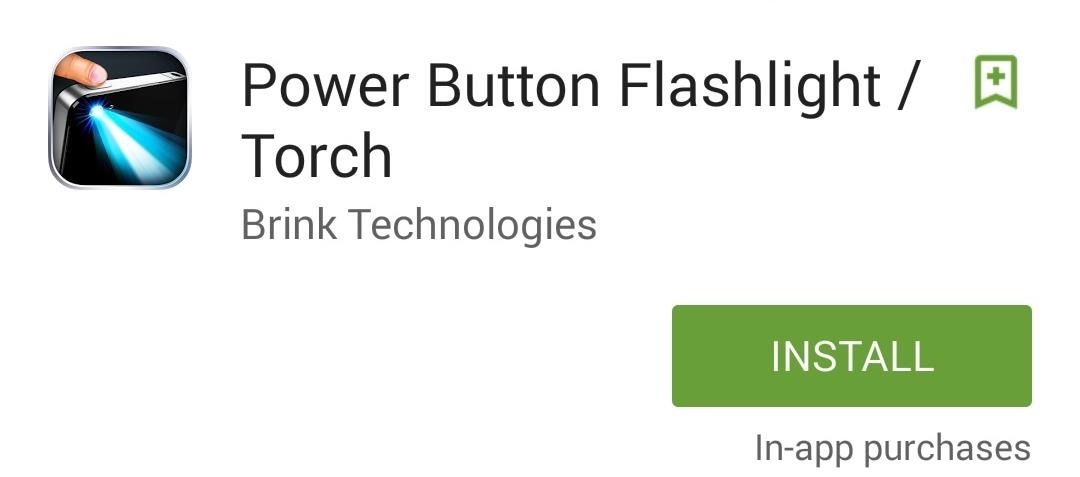
Step 1: Install Power Button FlashlightNo root access is required for this functionality to work, all you need is the free application from development team at Brink Technologies called Power Button Flashlight.
Step 2: Activate the ServiceTo enable the application's service, all you have to do is launch it. A popup will show notifying you that the app is functioning and will require a three-press action of the power button to activate the flashlight (four if the device is unlocked).There are a few settings you can adjust, like the vibration effect once the light is activated, how long it'll stay active, and the ability disable the service.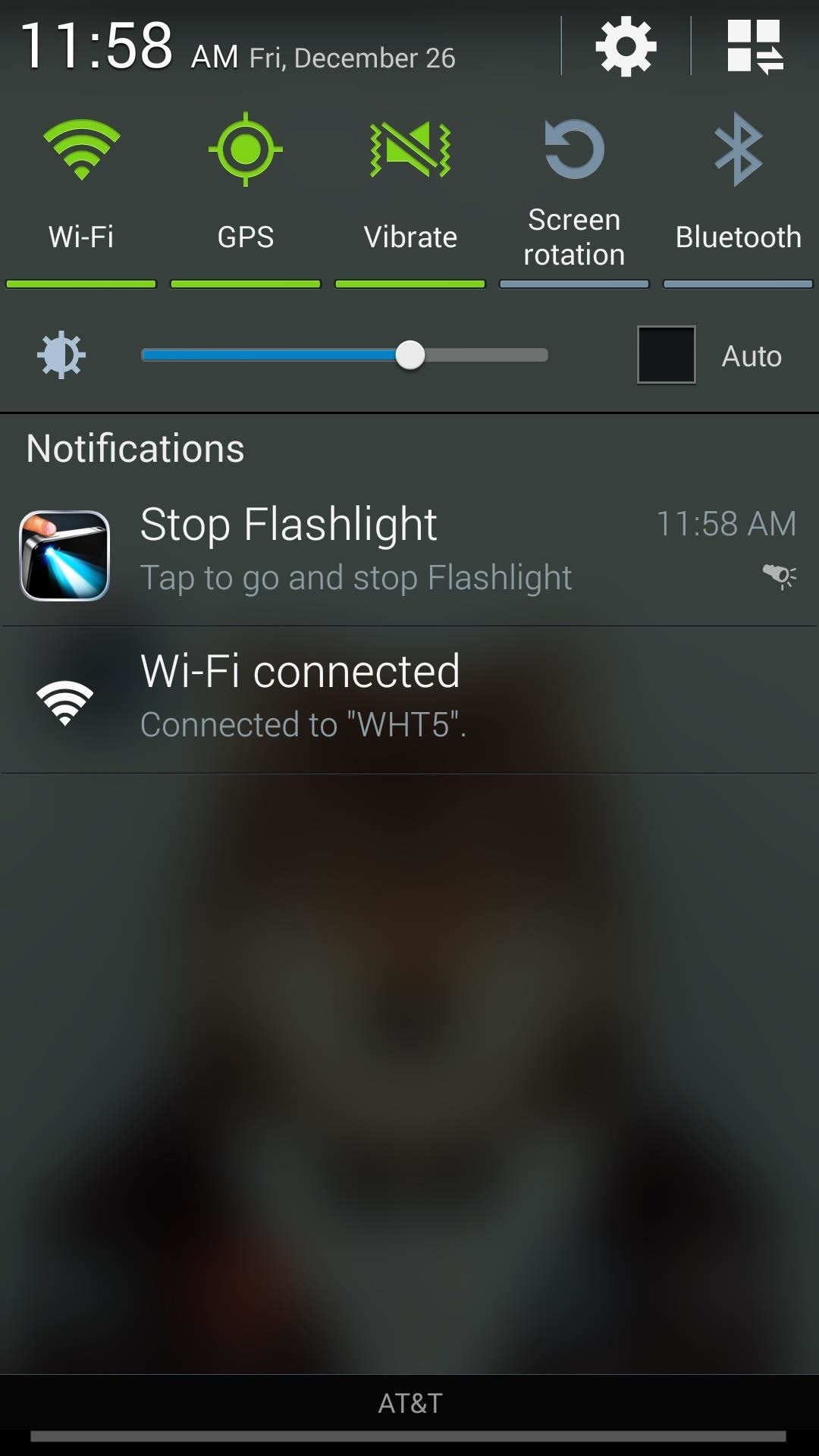
Step 3: Toggle on Your FlashlightAs mentioned in the previous step, to activate your flashlight while the device is locked, simply press your power button three times within a three-second window (or four if the device is unlocked).Disabling the light with the same power button action will require an in-app purchase of $0.99, which also removes ads, or you can save some money and use the notification it provides to toggle the torch off. Take advantage of Power Button Flashlight as you get home from those late, hazy nights; it just might save you from a stumped toe.Feel free to provide your feedback in the comment section below, or on our Facebook, Google+, and Twitter feeds.
How to Force Restart Your iPhone XS, XS Max, or XR When It's
If you don't have EX Kernel Manager, download the latest version of ElementalX to your device, reboot to TWRP recovery and flash the ElementalX zip. Part 2: How to install an OTA system update. If you have followed the steps above, you will be able to install OTA updates.
Check Also: Xmodgames for iOS : Best Mod Game Center for iOS Previously there is no way to sideload iOS apps without jailbreak. Apple giving the right to developers to test their apps on their own devices by releasing Xcode 7 without having to pay an annual fee for a developer account.
Did you know how easy it is to sideload iOS apps to your iPhone?!
The Key2 smartphone, which BlackBerry unveiled earlier this week, is the "most secure Android smartphone," the Canadian company claims.Brian Fagioli, writing for BetaNews: While BlackBerry no longer makes smartphones, it does license its name to a company called TCL which makes Android devices that carry the branding -- and sometimes, a physical keyboard.
We challenged Samsung and BlackBerry over their Android
How To: Disable iOS 11's New Screenshot Thumbnail Previews How To: Take Screenshots in Windows 10 How To: Take Screenshots on Your Apple Watch How To: Capture Desktop Screen with VB.NET News: iOS 11.3 Bug Removes Screenshot Previews for Some iPhone Users
iPhone Hacks | #1 iPhone, iPad, iOS Blog
We've collected 30 brilliant April Fool's pranks that will end in laughter, without making anyone want to cut you out of their life. These are ideas for people who realize that April Fools is just one day, and come April the 2nd, not all jokes will be as funny. And for more hilariously harmless bits to pull on your friends and family, don
Spy on Into a Facebook Profile - ramsgateiftvfest.org
How To: Get Faster Access to Your Favorite WhatsApp Contacts on Your iPhone Outlook 101: How to Manage Spam & Quickly Delete All Junk Mail How To: Prank Your WhatsApp Friends by Sending 100 Messages in Only 1 Second How To: Use Your Computer to Send & Receive WhatsApp Messages Faster
How to Get Rid of Persistent Wallet Suggestions on Your
Google Play Music 101: Finding & Adding New Music to Your Library
The "Shuffle" songs option in iOS 8.3 and lower. In the iOS 8.4 version of the Music app, the Shuffle option is gone for Songs. All there is an option on the My Music tab to select from Artists, Albums, Songs, Genres, Composers, and Compilations.
How to Shuffle All Songs in Apple's Music App in iOS 10
How To Change Boot Animation On Any Samsung Mobile For those of you who want custom Android boot animations on your Samsung devices such as Galaxy S4, S5, S6
Easily Change Boot Animations on Your Samsung Galaxy S5
drippler.com/drip/easily-change-boot-animations-your-samsung-galaxy-s5
Easily Change Boot Animations on Your Samsung Galaxy S5. Most Android devices allow you to simply replace a ZIP file in your /system/media folder if you want to change your boot animation. Unfortunately, though, this isn't the case for the Galaxy S5, as it's been buried deep in Samsung's TouchWiz skin.
How to change your Android Boot Animation - androidfact.com
androidfact.com/how-to-change-your-android-boot-animation/
If you need to revert your boot animation back to the stock Boot Animation, just delete your current bootanimation.zip file, (this is safe to do, because this was the file we downloaded, so it's disposable, as long as you didn't delete the backup of the stock boot animation we had earlier), and rename the stock boot animation file from
[Boot Animation] [TW] [SAMSUNG] Change Boot … | Samsung
We've talked before about EXIF data—or metadata—attached to photos and how it can expose information about your location, what type of device you're using, and even the device or camera's unique identification number. If you think it's not that big a deal, just ask John McAfee—his location was
What Is EXIF Data, and How Can I Remove It From My Photos?
0 comments:
Post a Comment