How To: Set Your PIN Unlock to Auto-Sync with the Current Time on Your Galaxy S4
From personal photos and videos to online banking passwords saved in your web browser, your phone has all kinds of sensitive data that needs to be protected. One of the best things you can do for your Samsung Galaxy S4's data is have a lock screen with a hard-to-guess PIN or password.Even if you do think you have a secure PIN, it's hard to stop some snoop from peering over your shoulder or just looking at where your fingerprint smudges are to figure out your unlock code. But with this softModder tutorial, I'll show you how set your PIN to automatically change along with the time, to vex even the sneakiest of thieves. Please enable JavaScript to watch this video.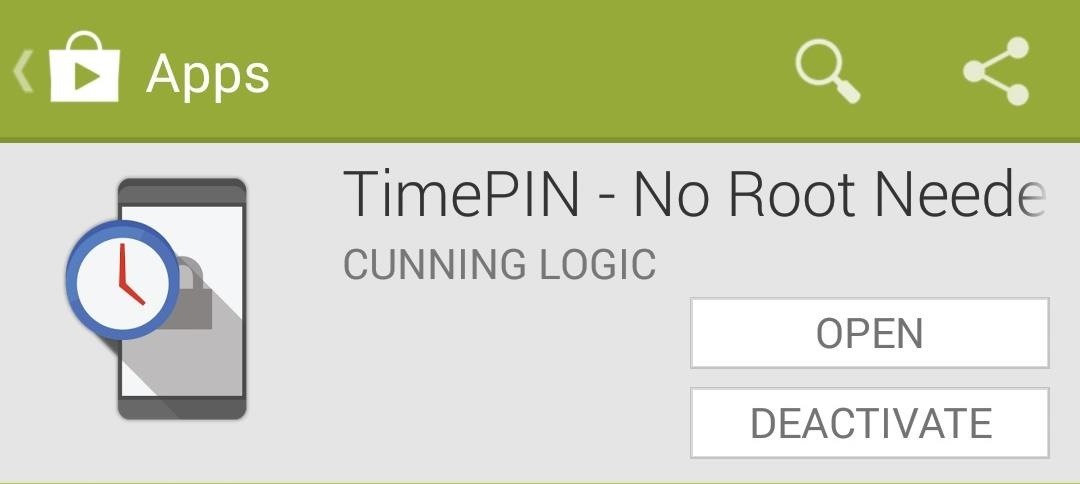
Install the TimePIN App from Google PlayThe app we'll be using is called TimePIN - No Root Needed, available for free on Google Play.
How TimePIN Works with Your Current TimeCreated by developer Cunning Logic, TimePIN changes your lock screen PIN code to whatever the current time is. For example, if the time were 12:30, your PIN would be 1230.The PIN will always be at least four digits, so for three-digit times like 2:15, you'd need to add a 0 in front, making the PIN 0215.The app also supports military time (aka 24-hour clock), so if you're using that on your GS4 and the time is 19:28, the PIN would be 1928.
How Many Possible Combinations Are There?There are 1,440 minutes in a day, so if you're using the 24-hour clock on your GS4, you've instantly got 1,440 different combinations each day.For those of you who like the 12-hour format, you can cut that in half since AM and PM repeat each other. Then that's 720 possible combinations. But you can add different modifiers (more on that later) to get that number back up into the thousands. Good luck to any thieves or nosy friends trying to get into your phone!
Setting Up TimePIN on Your GS4Upon your first time opening the app, you'll be greeted with a license agreement and some basic info about TimePIN. Then you'll need to set up a default PIN (in case you accidentally get locked out). You also need to allow TimePIN to be a device administrator. Press Okay at the Device Admin Needed popup, then Activate at the following window. Doing so grants TimePIN the necessary permissions to change your PIN lock code, and monitor if the wrong PIN gets entered into the lock screen.If you need to uninstall, you'll have to deactivate TimePIN. Simply go to your GS4's Settings -> More -> Security -> Device administrators, then tap on TimePIN. Hit the Deactivate button, then you'll be able to uninstall the app normally. After you've give TimePIN administrator privileges, head over to TimePIN's settings and switch it on. It's that simple! Now your PIN will be whatever the current time is.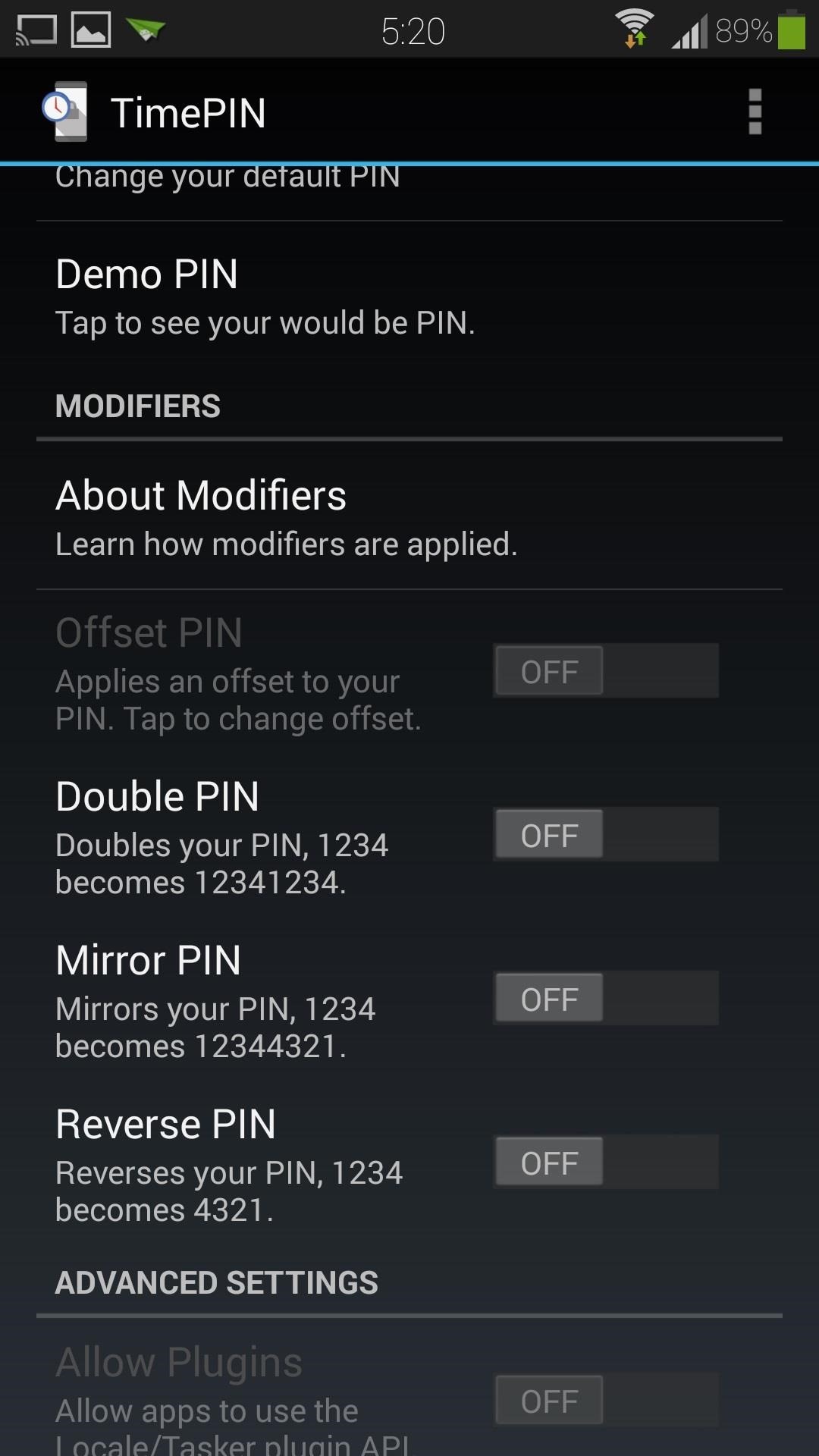
Add Modifiers for More Security (Optional)If you want to switch things up, you can add modifiers to the PIN. The app comes with three free ones, and a fourth is available in the premium version. You can tap on About Modifiers for detailed information on each one. Offset PIN (paid version only): You can add or subtract a certain number to the time to create your PIN. For example, if the time is 10:15 and you have +25 offset, then your PIN would be 1040 (1015+25). If using military time and it's 23:46 +25, then it would be 0011. Double PIN: The PIN gets repeated, creating an eight-digit PIN. If the time is 8:20, your PIN would be 08200820. If the time was 15:32, then your PIN would be 15321532. Mirror PIN: Your PIN will be the time, plus its mirror image. A time of 11:34 would make the PIN 11344311. If it's 18:29, it'd be 18299281. Reverse PIN: The PIN is the time reversed. If it's 6:22, the PIN will be 2260. If it's 22:13, it will be 3122. For even more security, you can combine modifiers, and they would be applied in the order that they're listed in the app. If you combine Double and Reverse, for example, and the time is 12:34, it would be doubled first, then reversed. Your PIN would be 12341234 after the doubling, then the final reversed PIN would be 43214321.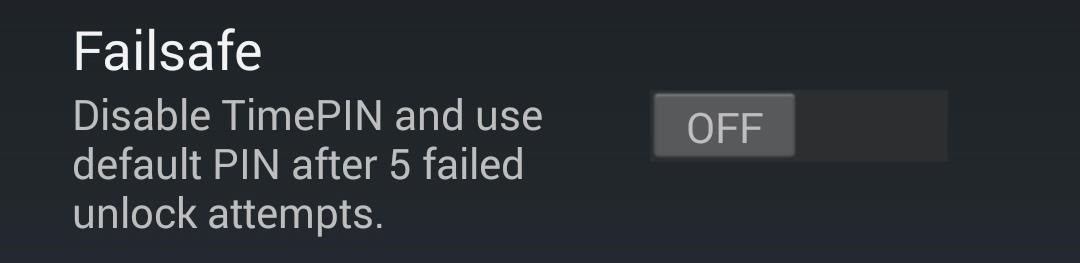
Locked Out? Don't Worry!There are two different fail-safes to help you regain access to your phone in case you get locked out. Each time after your phone boots up, it'll have to be unlocked with your default PIN for the first time, then reverts to the time-based PINs.Under the Advanced Settings is a second fail-safe. Enabling this one will allow you to enter your default PIN after five wrong tries.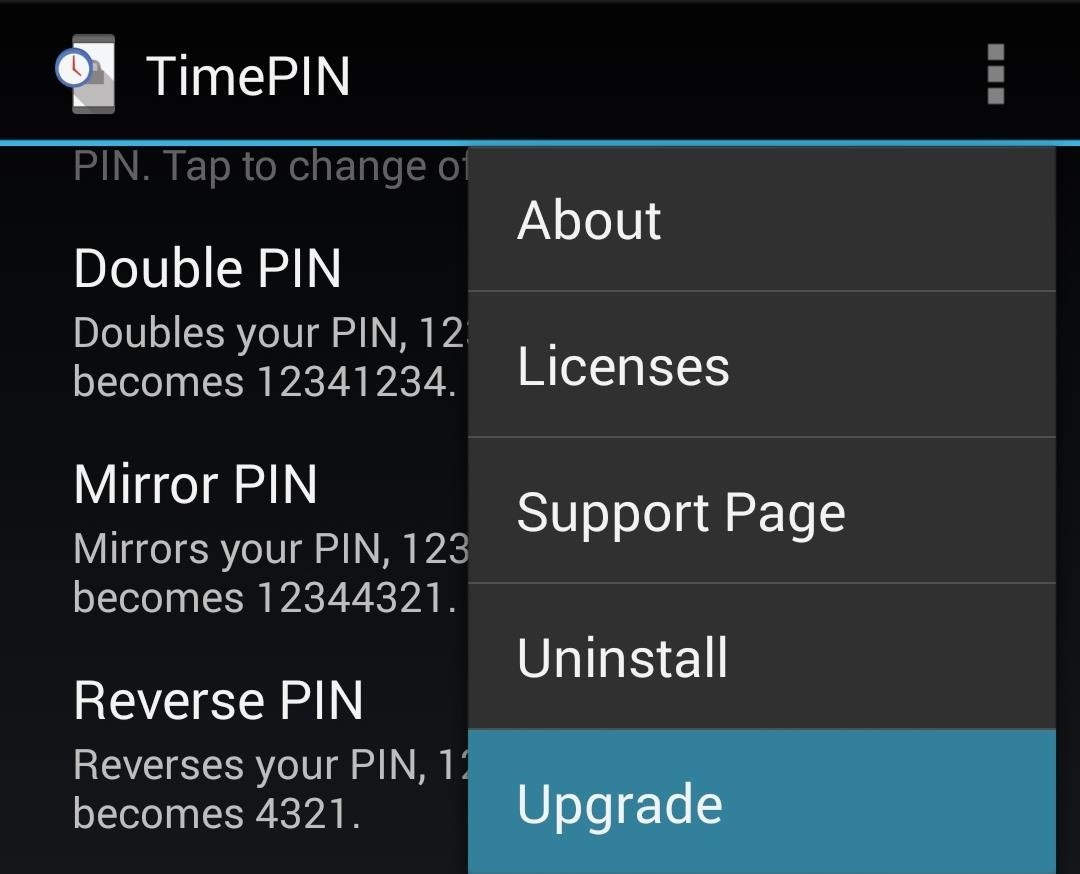
Upgrade for More FeaturesIf you want to add a few more features, you can upgrade to the premium version with an in-app purchase. Simply hit the three-dot menu button in the upper right corner, then tap Upgrade. With the premium version, you unlock the Date PIN feature, which will change your PIN based on the date rather than the time. For example, if the date is 02/12, your PIN would be 0212. If you're outside the U.S., in a country that typically reads the date before the month, you can toggle that option on and off. You also unlock the Offset PIN modifier, mentioned earlier, as well as Tasker and Locale support. With these automation apps, you can set up tasks such as having TimePIN disabled when you're connected to your home Wi-Fi network, or other "safe" places where your lock screen may not be needed.Overall, this app does an excellent job of keeping your phone secure. It's still being actively developed, so you can check out the developer's XDA thread for the latest updates and to request features. The developer is currently offering a free premium license to anyone who reports an unknown bug, so make sure to play around with the app, and let us know what you think in the comments!
How To: Disable Read Receipts & Send Fake Camera Pictures on Kik Messenger How To: Hack into live, public security cameras and web cams How To: Hack Google Forum Thread: 5 Camera and Lens Hacks for Photography and Filmmaking 0 Replies 1 yr ago
How to Block Yourself from Being 'Seen' by Facebook's New
The Bottom Line The Palm Centro isn't the innovative product we were looking for from the company, but with its slimmer size, ease of use, and affordable price tag, the Centro is a good option for
PDF Sprint® Service Palm® Centro™Smart Device User Guide
Whether you want to save some nice photos to your SD card or transfer photos back to your SD card, putting photos from you computer onto an SD card is very easy, and will only take a few minutes. The SD card reader is a USB plug-in device that allows you to easily transfer images and data from the card to your computer.
3 Ways to Move Pictures from Android to SD Card - wikiHow
In iOS 12, this functionality also appears when sending a quick-reply message, and it works the same way. Don't Miss: The Top 10 New Features in iOS 12's Messages App for iPhone; Whenever you receive a text notification on your lock screen, press it using 3D Touch (or just tap it on an iPhone SE or 5S) to fast reply.
How to Secretly Send Text Messages in Class or at Work
Have you tried using the Alarm clock on Samsung Galaxy S9 or Galaxy S9 Plus smartphone yet? In few steps, you can gain expertise on using this app to wake up on time and keep alerts for important events in your life.
How to Use Your Samsung Galaxy Tablet's Alarm Clock
How To: Get the Pixel's Navigation Buttons & Google Assistant Animation on Your Nexus How To: Get the Pixel's 'Zero Shutter Lag' Camera with HDR+ Features on Your Nexus How To: Get Moto X-Style 'Active Display' Notifications on a Samsung Galaxy S3 News: Christmas Is Coming Early! Android 7.1 Beta Is Hitting Nexus Devices This Month
Samsung Galaxy S7 Always-On Display Vs Motorola Active
The gold master was released on September 9, 2015 during the iPhone 6s event, and the official release date was set for September 16, 2015. At the same time, iOS 9.1 "Boulder" was released in beta. iOS 9 is available now as a free download for supported devices.
iOS 10 GM download now available for iPhone and iPad - BGR
2019 Gift Guide: Must-Have Accessories for iPhone Owners
Hack Your Old Printer to Automatically Print Hashtag-Based
Canadian mobile phone maker Research In Motion has recently announced the launch of its BlackBerry Pearl 3G smartphone in India. and media keys. At the same time, it includes a 3.2-megapixel
BlackBerry Pearl 8100 Smartphone - The Gadgeteer
This little trick works on all iPhone models and requires no specific iOS-Version. Hide Apps in a folder on your Home Screen. The easiest way to hide apps is in a folder on page 2 or 3 of your Home screen. This trick works on every iPhone model such as e.g the iPhone 5s, iPhone 6, iPhone 7, iPhone 8 and even up to the iPhone X or iPhone XR.
How to Get Google's Hidden Weather App on Your Home Screen
How to Block Websites on Firefox. This wikiHow teaches you how to prevent access to a specific website in Firefox using an computer, iPhone, iPad, or Android. Open Firefox. Click or double-click the Firefox app icon, which resembles an
BlockSite - Get this Extension for 🦊 Firefox (en-US)
Step 1: Install NetGuard. Bokhorst's no-root firewall app is called NetGuard, and the stable version just made its debut on the Google Play Store.The app is completely free, so search it by name to get it installed, or head directly to the install page at the following link:
Block applications from connecting to Internet using firewall
0 comments:
Post a Comment