How To: 9 Ways to Improve Battery Life on Your iPhone X, XS, XS Max & XR
While the iPhone XS actually comes with a smaller battery than the iPhone X, Apple claims it, along with the XS Max and XR, offer users longer battery life than last year's first Face ID model. While that may be true, your new iPhone still ships without meeting its full battery-saving potential. There are, however, steps you can take to make sure your X, XS, XS Max, or XR makes it from morning until night.General battery life varies between each of the new iPhones. The iPhone XS surprisingly carries the smallest battery at 2,658 mAh, while the XR and XS Max carry 2,942 mAh and 3,174 mAh batteries, respectively. (The iPhone X has a 2,716 mAh battery.) Regardless of which device you have, you can use the following tips to save battery life on all four iPhones, except where noted.Don't Miss: The iPhone XS vs. iPhone XS Max vs. iPhone XR's Specs
1. Use Dark Mode for Supported Apps (iPhone X, XS & XS Max)Dark mode isn't just useful for nighttime browsing, it can actually increase your iPhone's battery life thanks to the iPhone X, XS, and XS Max's OLED displays. With OLED panels, pixels can deactivate entirely when displaying blacks; That means your iPhone's display is "off" any time true blacks are on the screen. Less screentime means more battery for you to enjoy.You'll find many of the apps you use have dark modes built in, but just make sure you're using the "true black" setting, if applicable. Night modes with grays instead of blacks won't disable the display in the gray portions like it would when the true-black dark modes. Twitter and YouTube have dark modes, but they use more grays than black, while Apollo for Reddit uses mostly blacks for its dark mode. True black dark mode in Apollo (left) vs. Twitter's gray Night Mode (right). Of course, this only applies to the X, XS, and XS Max; The iPhone XR uses an LCD display, so the entire screen is still engaged even when displaying blacks.More Info: The iPhone XS OLED Display vs. the iPhone XR LCD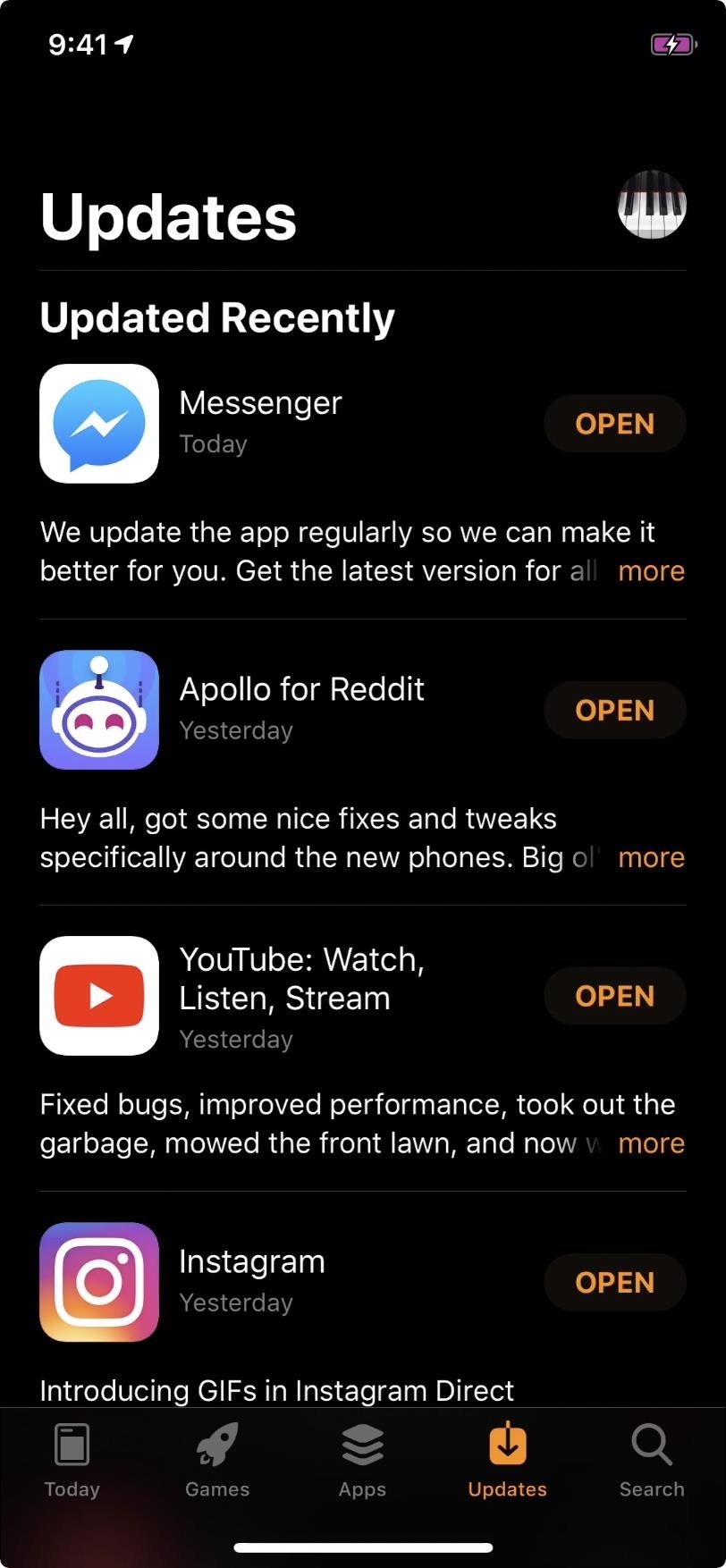
2. Use 'Smart Invert,' Apple's Dark Mode (X, XS & XS Max)While iOS does not have a true native dark mode, there is a decent workaround that should cut it for most people. "Smart Invert" is Apple's for-the-time-being solution to system-wide dark mode, and while far from perfect, it will manage to save your OLED-equipped iPhone some juice.Smart Invert will attempt to invert the colors on your iPhone except for important items, such as app icons, images, videos, etc. For the most part, it succeeds, giving you deep blacks in apps that normally have white backgrounds. However, it's not foolproof and will sometimes invert colors in images, videos, and other items you normally wouldn't want inverted.When enabled, this feature will effectively reverse dark modes in apps that you had on, but disabling dark mode in those apps while you're using Smart Invert is easy.More Info: How to Activate Apple's Secret 'Dark Mode' in iOS 12 Smart Invert (left) vs. the regular non-inverted look (right).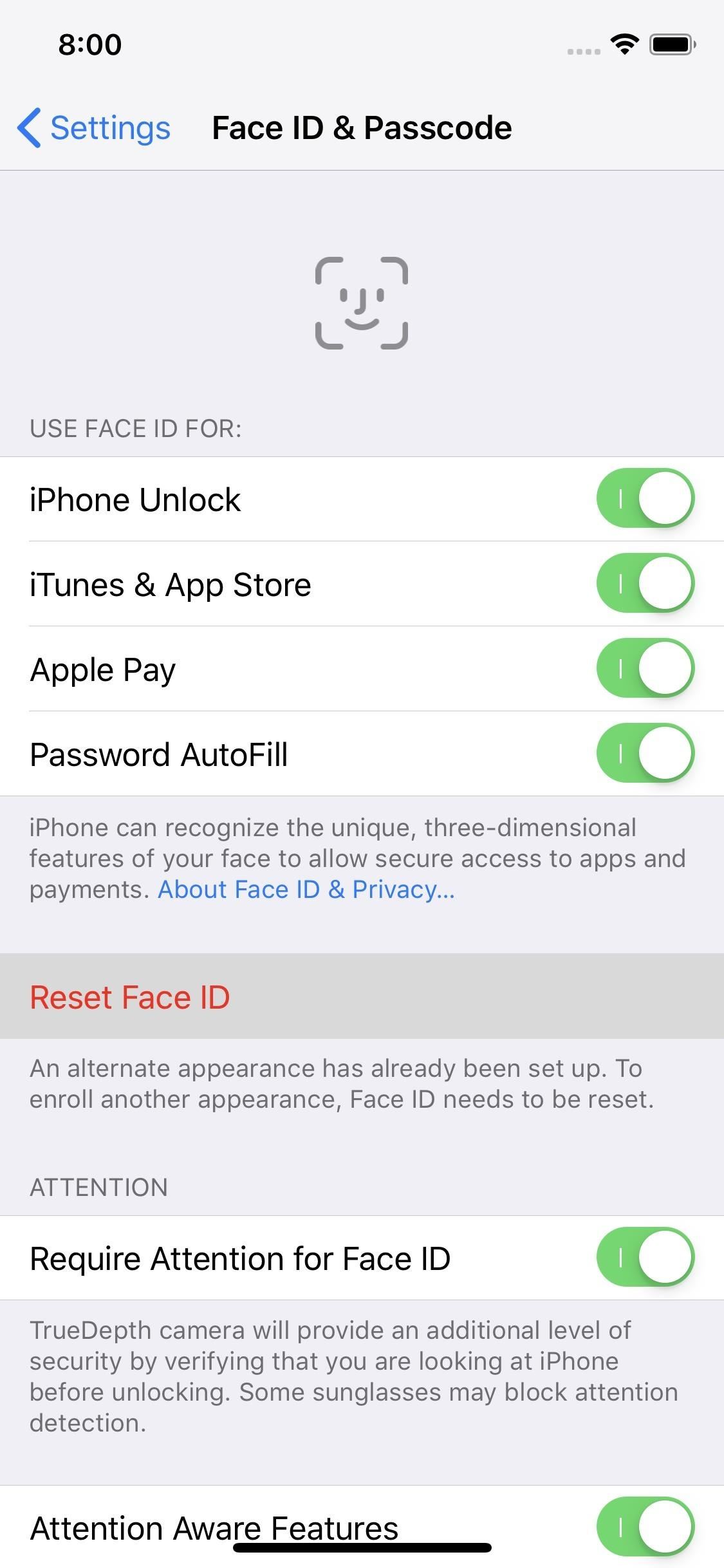
3. Disable Face ID (X, XS, XS Max & XR)This one might sound a little crazy, considering Face ID is the Apple's most talked about feature since Touch ID was first invented. That being said, for those looking to squeeze as much battery life out of their new iPhone as possible, disabling Face ID might be a worthwhile option.Don't Miss: How to Quickly Turn Off Face ID on Your iPhone While you won't be able to unlock your iPhone with just a glance, the True Depth camera system won't activate every single time you wake your device. No camera, no camera battery drain.To disable Face ID, tap "Reset Face ID" in the "Face ID & Passcode" settings. That's it. No warning, no passcode verification needed — once you tap, Face ID is gone. Since you won't be using Face ID, you'll want your iPhone passcode to be as strong as possible. That way, you won't need to compromise security for battery life.Don't Miss: How to Create a Strong (or Stronger) Passcode for Your iPhone
4. Disable True Tone (X, XS, XS Max & XR)True Tone is a great feature on supported iPhones — it changes the white balance of your iPhone slightly, depending on your current lighting conditions, to give you a better and consistent viewing experience no matter where you happen to be.The problem is, True Tone requires constant use of your iPhone's sensors, which doesn't come for free. If you feel additional battery life is worth the lack of True Tone, disable it by popping the brightness slider in the Control Center, then by tapping "True Tone" in the bottom-right corner.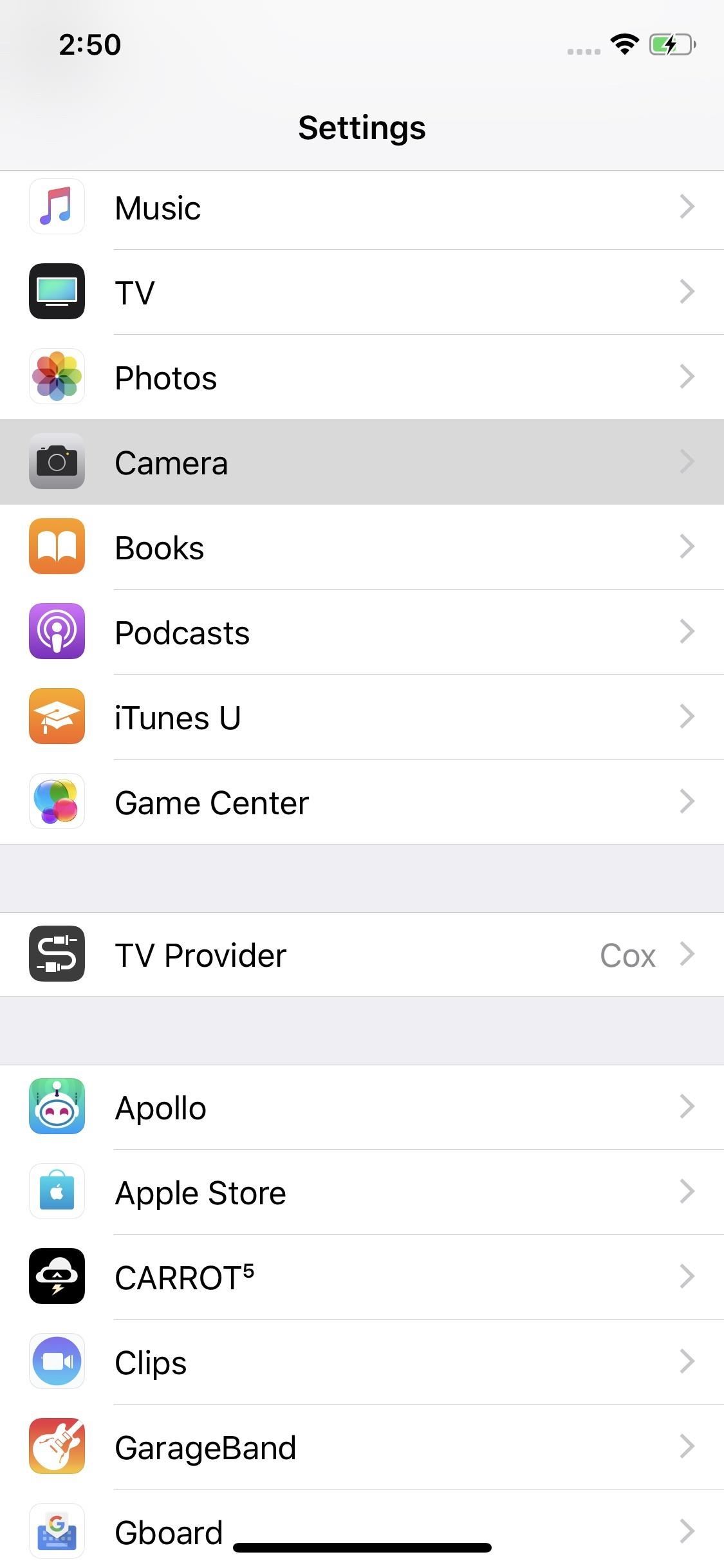
5. Disable Smart HDR (XS, XS Max & XR)With this year's batch of iPhones, Apple announced "Smart HDR." This technology allows your iPhone to take nine different shots at once at different exposures (compared to regular HDR's three), and when combined, creates one evenly balanced photo. The results look great and make the iPhone's camera one of the best on the market.Don't Miss: 10 Best New Features in iOS 12's Photos App So why disable it? Without Smart HDR, your iPhone is free to take one photo when you tap that shutter button — or three with regular HDR mode — rather than nine at once. The lack of additional photos, minus the processing power it takes to analyze and combine them, equals more juice in your battery.To disable Smart HDR, go to "Camera" in Settings, then toggle off "Smart HDR."
6. Don't Shoot in Portrait Mode (X, XS, XS Max & XR)Done right, Portrait Mode shots can look like they were taken with a DSLR. However, that level of quality takes a lot of horsepower to produce — the effect uses both cameras X, XS, and XS Max, and requires rapid analysis on all newer iPhones to produce the finished results. If you need to take photos but want to conserve battery, avoid using this flagship feature.Don't Miss: How to Use Portrait Mode for Better Lighting on Your iPhone With and without Portrait Mode. Looks great either way!
7. Shoot Video in Lower Quality (X, XS, XS Max & XR)The cameras on the new iPhones are excellent, allowing users to shoot up to 4K resolution at 60 fps and slo-mo at 1080p and 240 fps. It takes a lot of energy to record video at those parameters, however, which will result in shortened battery life.If you need to shoot at the highest quality possible, go for it. Otherwise, in a pinch, there are plenty of other formats to shoot that can extend your iPhone's battery. If you want to maximize energy conservation while shooting, you can't go wrong choosing the lowest quality setting of 720p at 30 fps. If video quality is still a concern, 1080p at 30 fps or 60 fps is a decent compromise.Slo-mo only offers two frame rates to choose from, but seeing as 120 fps takes about 35% as much storage as 240 fps, it's safe to say there's a considerable battery savings in going with 120. You'll find these options in "Camera" in Settings, then either "Record Video" or "Record Slo-mo."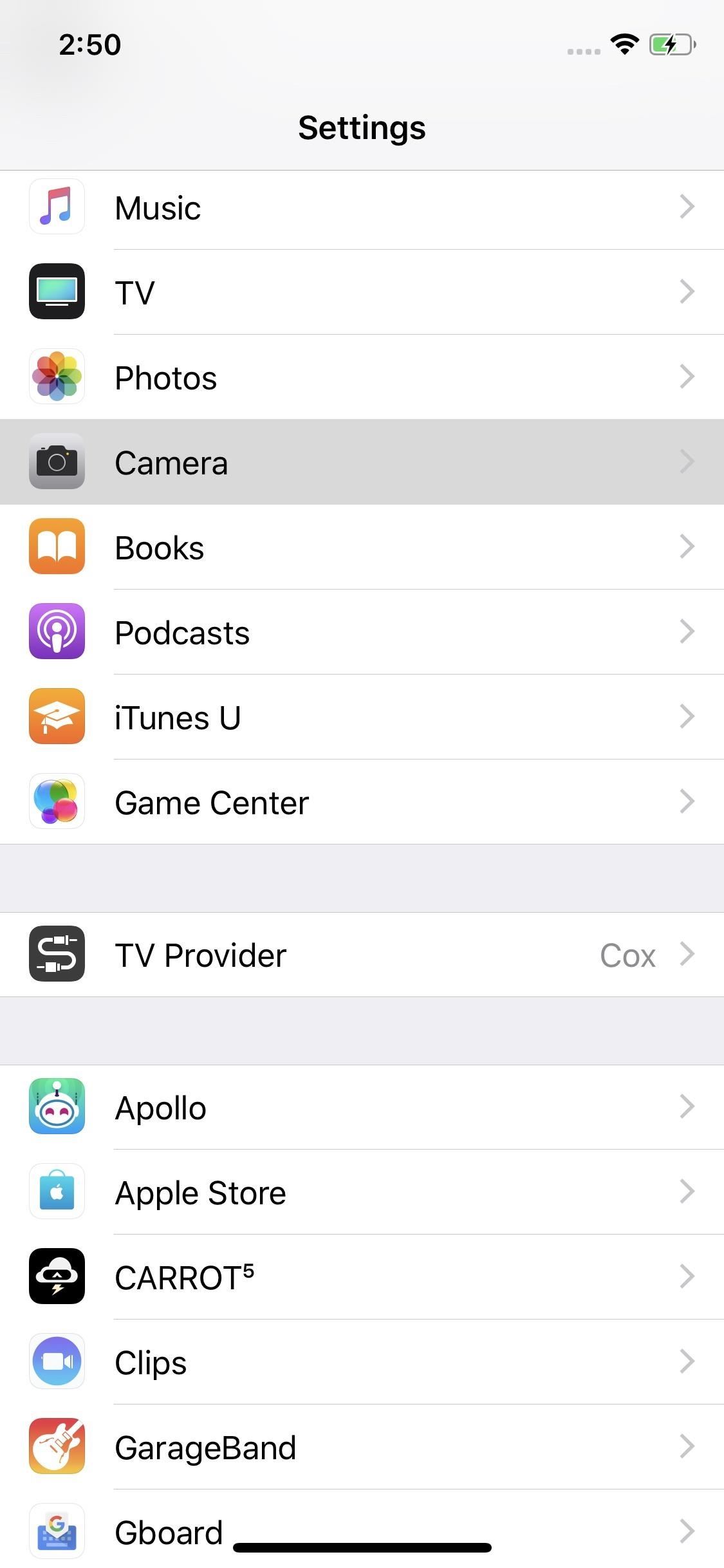
8. Disable Built-in QR Scanner (X, XS, XS Max & XR)Your iPhone now comes with a built-in QR scanner. All you have to do is open the Camera, point it at a QR code, and voilà — it scans. Of course, that means every time you launch your iPhone's Camera, it's looking for QR codes, even when you know you won't need to scan one.If you'd like to avoid losing battery life to an unused feature, simply open the Settings app, tap "Camera," then disable "Scan QR Codes." This will prevent any scanning when you open the Camera app in every instance except the "Scan QR Code" control in the Control Center, which will still let you scan QR codes. So when you know you want to scan a code, use the Control Center button.Don't Miss: How to Use the QR Scanner Control in iOS 12's Control Center
9. Utilize iOS 12 to the Fullest (X, XS, XS Max & XR)At the end of the day, your iPhone is only as good as the software it runs. Lucky for you, iOS 12 is a beast of an operating system, taking the best parts of iOS 11 and adding unprecedented levels of performance and stability.While Apple's latest iOS turns its latest iPhones into powerhouses, it also offers plenty of opportunities for users to extend daily battery life. From personal Siri suggestions to new battery usage charts and data, iOS 12 gives you more tools than ever to fight for each and every battery percentage.More Info: How to Improve Battery Life on Your iPhone Running iOS 12 Follow Gadget Hacks on Pinterest, Twitter, YouTube, and Flipboard Sign up for Gadget Hacks' daily newsletter or weekly Android and iOS updates Follow WonderHowTo on Facebook, Twitter, Pinterest, and Flipboard
Cover image and screenshots by Jake Peterson/Gadget Hacks
HOW TO SCREEN RECORD WITH AUDIO: starts at 3:50 The day we've all been waiting for has finally arrived :D No more will you have to use weird third party apps or jailbreak your device in order to
iRecorder - Voice Memos, Audio Recorder, and More - App Review
Although Instagram doesn't make it obvious, you can insert line breaks. You just have to know how to do it. In this post, I will show you a very basic trick that will let you insert line breaks inside the Instagram app, for your photo captions and comments, as well as for your bio. How to add line breaks in an Instagram bio, comment, or caption
How to AUTOMATICALLY Add Line Break in Instagram Caption?
Users use the keyboard primarily to type text. Character keys send a character to the BlackBerry device. A modifier key alters the functionality of character keys. Modifier keys include the Shift key and the Alt key. When users press a modifier key, a typing mode indicator appears in the upper-right corner of the screen.
Basic Phone Controls on Your BlackBerry | CrackBerry.com
Copying a text message to send to an email is easy to accomplish with an Internet capable mobile phone. With the evolution of smartphones, texting and sending emails has become the norm. Many people choose to text rather than to call someone because it is discrete versus holding a conversation over the phone, in a crowded room.
How Can I Send an Email via Text Message? - lifehacker.com
Autoplay When autoplay is enabled, a suggested video will automatically play next. Up next Microsoft word tutorial |How to insert images into word document table - Duration: 7:11.
how to rip audio from youtube to ipod? | Yahoo Answers
Get Better Quick Settings on a Samsung Galaxy S3 with This
In 2018, there are more ways than ever to watch your favorite sporting events. You can stream them with a number of services, or you can simply watch it on a TV. Many fans will even watch it at a sports bar. The problem with a sports bar is that you won't be able to hear the game over the sound of dozens of loud bargoers.
Better TV Sound for Those With Hearing Loss - Consumer Reports
The GingerBreak APK is a wrapper around the newly released GingerBreak exploit (credits to The Android Exploid Crew), which is meant to attain root access on GingerBread. This specific exploit may work on various Froyo and Honeycomb versions as well.
How To Install And Use Gingerbreak APK - Root Android
rootandroid.net/how-to-install-and-use-gingerbreak-apk/
By Root Android - August 5, 2011 5:13 AM. Gingerbreak is a one click rooting tool similar to the popular SuperOneClick app.With Gingerbreak, it is possible to root devices on Android 2.3 Gingerbread(But not all versions of it).
[How To] Root Android 2.3.3 Gingerbread devices with
HTC One Gadget Hacks Enable Hidden Developer Options on the HTC One M8 [How-To] Activate the AOSP Lock Screen on Your Rooted HTC One M8 [How-To]
How to enable lock screen widgets on HTC One M8
The WR400 Deluxe NOAA Weather Radio uses digital S.A.M.E. technology to lock into your county's warning system, giving you instant weather updates from the National Weather Service. The USB output allows you to charge devices directly from the radio. Program up to 25 counties with 80 different emergency alerts.
Opção binária Americana
How to Play Space Invaders & Other Classic Atari Games on
How to Behave on IRC. If you've been banned from an IRC (Internet Relay Chat) channel, you may know how how humiliating it can be. Don't fret, there are some ways for you to get back in and start chatting like the good old days.
Free Chat Rooms,Free Online Chat With No Registration 2019
How To: Hide Secret Files on Your Mac's Desktop with Obscurity How To: Lock and Unlock a Safe How To: Make a Super Secret Batman-Style Bust Switch for Your Batcave (Or Just Your Lights) How To: Make a hidden compartment using CDs How To: Make a Super Secret Book Safe
Keep Your Secret Stash a Secret with This DIY - WonderHowTo
How To: Have a Bomberman Itch You Need to Scratch? Try This Soft-Launched Game on Your iPhone How To: Properly do a dive bomber push up ; How To: Use Ice Cubes to Get Furniture Indents Out of Carpets & Rugs
PvP Arena: Elven Ruins « Minecraft :: WonderHowTo
How to Enable Javascript and update Flash in Firefox - Internet
0 comments:
Post a Comment