VLC 101: How to Use Gestures to Control Playback
For a long time now, VLC has been the go-to media player for Windows and Mac — but it's fast becoming the best third-party video player on Android and iOS, too. Aside from its ability to play virtually any file type, one of VLC's best features on mobile is the fact that you can control playback using simple swipe gestures.These gestures are quite intuitive, because they allow you to control volume, display brightness, and playback without having to fumble around to find the right button. It makes for a more immersive viewing experience without the typical control overlays you'd get with other media players, which tend to cover up a good chunk of the video you're watching.So whether you're using an iPhone or an Android device, you should definitely familiarize yourself with VLC's gestures. Let's check out how they work.Don't Miss: VLC 101: How to Get a Dark Theme in Your Android Media Player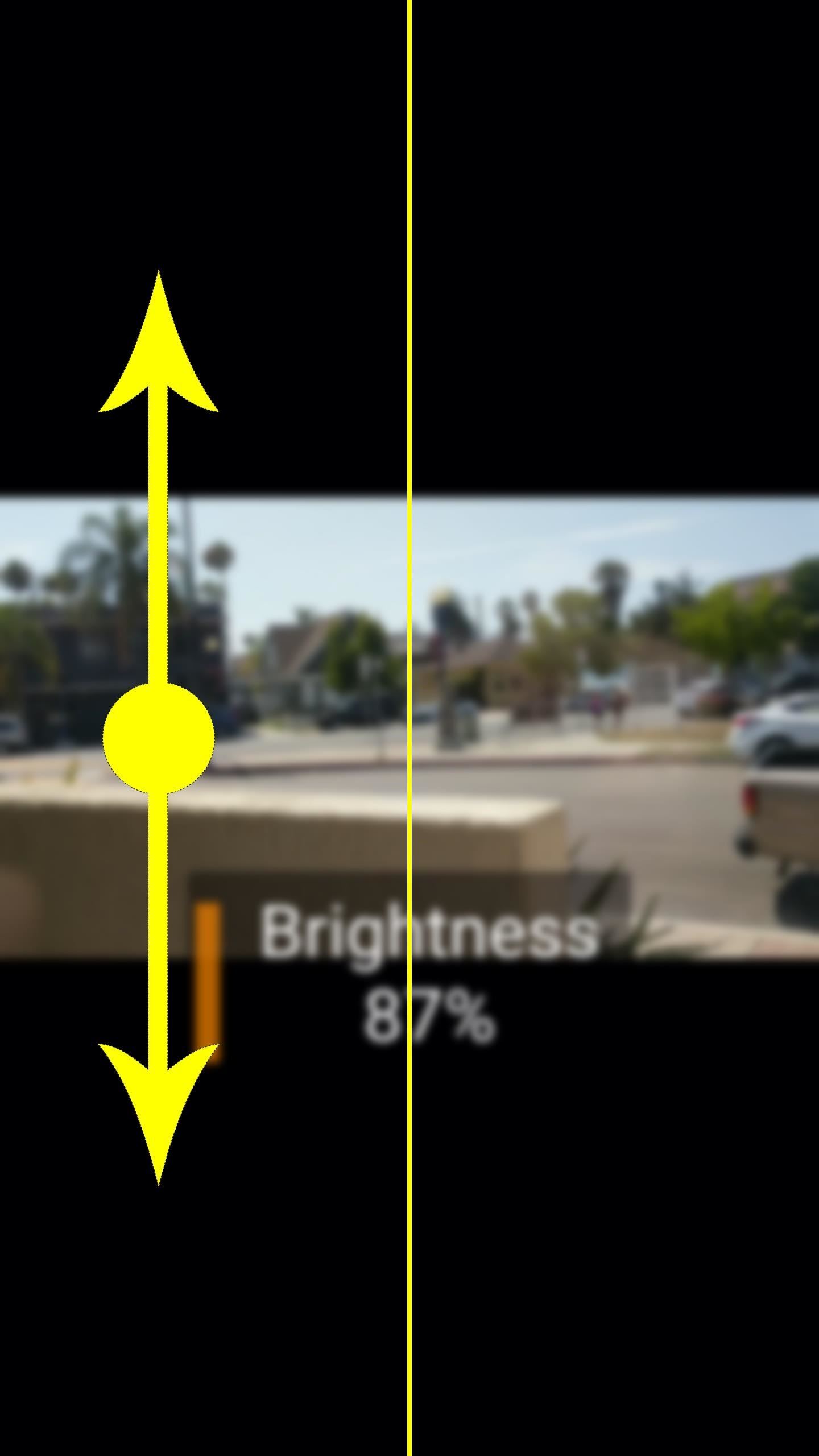
Controlling Volume & Brightness with GesturesFirst up, you can change your display brightness while watching a video by simply swiping up or down on the left half of your screen. This works regardless of whether you're in landscape or portrait mode. When you swipe up, your brightness will go up. When you swipe down, your screen will dim. Simple, right?The next gesture is just as intuitive. Simply swipe up on the right half of your screen while playing a video, and your phone's volume level will increase. Swipe down on the right half, and the volume will go down. This works regardless of if you're using headphones or your phone's internal speaker. Vertical swiping on the left half of the screen controls volume (left), but on the right half, the same gesture controls brightness (right).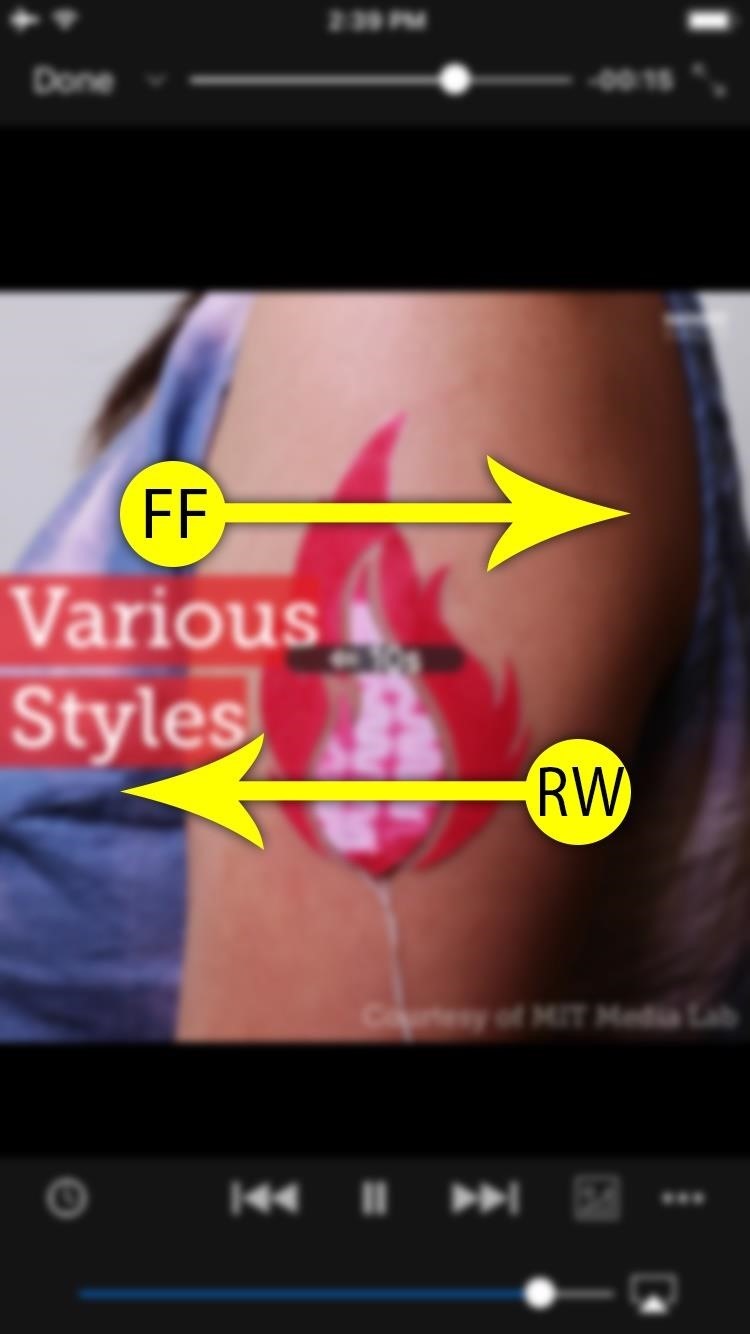
Seeking with GesturesNext is the horizontal-swipe gesture, which controls seeking. When you swipe from left to right, your video will skip ahead. When you swipe from right to left, your video will go back a bit.If you're using an iPhone, a simple swipe to the right will skip the video ahead by 30 seconds, while swiping to the left will rewind by 10 seconds. On Android, it depends on how far you actually swipe — if you swipe further to the right, your video will skip forward further, for example. So on iOS, it's more of a quick swipe gesture, while on Android, it's a press-and-drag gesture. The horizontal-swipe seek gestures on iOS (left) and Android (right). There's one more wrinkle here: On Android, when you're dragging horizontally to seek, you can also move your finger vertically to control playback speed.So if you wanted to skip backwards a bit and watch a scene in slow motion, you could drag from right to left, then without letting go of the screen, drag your finger downwards a bit to lower the playback speed. If you want to increase playback speed, you can use the same gesture, but swipe upwards at the end instead.Little touches like these playback gestures are really cementing VLC as one of the best third-party media players available for Android and iOS. How are you liking these gesture controls? Let us know in the comment section below.Don't Miss: All of Our VLC 101 TutorialsFollow Gadget Hacks on Facebook, Twitter, Google+, YouTube, and Instagram Follow WonderHowTo on Facebook, Twitter, Pinterest, and Google+
Cover image and screenshots by Dallas Thomas/Gadget Hacks
Into the future . According to UBI Research, Samsung's display division has an operating margin of 3.6 percent, while LG's, thanks to OLED, is 8.1 percent.It's a lot easier to make money with more
How to Adjust Contrast & Hue Levels on Your LG G3 for a More
With this tweak, MultiStar lets you circumvent this limit. Both apps can remain active, allowing you to play two games at the same time or a game and video without having to reduce the video to a floating window. It even lets you watch two videos. This way, you and your friend can enjoy different videos on the same massive 6.4″ display.
How to Watch 2 Videos on Your Galaxy Note 9 Simultaneously
From there you can decide, whether to open the lines of communication with the caller or not. Public records services often charge between $4.95 and $14.95 to do this, and that is for just a single search. At ReversePhoneLookup.com you can not only lookup phone numbers as many times as you need to but we offer our service completely free of
Reverse Phone Lookup | Phone Number Search | Whitepages
How to Troubleshoot & Fix Your Parents' Android Issues
HP (Palm) - HP Palm Smartphones Discussion. Info: Palm Cell Phone Accessories. Started by tavenger5, How to send sms from palm treo 680 to my email or pc?
Free Palm Cell Phone User Manuals | ManualsOnline.com
cellphone.manualsonline.com/manuals/mfg/palm/palm_cell_phone_product_list.html
Find the user manual you need for your cellphone and other products at ManualsOnline. Palm Cell Phone PTR690HKP. Palm Centro Cell Phone Manual Palm Treo Pro
Palm Cell Phone Case for sale | eBay
odrive is a new way to cloud storage. Instead of multiple apps, get all cloud storage together in one place 100% synchronized to a folder on your desktop.
11 Best Free Email Accounts for 2019 - lifewire.com
Culture Add lighting effects to your stereo. Turn your home stereo into a party-worthy conversation piece by pimping it out with some sound-activated lights.
There's a Simple Solution to Getting Older iPhones Running
How to Delete Apps on the Apple Watch. This wikiHow teaches you how to remove an app from your Apple Watch. You can delete an app from the Apple Watch itself, or you can delete the app from your iPhone which removes the app from both the
How do you remove watch apps from the app… - Apple Community
Recently, Adobe has lifted the support of Flash from the Android Jelly to later versions. But there is a way out to install and use Flash Player on Android Jelly Bean as well as KitKat, Lollipop and Oreo. Flash Player is generally used for accessing the flash content such as online TV shows, gaming, videos and other multimedia purposes. So, it
Make Flash Player Work on Android 5.0 Lollipop - groovyPost
Apple on Wednesday released the third beta of its upcoming iOS 12.2 update to members of its public beta software program. The public beta version comes just one day after Apple seeded the build
Apple Releases Second Beta of iOS 12.4 to Developers and
0 comments:
Post a Comment