How To: Root Your Amazon Fire HD 7 Tablet
Amazon is slowly trying to gain as much influence in the tech world as it has in the consumer market, and with the Amazon Fire HD 7, they have their eyes set on taking on the "budget tablet" space.For the amount of money you spend on the Fire HD 7, you get a pretty decent tablet that can easily handle all the normal, everyday tasks you need to get done, like sending emails, taking notes, and even a little light gaming.However, since Amazon did not use the normal vanilla Android OS, instead opting for their own Fire OS fork, they have the ability to disable a lot of the features we have come to know and love with Android, namely the Google Play Store and core Google apps.These limitations were a huge deal breaker for me, since I already had hundreds of purchases on my Google account and had no way of accessing them on my Fire HD 7 without rooting. But thanks to XDA user DoLooper, there is a clear and surefire way of rooting the HD 7.
Step 1: Check Which Model You HaveThe 2015 model has no proven root method, so only use this guide for the 2014 model. If you are unsure what model you are using, check to see if you have an SD card slot—only the 2015 model comes with one.
Step 2: Back Up!This is a slightly more complicated process than the average root procedure, so be sure to back up all your internal storage to your computer in case anything goes wrong.
Step 3: Check Which OS Version You HaveRooting the Fire HD 7 can be kind of tricky depending on your current Fire OS version number. Check by heading into Settings -> About, and if the version is anything above 4.5.3, you will need to downgrade before rooting.To downgrade to 4.5.3, download the file below. I renamed mine FireOS 4.5.3.bin so it's easier to find in Step 5 of this guide.update-kindle-20.4.5.3_user_453011120.bin
Step 4: Make Sure You Have ADB InstalledThe downgrade will require you to send some ADB commands from a computer, so be sure to have ADB installed before attempting the process. In this guide, I will be using a Mac, but the same commands will work with any operating system.
Step 5: Downgrade to Fire OS 4.5.3 (Optional)If you are coming from Fire OS 4.5.4 or above, you will first need to downgrade to 4.5.3, as mentioned above. If you already have 4.5.3 on your Fire HD 7, skip to Step 6.Upgrade your Amazon account to be a Developer account. Opt your Fire tablet to be eligible for the Fire OS 5 beta. Head to Settings -> My Device -> Updates to check for the beta update, then install it. Once the update is downloaded and applied to your device, turn off Wi-Fi on your Fire HD 7. Enable ADB debugging from the Developer options on your Fire HD 7. Plug your Fire HD 7 into your computer. Once connected, open up Terminal or a command prompt. Input adb reboot recovery, then press Enter. Once in Recovery mode, use the volume buttons on your Fire HD 7 to highlight "Apply update from ADB." Press the power button on your Fire HD 7 to select it. Back in the Terminal window or command prompt, input adb sideload /LocationOf/FireOS_4.5.3.bin (make sure you use the location of the .bin file downloaded above; you can see what mine looks like in the screenshot below), then press Enter to begin the downgrade process. After the downgrade is completed, select Wipe data/factory reset on your Fire HD 7's screen. Then choose Reboot system. Do not disconnect your HD 7 from your computer yet. The reboot will take longer than normal, which is expected, but once it boots up, select your language, skip registration, and be sure to keep Wi-Fi disabled, which prevents automatic updates from installing.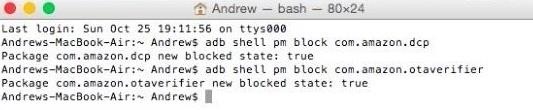
Step 6: Block OTAs on Your Fire HD 7If you didn't need to downgrade, make sure to turn off Wi-Fi on your Fire HD 7 and enable USB debugging, then connect your device to your computer and open a command prompt window (see numbers 4-7 in Step 5 above).With a new Terminal window or command prompt window open, enter the following commands one by one to block OTAs (over-the-air updates) from upgrading your device:adb shell pm block com.amazon.dcp adb shell pm block com.amazon.otaverifier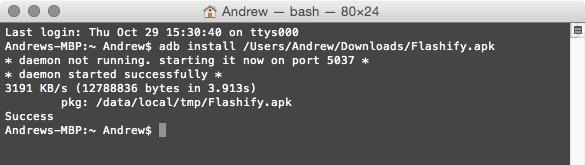
Step 7: Install KingRoot & FlashifyNow it's time to install the tools you are going to use to root. Download the KingRoot and Flashify APKs linked below onto your computer.Download Flashify.apk Download Kingroot.apk Then install them on your Fire HD 7 with the following commands:adb install location_of_Kingroot.apk adb install location_of_Flashify.apk
Step 8: Root Your Fire HD 7All that is left to do is to turn on Wi-Fi on your Fire HD 7, open KingRoot, and press "Root." There is a slight chance you won't get root on the first try, so if that happens, reboot your device and try again.Note: don't disconnect your tablet from your computer just yet. You'll still need to be connected for Step 9 and 10 below.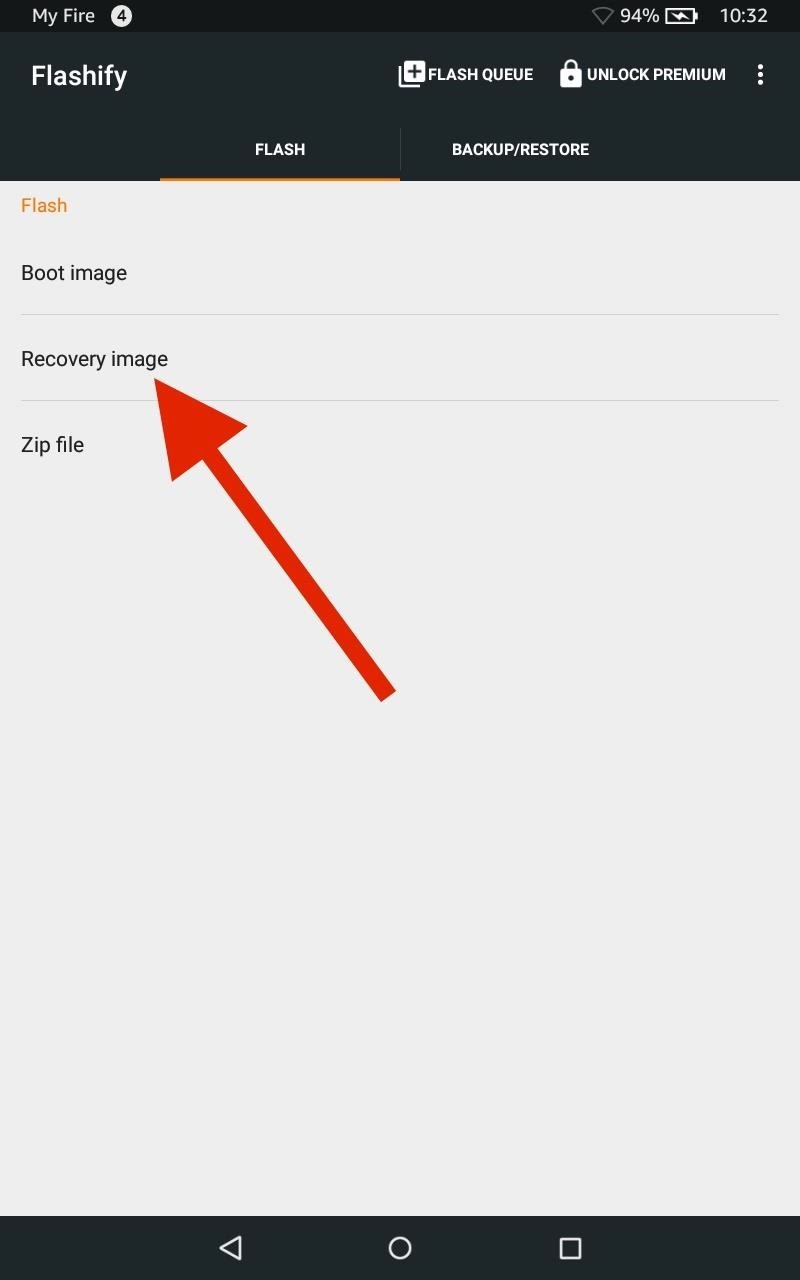
Step 9: Install TWRPNow that you have root, using your Fire HD 7's internet browser, install the latest version of TWRP (a custom recovery) for the Fire HD 7 using the link below.openrecovery-twrp-2.8.6.0-ariel.img After it's downloaded, open Flashify. Select "Recovery image" from the Flash menu, then choose the TWRP image you just downloaded, which should be in your Download folder.
Step 10: Double-Check EverythingAfter the flash is completed, enter the ADB command adb reboot recovery to make sure TWRP installed successfully on your tablet. When you see the TWRP menu, you'll know everything was done properly and you will now have a rooted Fire HD 7 with TWRP installed.With root access and TWRP, you will be able to install a custom ROM, the Xposed Framework, and hundreds of other mods to bring out the full potential of your Amazon Fire HD 7.Follow Android Hacks over on Facebook and Twitter, or Gadget Hacks over on Facebook, Google+, and Twitter, for more Android tips.
Method 1: Use hardware buttons (volume down + power button) to take screenshots on Galaxy S10. On all Android phones, you can take a screenshot by pressing the holding Power button and Volume down button simultaneously. This works on Galaxy S10 as well.
How To Take Screenshots Without Power Button on Android
Almost everyone loves music even if it just a bit. Most users use their smartphones to either stream music and videos. So different manufacturer paid particular attention to the audio capability of smartphones. In a year, good sound players and Hi-Fi audio chipset make smartphones a treat for music lovers. Best Bluetooth Speakers for Music Lovers
5 Best smartphones for music lovers to buy in 2018
Discuss: 7 settings to change right away on iOS 11 Sign in to comment. Be respectful, keep it civil and stay on topic. We delete comments that violate our policy, which we encourage you to read
Windows 10 settings you should change right now - CNET
2014-10-23 Theft of power through hacking of Smart Meters. to demo their smart meter hacking tools at the Shmoocon to Hack your electricity meter « Hacks
Hack Your Meter While You Can | Greentech Media
Get the Original iPad Wallpaper for Your iPhone, iPod touch. GO. (320x480 resolution) for iPhone, iPod touch. Video no longer available on YouTube after copyright claim.
Download iOS 7 Wallpapers for iPhone and iPod touch
How To: Get Google's Exclusive Phone App on Your Samsung Galaxy Device News: Google Rumored to Invest $875M in LG Display to Give Pixel 2 Some Curves News: Samsung Could Lose Grip on OLED Monopoly Thanks to Google & Apple
How Can I Restore All DRM Licenses as I Had Delete All DRM
Update, Dec 1, 2016: Following our post below showing you how to check if your iPhone 6s is eligible for Apple's battery replacement program, the company has now added its own tool via the
How to Check Your iPhone's Battery Health
4 Ways to hack into someone's cell phone without them knowing
I've been surfing the web for a info on " how to crack Iphone/Ipad passwords with kali linux Hard wired" most of the searches just give typical stuff but i want to know how to crack the passcode hardwired (via USB cable) Is there a tool in Kali Linux to do this or in the repositories of Kali linux {By the way this is legal as it's my cousin's iPad and he needs his Passcode recovered and he
Lollipop's 'On-Body Detection' Smart Lock Keeps Your Android
How To: Use Any App You Want in Multi Window View on Your Samsung Galaxy Note 3 How To: Make Any App Work in Split-Screen on Your Galaxy Note 9 How To: Enable Multi-Window View for Every Single App on Your Samsung Galaxy S4 How To: 7 Features That Make the Samsung Galaxy Note 4 Great
Find out how to Make Any App Work in Break up-Display screen
My 5 year old (and let's face it, this film is for kids!) loved Gooby. For all you critics out there, remember that children love imaginative creatures and don't need all of the CGI that us adults have become used to. This film reminded me of Harry and the Hendersons with it's goofy big creature and heartwarming story line.
DerbyVille.com - Horse Racing Nation - Online Racing
game.derbyville.com
DerbyVille.com - Horse Racing Nation - Online Racing - The original large scale horse racing simulation game and management game
Our Archives - philly.com
How to Build and use a handheld automated warspying device
0 comments:
Post a Comment