Android Basics: What Is Root?
If you're completely new to Android, you're in for a treat with all of the software tweaks and customization options that your smartphone or tablet offers out of the box. But if you really want to take things to the next level, the ability to mod your device expands exponentially when you're rooted.There are a lot of misconceptions about rooting, and many of these stem from a general lack of knowledge about the subject. So to help clear things up a bit, I'll go over the basic concept of root, as well as all of the benefits and drawbacks of rooting an Android device.Don't Miss: The Big Android Dictionary: Terms & Lingo You Should Know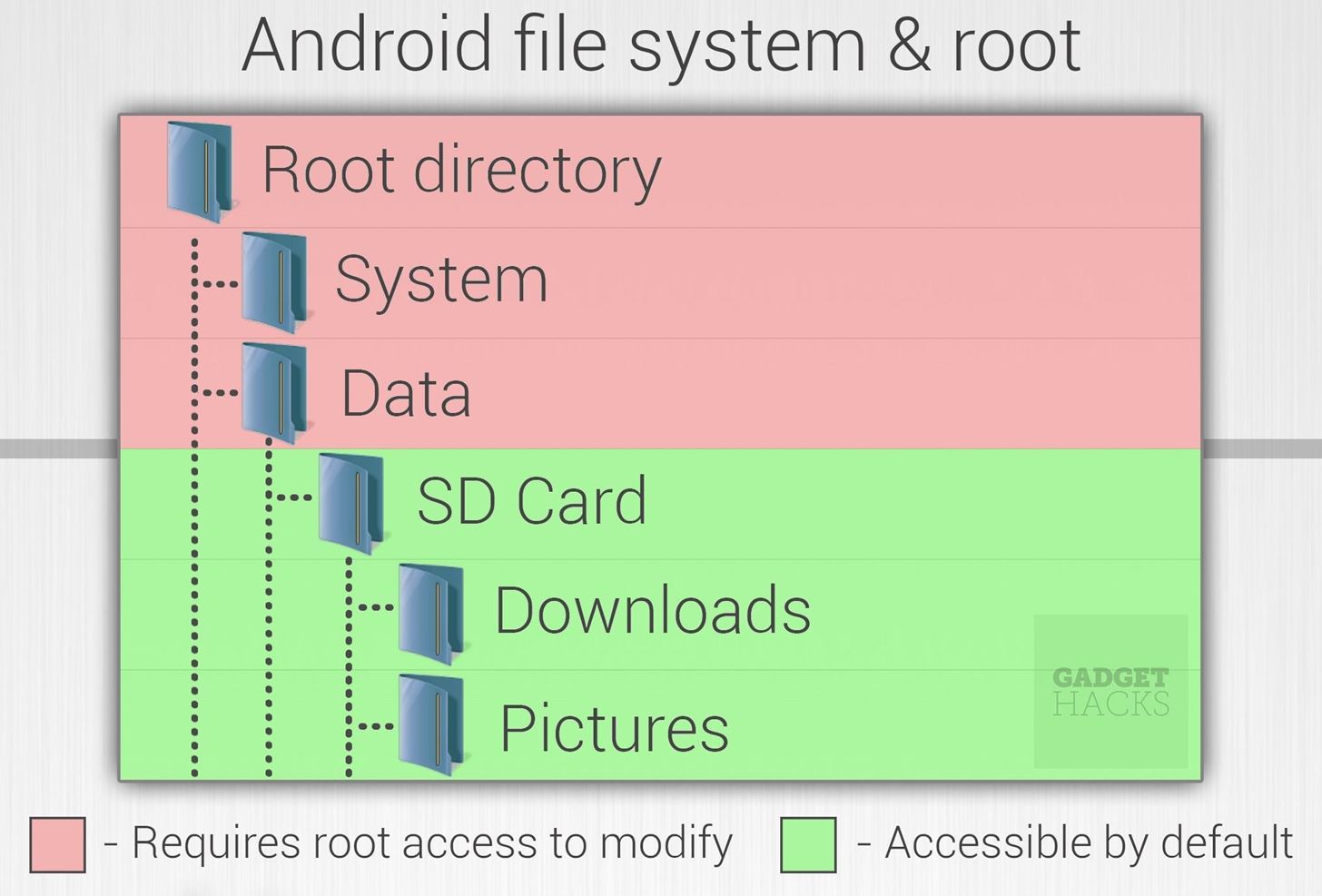
What Is Root?In the most basic sense, "root" refers to the topmost folder in a device's file system. If you're familiar with Windows Explorer, root by this definition would be similar to the C:\ drive, which can be accessed by going up several levels in the folder tree from the My Documents folder, for instance. In Mac OS X and Linux, it would be a / (slash) instead of a C:\ directory.But unlike Windows, Android has an artificial barrier about halfway up the folder tree—meaning you can only go up so many levels in the file system before you hit a virtual wall of sorts. This is done to prevent novice users from deleting or making changes to critical operating system files that are stored on the other side of this artificial wall. But if you want to make system-level tweaks to your phone's software, you'll need to be able to modify the operating system files on the root side of this virtual barrier. Being able to fully access and modify these files is known as having "root access" or being "rooted."There are several different procedures that allow users to gain access to the root directory of their device, and the process of executing one of these procedures is known as "rooting." Depending on the device, rooting can be as easy as installing an app, but some root methods are a bit more complicated and involve connecting the device to a computer and sending terminal commands.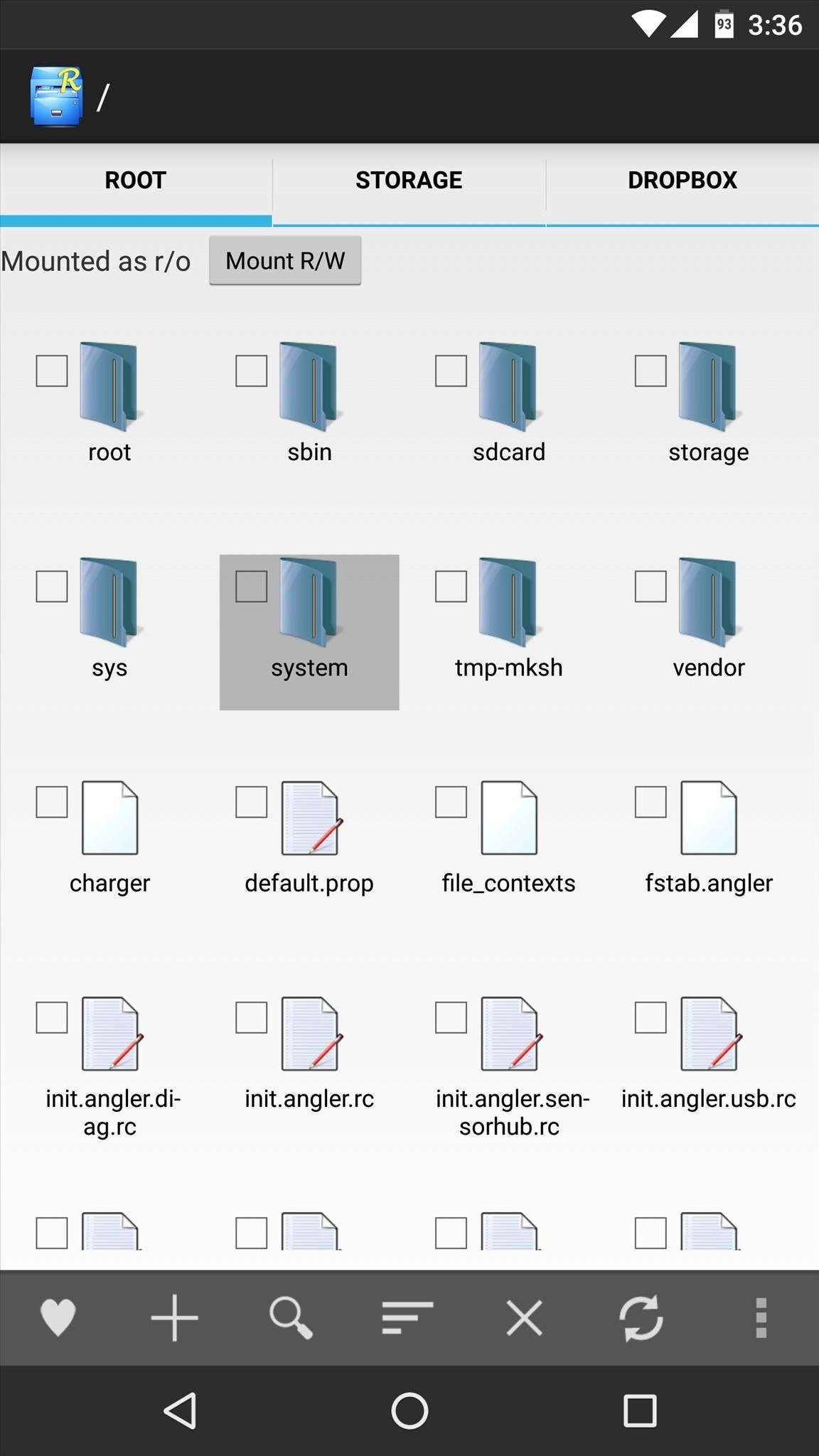
What Can I Do if I'm Rooted?If we consider that root is the topmost folder in a device's file system where all of the files that make up the Android operating system are stored, and rooting allows you to access this folder, then being rooted means that you can change just about any aspect of your device's software.For instance, bloatware apps that come pre-installed on Android devices are generally stored in the system folder inside of the root directory—normal users can't uninstall these apps, but rooted users can simply navigate to the folder and delete them. Deleting bloatware apps from the /system/apps/ folder in the root directory. As another example, the vast majority of your phone's main interface is controlled by a single app called SystemUI, which is stored in the root directory. If you know how to program an Android app, you could modify SystemUI to completely change the look and feel of your device. But even if you don't, there are thousands of Android developers who do, so you could simply use root access to replace this file with a pre-modified version. Android KitKat themed to look like Android Lollipop with a modified SystemUI app. Aside from manually deleting, modifying, and replacing system files, there are thousands upon thousands of apps that use root access to help you modify your device's software at the press of a button.Root apps can do things like block all ads in every app, hibernate background apps to save battery, install a custom recovery to flash ZIPs and create backups, and so much more. (1) Adaway (block ads). (2) Greenify (hibernate apps). (3) Flashify (install custom recovery).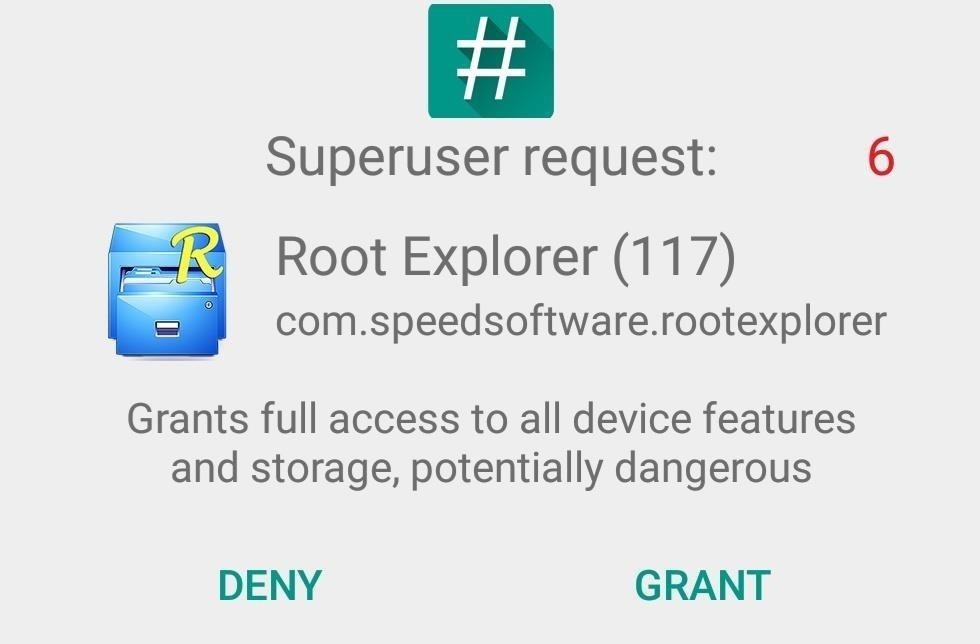
What Are the Drawbacks of Rooting?As awesome as rooting is, there are definitely a few drawbacks involved. The biggest downside is that most devices will no longer be able to accept an over-the-air firmware update if they're rooted, which means you'll have to manually apply any future updates using Fastboot, Odin, or Smart Switch.On top of that, there are some potential security risks involved with rooting, but these will never be realized if you exercise a bit of caution. Considering that a rooted user has access to all of the system files on their device, this means that apps the user installs can also gain access to anything on the phone or tablet. This issue can easily be overcome by install installing a root management app like Chainfire's SuperSU, which blocks all access to the root directory by default, and only allows apps to modify these files if the user explicitly grants root access to the app. SuperSU root access prompt (Root Explorer app requesting root). Then finally, because of the risks described above, certain apps will simply refuse to run on a rooted device. Generally, this is limited to apps that deal with financial payments or DRM copyright-protected media—most notably Android Pay, Samsung Pay, and the Redbox streaming app.
How Do I Root My Device?Now that you have a good understanding of root as well as the benefits and drawbacks involved, you'll probably want to know exactly how to go about rooting your device. As I mentioned earlier, there are different methods for different Android devices, but one of the easiest and widely available methods is CF Auto Root.How to Root Over 300 Devices with CF Auto Root Chances are, your device is supported by CF Auto Root. But if not, we've covered many of the various alternative root methods for quite a few devices, which you can check out at the link below.How to Root Android: Our Always-Updated Root Guide After learning about all of the facts involved with rooting, have you decided to pull the trigger and root your own device? Let us know in the comment section below, or drop us a line on Android Hacks' Facebook or Twitter, or on Gadget Hacks' Facebook, Google+, or Twitter.
If you are looking for a way to unlock bootloader and root your OnePlus 7 Pro with Magisk manager, then here is the complete guide for you.
Magisk 101: How to Install Magisk & Root with TWRP « Android
CyanogenMod Gello browser. there is a way for supported devices to get their own version of the Gello, as weekly APKs will be compiled by the Jenkins server for users who want to check it out
How to Run Browser in Safe Mode for Faster Internet Speed
FREE SHEET MUSIC FOR JUNE 3, 2019 Every two weeks, Virtual Sheet Music offers a new item for free download from its high quality, pure digital sheet music catalog. Come back on this page regularly to download the latest free titles, because after one month, each title returns to our "for purchase" only catalog (is no longer free) and a new free
SCORECLOUD | Free Music Notation Software - Music Composition
How-to: Tether your Motorola Droid and use it as a modem
Everyone's iPhone lock screen looks the same — here's how Apple could make it way more personal and useful some information like battery life and signal strength at the very top, and a
Still, there are some options for adding content to your Stories on Instagram like links, so if you aren't verified, don't give up hope. So whether you've been looking to share a link to your band or to your online store, we've got some ideas for how you can do it.
How to Add Links to Instagram Stories: 3 Steps to Drive
Manage and Download Apps (.ipa) without iTunes When Apple released iTunes 12.7, they surprised many users by removing the iOS App Store from the iTunes Store. We had been accustomed to being able to buy apps on Macs and PCs with iTunes, as well as buying them directly on iPhones and iPads.
Tutorial to easily backup/extract ipa file of app from iPhone
techapple.net/2015/01/tutorial-easily-backupextract-ipa-file-app-iphoneipad-using-itools-macpc-windows-788-110/
Apple stores the apps as ipa packages here's a tutorial on how to easily backup/extra app ipa from iPhone/iPad, so as installing them becomes easier without downloading,even if you uninstall them. Tutorial to extract ipa file of an iPhone / iPad / iPod touch App -
Oct 29, 2012 · 5 ways to keep your phone charged in a power outage. chargers are just two ways to keep your mobile phone viable during power outages. and background apps to extend smartphone battery life
Since the Pixel 2 and the Pixel 2 XL both having a screen that uses OLED technology, the battery usage while the Always On Display feature is rather minimal. We're talking like 5-15 minutes of less screen on time per day by having the feature enabled. However, there is also the worry of burn in since there are pixels being lit up at all times.
How to turn on Always on display Pixel 3 and Pixel 3 XL
It is additionally good to go and works well with every mobile provider, not to forget with all hands free devices as well, for example, the amplifier of your gadget, the Bluetooth headset and coordinated arrangement of your vehicle. Main features of Text'nDrive: • Listen to your email messages and reply with your voice.
A better Android app for hands-free text messaging - CNET
When you think of multi-player games for the iPhone, you most likely think of Scrabble, Words With Friends and other word games. However, there are a multitude of multi-player games for nearly every game genre available in the App Store. After the break are 45 great multi-player games that should
0 comments:
Post a Comment