How To: Turn Your Galaxy S10's Camera Cutout into a Battery Indicator
The camera punch hole on the S10 has gotten our creative juices flowing more than any notch ever could. First, we saw wallpapers that served to camouflage the cutout or even accentuate it. Now, if you want to go the opposite direction and highlight your S10's camera hole, there's an app that turns it into a circular battery meter.As its name implies, the Energy Ring app overlays a battery status ring around the front camera cutout on the S10, S10e, and S10+ for a unique and colorful appearance that sure to grab some attention. You can change the indicator's color, width, and animations to better suit your style. It's also worth mentioning that the app is very battery friendly, as its developer explains:Energy Ring sits on the screen silently putting almost 0% load on CPU, if battery level changes, Android wakes up Energy Ring. Once awake, Energy Ring quickly updates itself and goes back to sleep. And to be that extra efficient, the Ring goes on deep sleep when you turn off the screen, meaning it doesn't even read changes in battery level when the screen is off.
— xda-developersBefore you get started, know that the app is still in its beta phases at the time of this writing, though it has recently been updated to feature support for the S10+ and fix some issues related to overall stability. You may still encounter minor issues when you open the app to make adjustments. That said, you don't mind a few minor hiccups, it serves its purpose perfectly already.Don't Miss: Hide the Navigation Bar & Enable Gestures on Your Galaxy S10
Step 1: Install Energy RingYou'll first need to download the Energy Ring app by IJP. The app is free to install, so either head to to the Play Store or simply tap on the link below to get your hands on it, then tap "Open" once it successfully installs and proceed to the next step.Play Store Link: Energy Ring (free)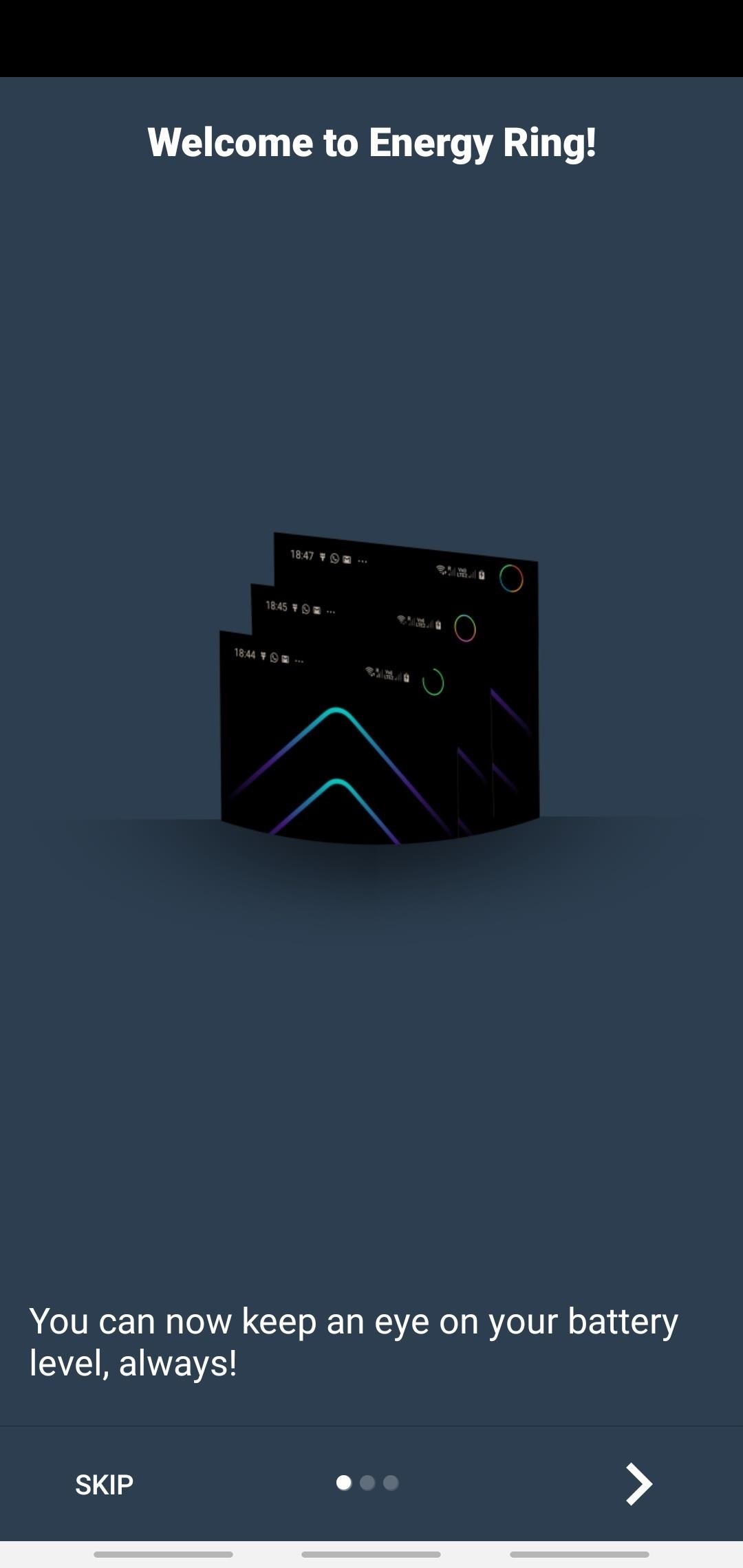
Step 2: Set Up Energy RingUpon opening Energy Ring, you'll be taken through a brief introductory and setup process, so follow the prompts. Be sure to grant it the necessary permissions, namely notification access. After doing so, a colored battery status ring will automatically appear around your S10's camera cutout.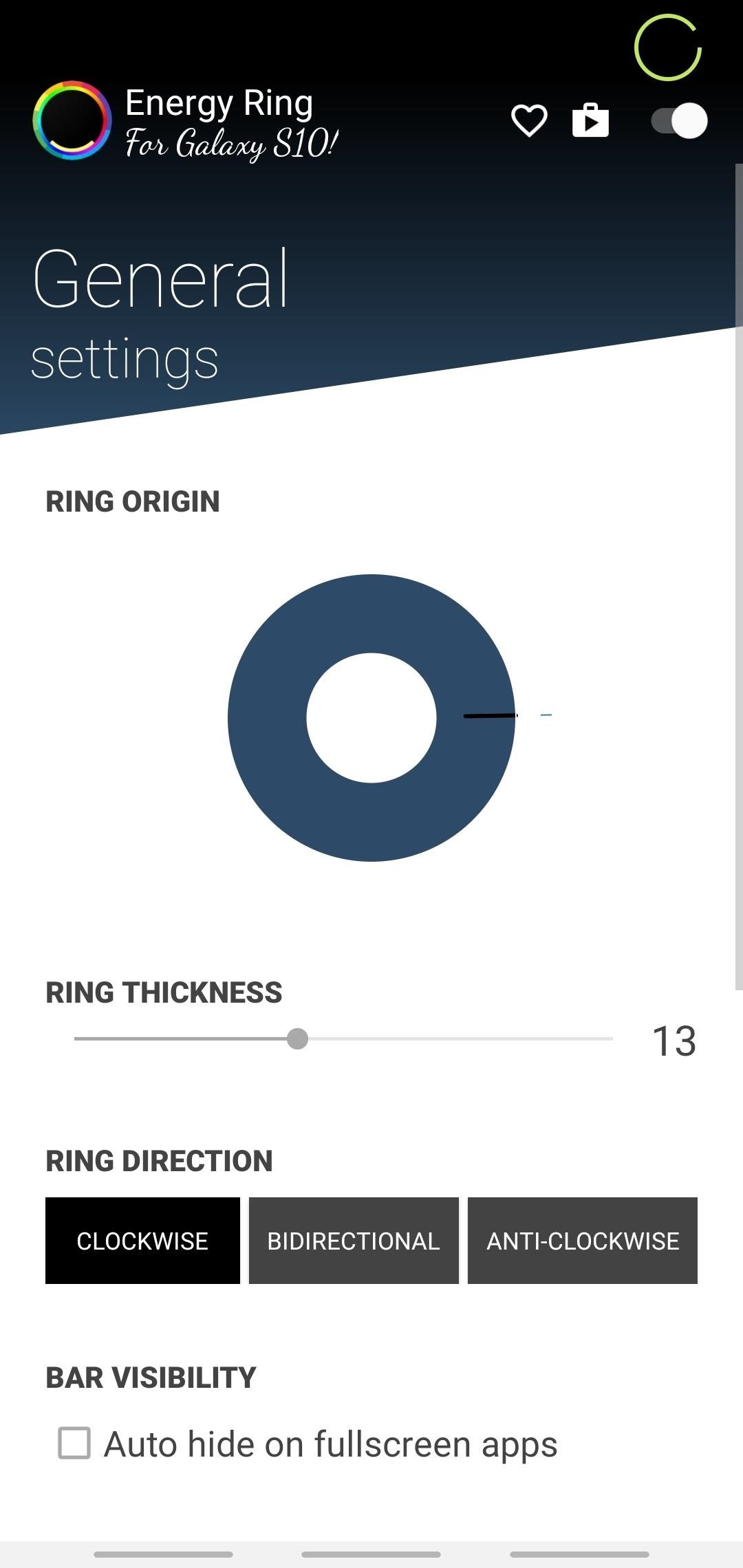
Step 3: Customize Energy RingEnergy Ring features numerous elements that you can tweak for a more personalized appearance. The battery ring's thickness can be adjusted by swiping on the bar right under "Ring Thickness" until you've achieved the desired result.Beyond that, you have the ability to "Auto hide on fullscreen apps," which we recommend enabling to avoid distractions in games and videos. You can even select from numerous available animations, though the default "Linear" is already very nice. You can also customize the battery ring's colors by adjusting the color bars under the "Color Configuration" section, along with the option to choose between varying gradients for a more colorful appearance. Energy Ring works well enough, and will reliably display a battery ring whenever your S10 is awake. And thanks to the latest update, the app no longer crashes when making adjustments to the battery ring, which frees you up to personalize it to your heart's content.Of course, we're still waiting for Energy Ring to make improvements to its battery ring, namely the ability for the ring to show up on the S10's Always-On Display, lock screen, or both. Even without that, however, the app does a wonderful job of overlaying a highly visible battery ring on the phone's camera cutout, and is definitely worth a try.Don't Miss: More Tips & Tricks for Your Galaxy S10Follow Gadget Hacks on Pinterest, Reddit, Twitter, YouTube, and Flipboard Sign up for Gadget Hacks' daily newsletter or weekly Android and iOS updates Follow WonderHowTo on Facebook, Twitter, Pinterest, and Flipboard
Cover image, screenshots, and GIFs by Amboy Manalo/Gadget Hacks
Facebook sees 1.5 billion searches every day, but before now, the search results were kind of a mess. Facebook's new search tool is far more useful, displaying relevant posts in top-down order
Facebook now lets you search everyone's old posts - here's
A major security flaw has been exposed in Apple iPhones running iOS 9 that allows anybody to easily gain access to your photos, contacts and personal data even if the phone is protected by a PIN.
Ny iOS 9-fejl udsætter private fotos og kontakter-her er
Amazon beat them both to the punch and will give you 5GB of free cloud storage for your music. Play your music via the web or stream it right on your Android device using the Amazon MP3 app, which also gives you access to buy music directly from the Amazon MP3 Store.
Best iOS and Android apps for streaming OneDrive music
Latest Windows 10 Update Lets You Change Title Bar Colors
When Android N is officially released sometime later this year, it will bring a lot of cool new features along with it. We've already had the chance to play around with some of these, thanks to a preview build available to Android beta testers, and one change that we like in particular is a revamped Settings menu.
How to Use the Quick Settings Menu on Android - Lifewire
I have a IPhone X. Yesterday, all of a sudden, the widget for Apple Music began appearing on the lock screen. It takes up most of the lock screen so new notifications are pushed down and barely visible without scrolling. I cannot figure out how to remove the widget from the lock screen. Any help would be appreciated. [Re-Titled by Host]
How to Customize Your iPhone, Inside and Out
The next-gen Snapdragon 835 flagship SoC (system on chip) was announced by Qualcomm Technologies Inc. in late November 2016. It is expected to revolutionize the mobile industry as this is its first 10-nanometer chip. Qualcomm also confirmed that the new chip comes from the collaboration with Samsung
Processors News, Reviews and Phones - PhoneArena
30+ Privacy & Security Settings in iOS 12 You Should Check
What to Do if He's Ignoring You & Your Texts. You're words inspired me to lift up myself and forget about that fool. dont obsess over the one whos wishy
How to Confront Friends Who Are Ignoring You - wikiHow
4 Ways to Remove Malware - wikiHow
Get Your Regular Dock Icons Back on Android Pie's
Sony has been hard at work refining its Xperia line of flagship phones. With a 6-month release cycle, they've managed to slim bezels, increase viewing angles, and boost processing power in the 1.5-year span between the original Xperia Z and the Z2.
Watch 2 Videos Simultaneously on Your Galaxy Note 9 Gadget HacksHow to Splitscreen on Your Samsung Galaxy LifehackerSamsung throws Galaxy Note9 owners a bone with
Easy methods to Watch 2 Movies Concurrently on Your Galaxy
0 comments:
Post a Comment