How To: Add Swipe Gestures to the Stock Launcher's Home Screen on Your Nexus 5
The Google Now Launcher that was introduced with the Nexus 5 seems to have a lot of folks torn. On the one hand, having a home screen page dedicated to Google Now, as well as the always-listening voice search, are killer features. On the other hand, its lack of customization options like home screen gestures and variable grid sizes has some people considering switching to third-party launchers.But now, with some awesome features being added to a popular Xposed module, we can have our cake and eat it, too! Please enable JavaScript to watch this video.
Xposed GEL SettingsThe Google Experience Launcher, as it was initially called, got a lot of new features thanks to the Xposed GEL Settings module. Things like hiding the Google Search bar, adjusting icon sizes and fonts, and making home screen and app drawer grid size adjustments.We've already covered some of these early features over on Galaxy S3 softModder, so check out that tutorial for more information.For a guide on how to get home screen gestures going on your Nexus 5, follow the steps below.
Getting Started: The PrerequisitesFirst and foremost, your phone will need to be rooted. Check out our Nexus 5 root guide if you haven't already done so.Also, this softMod utilizes the Xposed Installer, so make sure you install the Xposed Framework before continuing.In addition, since this module isn't available on Google Play, you'll need to enable installs from "Unknown sources" on your device.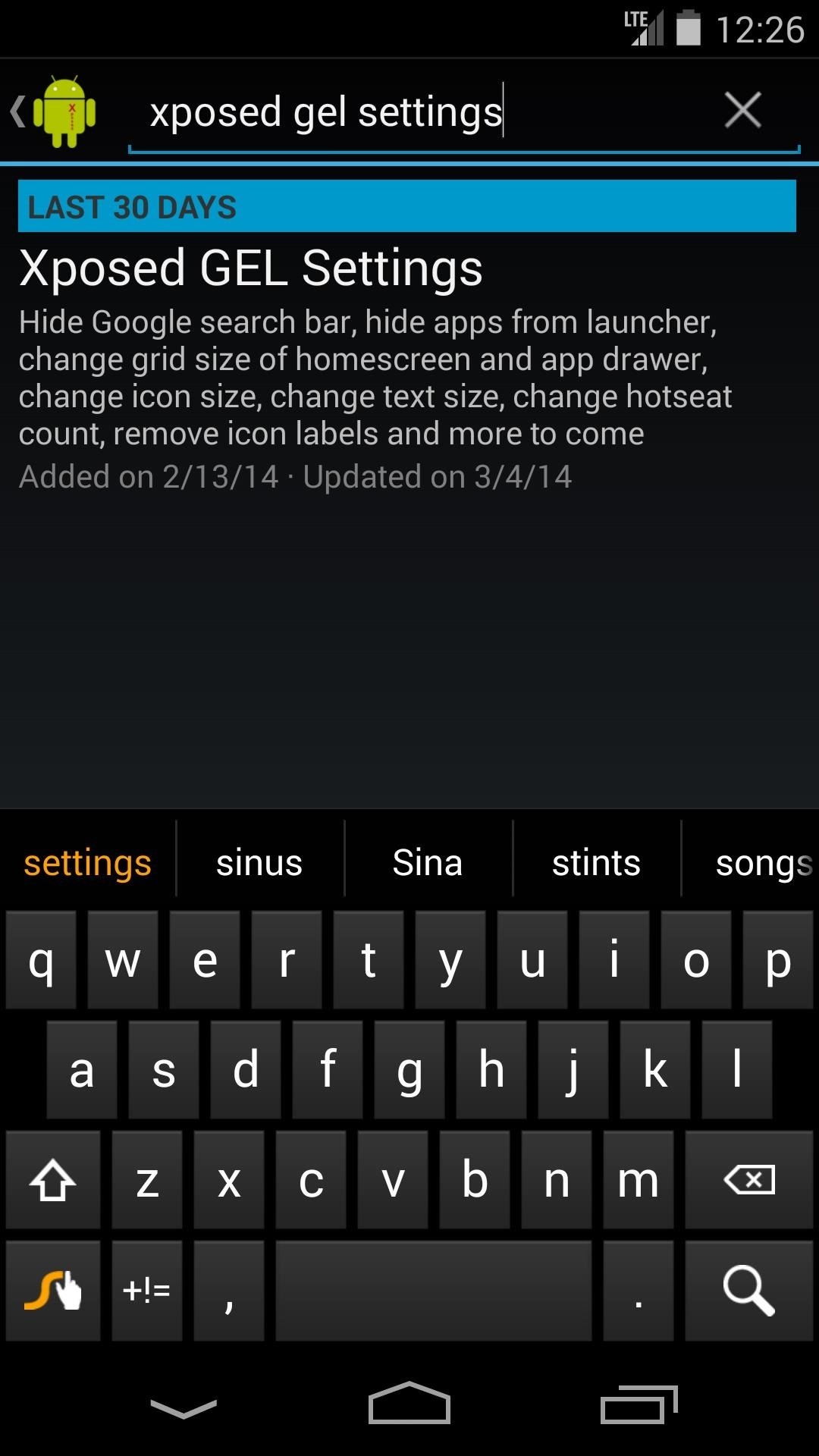
Step 1: Install Xposed GEL SettingsOpen up the Xposed Installer, go into the Downloads submenu, and search for Xposed GEL Settings. Tap "Download" and follow the prompts for installation.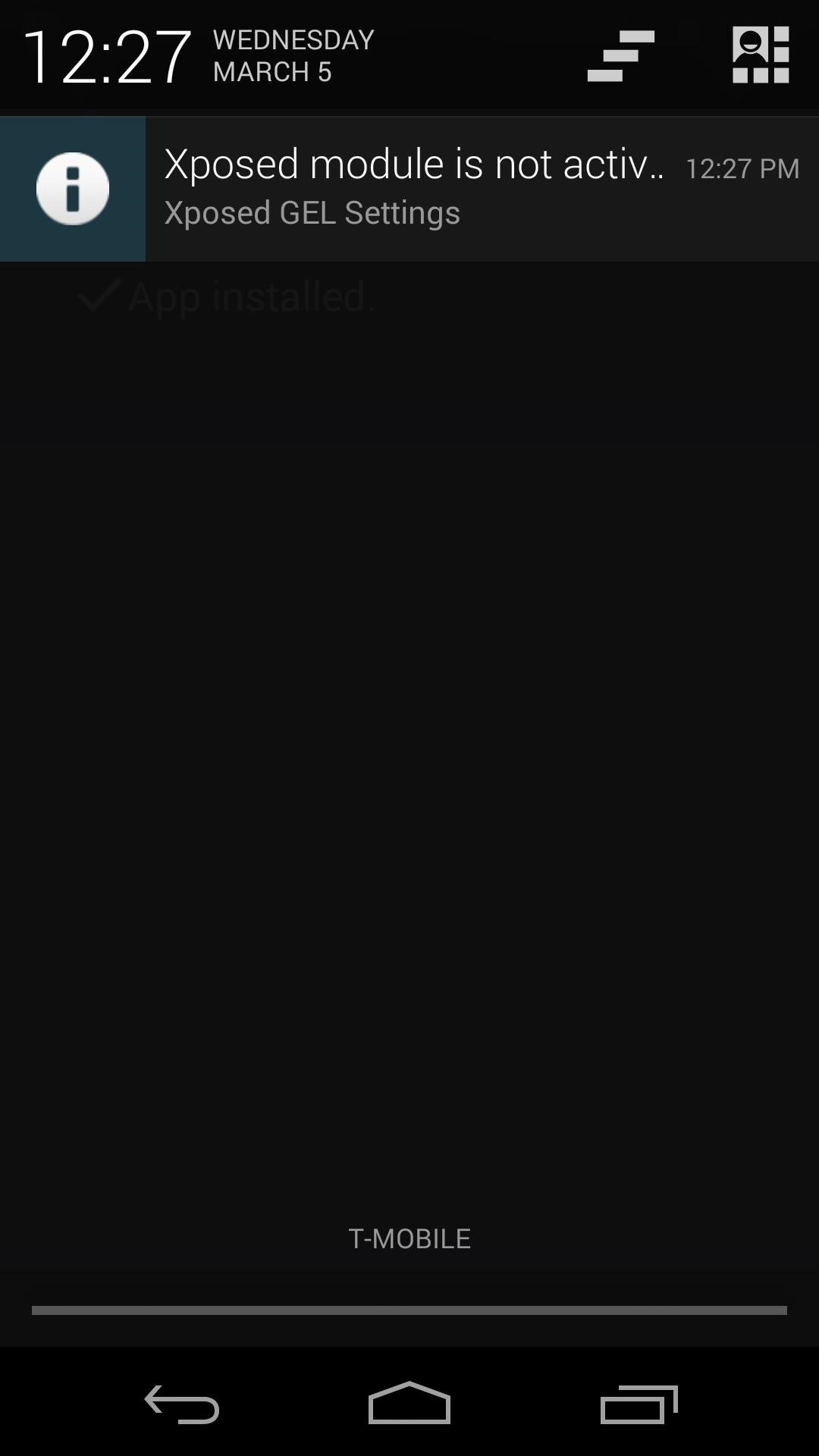
Step 2: Enable the Module & RebootOnce the install process completes, you'll see a notification letting you know that this "Xposed Module is not activated" yet. Click it, and in the ensuing screen, check the box next to Xposed GEL Settings. To make these changes take effect, reboot your phone.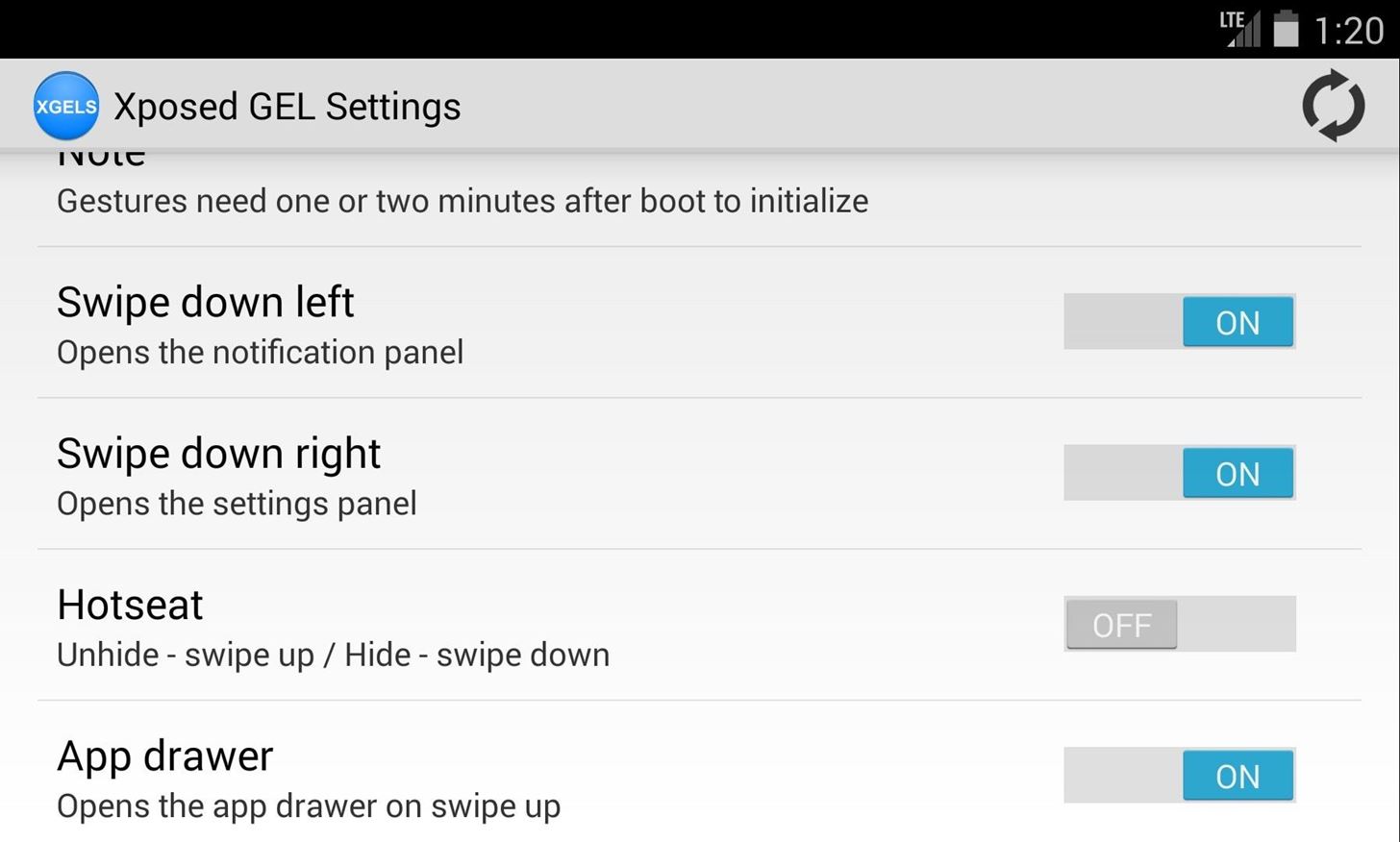
Step 3: Enable Home Screen GesturesNow that your phone is finished rebooting, open Xposed GEL Settings from the app drawer. Scroll down a bit until you find the Gestures subsection. Enable the ones you want by toggling the on/off switch to the "on" position. Note: The "Hotseat" and "App drawer" gestures are mutually exclusive—since they both utilize the same gesture, you can only enable one or the other.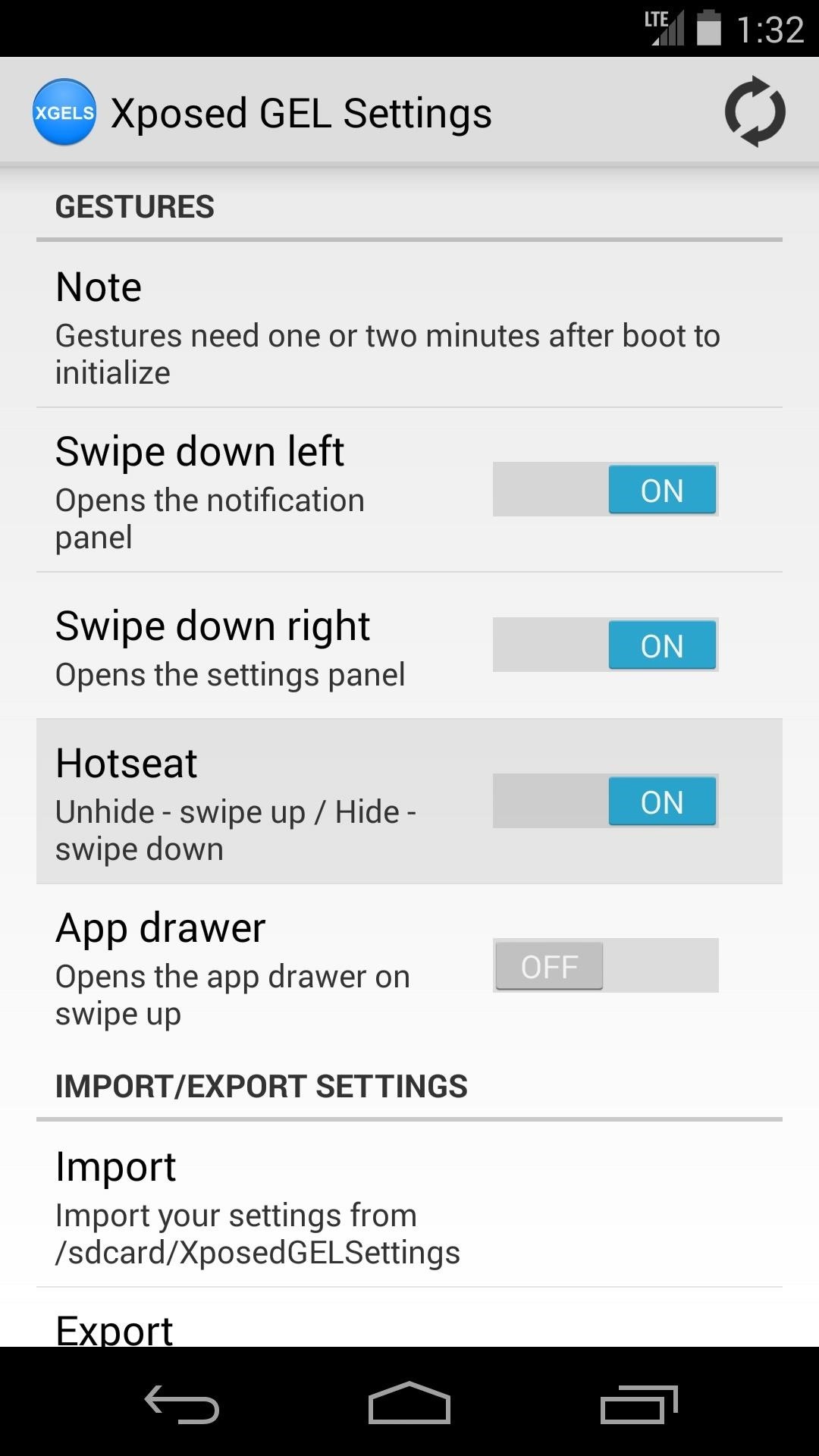
Step 4: Enable Hotseat Gestures (Optional)To get gestures that will hide and unhide your Hotseat (also known as the dock), you'll need to enable an additional setting. Under the Homescreen subsection, find the setting labeled "Hide hotseat" and turn it on. With this gesture enabled, you can swipe up to see your dock, and down to hide it again.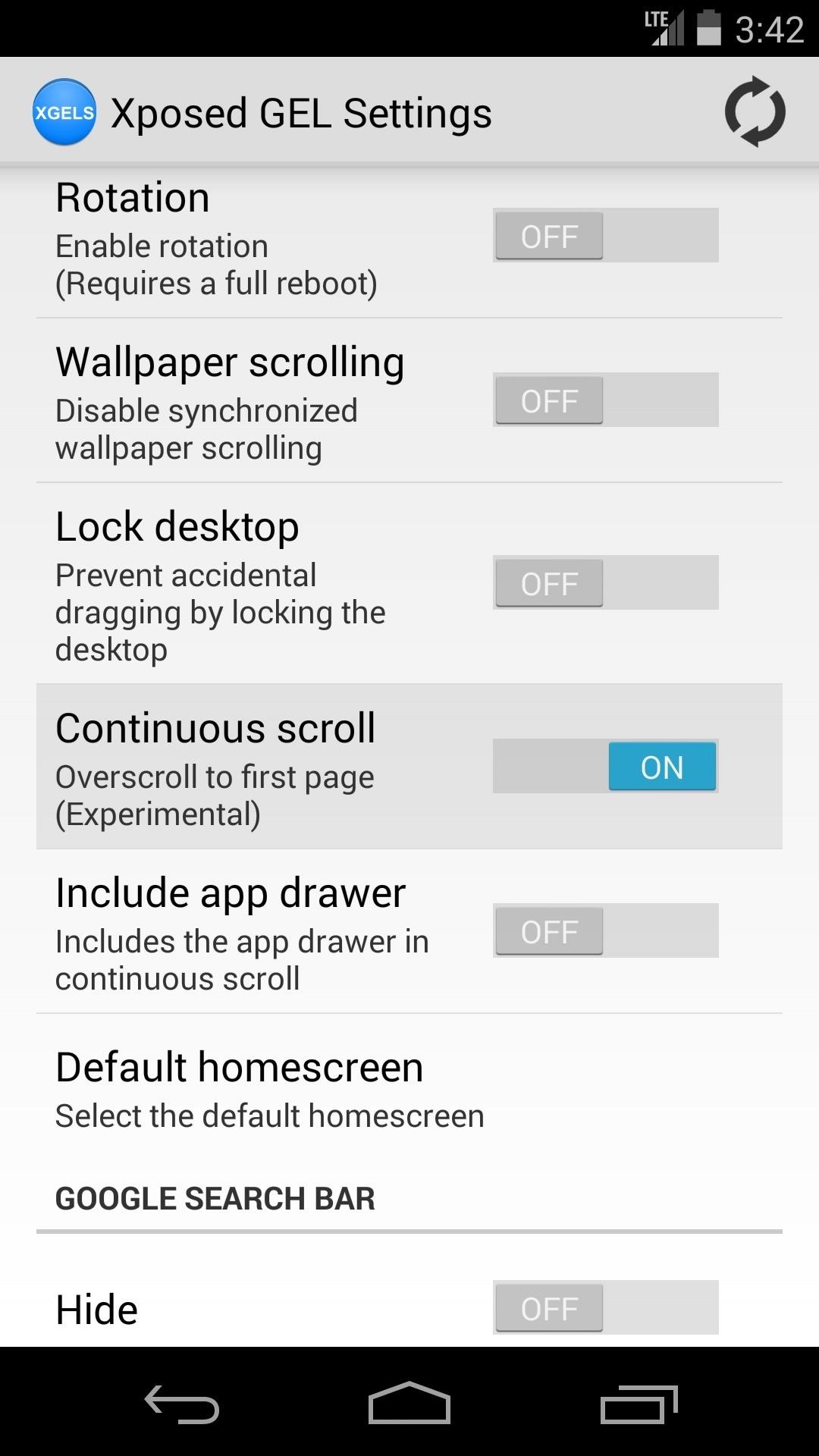
Step 5: Other New FeaturesGestures aren't the only cool new thing we have to show you here—a couple of other useful features were added to Xposed GEL Settings recently. Both features can be found under the General subsection of settings.First up is Continuous scroll—enable this to automatically scroll back to the first home screen page when you go past the last. A sort of loop-around effect, if you will. Enabling it also unlocks an option to use this same effect on the app drawer. Next up is Lock desktop, which keeps icons from being rearranged accidentally on the home screen.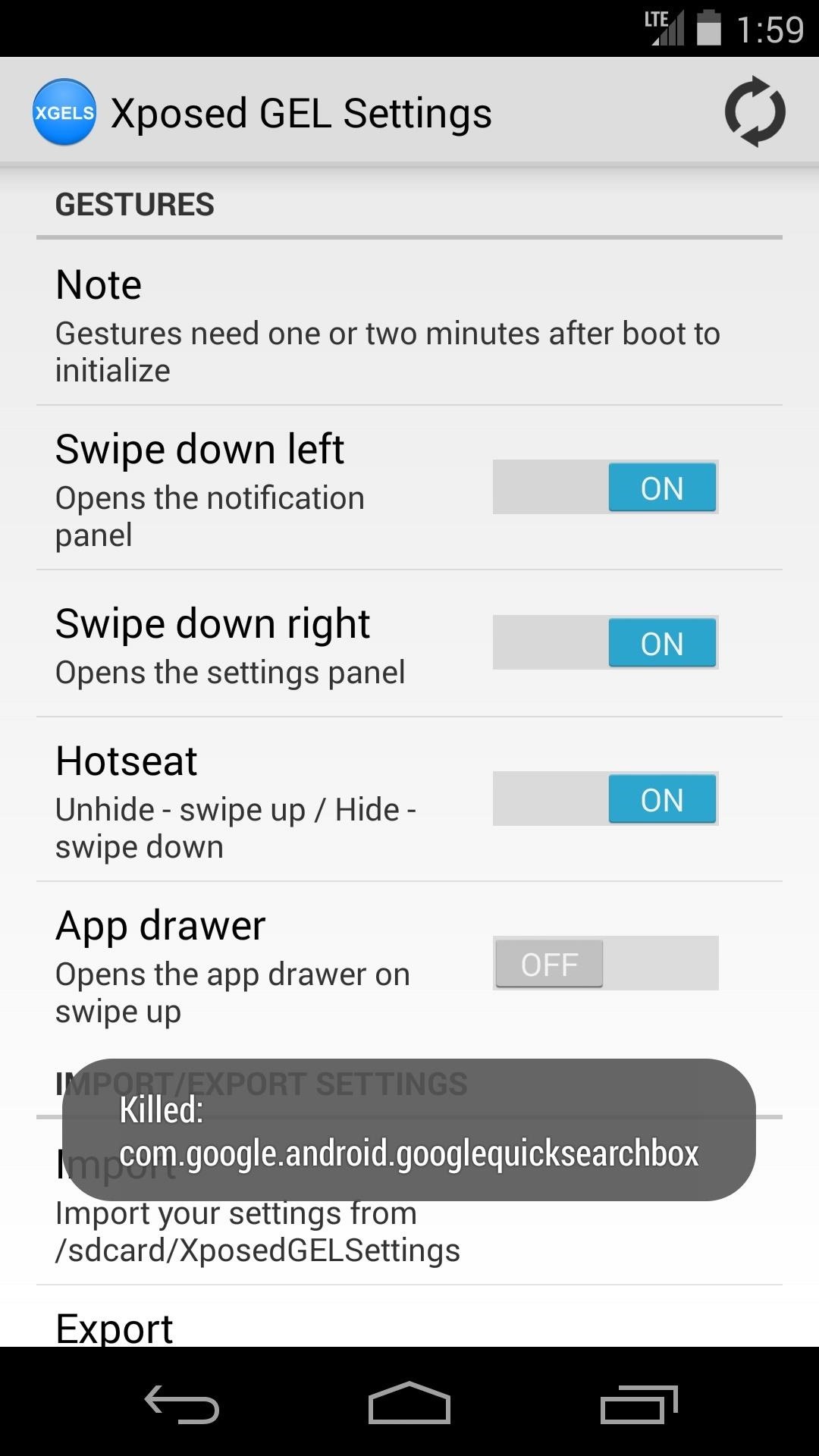
Step 6: Restart the Launcher & Check Out Your New GesturesOnce you've go all your settings in order, you'll have to restart the launcher for your changes to take effect. The refresh icon at the top-right corner will do this for you, just give it a tap and wait for the toast message to pop up. Give the gestures a moment to get going when you head to the home screen, as they can take a minute to initialize after being enabled for the first time. Now take a look around at your new softMods and try out some gestures—you're all set!
In this guide, I'll show you how to set an MP3 file as custom ringtone or notification sound on certain high-end Samsung phones. (You may also check our video tutorial at the end of this post.)
How To Assign A Ringtone To A Contact On Moto Z And Moto Z Force
You can play a video in full screen mode or resize it to dimensions that you specify. You can also control the volume, play the video repeatedly (in a loop), and show the media controls. These Play options aren't available for online videos, such as YouTube videos. They are only available for videos inserted from your computer, network, or
Automatically Playing an Embedded YouTube Video in - Blogger
Fret not, however, as there's a worry-free way to disable over 120 bloatware apps in one shot, thanks to XDA user BAYmustafa96. So if you've been wanting to free up precious RAM and resources on your Galaxy S8 but were too worried about breaking something by disabling the wrong app, keep reading to find out how.
[HowTo] The Safest Way to Disable All Bloatware on Your
Hi, I would like to know How to fix very low dialogue but very loud sound effects in the movies? The difference between the voice and the sound effects/music are really huge, that is why most of
How to make your AirPods louder if they aren't loud enough
How To: Hack a toy radar gun into a real one How To: Make an EMF detector out of an Arduino How To: Adjust your Gold Bug metal detector How To: Build a radar from cheap satellite dish parts or a toy radar gun How To: Program a Valentine 1 (V1) radar detector
A toy Radar gun hack - YouTube
Is Your PC Running Smoothly? Make Sure with a System Diagnostics Report them at the time. To do so, open the Performance Monitor window. give you some useful
Set up your Google Home speaker or Google Nest display
How to Install Installous From Cydia - CydiaGuide
You are not alone, and there are hundreds, if not thousands of people who search for how to hack a Facebook account or how to hack Facebook messenger. Hacking someone's Facebook account isn't as difficult as most people think.
How to reveal saved password on any website. did you forget your password saved on a website you can retrieve this saved password by just simple methods in this post I will show you the methods to view or find saved passwords in any browser or any website
Reveal Asterisk Saved Passwords on Mozilla Firefox and Chrome
Chat heads is a new feature of Facebook Home that will allow you to carry on Messenger conversations within other apps. Here's how to use it.
How to Disable Facebook Messenger Chat Heads on Android
Question: I downloaded several ebooks onto my computer and now I do not know how to put them onto my Nook Tablet.. There are three programs we teach you how to use. They are all free: Calibre, Adobe Digital Editions and Windows Explorer.
OverDrive | Adobe Digital Editions
- Check out these 2 videos to learn how you can start creating your own YouTube videos.
How to Make A YouTube Video - YouTube
0 comments:
Post a Comment