How To: Stop Third-Party Apps You Never Authorized or No Longer Use from Accessing Your Instagram Account
Unless you're completely new to Instagram, it's likely that you've linked your account with a third-party service at some point and forgotten about it. Those services still have access to data such as your media and profile information, so it's important that you not only know how to find these "authorized" apps, but that you know how to revoke their permissions.You may not even realize that you connected your Instagram account with another app, and it's even more plausible that you forgot you did. Maybe you used an app to monitor who unfollowed you, manage multiple social media accounts, enter a contest, or share info on dating platforms. Even if you stop using these third-party apps, they'll still have access to your account unless you do something about it.Don't Miss: How to Send Private Instagram Stories to 'Close Friends' Only Even if you sign out or delete a third-party app from your iPhone or Android phone, apps with access to your Instagram profile can potentially perform unauthorized actions such as posting content, liking media, and leaving comments. Apps that have access to your login email and password are at risk of getting hacked, and they might just flat out be trying to steal your credentials.To increase security and get rid of services you no longer use, as well as possibly malicious apps and other bad apples, revoke their access. However, for some reason, Instagram doesn't make this option convenient, so you won't find the ability to revoke apps from within the in-app settings on iOS and Android.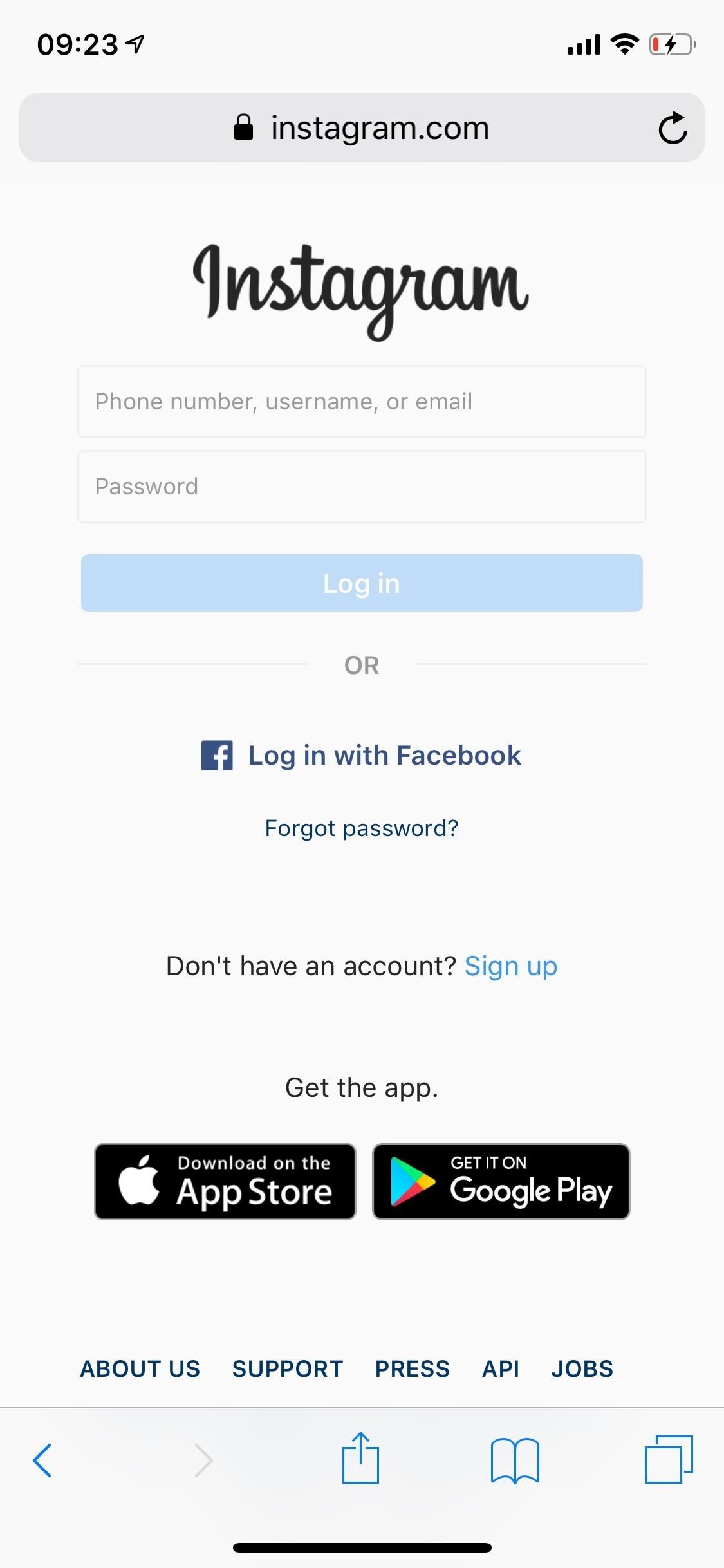
Step 1: View Your Authorized AppsSince you can't revoke services from within the Instagram app, you'll need to do so in a browser. Visit instagram.com/accounts/manage_access in your web browser of choice, then log in to your account. If it asks you to save your credentials after logging in, select "Not Now" — there's no reason to save your login in a browser unless you use the browser for all your Instagramming.Alternatively, you can access these settings by logging into instagram.com in your web browser, choosing to save credentials or not, tapping the cog on your profile page, and selecting "Authorized Apps" from the menu that appears.
Step 2: Revoke Access to Unused ServicesUnder Authorized Apps, you can see every application that has access to your Instagram account with an app summary of each. If you don't have any connected services, it will say "you have not authorized any applications to access your Instagram account."If you do have some, you'll see it lists what permissions each app has, such as access to your basic information, like viewing photos, commenting on posts, uploading to your account, etc. To stop an app from doing any of this, tap on "Revoke Access," then on "Yes" when it asks if you're sure. Don't Miss: Prevent People with Your Contact Info from Finding Your Instagram Do this for every third-party application you want to revoke access for. By revoking access, the connection between Instagram and that app will break. For example, if you revoke access to Hootsuite, you'll no longer be able to set up scheduled posts on Instagram with it. You would have to re-grant access to the social media management platform to access this feature once again.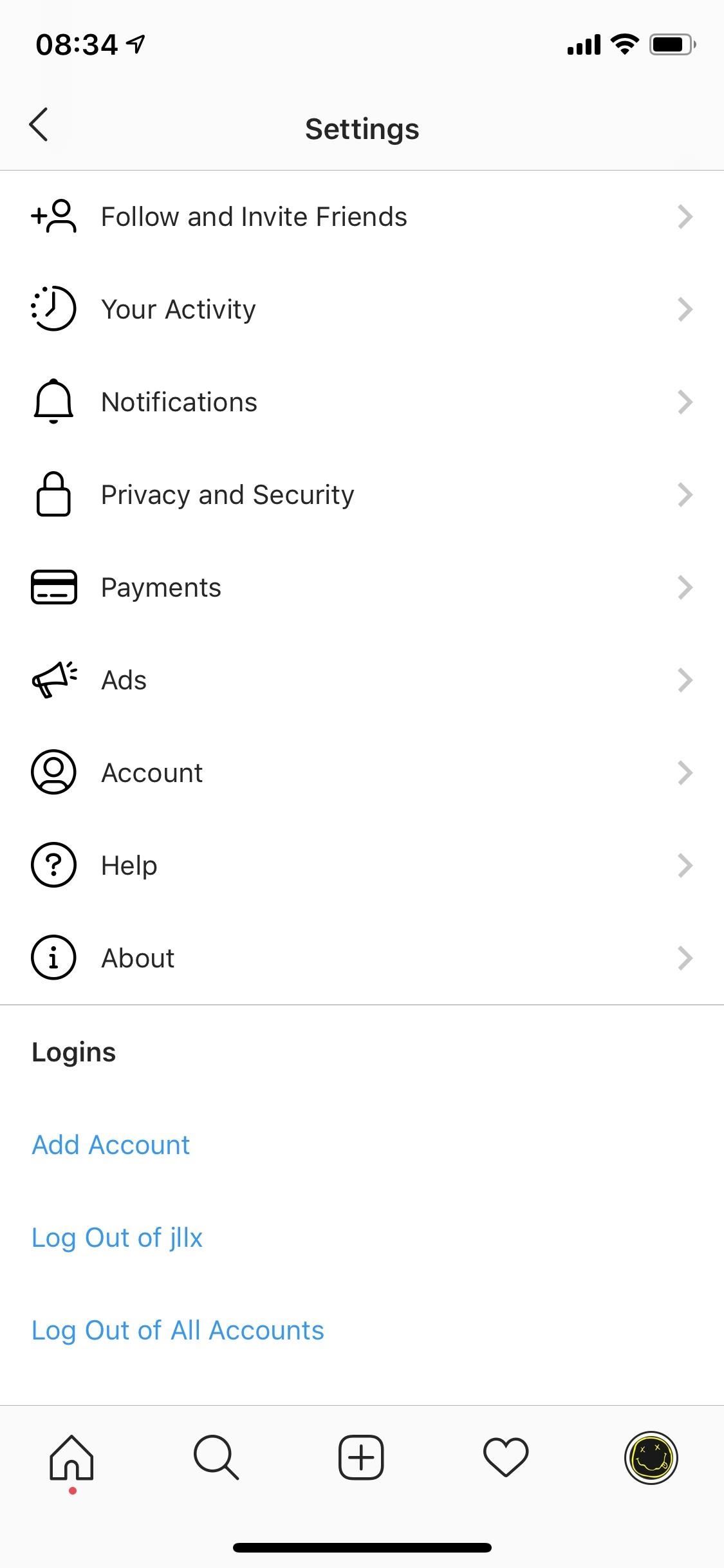
Step 3: Change Your Password Just in CaseIf you suspect that a third-party app has posted unauthorized content on your Instagram account, or if you don't recognize a service you just revoked, you should definitely change your password.To set a new Instagram password, open the app on iOS or Android, and tap on the profile icon. Next, tap on the three-dash menu, and go into "Settings." Finally, go to "Privacy and Security" on iOS or Account on Android, and select "Password." Type in your old password, enter a new one, then save. For extra security, you should set up two-factor authentication, which requires anyone trying to log in to enter a special login code sent through text message. Although 2FA is optional, we highly suggest it.This article was produced during Gadget Hacks' special coverage on smartphone privacy and security. Check out the whole Privacy and Security series.Don't Miss: Ways to Improve Your Privacy & Security on InstagramFollow Gadget Hacks on Pinterest, Reddit, Twitter, YouTube, and Flipboard Sign up for Gadget Hacks' daily newsletter or weekly Android and iOS updates Follow WonderHowTo on Facebook, Twitter, Pinterest, and Flipboard
Cover photo and screenshots by Nelson Aguilar/Gadget Hacks
Incognito Mode is a privacy feature that was popularized by Google Chrome, and it recently made its way to GBoard. Now it's coming to the YouTube app to help make your video watching experience truly private. While Google initially rolled the feature out slowly, Incognito Mode is now dropping in a
Open links in private browsing (incognito) window
Best Google Assistant Tricks You Should Try 1. Select Your Favorite Google Assistant Voice. We all know that Google Assistant comes with a female voice with an American accent. However, if you don't like it you can change its voice as now Google Assistant supports multiple voices which include both men and women voices with different accents.
Check out this How-to from Craftnerdy that shows you how to make an amazingly nerdy shower curtain in the likeness of Pac-Man. Get your nerd craft on! Pacman is Watching you Shower O.o.
How to Creative Pancake Art- Pac-Man Pancake « Dessert
How To: Build a ghost phone out of an old rotary phone and headphones How To: Make a Lady Gaga caution tape costume from Telephone How To: Recreate Lady Gaga's soda can hairstyle from Telephone How To: Dial with iPhone Visual Dial (HQ) How To: Do rotary calf exercises
What can you do with an old phone - YouTube
Our complete guide to iPhone security contains essential security tips for protecting your iPhone (and sensitive data) from the prying eyes of hackers. While Apple's iOS system is pretty secure
What to do if your phone is stolen - comparitech.com
FaceTime 101: How to Add or Remove Email Addresses to Be
That said, here are our picks for the best paid word games for any phone! Don't Miss: The 11 Best Free Word Games for Android & iPhone. 1. Jumbline 2/2+ An oldie but still definitely a goodie, Jumbline 2 is a simple word game where you form words from jumbled lines of letters.
Gaming: The 11 Best Free Word Games for iPhone & Android
How to Download Free Videos in Mozilla Firefox with
PwnageTool Step by Step. What PwnageTool does is build a custom software bundle to install on your device, which includes all the official iPhone 2.0 software goodness along with the jailbreak.
How To Jailbreak iPhone 4 iOS 4.2.1 With PwnageTool 4.2 On
By default, Windows will stick to one language for all apps unless you change them. What few people know is that you can set language on a per-app basis in Windows as well. When you set language on a per-app basis in Windows, it remembers which language you preferred to use in a particular app.
Use a Different Language in Each of Your Android Apps [How-To
Your face might do more than just unlock the new iPhone Snippets of code suggest that the new iPhone could have a screen with a 1,125 x 2,436 resolution. Compare that against the existing
The iPhone 11 could scan the veins in your face to unlock
News: Hackers Can Remotely Set HP Printers on Fire: Is Yours Vulnerable? How To: Turn a laptop touch pad into a mini graphics tablet News: "In Scrabble, anything is possible" News: HP TouchPad Tablet Discontinued - Get One Now for Just $100
HP TouchPad: Tablet Worth Keeping, Now that Hewlett-Packard
Check out these renders that show what the iPhone XI could look like if Apple was able to drop the camera bump. Current rumors predict that Apple will actually enlarge the size of the iPhone's
iPhone 8: Here's what Apple's new phone could look like
This video will show you how to block users and app invites on Facebook. You can also block apps from sending you notifications. If you accidentally blocked any user or app you intended you could unblock them easily.
How To Block App Invites On Facebook - Technology ALaCarte
0 comments:
Post a Comment