How To: Get the Most Out of iOS 11's New Lock Screen-Style Notification Center
One of the first things you'll notice about iOS 11 is how the Notification Center now has the same interface as your lock screen. It's pretty confusing at first, and it's pissed off tons of users, but it's really not that bad once you learn all of its features.There really is no loss of functionality from the Notification Center in iOS 10, and there are actually some interesting new features with the updated interface, so once you've gotten over the initial shock of the lock screen/notification shade hybrid, I'll show you how it works below.Don't Miss: Why People Are Pissed About iOS 11's New Notification System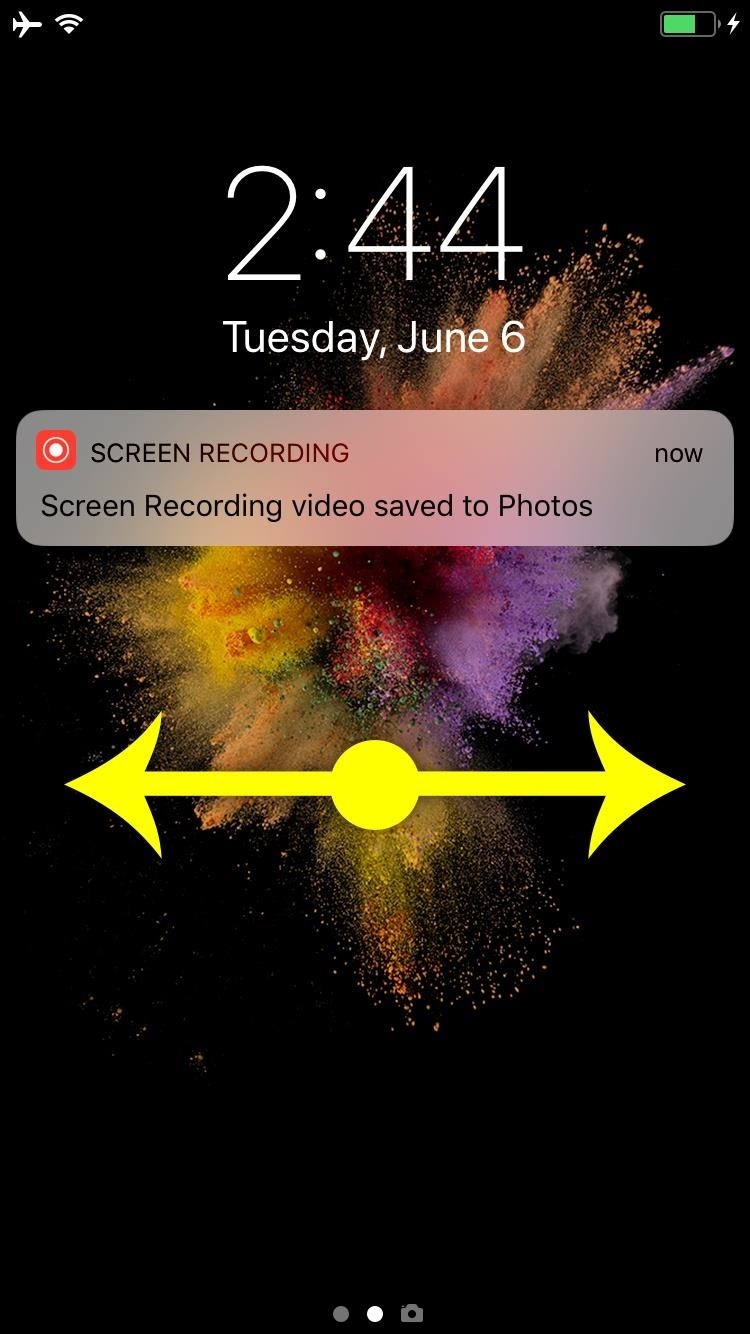
Accessing Notifications, Today View & the CameraWhen you're not on the lock screen, you do the same old thing you've done before to access the Notification Center — swipe down from the top of the screen to view your Notifications History. Then you can swipe right to view the Today View and left to access the Camera shortcut. That left swipe is actually a new feature in iOS 11. But the first confusing thing you'll likely encounter is how you swipe down from the top of your lock screen to view your Notification Center, only to see an "Earlier Today" section (aka your Notifications History or Recent Notifications) appear for a brief moment and then disappear. That's because you now have to swipe up on the screen to view your recent notifications (but don't swipe up from the bottom of the screen, which will reveal the Control Center instead). Images by Justin Meyers/Gadget Hacks
Closing the Notification Center Without Leaving an AppThe next major annoyance you might encounter is how hard it is to get out of this new menu. Once you've swiped down to open the Notification Center, you can't just swipe back up from anywhere to close it, as that upward swipe is meant for scrolling through your notifications. This is how it worked in iOS 10, but there was a clear bar at the bottom where you would direct your finger to swipe up from there. That obvious bar is nowhere in site in iOS 11.Don't Miss: How to Disable Notification Previews for All Apps in iOS 11You could do what the message at the bottom of the screen tells you and "Press home to open," but if you opened the Notification Center while using an app, this would kick you back out to the home screen. Instead, there's a better way: Just swipe up from the very bottom edge of your screen and it'll close the Notification Center while leaving you on the same screen you were previously viewing. Image by Dallas Thomas/Gadget Hacks This gesture only works if you're viewing the Today View of your Notifications Center. You can't swipe out of the Camera, but you can press the home button to return to the Notifications Center, then swipe up from there to go back to the app you were in.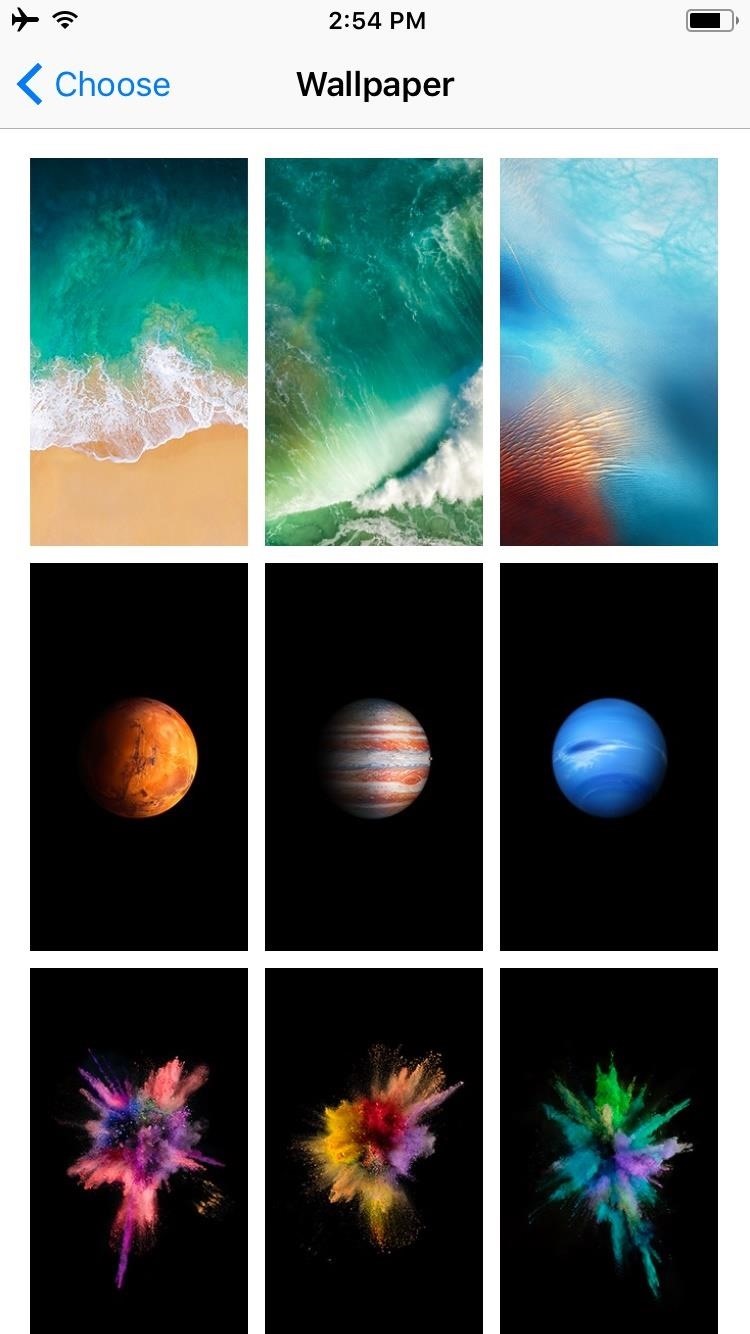
Changing the Notification Center BackgroundNow that we've squared away the main annoyances in this new menu, let's talk about a new feature it brings to the table. Previously, the Notification Center would simply apply a Gaussian blur filter to the screen you were viewing, meaning its looks weren't actually customizable.But because the Notification Center is reusing the lock screen interface, you can now pick a custom background image for it. To try it out, just head to the Wallpaper menu in your Settings app, then pick an image and hit "Set," and finally, choose "Set Lock Screen." Once you've done that, your Notification Center will have a new background image regardless of which screen you were viewing when you opened it. It's a simple customization tweak, but it's a welcome change — though note that the image you pick in the above menu will also be applied to your lock screen's background. Now that you've had a chance to get to know the new Notification Center, have you started to warm up to the revamped interface? Either way, make sure to share your thoughts with us in the comment section below.Don't Miss: iOS 11 Got an Awesome New Control Center — Here's How to Use & Customize ItFollow Gadget Hacks on Facebook, Twitter, Google+, YouTube, and Instagram Follow WonderHowTo on Facebook, Twitter, Pinterest, and Google+
Cover image and screenshots by Dallas Thomas/Gadget Hacks
Always-Updated List of Phones With No Headphone Jack Built-In
If you're entirely new to smartphones, Android's share menu can seem like a foreign concept at first glance. In reality, it's one of Android's most central and unique features, and with a little experience, it can make your smartphone a lot easier to use. Android allows all apps to share data with
How to navigate the new settings menu in Android Nougat
Still, based on the above render, the OnePlus 6 seems to fall in line with the reality that its notch could be made even smaller. Perhaps not all phones need a notch as small as the Essential Phone's, but there does appear to be quite a bit of unused space in this notch. Don't Miss: All the Latest OnePlus 6 News, Leaks & Rumors; LG G7: To Be
Essential Phone notch review roundup: Smartphone screens are
Granting seamless access to your favorite or most utilized apps with just a tap, the Galaxy S5's "Toolbox" feature is one that plenty of other Android users wish they had.
Get the Samsung Galaxy S5's Toolbox Feature on Any Android
How to Make Your Own Diary. Keeping a diary is a great way to record your thoughts, relieve stress, and keep track of events in your life over time. Making your own diary from scratch is a fun way to make it unique and personal to you.
Diaro - Diary, Journal, Notes, Mood Tracker - Apps on Google Play
Net Nanny is used to filter out websites with potentially objectionable content, including pornography, chat rooms, and hateful literature. This software is popular among parents, who use it to prevent their children from accessing adult material and to limit their time playing video games.
Website Blocker | Net Nanny
a secret passageway switch - I will have need of one of these in my house someday. secret passage way mechanism I used as a model for the way the secret doorway opens. Hidden Passageway Lamp Belongs Here How to make a book on the bookshelf a secret Switch. - just in case we ever decide to build a secret room. See more
Make an Impossible-to-Find Doortop Safe to Hide - WonderHowTo
How to Create an Untraceable Messaging Device With an Old Phone. Alan Henry. 10/28/15 11:30am. Check out our evil week tag page. we're building a "ghost phone." A device you can use
Rotary Phone: how do I set up? - AT&T Community
Play the platforming game, Super Mario Bros 3, right in your browser and experience nostalgia! Join Mario and Luigi to save Princess Toadstool from the hands of Browser. Control the jumping plumbers Mario and Luigi as they embark on a quest to save Princess Toadstool. Battle Browser and all his Koopaling children.
Play Super Mario 64 for free online in browser - Business Insider
From the Home screen, swipe up or down to access the Apps screen. Touch and hold your desired app, and then drag it to your desired location on the Home screen. Or alternatively, you can touch and hold your desired app, and then touch Add to Home. If you're cleaning up your Home screen, there's a way to remove apps you don't use often.
5 Ways to Remove Icons from the Android Home Screen
Not too long ago, we told you about a new feature within Android KitKat that allowed for video recording directly from the screen of your Nexus 5. Though functional, the method was a bit clunky and involved hooking your phone up to your computer and sending over an ADB command to start the recording.
Cellular data network was there when i started using my new unlocked iphone 4. but suddenly it got disappeared and now i cannot connect to internet. i tried restoring it to factory setttings still it remains the same.. kindly help me to fix this issue..
T-Mobile Missing "Cellular Data Network" option and APN
0 comments:
Post a Comment