How To: This Is by Far the Easiest Way to Set Up a Free VPN on Your iPhone
A VPN service is almost an essential these days. Good ones can block ads, prevent tracking cookies, encrypt your internet traffic for better security, and even spoof your device's location to bypass geo-restrictions — all things you should be concerned about in the age of NSA snooping and Facebook data mining.But most of the good VPN services charge a monthly subscription or at least a one-time installation fee. Plus, one of the best free options, Opera VPN, is shutting down its service for iPhones starting April 30, 2018.For these reasons, we now recommend a VPN service called Windscribe. It might not have the name recognition of Opera VPN, but the company is very active in the internet community, and they don't keep any permanent logs of your traffic. They even offer up to 10 GB of VPN-protected traffic per month completely free. It's incredibly easy to install and set up, and it's got all the features you need out of a VPN.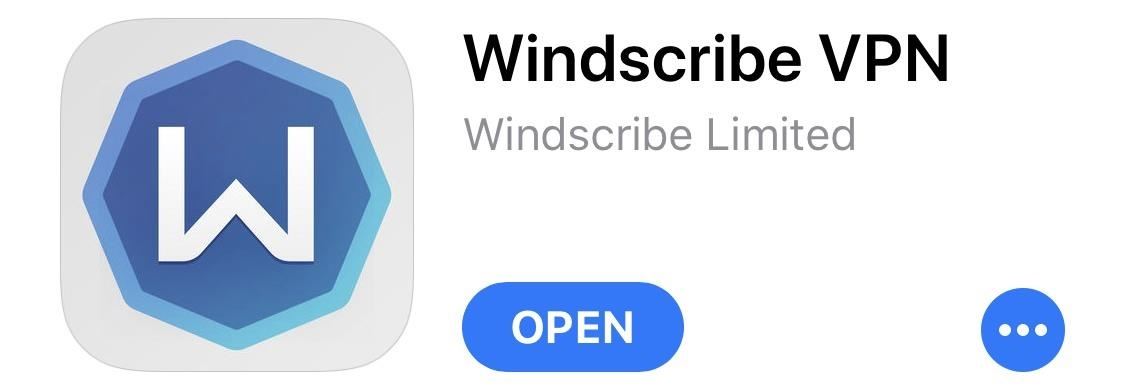
Step 1: Install WindscribeTo start, head to the App Store and search for "Windscribe VPN," then install the app. Alternatively, use the link below to jump straight to the installation page.Install Windscribe VPN for free from the iOS App Store
Step 2: Create an Account & Verify Your EmailWhen you first open Windscribe, you'll be prompted to either log in or create a new account with the service. If this is your first time using Windscribe, tap "Create Account," then select the 10GB tab on the following screen. From there, enter any user name you'd like in addition to a password, then make sure to use a valid email address in the Email field. Immediately after creating the account, switch over to your favorite email app. Windscribe will have sent you a confirmation email, so tap the "Confirm" button to finalize setup. Validating your email address like this will give you a huge bump in monthly data allowance — from 2 GB up to 10 GB — and it's still completely free.
Step 3: Let Windscribe Create a VPNNext, open the Windscribe app again and iOS will ask if you'd like to let the app add a VPN configuration to your phone. Tap "Allow" on this prompt, then enter your passcode.
Step 4: Connect to the VPN ServiceAt this point, you're ready to start using the VPN. By default, "Best Location" will be selected, but you can choose another VPN server if you're trying to bypass geo-restrictions in an app like Netflix. You'll notice that some of the localities are greyed out in the free version, but there are still plenty of choices. You can even tap the down-arrow to the right of a country or location if you'd like to connect to a server in a specific city.When you select a server location, the VPN service will automatically start. Alternatively, if you left it on the default "Best Location" setting, you can tap the power button icon at the top of the screen to turn the VPN service on or off. You'll know that the service is active by taking a quick peek at your Control Center — a little "VPN" badge should appear near the top-left corner. While the VPN is active, Windscribe will automatically block ads in all your apps while encrypting traffic — all for free! Don't Miss: 8 Passcode Tips for Keeping Hackers & Law Enforcement Out of Your iPhone for GoodFollow Gadget Hacks on Facebook, Twitter, YouTube, and Flipboard Follow WonderHowTo on Facebook, Twitter, Pinterest, and Flipboard
Cover image and screenshots by Dallas Thomas/Gadget Hacks
This program lets you easily record, download, save, and convert videos from Hulu and many other places. You can even record directly from your iPhone. The downside is that Video Keeper's basic service will set you back about $35 (when it's on sale). That might be worth it to you, but we recommend you check out the free trial first.
How to Set Up Your Own Completely Free VPN In the Cloud
This Is by Far the Easiest Way to Set Up a Free VPN on Your
A VPN is an enormously powerful addition to your security arsenal. Sure, it's easier to use a dedicated VPN app, but if you want to configure a VPN manually in Windows 10, this guide has you covered.
How to Connect to a VPN From Your iPhone or iPad
The New-Fangled Way: You can also simply sync up your iPhone over iCloud. During setup, you'll need to connect to Wi-Fi, and select whether you want to set up as a new device, restore from an
Set up your iPhone, iPad, or iPod touch - Apple Support
A VPN service is almost an essential these days. Good ones can block ads, prevent tracking cookies, encrypt your internet traffic for better security, and even spoof your device's location to bypass geo-restrictions — all things you should be concerned about in the age of NSA snooping and Facebook data mining.
How to Set Up and Use a VPN | PCMag.com
Make a safe copy of your data by backing up, and learn about more features in the user guide for your iPhone, iPad, or iPod touch. If you're new to iPhone, learn more about getting started and using your iPhone .
How to Choose the Best iPhone For You - Lifewire
If your VPN of choice doesn't offer an iOS app, you can set up a VPN using iOS' built-in settings. Open the Settings app on your iPhone or iPad, tap the General category, and tap VPN near the bottom of the list. Tap "Add VPN Configuration" to add your first VPN settings to the phone or tablet.
How to Download Netflix, YouTube, and More Videos to Your
Way Is Your Far By On Iphone To Free Up The This Vpn Set A Easiest 4dqwcXwC Diplomacy in Action
How to Set Up a VPN in Windows 10 - PCMag UK
How to Set Up and Use a VPN. most VPNs are a far cry from free. Or even from costing $5. buying a VPN is one of the best and easiest ways to guard your web traffic from, well,
Way Is Your Far By On Iphone To Free Up The This Vpn Set A
Report Ad
Top Rated: Faster Connection to Restricted Sites, World's Biggest VPN Network. Best VPN for Streaming, Anonymity & Security. Try HMA VPN for free!
Access your favourite content worldwide.
A Virtual Private Network (VPN) is a great way to add security to your browsing while also preventing snoopers (including your internet service provider), but VPN providers are notoriously sketchy.
How to Set Up Your New iPhone the Right Way - Gizmodo
The bleeding edge: If having the coolest, most cutting-edge technology matters to you, the iPhone XS series is your only choice. It's the only current iPhone that offers an edge-to-edge OLED screen, an HDR screen, IP68 waterproofing, and a top-of-the-line camera. The biggest and the best: The iPhone XS is the top of the line model. It's got the
HideMyAss™ Fast & Secure VPN | 100% Reliable & Easy-to-use
AD
0 comments:
Post a Comment