How To: Make the BlackBerry KEY2's Convenience Key Launch Different Apps Based on Your Location
Extra hardware buttons have become a trend with smartphones lately. Often, these are unmodifiable buttons designed to launch a voice assistant. That isn't the case with the BlackBerry KEY2. Making a return from the KEYone is the Convenience Key, which also received an upgrade.The Convenience Key is a customizable hardware button that can launch virtually anything. Any app or shortcut can be mapped to this button, along with speed dialing or messaging a saved contact. But unlike the KEYone, the KEY2's Convenience Key is smarter. You can now set up profiles with different sets of apps and shortcuts that automatically change based on where you are.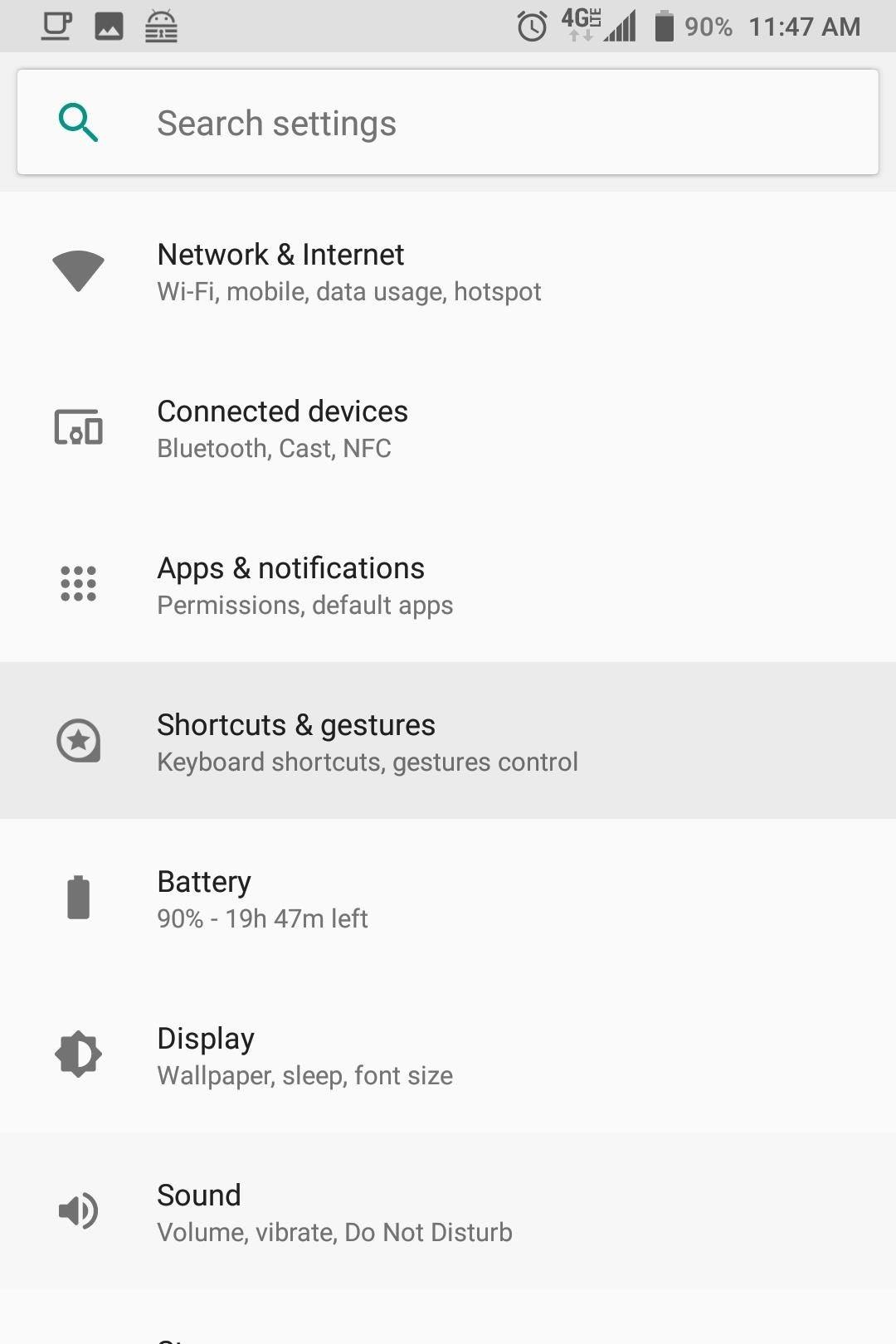
Step 1: Set Up the Default ProfileBefore you can make your Convenience Key contextually aware, you'll need to set it up with some default actions. Head to your phone's main settings menu and select "Shortcuts & gestures." Choose "Convenience key," then select "Add new shortcut" to reveal a popup with all the available actions that you can pull up using the Convenience key. "Open app" allows you to launch an app. "Speed Dial" lets you use the hardware button to call a saved contact (such as a significant other or emergency contact). "Send message" lets you jump right into a new email or text message to a specific contact. "All shortcuts" allows you to launch shortcuts, which are specific actions within the operating system or an app (the app developers create the shortcuts).Once you choose what category you want, follow the instructions to add the action to the button's default profile. As you can see, I decided to turn the Convenience Key into a button version of OnePlus' Alert Slider. By default, each time I press the Convenience Key, the phone switches either to vibrate, mute, or normal ringer.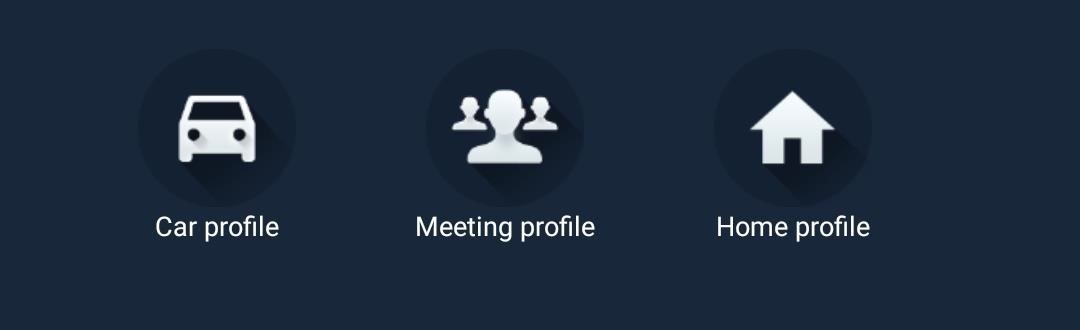
Step 2: Set Up Contextual ProfilesThe BlackBerry KEY2 has a smart Convenience Key. The intelligence aspect comes from its new ability to handle multiple profiles, allowing for a different arrangement of apps, shortcuts, and contacts based on where you are. These can be automatically activated based on your location using a few different sensors.There are four profiles you can set up: default, car profile, meeting profile, and home profile. The default is already activated and is what you set up in Step 1. To set up the other profiles, select any of the three profiles located along the bottom of the main Convenience Key page in Settings. Choose the profile you wish to set up and repeat Step 1 to add shortcuts, apps, or contacts. Unlike the default profile, you will need to enable the new profile. Select the toggle in the upper-right corner of your display to enable the profile. When enabling the home or car profile, a prompt will be revealed asking you to confirm your choice.The profiles are not activated manually. Instead, they depend on external triggers. For Car Profile, you need to connect your device to your car's Bluetooth. For Home Profile, you need to set up your home Wi-Fi network. As for the Meeting Profile, it's activated at the start time of meetings listed in your calendar (both BlackBerry Calendar and Google Calendar). Once the condition is met, the profile's shortcuts will be activated using the key (or the option if you have more than one shortcut).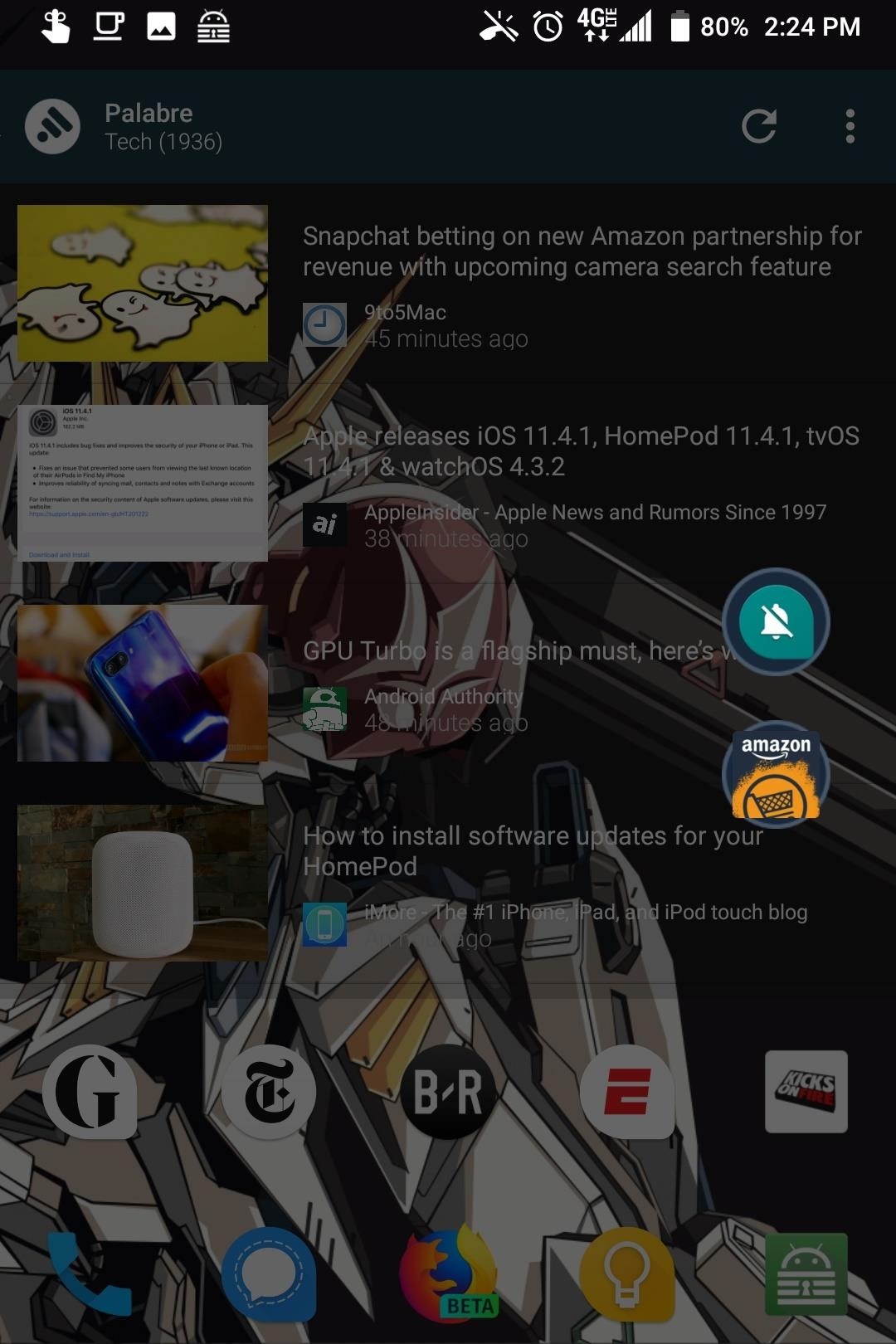
Step 3: Try Out Your New ProfilesAfter setting up your profiles, verify that they work. Activate the default profile by disabling Bluetooth and Wi-Fi and pressing the Convenience Key. Once verified, check the car or home profile by either connecting to the designated home Wi-Fi network or connecting to your car's Bluetooth. The Convenience Key should reveal the shortcuts assigned to their corresponding profile, providing you set it up correctly. With the flexibility of the Convenience Key, whatever you need quick access can be one click away. And with the upgraded Convenience Key in the KEY2, these shortcuts will now fill your exact needs wherever you are.Don't Miss: How to Use BlackBerry's DTEK Security Suite to Protect Your DeviceFollow Gadget Hacks on Facebook, Twitter, YouTube, and Flipboard Follow WonderHowTo on Facebook, Twitter, Pinterest, and Flipboard
Cover image and screenshots by Jon Knight/Gadget Hacks
The tweak in question is called TimePasscode, and automatically changes your passcode to sync with the current local time displayed on your iPhone.That means that every single minute you'll have a new passcode—one you can remember easily and one that's super hard to guess (unless they've heard of this tweak).
How to Increase Security on Your iPhone's Lock - Gadget Hacks
After the first leaked KitKat build for the Galaxy S4 was posted online a few days ago, it's now time to see an Android 4.4.2 test firmware for the Galaxy Note 3 (SM-N9005 model) become
Update Galaxy Note 10.1 to Leaked N8000XXUDND5 Android 4.4.2
To make a Gauss gun, all you need is a piece of metal rail, two magnets and steel ball bearings that fit on the rail. Then rig it up, and you have your own magnet-powered gun that shoots ball bearings!
Gauss Guns - Strong Neodymium Magnets, Rare Earth Magnets
Not every useful app can be found on Google's Play Store. In fact, there's a plethora of APKs that Google doesn't offer. In this list, we have prepared a list of the best Android apps you can
16 Best Android Apps Not on Google Play Store of 2019
To change the name, go to iTunes and double click your iPod while it is connected, then type in the name and hit Enter/Return. There is no other information you can change on an iPod Touch.
3 Ways to Change the Font on iPhone - wikiHow
This wikiHow teaches you how to use a phone, tablet, or computer camera to scan a QR code. QR codes are black-and-white squares similar to bar codes that store information such as links, phone numbers, images, and so on. Open your iPhone's
How to Scan QR Codes with Android - qr-code-generator.com
Measure your SEO efforts and improve your business now! Try unamo seo for free. sign up. In this brave new world of content and post Google algorithm changes such as Panda, Penguin and Hummingbird, white hat SEO is the only way to go if you want your site to get ahead and become a useful part of the internet.
Top 10 Gray Hat SEO Techniques to [Uplift Website's Rankings
How To: Turn Your Nexus 4 into an Android/iOS Hybrid By Jesse Miller V; Nexus 5; Alright, I'll admit it, iOS can be quite nice. Android loyalist that I may be, I'm not so stubborn that I can't recognize a good thing when I see it. Apple's iOS has a lot of strengths, and our Nexus 4s, god bless 'em, are growing a little long in the tooth.
How To: Enable the Hidden 4G LTE Feature on Your Google Nexus 4
hey guys..im new to the forum..just have a question. i have a samsung galaxy s and have saved some wallpapers on my sd card..it shows up in the gallery.. when i press the home screen to choose where i want to pick the wallpaper from its either gallery or wallpaper gallery or wallpaper gallery adw.. i wanna kno how to put the pics from gallery into the wallpaper gallery cuz when i try to make
Disney and Pixar Galaxy S10 wallpapers are here. Here's how
When you buy your iPhone, iPad, or iPod touch, it comes with a set storage capacity ranging from 16 to 256GB for iPhone, 16 to 512GB for iPad, and 8 to 128GB for iPod touch. The music you buy, the apps you download, the photos you take, and all of the other content that you enjoy on your device uses its storage.
How to back up your iPhone, iPad, and iPod touch - Apple Support
Cydia Tweak StatusHUD - Move Volume HUD to Status Bar would choose the status bar location as opposed to the big box in the middle of your iPhone display. Move the Obtrusive Volume
Adjust Display Brightness Right from Your Android's Status
In this video, I will show you how to Install ANY Custom ROM on your HTC One M8. In this example I will use the Viper ROM but you can pick anything you want. How to Root your HTC One M8: http
How To Install Custom ROM on Android - xda-developers
Right out of the box, iPhone is incredibly easy to use. If you want to get the most out of every feature, you've come to the right place. This video tutorial straight from Apple will teach you how to use the keyboard on the Apple iPhone 3G.
How to Install Google's Gboard Keyboard App on iPhone and iPad
0 comments:
Post a Comment