How To: Root Your OnePlus 3 or 3T & Install TWRP Recovery
The OnePlus 3 and 3T are two of the most modder-friendly devices to be released in 2016. Not only that, but they're both extremely solid phones which happen to sport a very reasonable price tag. Among the things that make these devices such a joy for tinkerers is the fact that they have an unlockable bootloader, receive timely kernel source releases, and are actually quite easy to root.Rooting your phone opens up a world of customizations, new apps, and software modifications that greatly enhance the Android experience. When it comes to the OnePlus 3 and 3T, both devices have a fairly large development community, so the selection of root mods is superior to most other phones. So if you're ready to start exploring the available mods and tweaks, we'll outline the best root method below.Don't Miss: The 5 Best Phones for Rooting & Modding
RequirementsOnePlus 3 or OnePlus 3T Windows, Mac or Linux computer ADB and Fastboot installed USB data cable "Developer options" enabled
Step 1: Enable 'OEM Unlocking' & Reboot to Bootloader ModeBefore we can make any sort of modification to the OnePlus 3 or OnePlus 3T, we have to unlock the bootloader, otherwise all attempts will simply fail. Before you can do that, you'll need to enable a single option in your phone's Settings menu.So head to the "Developer options" menu towards the bottom of Settings, then enable the "OEM unlocking" option. Once you've done that, it's time to put the phone into bootloader mode.First, power the device completely off. Once your phone has shut down, hold the power and volume up buttons for about ten seconds until the bootloader menu appears. Release the volume and power buttons when it does, and leave the phone on this menu.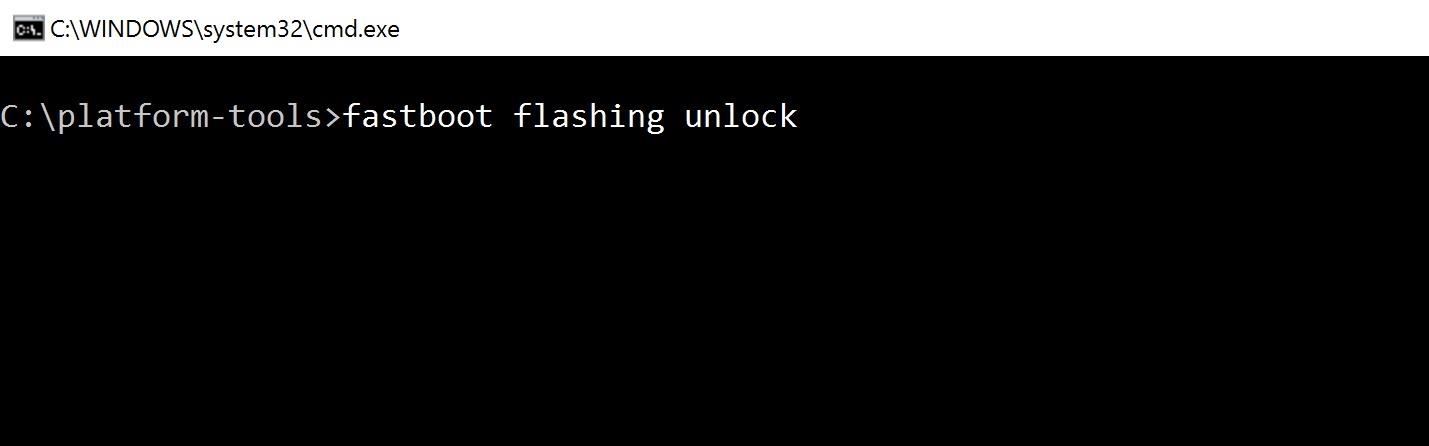
Step 2: Unlock Your BootloaderWhen your phone is in bootloader mode, connect it to your computer with the USB data cable, then open up a Command Prompt or Terminal window. Next, you'll need to change directories to the platform-tools folder inside of your ADB and Fastboot installation directory. This can be done using the command cd <folder location>, where "<folder location>" is the full directory.For Windows users, this directory can usually be found at C:\Program Files (x86)\Android\android-sdk\platform-tools. For Mac and Linux users, it depends on where you extracted your ADB folder when you installed the utility, so search your hard drive for the platform-tools folder if you've forgotten.Then, once the command prompt or terminal window is in the right directory, type in the following command:fastboot flashing unlock Hit enter after typing in the command, and you'll see a confirmation appear on your phone. Use the volume keys to select "Yes," then hit the power key to confirm. This command will unlock your phone's bootloader, which will also wipe all of your data. By unlocking the bootloader, you can now flash custom images to the phone.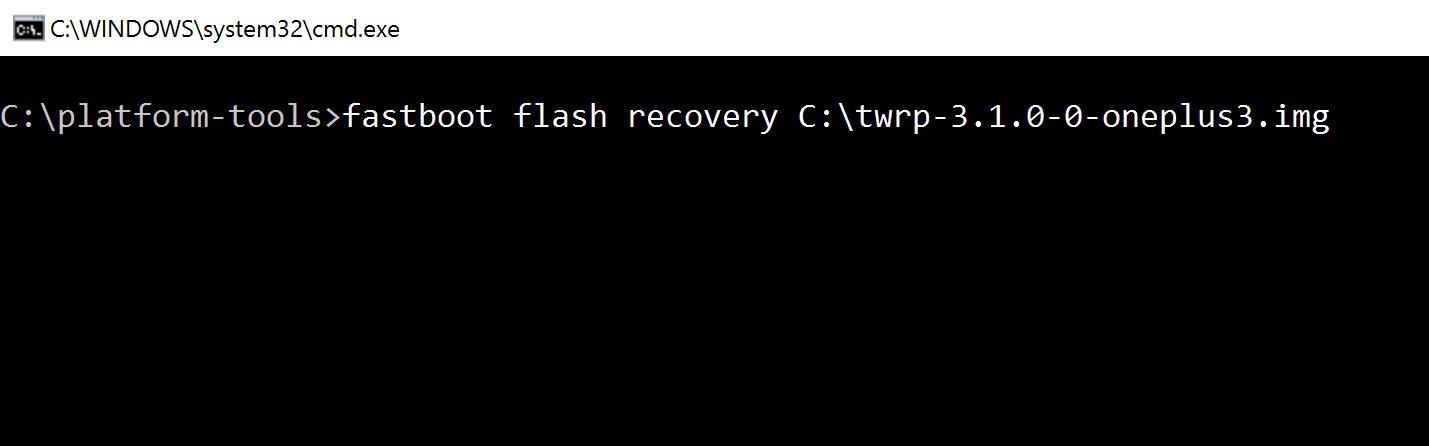
Step 3: Flash TWRPNext, we'll flash TWRP to the recovery partition of the phone, which will replace the default Android recovery menu with one that gives us enough features and accessibility to do practically anything. So from your computer, download the latest version of TWRP for your device using one of the links below.Download TWRP for the OnePlus 3 (.img) Download TWRP for the OnePlus 3T (.img) After downloading the correct image for your phone, type the following command in the Command Prompt or Terminal window, then add a single space to the end, but don't hit enter just yet.fastboot flash recoveryAfter that, open the folder where TWRP was downloaded, then click and drag the IMG file into the Command Prompt or Terminal window—this will populate the file name and full location for you. Once the entire download path is visible, hit enter and wait for the flashing to complete.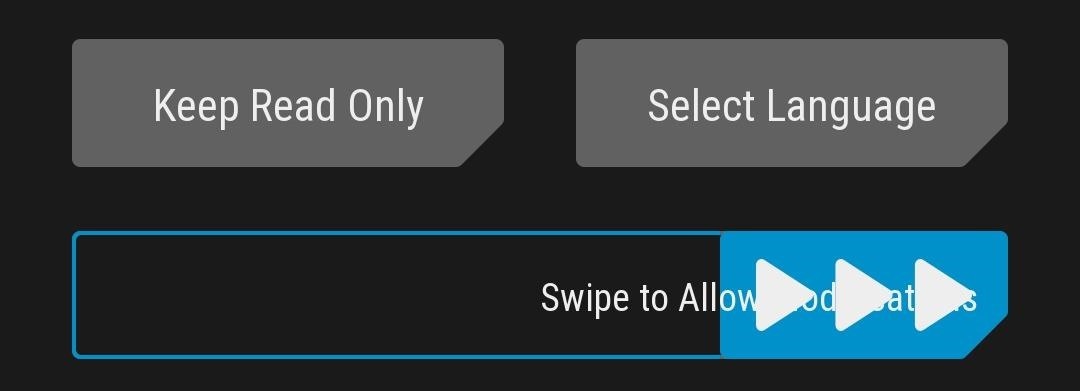
Step 4: Reboot to TWRP & RootThis step is perhaps the most important, so be sure to do it very carefully. In order to root successfully root your phone after TWRP has been flashed, you have to reboot to TWRP and flash the latest SuperSU ZIP.To begin, download SuperSU from the link below, and make sure to save it to your computer:Download SuperSU v2.79-SR3 from Chainfire (.zip) Next, use the volume keys on your phone to pull up Recovery mode, then press the power button to reboot to TWRP. When TWRP has finished booting up, you'll want to swipe the arrow on the screen asking if you wish to allow modifications. Tap on "Advanced" from TWRP's main menu, then choose "ADB Sideload" on the following screen. When you're done there, swipe the slider at the bottom of the screen to begin the sideloading process. In the Command Prompt or Terminal window on your computer, type in the following command, then add a single space to the end—but again, don't hit enter just yet.adb sideloadNext, drag the SuperSU ZIP file from your downloads folder, then drop it onto the window. This will populate the full file location for the SuperSU ZIP, and when that happens, go ahead and hit enter to run the command and sideload SuperSU. On your phone, you'll see TWRP go through the process of flashing the SuperSU ZIP. When it's done, simply tap "Reboot System" to wrap things up. Your phone may reboot a few times after doing this, and it will take longer than usual to fully boot up this first time after rooting, but that's to be expected.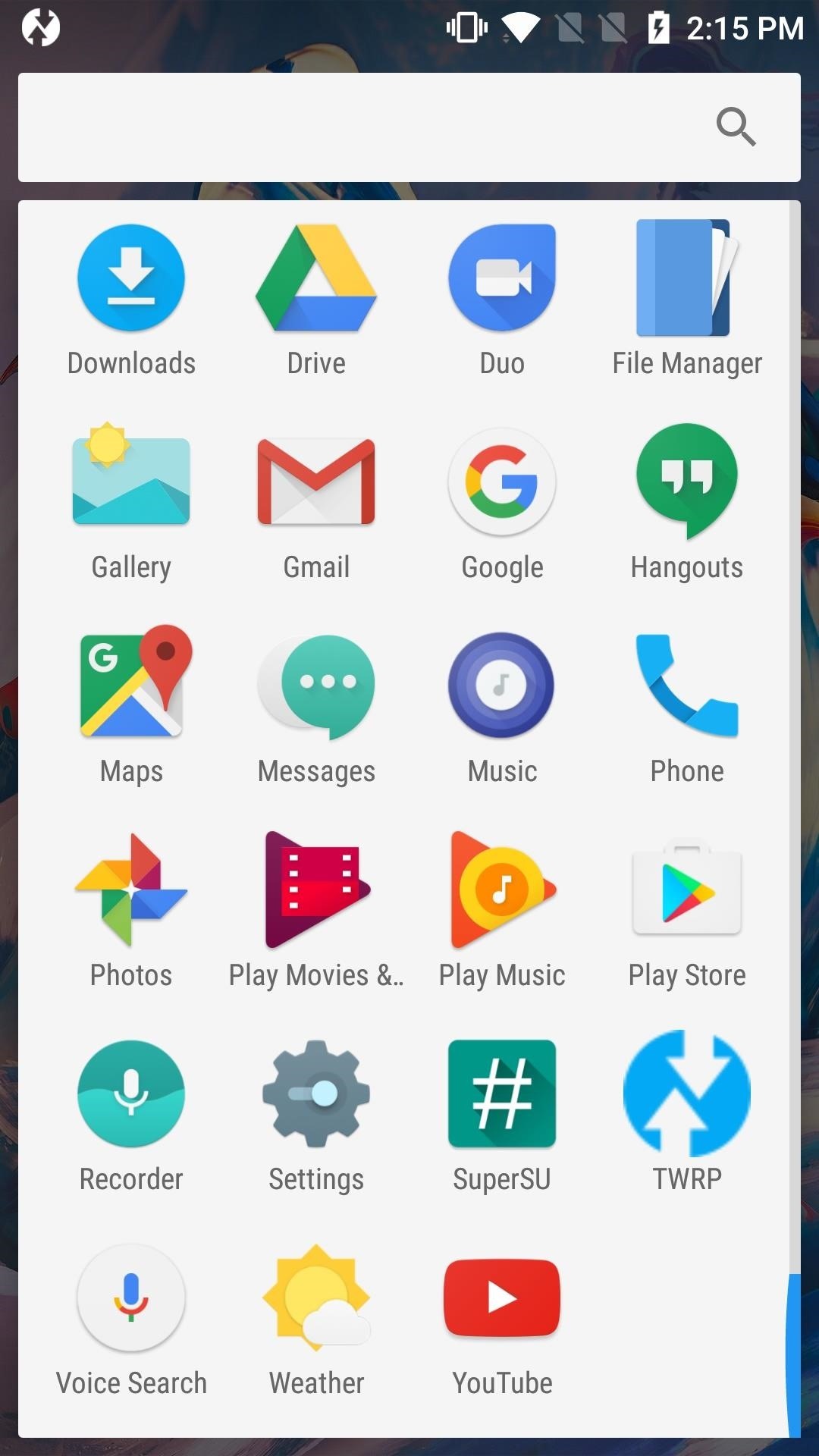
Step 5: Run Through Initial Setup & Verify RootWhen the reboot has successfully completed, go ahead and set up your phone, as you won't be wiping it again. When you're done, you'll see that SuperSU is now installed along with all of the stock applications that came with your phone. If you open this app and it doesn't say "SU binary not installed," then your device has been successfully rooted. Congratulations are in order, as you're now ready to enjoy all of the cool mods and tweaks that you can apply as a rooted user. If you'd like a good place to start exploring the wonderful world of root, make sure to check out the following guide.Don't Miss: 15 Awesome Android Apps That Only Work if You're RootedFollow Gadget Hacks on Facebook, Twitter, Google+, and YouTube Follow Android Hacks on Facebook, Twitter, and Pinterest Follow WonderHowTo on Facebook, Twitter, Pinterest, and Google+
Cover image and screenshots by Kevin M./Gadget Hacks
Dear Viewers,This instructional video is actually quite well-researched and may come indeed useful if, and I am not promoting this, you decide to do this at your filtered computer.Overall, the instructor was fairly funny and an all-around good video.
How to Unblock websites at school with the Cmd prompt
Buried inside the new Nook Touch's search bar is a hidden Web browser. It's far from fully baked, but hopefully it will be some day.
The Nook Touch has a Hidden Web Browser! (Video) | The eBook
Teaching Robots And The Blind To See. Nicholas H we feature four segments on the revolution of the hacked Kinect, presenting video documentation of the best of thousands of hacks, broken down
The Revolution of the Hacked Kinect, Part 4: The Future Is
How to Completely Customize the LED Notification Colors on
The lemon battery experiment therefore, helps in understanding the basic concepts about how chemical energy gets converted into electrical energy. Now let us find some information about how to use the idea of lemon battery for a science fair project. Steps to Make a Lemon Battery A lemon battery science fair project is quite easy to make
How to Create a Battery from a Lemon - wikiHow
The wire most probably black from the electric Pole to your house brings in electricity, The electricity is put into the meter box and fixed into that plastic object where a fuse is placed. Your digital meter then connects to the other end of the plastic object with 2 wires most probably Red and Black.
2014-10-23 Theft of power through hacking of Smart Meters
Thanks to Google, iPhone Users Can Finally Pick a New Frame
Galaxy Note 4's Exclusive Apps Now Available for Any Galaxy
Download Redsnow to Jailbreak iPhone, iPad and iPod. Progeeks has made this webpage dedicated for Redsnow and latest step-by-step tutorials to jailbreak your iPhone, iPad or iPod touch using Redsn0w. This will help you to directly download the jailbreak application to your PC along with the user guide to safely jailbreak your iOS device.
RedSn0w Jailbreak Tool Guide For iPhone, iPad, iPod Touch
Using some magnets and a pyrex bowl you can make an amusing anti-gravity chamber with an aluminum card inside that floats in mid air. Just follow along with the steps in this how-to video. To replicate this fun hack in the comfort of your own home, you will need magnets, a copper coil, a playing card, and aluminum foil.
How to Make a homemade anti gravity toy - WonderHowTo
In this list, we'll talk about the best news apps for Android to help you stay organized, stay in the loop, and find the news you want. We're not going to recommend any individual news sites
Top 25+ Best Paid Apps 2019 You Must Have On Your Android Device
How to Bypass a Firewall or Internet Filter. This wikiHow teaches you how to view blocked websites or content on a restricted computer, as well as on a mobile item if you're using a Virtual Private Network (VPN).
How To: Bypass Any Internet Filters Without A Proxy - YouTube
In addition, the Wi-Fi version of the Galaxy Tab 10.1 will be available through Sprint and Verizon. To learn more, visit the product page. Verizon Wireless will offer two 4G LTE-enabled Samsung Galaxy Tab 10.1 models both priced with two year customer agreements: $529.99 for the 16GB model and $629.99 for the 32GB model.
Basic Samsung Galaxy Tablet Camera Settings and Options
Bored in your cubicle all day? It's time for helicopter wars! This video shows you how to make a fun and simple helicopter out of some basic office supplies. The materials you will need are: a big paper clip, a smaller paper clip, a large aluminum can (such as from Rockstar or Monster energy drinks), a ruler, Scotch tape, a rubber band, a pair of pliers (if you have a Leatherman multitool
Chopper Brothers Build Haiti's First DIY Helicopter
0 comments:
Post a Comment