How To: Set Up Google Fi on Your iPhone
Google's next-gen cellular carrier, Google Fi, which replaces Project Fi, is making waves across the mobile industry. With super-cheap plans starting at only $20 and the ability to connect to millions of Wi-Fi hotspots across the globe, it's tempting many users to make the switch from AT&T, Sprint, T-Mobile, and Verizon Wireless.Making things even more tempting, Google just announced official Fi support for iPhones — there's even a Google Fi app on the iOS App Store now. There are, however, a few quirks with setting Google Fi up on your iPhone, but we'll get to those below. So make sure to read through the entire guide before deciding if Google Fi is right for your iPhone or not.
Step 1: Make Sure Your iPhone Is Carrier-UnlockedFirst up, you'll need to find out whether or not your iPhone is carrier-unlocked (also known SIM-unlocked or GSM-unlocked). If this isn't the case, your phone would refuse to connect to Google Fi's network, even if it's technically capable of doing so.If you bought your iPhone from Apple directly, there's a good chance it's unlocked. If you bought it from your carrier, you will probably have to unlock it. To learn more about carrier-locked phones and what needs to be done to get one unlocked, read through the following guide:Don't Miss: How to Unlock Your Smartphone on Any US Carrier for Free
Step 2: Make Sure You're Okay with Fi's Limitations on iPhoneNext, you should know that iPhones are not capable of switching between Google Fi's three underlying networks, which are Sprint, T-Mobile, and US Cellular. Instead, any iPhone you use with Google Fi will be limited to only the T-Mobile network.I'd recommend checking T-Mobile's coverage map before proceeding, just to make sure there's good coverage in your area. However, to ensure you get an exact representation of coverage, do not click the "Extended Range LTE-600 Mhz" overlay (more on that later).You might be concerned about the different bands and frequencies used by the various US carriers, but don't be. All iPhones sold in the US, regardless of if they were purchased through a carrier or directly from Apple, work on all key T-Mobile frequencies. The lone exception is T-Mobile's new 600 MHz Band 71 network, but even iPhones purchased from T-Mobile themselves don't work on this network.In other words, you'll get the exact same coverage with any US iPhone on Google Fi as a T-Mobile iPhone would get on the T-Mobile network.Your iPhone will also lose a bit of functionality on Google Fi, at least for now. Texting (SMS) will not work over Wi-Fi. iMessage will work as normal, but texting non-iPhone users will require that you're connected to a cell tower. Wi-Fi calling will not work, either. It's possible that Google will add these features in the future, but I wouldn't hold out hope.Finally, you will lose access to visual voicemail by switching to Fi. This is somewhat likely to change in the future, since Google could simply update their Google Fi app for iPhones to add this functionality, but you won't be able to see text-based voicemail transcripts in the standard Apple Phone app.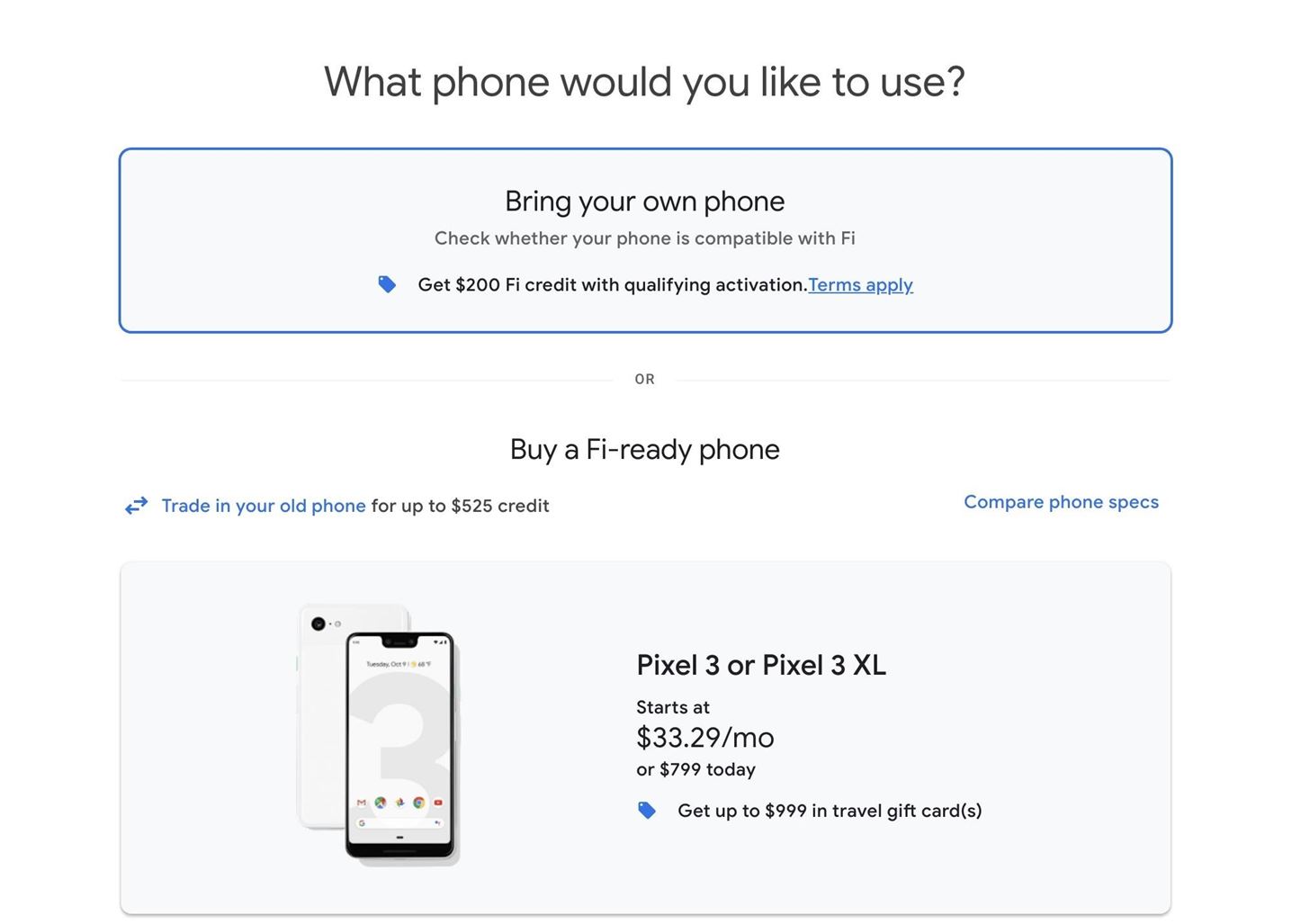
Step 3: Purchase a Project Fi SIM CardIf you're still interested in making the switch at this point, you'll just need a Google Fi SIM card. To get one, simply sign up for Google Fi, then make sure to choose "Bring your own phone" when asked to select a device. You won't be charged for the SIM kit that you can use with your iPhone.
Step 4: Install the Google Fi AppNow, you'll need to get the Google Fi app on your iPhone. You can either search the App Store for "Google Fi," or you can jump right to the installation page by tapping the link below.App Store Link: Google Fi (free)
Step 5: Activate Your Google Fi SIMFrom here, simply insert your Google Fi SIM card into your iPhone, then restart the device. When you get back up, open the Google Fi app, sign in with the Google account you used to activate Fi, then simply follow the prompts to get your new cell service up and running.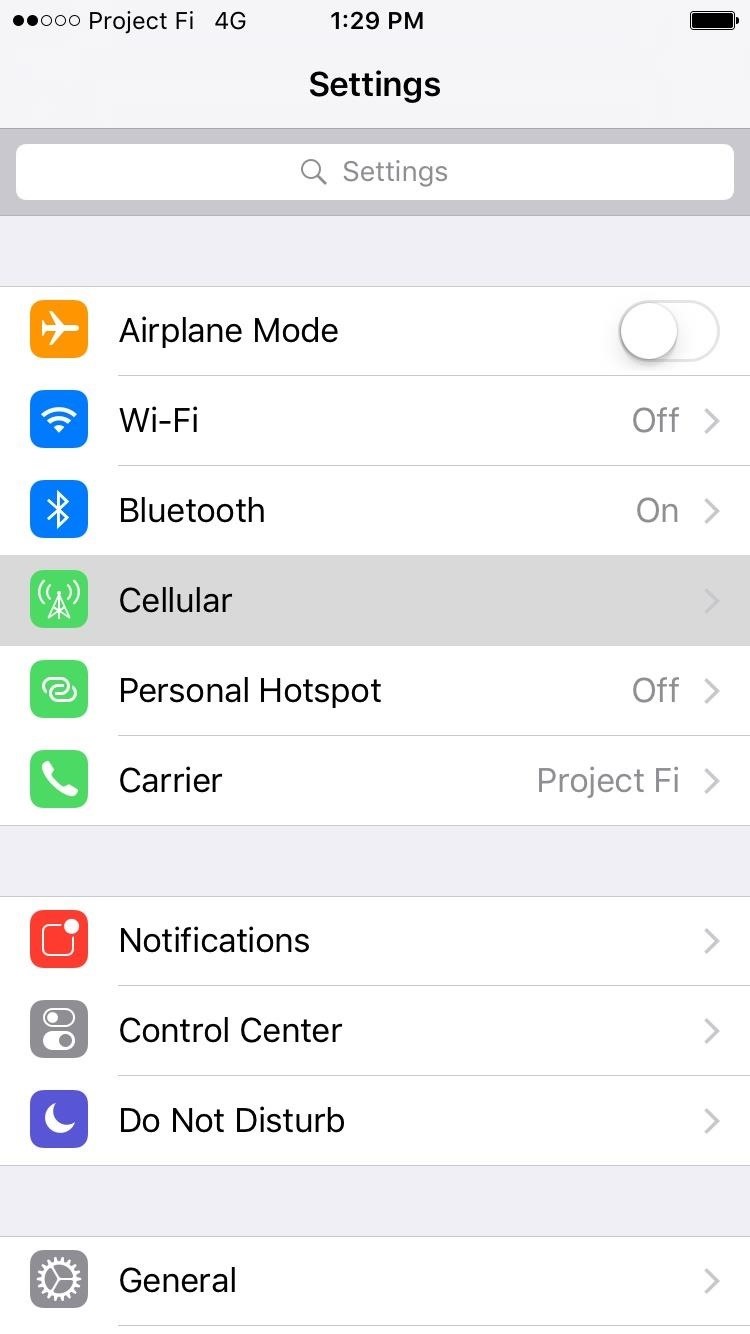
Step 6: Enable SMS & MMS MessagesNow, to make sure your iPhone can send and receive regular non-iMessage text messages, you'll likely need to tweak some additional options. Open your Settings app and head to the "Cellular" menu. From here, if you're on iOS 12, tap "Cellular Data Network." If you're on iOS 11, tap "Cellular Data Options," then "Cellular Data Network." Opening the Cellular Data Network menu on iOS 11. Next, you'll have to manually enter a few values into the provided fields. So copy the information below exactly as it's typed (leaving the "leave blank" fields blank, obviously), then enter it into the fields on your iPhone.Cellular DataAPN: h2g2Username: leave blankPassword: leave blankLTE SetupAPN: h2g2Username: leave blankPassword: leave blankMMSAPN: h2g2Username: leave blankPassword: leave blankMMSC: fi.g.co/mms/wapencMMS Proxy: leave blankMMS Max Message Size: 1048676MMS UA Prof URL: apple.com/mms/uaprof.rdfWhen you're done there, restart your iPhone again. After that, Google Fi will be fully set up and ready to go!
Step 7: Disable Hangouts Integration (Former Fi Users Only)If you've used Google Fi in the past on another device, there's a chance you'll have trouble receiving SMS messages on your iPhone, even after setting up the Cellular Data Network options. If this is the case, log into Hangouts on the web with the same Google account you used to set up Fi.From there, click the hamburger menu (three horizontal lines) in the top-left corner and choose "Settings" from the menu that appears. Next, disable the "Receive SMS and voicemail in Hangouts" option and you'll be good to go. It's worth noting that SMS messages you missed while this setting was enabled will be available to view in the Hangouts app or on the web, but unfortunately, you can't import these missed messages into your iPhone's standard Messages app. However, future SMS messages will show up in your Messages app going forward.
ConclusionEven though Google Fi is slightly handicapped on the iPhone, it's still a very cost-effective network, and your reception will always be at least as good as it would be if you were on T-Mobile. The potential for saving money is very high with Google Fi, as we found that you'll pay less than the average monthly cell phone plan regardless of how much data you use.However, considering all of the quirks, Google Fi might not be the best low-cost carrier for all iPhone users. For one thing, you're limited to T-Mobile cell towers, so you're losing half of the benefit of Fi — its ability to connect to Sprint, T-Mobile, or US Cellular towers.Of course, Google Fi could still be the right solution for some iPhone users — particularly if you use less than 1 GB of data every month. If that were the case, you'd be paying less than $30 for service, and there aren't any cell service plans that can beat that price.Don't Miss: More Google Fi News & GuidesEditor's note: This article previously featured the workaround for getting Project Fi working on an iPhone when Google did not support iPhones. It has been updated to reflect Google's new Google Fi plan which does support iPhones.Follow Gadget Hacks on Pinterest, Reddit, Twitter, YouTube, and Flipboard Sign up for Gadget Hacks' daily newsletter or weekly Android and iOS updates Follow WonderHowTo on Facebook, Twitter, Pinterest, and Flipboard
Cover image and screenshots by Dallas Thomas/Gadget Hacks
Instagram today is rolling out the option of saving your public live broadcasts to your Instagram story, where they can be replayed by your followers for the next 24 hours. Starting today, you can
How to Save Instagram Videos: 5 Easy Ways - The Daily Dot
How to Hack Your Nexus 7 into a Hybrid Android Tablet That
Action launcher update brings essential phone support, adds adaptive folders Action Launcher, the popular Android app that allows users to customize their smartphones, is gettin
Action Launcher 3 brings must-have features to Android
How One Man's Python Script Got Him Over 20,000 Karma on
Hack the News: Build Your Own Media-Altering Newstweek Device How To: You Can't Stop Gmail from Scanning Your Emails—But You Can Limit Their Ad Targeting How To: Really Connect Your Instagram Account to Facebook on Your iPhone How To: Develop Kodachrome Film (B&W Hand Processing & Kodak's K-14 Process)
How to Install Facebook apk App on Your Mobile Phone android How To Get Facebook Lite For FREE Facebook lite for iPhone Télécharger Facebook Lite pour Android (gratuit) Subscribe me : https
How to Install Facebook Lite and Messenger Lite on Android in
How To: Turn Your HTC One into the Ultimate Gaming Machine How To: Play Your Favorite Super Nintendo (SNES) Games on Your Nexus 7 Tablet How To: Hack an Old Game Boy and Wii Remote into an Awesome Android Phone Gamepad
How To Turn Your Android Phone Into A Gaming Powerhouse
Apple has released iOS 4.0.2 to patch the PDF exploit, JailbreakMe which was previously used to jailbreak iOS 4.0.1 on iPhone 4, 3GS, 3G, iPod touch 3G / 2G and iPad is now incompatible with iOS 4
Unlock & Jailbreak iphone 3g & ipod touch 2nd generation
It is additionally good to go and works well with every mobile provider, not to forget with all hands free devices as well, for example, the amplifier of your gadget, the Bluetooth headset and coordinated arrangement of your vehicle. Main features of Text'nDrive: • Listen to your email messages and reply with your voice.
A better Android app for hands-free text messaging - CNET
Samsung released the Android 5.0.1 Lollipop update for Sprint Galaxy S4 back in May as an OTA, but now the full firmware in TAR format is available for download that you can install yourself to
Sending texts from your computer is extremely useful in dozens of situations. Perhaps you lost your phone and need to send a message to someone, maybe you're over your monthly text limit and
How to Send Text Messages Through Your Computer
All the possible ways to make a permanent magnet are listed in Joseph Henry's student notebook, which is kept at Princeton University. Henry, the 18th century American physicist, is known - together with Michael Faraday - as the father of electrical technology, so it's no surprise that one of the methods he describes uses electricity.
0 comments:
Post a Comment