How To: The Flat-Out Easiest Way to Create a Nandroid Backup on Android
If you have a custom recovery installed on your Android device, the first thing you should have done as soon as you finished installing it was to create a Nandroid backup. But if you didn't, I'm not here to judge—I'm here to show you a much easier way.
What Exactly Is a Nandroid Anyway?The term Nandroid is actually a portmanteau word of the type of memory your phone uses and the software that said memory stores. Flash memory uses NAND (or "Not And") gates to store its data, and the data it's storing in this case is the Android system files.To create a Nandroid backup means to save a snapshot of the state of these NAND gates in order to preserve a copy of your existing Android setup. If your device ever falls victim to a "soft brick" or endless bootloops, you can simply restore this backup, and everything will revert to exactly the way it was before.
How to Create a Nandroid More EasilyThe process of creating a Nandroid backup is a bit of a pain. You have to boot into recovery, then wait until the backup finishes before you can use your phone again. It's for this reason that developer Thomas Otero created Online Nandroid Backup, an app that allows you to make Nandroid backups from within Android.Instead of putting your phone out of commission for a good 30 minutes with the traditional method, you can now tap a button, then go about using your device while a Nandroid backup is created in the background. Please enable JavaScript to watch this video.
PrerequisitesRooted Nexus 5 (or any other rooted Android device) Custom recovery installed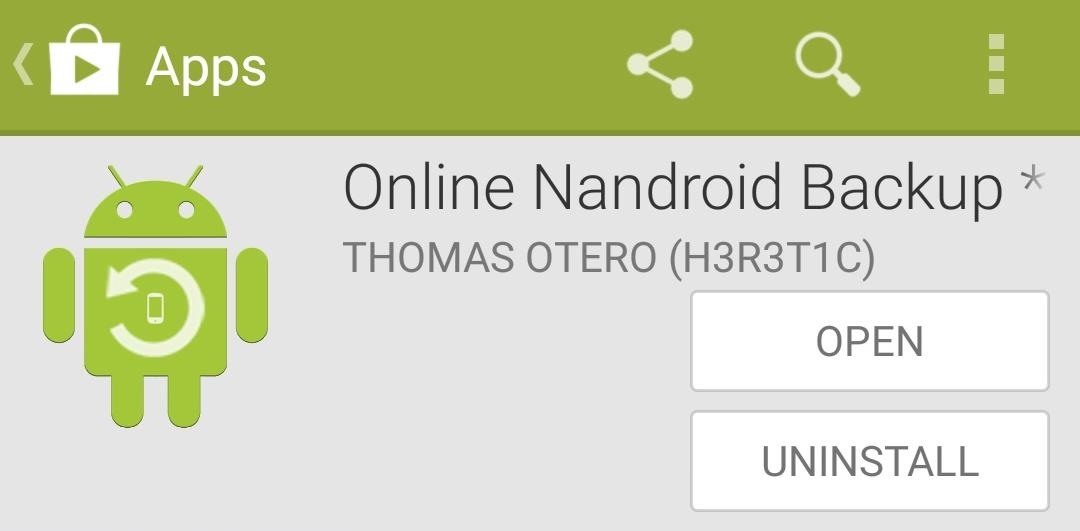
Step 1: Install Online Nandroid BackupThe app that makes all of this possible is available for free on Google Play. Search Online Nandroid Backup to get it installed, or head to this link to skip directly to the install page.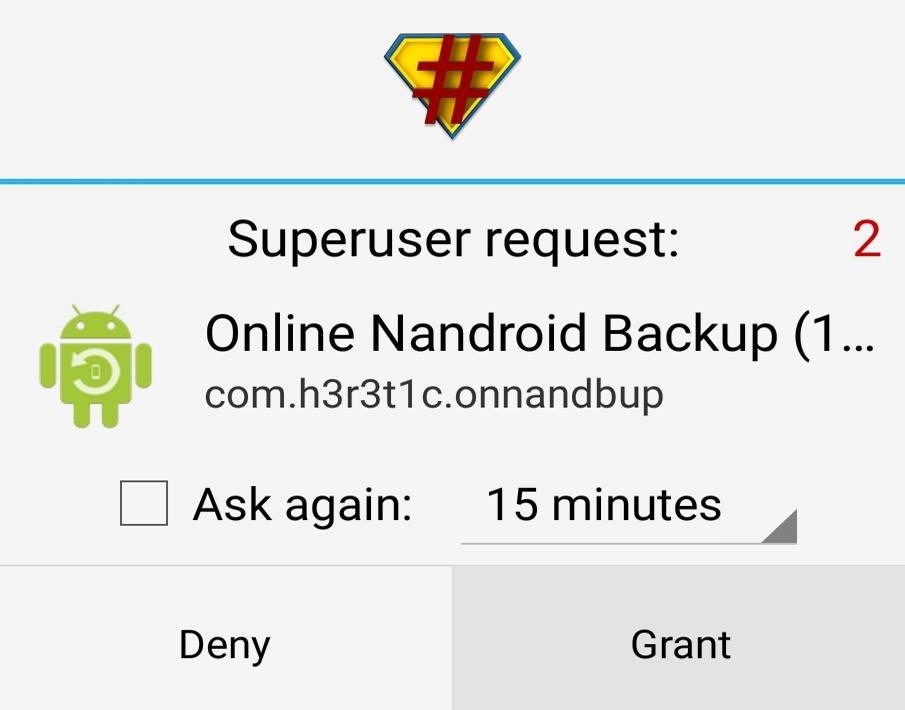
Step 2: Configure Your Backup SettingsWhen you first launch Online Nandroid Backup, the app will ask for Superuser privileges, so Grant it those.
Choose a Backup NameThen, you can go about the process of configuring the various backup options. First up is Backup Name. Here, you can choose how you'd like your Nandroid to be labeled. The default option of UTC Timezone Name labels the file according to the date on which the backup was performed, and that is probably best for organizational purposes.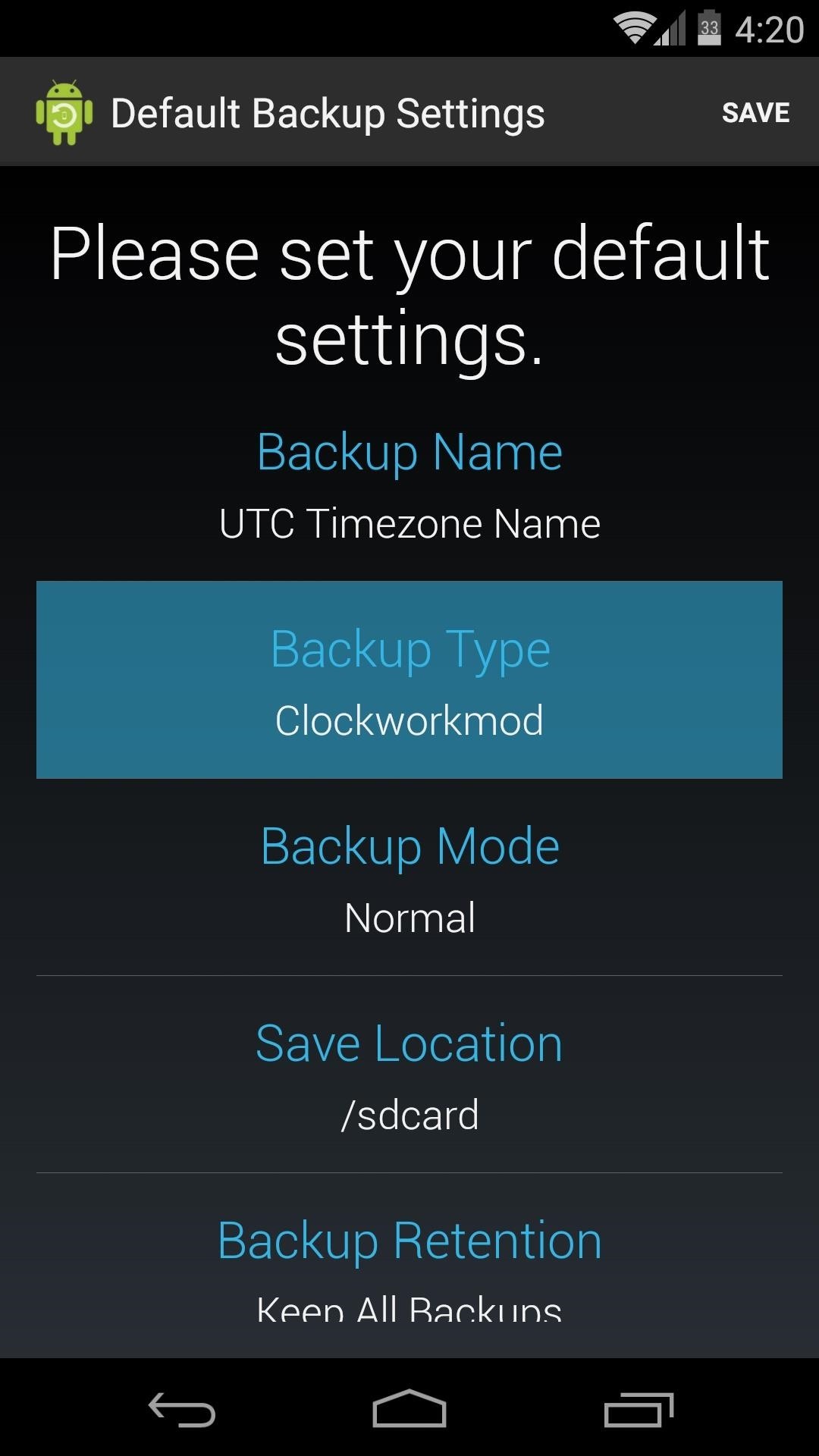
Choose a Backup TypeNext, and most importantly, you can set the format in which the backups will be stored. Since different custom recoveries use different formats to store their Nandroids, you'll need to tell the app which recovery you use first.By default, it's set to ClockworkMod, but if you use TWRP, you'll need to set that as your Backup Type.
Choose a Backup ModeAfter that, you can choose which partitions to back up with the Backup Mode option, but the default setting of Normal is probably best.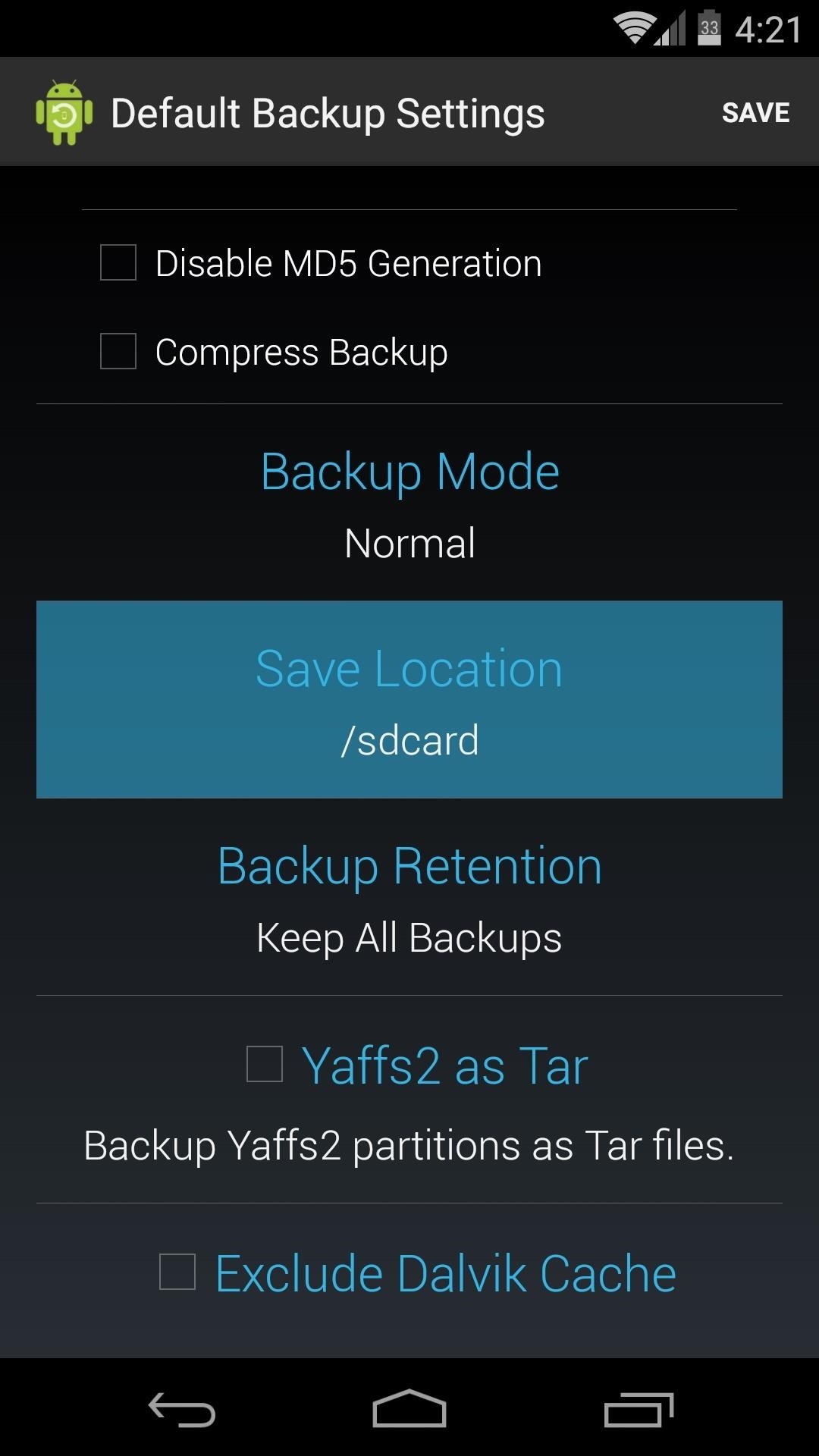
Choose a Save LocationWith the next entry, you can set the Save Location of your Nandroid backup file. Just make sure its set to a location that you can remember.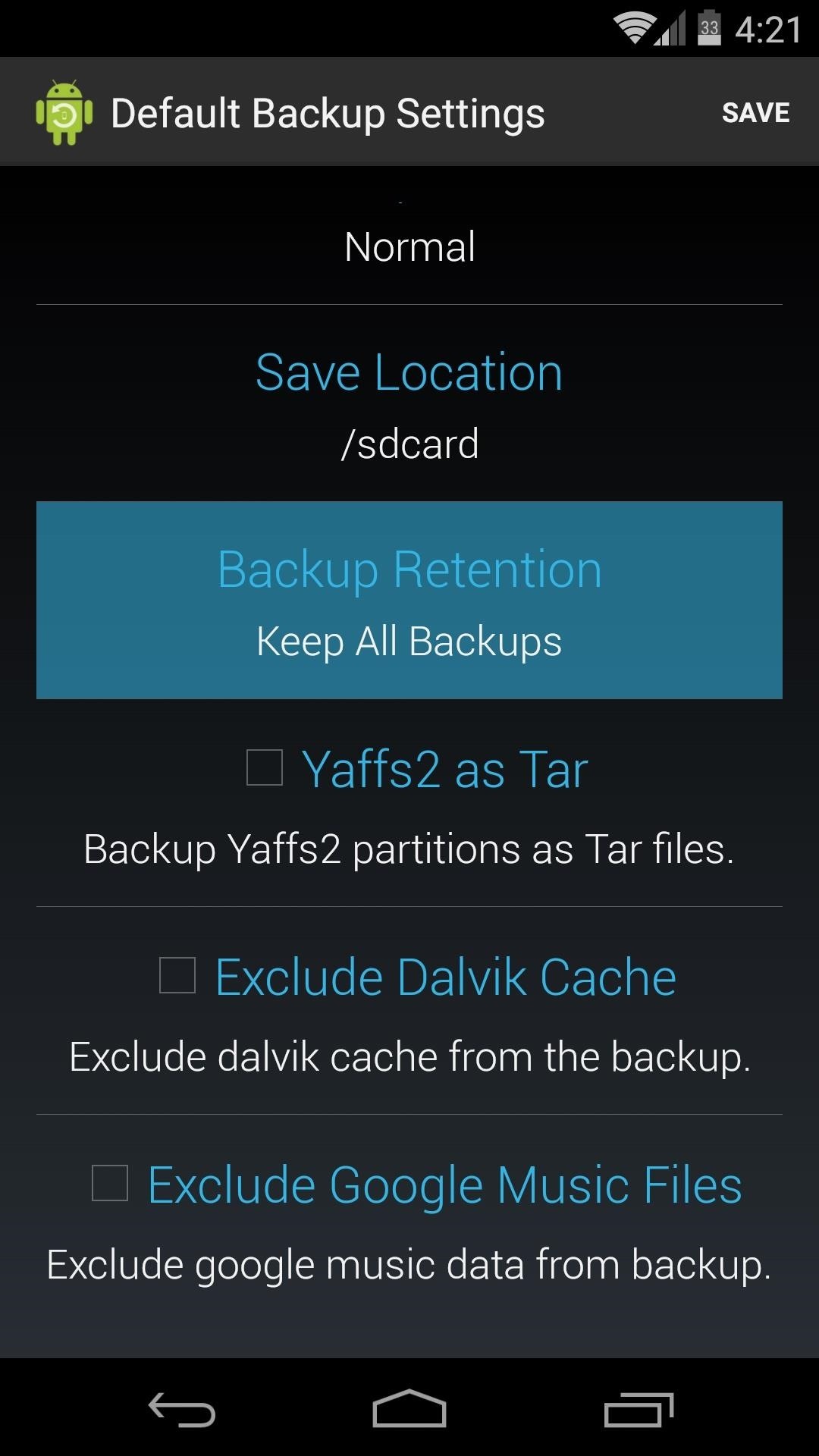
Choose a Backup RetentionThe Backup Retention option allows you to set how many backups you'd like to keep before older backups are overwritten in favor of newer ones.Remember, a Nandroid is a copy of your entire system, so these files can be a bit big. For this reason, I'd recommend setting this value to 1 or 2.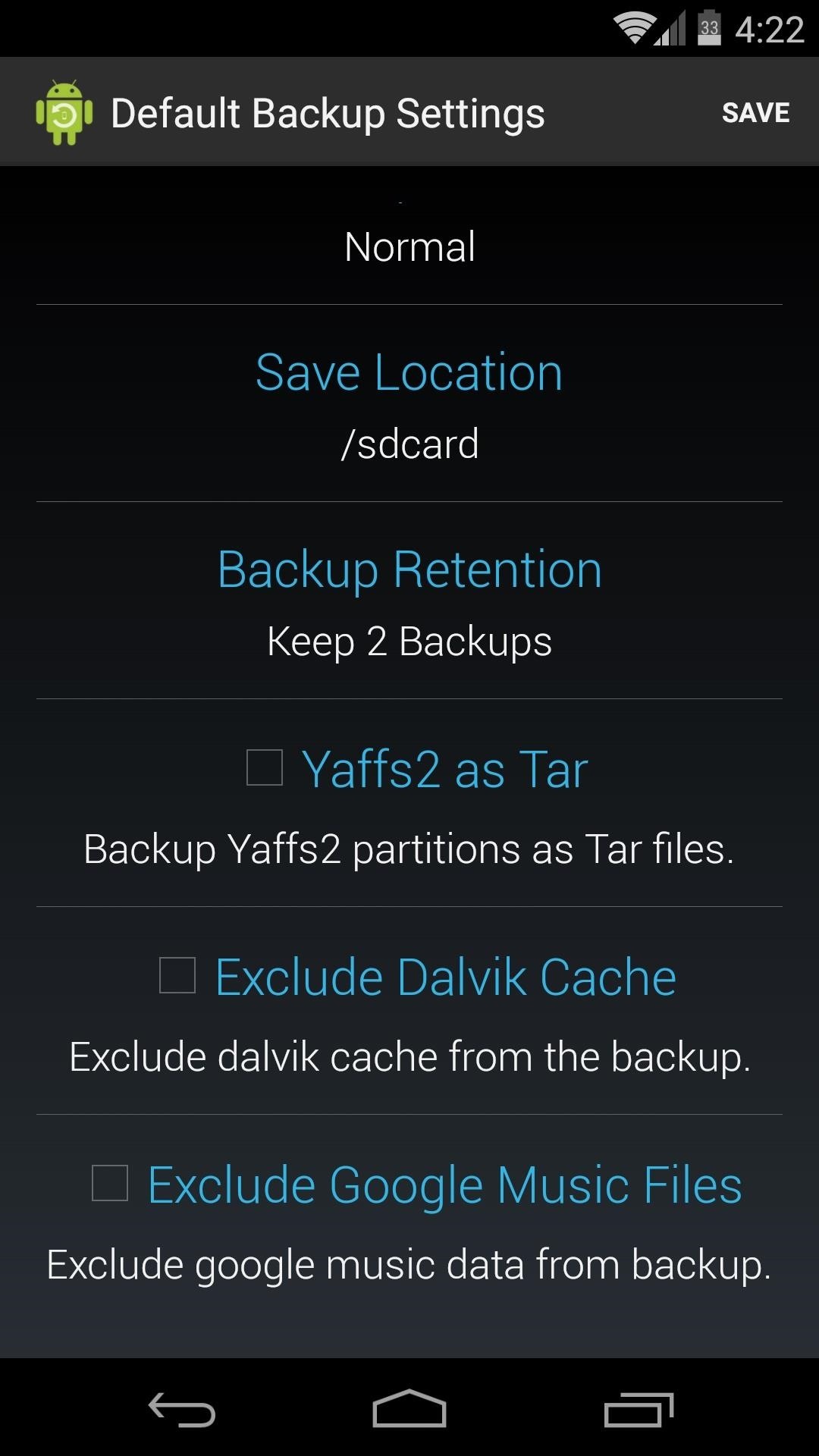
Save Your Chosen SettingsAfter that, there are a few options for minor cache and filetype configurations, but these values can be left alone on most setups. When you're done configuring these settings, be sure to hit the Save button at the top-right.
Step 3: Perform a Nandroid BackupWith all of your settings configured, using Online Nandroid Backup will be as easy as pie from here out.To make an exact copy of your system setup as it currently stands, just press Quick Backup from OLB's main screen. A confirmation dialog will appear, and on this screen, hit Start Backup. The backup process takes about the same amount of time as it would in custom recovery. Depending on your device and accumulated data, that could range anywhere from 10 minutes to half an hour.While your backup is being created, you can leave Online Nandroid Backup and go about your day. The app posts an ongoing notification while it's performing the backup, so it won't be cleared from memory by Android. Aside from the one-time setup, this is probably the easiest way to create Nandroids. And the easier it is, the more likely we'll all be to keep a current backup stored on our devices.What do you think? Will this make you more likely to save frequent Nandroid backups? Let us know in the comments section below.
You can use Maps's Mark buttons to add pins and even save places permanently as favorites. To mark your current location, do the following: In Maps, tap the info button (looks like an i) in the upper right corner of the screen. In the resulting popover, select Mark My Location. A red pin will appear on your map.
Use Maps on your iPhone, iPad, or iPod touch - Apple Support
How to Jailbreak an IPod Touch 4th Generation: PLEASE READ!As you may know, jailbreaking an iPod is breaching apples security on the divide, therefor breaching any warrant. you should read up on jailbreaking before beginning this project.please do not report me for doing this tutorial, it is y
How to Jailbreak iOS 10.3 - 10.3.3 Using g0blin on iPhone
How to download audio from youtube to your iphone - YouTube
You might get the "full" version of FamilyTreeMaker (the free version from Ancestry of the program does not have the plugin interface) - often available on eBay
Your Family Tree
AD
As one of the most popular social media apps, Snapchat saw nearly 160 million daily active users by the end of 2016. With so many users it's no wonder that cybercriminals would like to gain access to your Snapchat account.
Snapchat Lost Your Trust? Here's How to Completely Delete
Need to disassemble your iPhone 4S instead? Check out our mega-professional tutorial!:
I'm assuming that the problem is the autofill fuction within in the address bar itself, because you can just ignore the suggestions that appear in the autocomplete drop-down below the bar. Assuming that's right, you can turn off that feature using a hidden setting.
Quick Tips: Turn off Firefox's URL suggestions - Video - CNET
Closed an important tab in browser and wonder how to reopen it? Here is a step by step guide on how to reopen closed tabs in browsers like Chrome, Firefox, Safari and Edge. Find steps for both desktop and mobile browser versions along with the situations where you can't recover the closed tabs.
Chrome, Firefox, Internet Explorer: How to stop your web
How to add speed-dial to your iPhone's Notification Center in iOS 8 Posted by Gautam Prabhu on Nov 19, 2014 in App Extensions , How To , iOS 8 , Widgets As you probably know by now, it is a lot easier to access favorite and most recent contacts in iOS 8 .
How to add speed dial contacts in notification center: iPhone
Banish nightly cable fumbling with a wireless smartphone charger. If your smartphone is wireless charging compatible, the simplicity of placing it on a pad when you sleep, while you're at your
Unlike most wireless chargers, this $22 charger positions
Below are a number of balloon artist related books that I have collected over the years. If you do not see a book that you own listed here, please feel free to let me know about it as I would love to add it to my collection.
Just Press Print! The World's First 3D Printed Car - WonderHowTo
0 comments:
Post a Comment