How To: Boldbeast Lets You Record Calls on Any Android Phone with or Without Root
Many apps claim to record phone calls on Android, but very few actually deliver. There's just too many different devices floating around out there for one app to be able to support them all — or so it would seem.The development team at Boldbeast Software may have finally solved this issue with a highly customizable call recording app that can be configured to work on almost any Android phone. That may sound a bit complicated, but for most phones, setup is about as simple as it gets — what's more, it doesn't even require root in most cases.Don't Miss: Extract & Back Up All of Your Text Messages on Android
DisclaimerBefore you start recording calls, you should first check if its legal in your state. While federal law permits recording telephone calls and in-person conversations with the consent of at least one of the parties (e.g., you), these laws can vary from state to state. California, for instance, has a two-party consent law, which means you have to get permission from the other person(s) before you can start recording.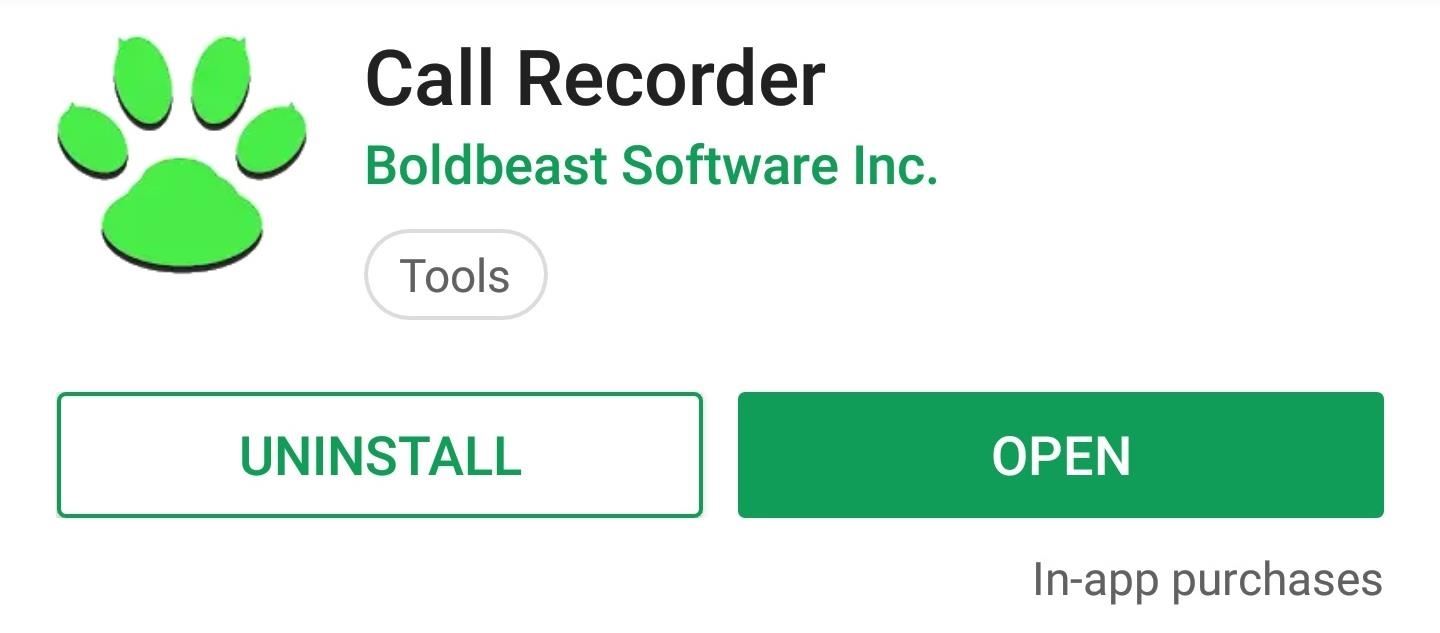
Step 1: Install Boldbeast Call RecorderThe app that brings call recording functionality to most Android devices is called Boldbeast Call Recorder, and it's available for free on the Google Play Store. Either search the app by name to get it installed, or head directly to the install page at the following link.Install Boldbeast Call Recorder for free from the Google Play Store
Step 2: See if Your Device Is Supported Without RootFor the majority of phones, Boldbeast Call Recorder simulates a Bluetooth connection to record audio. This means that you don't need to be rooted to use the app in most cases — in fact, all you need to do is open the app and accept the licensing terms.If your phone is in the following list, that means you're good to go, so skip ahead to Step 4 to see how to record calls. Otherwise, if your device is not listed here, you'll likely need to be rooted to record calls, so make sure to read the instructions in Step 3. Exceptions to this are phones that are over two years old or not sold in the US, which are not listed below and may or may not work without root.HTC U12 HTC U11 HTC 10 Huawei P20 (all variants) Huawei P10 (all variants) Huawei P9 (all variants) Huawei P8 (all variants) Huawei Honor (most models from the 10 View and below) Huawei Ascend Mate 7 LG G6 (all variants) LG G5 (all variants) LG G4 (all variants) LG G3 (all variants) LG V30 LG V20 LG V10 Moto G (all generations) Moto E (all generations) Moto X (2nd generation) Moto X Play Droid Turbo XT1254 Nokia 8 Nokia 7 (all variants) Nokia 6.1 Nokia 6 Nokia 5 Nokia 3 Nokia 2 Nokia 1 OnePlus 6 OnePlus 5T OnePlus 5 OnePlus 3T OnePlus 3 Samsung Galaxy S9/S9+ (all variants) Samsung Galaxy S8/S8+ (all variants) Samsung Galaxy S7/S7 Edge (all variants) Samsung Galaxy Note 9 (all variants) Samsung Galaxy Note 8 (all variants) Samsung Galaxy A9, A8, A7 Samsung Galaxy J7, J5 Sony Xperia XZ1 G8341, G8342 Sony Xperia XZ1 Compact G8441, G8442 Sony Xperia XZ F8332 Sony Xperia X F8131 Sony Xperia Z5 Premium E6853, E6833, E6883 Sony Xperia Z5 Compact E5803, E5823 Sony Xperia Z4 (Z3+) Dual E6553, E6533 Sony Xperia Z3 D6603, D6633, D6643, D6653, D6683, D6616 Xiaomi (most devices) Xolo (most devices) ZTE (most devices)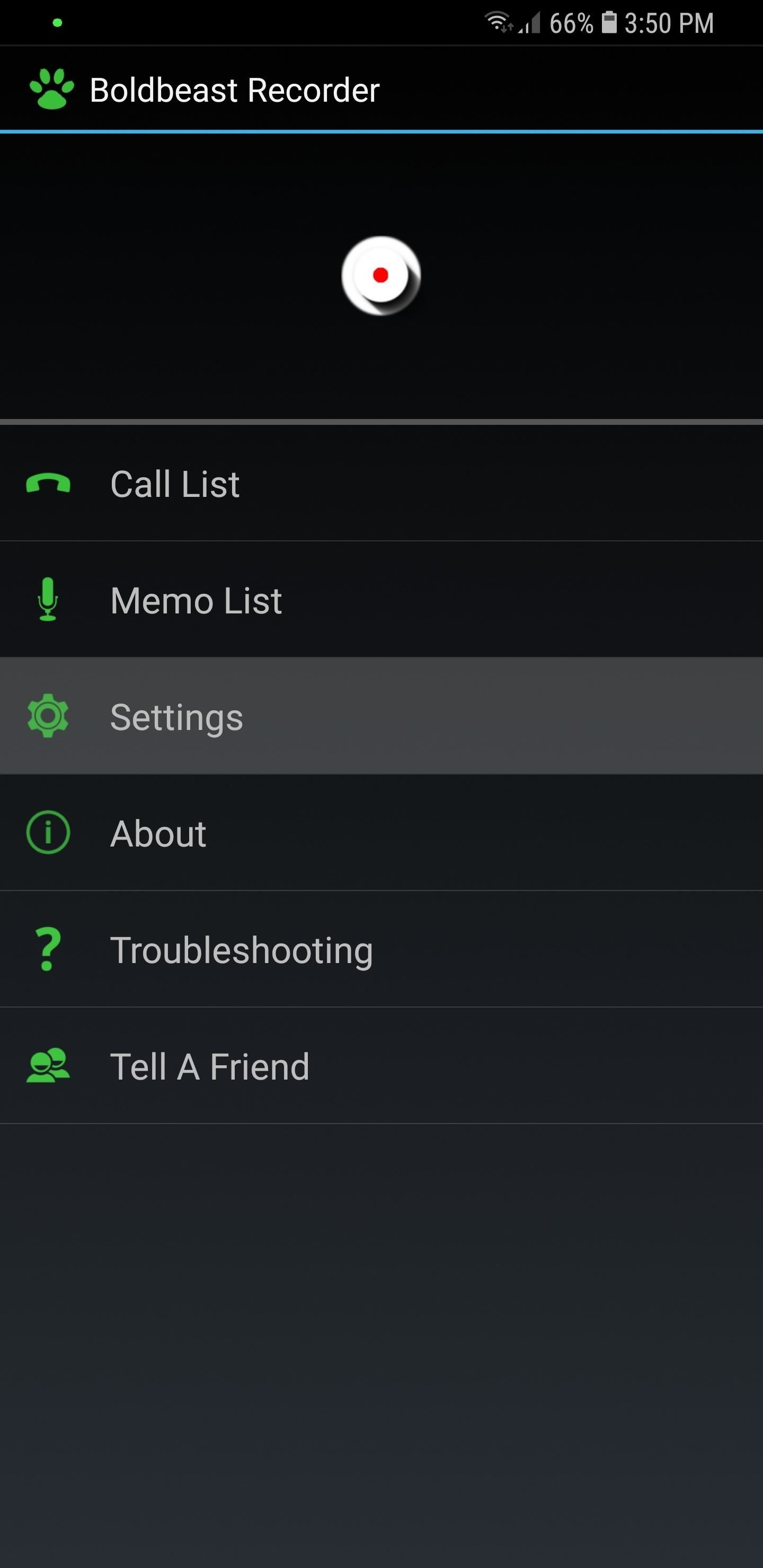
Step 3: Configure Boldbeast (Rooted Phones Without Native Support)If you didn't find your device in the list above, you'll likely have to be rooted to use Boldbeast Call Recorder. If that's the case, hit "Settings" from the app's main screen, then select "Call Settings" on the following page. Choose "Fix Recording Issues" once you're inside the "Call Settings" page. Next, tap the "Enable Rooted Options" entry, then press "Enable" on the confirmation prompt that appears. Now, Boldbeast Call Recorder will ask for Superuser access, so tap "Grant" on the popup to enable root options in the app. At this point, you'll need to back out to the main settings menu to adjust a few options. With the sheer abundance of Android devices from a sea of manufacturers, however, there's simply no universal configuration available that'll apply to all of them. That said, you can find the specific settings for your Android within the developers's forum page dedicated to this topic. From there, just search for the thread about your device to view further instructions.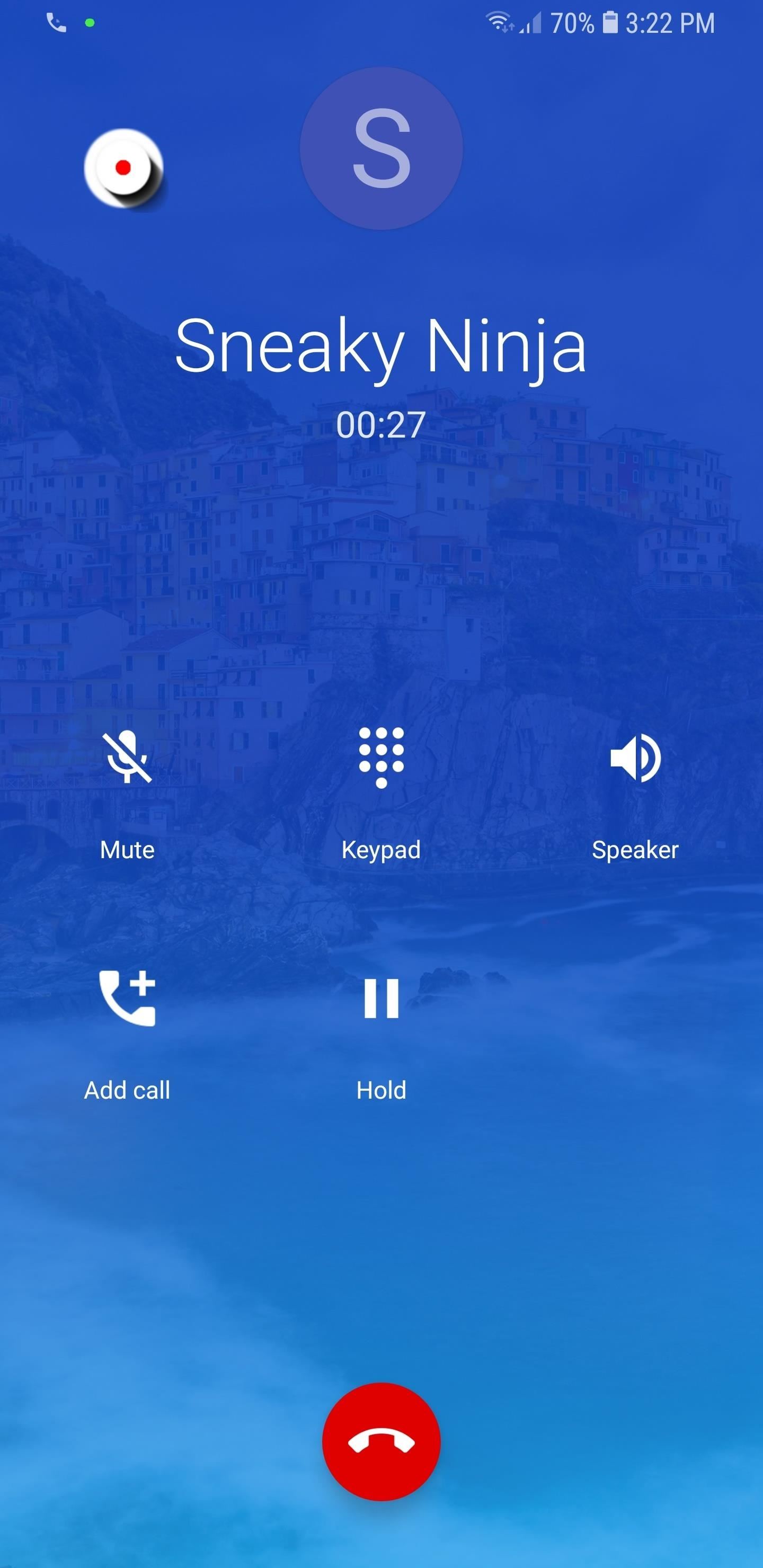
Step 4: Record CallsWith everything set up, recording phone calls is incredibly easy. To begin, simply make a phone call using your regular Phone or Dialer app — at which point, you'll notice a small "Record" button near the upper-left corner of your screen. To record the phone call, simply tap this button, and both sides of the phone call will be captured in crystal clear quality. When you're done recording the call, simply hang up the phone or tap the floating "Record" button again.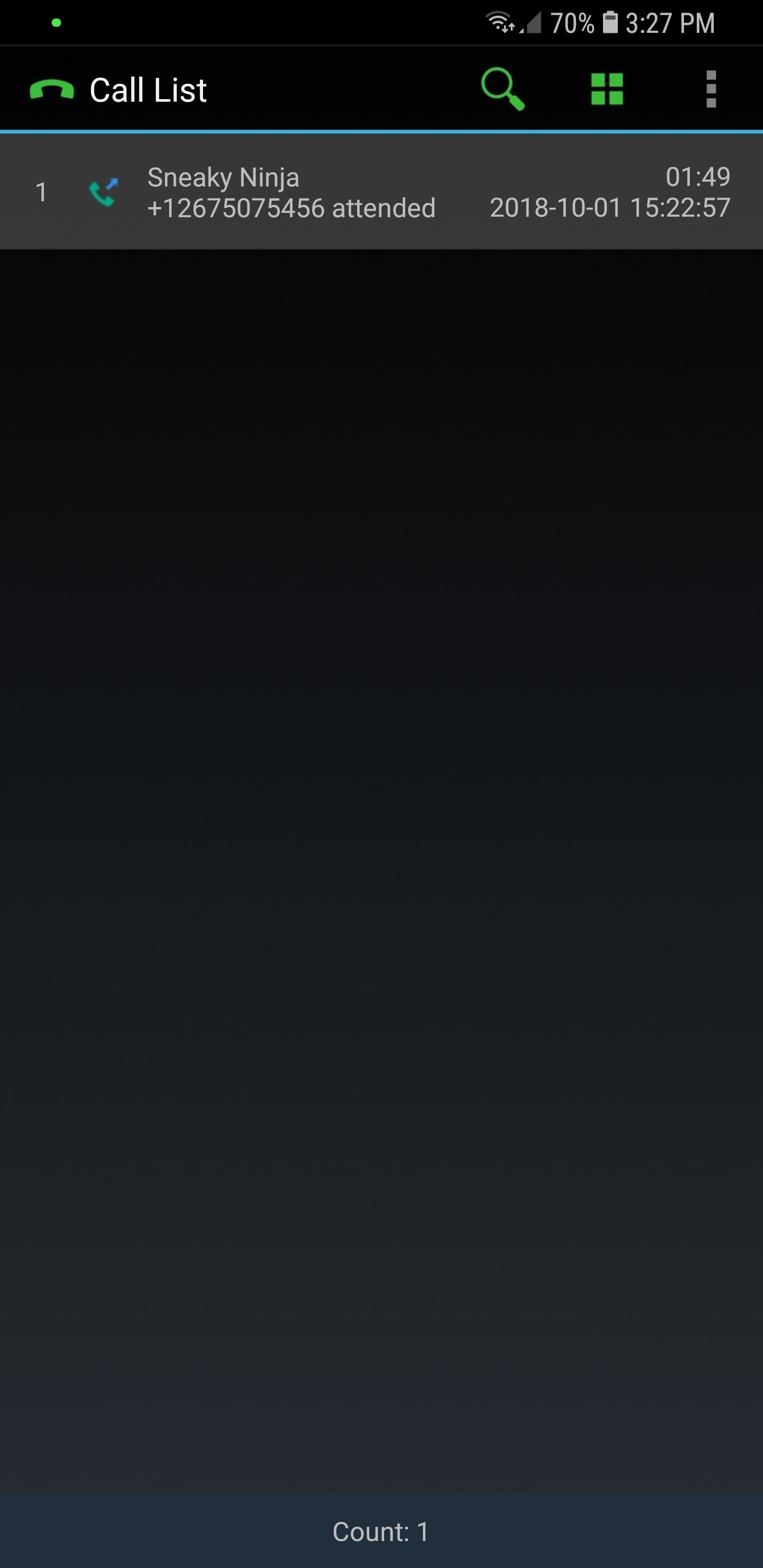
Step 5: Access RecordingsIn the future, if you'd like to listen to any call recordings, simply open the Boldbeast Call Recorder app, then hit "Call List" from the main page to view your recordings. From there, tap any on recording on the subsequent page, select "Play Back" from the menu prompt that appears, and hit the play button on the lower right corner to listen to it.As can be seen from the screenshots below, there are numerous options you can access besides "Play Back," such as "Delete" to erase a recording and free up space, "Rename," which aids in sorting and context, and so on. It's worth noting that if you'd like to get a hard copy of a recording, you'll find the MP3 or MP4 files stored within the com.boldbeast.recorder folder inside your device's SD card or internal storage. Which method worked for your device? The basic Bluetooth workaround or the root settings tweaks? Let us know in the comment section below.Don't Miss: More Ways to Record Phone Calls on Your AndroidFollow Gadget Hacks on Pinterest, Twitter, YouTube, and Flipboard Sign up for Gadget Hacks' daily newsletter or weekly Android and iOS updates Follow WonderHowTo on Facebook, Twitter, Pinterest, and Flipboard
Cover image and screenshots by Amboy Manalo/Gadget Hacks
Since the Pixel 2 and the Pixel 2 XL both having a screen that uses OLED technology, the battery usage while the Always On Display feature is rather minimal. We're talking like 5-15 minutes of less screen on time per day by having the feature enabled. However, there is also the worry of burn in since there are pixels being lit up at all times.
How to turn on Always on display Pixel 3 and Pixel 3 XL
How to make a homemade anti-gravity toy - Is it real??? Zeeshan Shafiq. Anti-Gravity Water Amazing Magnetic anti gravity Toy - levitron casero - Duration:
How to make a homemade anti gravity toy - YouTube
14 Things You Should Know Before You Go Skydiving For The First Time As explained by someone who is terrified by heights but survived — and even loved! — his skydiving experience. Posted on
As fast as that is, wouldn't it feel like a travesty if your Samsung Galaxy S3 took that long to open up Wikipedia? Surfing the web on my GS3 is pretty fast, but why not make it even faster? No matter how great my internet connection is, if I'm not optimizing my phone to better handle those speeds, I'm pretty much wasting my time and money.
How to Optimize & Speed Up Web Surfing on Your Nexus 7 Tablet
Due to its constant delays and lack of public invites, the OnePlus One is the equivalent of a unicorn in the Android community. I was lucky enough to win an invite in the OnePlus Storm of Invites promotion and have loved every minute with my new Nexus Killer since receiving it.
How to root the Galaxy Note 5 and install a custom recovery
Amazing Features of Moonlight Game Streaming App. As said, you can easily play the iPhone games on Mac, but playing PC games on iPhone/iPad is something special. And that's what Moonlight makes possible. Some of the interesting features to note are: Moonlight will show a complete list of apps/games on PC to stream on your iPhone.
How to run iPhone and iPad apps on your PC/laptop
Its Android counterpart is called "Quick Settings," which provides much of the same functionality with a few bonuses. If you're curious about how this toggle menu works or miss having it before you made the switch from Android, you can test it out on your iPhone right now.
Get the Android settings on your iPhone for instant access to
PayPal 101; Whenever you move into a new home, whether that's a house or apartment, changing addresses on all your online accounts is one of the most monotonous tasks that needs to be done. It's even more tedious when you have to update both shipping and billing addresses.
How to Avoid an 'Unblockable' Presidential Alert - Gadgeteck
How to Save (All) Pictures from Messages & Facebook on iPhone Images you receive on your iPhone don't automatically save to your Photos app, but you can save pictures from Messages on iPhone—you can even save all of the photos you send and receive. iPhone users have also asked how they can save all pictures from Facebook or how to simply save a single image from Facebook.
How to Transfer Photos from Phone to Computer- Android/iPhone
Using Samsung Galaxy Smartphones as Modem using USB. For using Samsung mobiles as modem, you need to install Samsung Drivers on your PC. Samsung does not provides standalone Driver for mobile. However, you need to install Samsung Kies PC suite to get the required Samsung Drivers. I have already written a post on the same.
How to Hold Samsung Galaxy S to avoid weak signal reception
Apple has revealed that it will be ditching "Do Not Track" in the upcoming version of its browser, Safari 12.1. The company will instead focus on Intelligent Tracking Prevention with the
Apple is removing the Do Not Track toggle from Safari, but
cantineoqueteveo pictures of emoji devil ⭐ images of galaxy emojis ⭐ pictures out of emojis copy and paste ⭐ images of emojis quotes ⭐ pictures of emojis feelings ⭐ pictures of confused emojis ⭐ images of individual emojis ⭐ pictures of emojis begging ⭐ pictures of emoji clothes ⭐ pictures of emojis crying ⭐ pictures of the new iphone emojis ⭐ images of emojis thumbs up
How to Make Your iPhone Tell You the Secret Meaning of Emojis
0 comments:
Post a Comment