How To: iPhone Not Charging Past 80%? Here's Why (& How to Fix It)
So you've been using iOS 13 for a little while and noticed your iPhone is pretty slow to charge. Using the 5-watt power adapter out of the box, in the time it used to take your iPhone to charge its battery to 100%, your iPhone is stuck at 80% or below instead. That's because Apple introduced a new feature in iOS 13 that slows down charging — but for a good reason.Apple wants to protect the battery life of its users, despite any conspiracy theories you have may have heard. While in the past, it resorted to sneaky tactics that had the internet in a blaze, it's going a different route in iOS 13 with slow charging. In a world where fast charging is all the rage, Apple is slowing down charging to combat one bad habit common among all smartphone users — overnight charging.Don't Miss: Download & Install iOS 13 on Your iPhone Right Now
Why Apple's New Setting Is Actually GoodWe previously wrote about three bad habits you're probably doing that ruins your phone's battery, and in it, we broke down common myths about battery usage and how much of an impact we have over the speed in which battery life decreases. Unfortunately, too many of us still charge our phones overnight.More Info: 3 Bad Habits That Are Ruining Your Phone's Battery While overnight charging isn't a threat to our well-being as previously believed, it's one of the leading factors as to why the same iPhone, which you used to last all day, now needs a charge after a few hours. When your iPhone charges overnight on iOS 12 and under, it remains at 100% battery for hours at a time, and that stresses the battery. Also, the heat generated by charging also adds stress, and long-duration heat increases the damage.In our article, we suggested that OEMs include an option for users to take control of charging settings. Instead of a focus on runtime, we should be able to cut off the phone charger when it hits around 80–85 percent charge. This small change would do wonders for your battery as you would avoid the stress from holding a higher load, and it would take a shorter time to charge. It seems like Apple heard us.In iOS 13, by default, your iPhone will enable "Optimized Battery Charging." The new option will automatically stop your iPhone from charging when it hits 80 percent. At that point, the iPhone will act as if it at 100%, doing its best to conserve the percentage. Based on your habits, usage, and the alarm settings, right before you would typically start using your phone, it will begin charging again, this time letting the phone get to a full 100 percent.The setting is excellent for the preservation of your battery. Instead of Apple's previous method of underclocking the CPU, you'll experience no decrease in performance. You can continue charging your iPhone overnight, and your battery will be less stressed out since it will only start charging to above 80% once it thinks you're about to use your iPhone. It uses machine learning to figure out your routines and habits, as well as alarm data and other scheduled settings.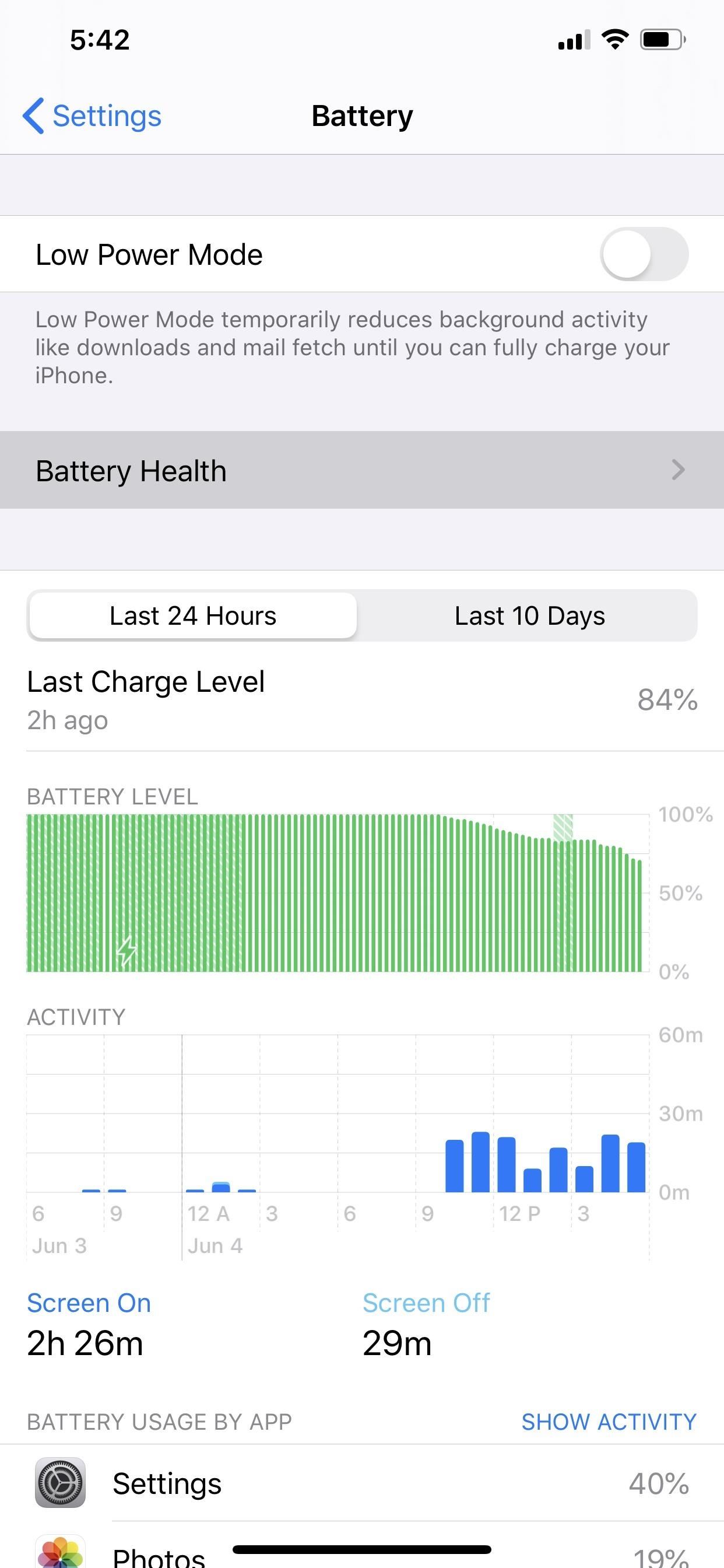
It Can Be Entirely or Temporarily Turned OffThe problem is, you might not want your iPhone to do what's described above. Depending on how hectic your schedule is, your iPhone could take some time to figure out when you routinely use your device, which means you'll likely wake up with your iPhone closer to 80% instead of 100 percent. To fix this, you will need to turn this feature off. To speed your next charge up for more power faster, open Settings and select "Battery." Choose "Battery Health" then select the toggle next to "Optimized Battery Charging." A pop-up will appear with three options. Select "Cancel" if you've changed your mind. Otherwise, you can use "Turn Off" to disable it entirely or "Turn Off Until Tomorrow" if you just want to fast charge during the night only once. Don't Miss: 100+ Exciting New iOS 13 Features for iPhoneFollow Gadget Hacks on Pinterest, Reddit, Twitter, YouTube, and Flipboard Sign up for Gadget Hacks' daily newsletter or weekly Android and iOS updates Follow WonderHowTo on Facebook, Twitter, Pinterest, and Flipboard
Cover image by Justin Meyers/Gadget Hacks; Screenshots and GIF by Jon Knight/Gadget Hacks
iOS 11.1 mostly fixed bugs and brought us a bunch of new emoji, but iOS 11.2 is more substantial, with the addition of Apple Pay Cash. After six beta releases, Apple made the unusual move of
Apple rolls out iOS 12.2 with Apple News+ and support for new
An optical mouse is a computer mouse which uses a light source, typically a light-emitting diode (LED), and a light detector, such as an array of photodiodes, to detect movement relative to a surface. Variations of the optical mouse have largely replaced the older mechanical mouse design, which uses moving parts to sense motion.
Custom made BBQ grills made by Alex Fleming! I will have a site about the assembly and other cool products coming soon.
Summer DIY Craft Ideas Altoids Tin BBQ « Inhabitat - Green
Snapchat is extremely popular on Android and iOS but still, now, there is no official announcement regarding the release of Snapchat on Windows and Mac Operating Systems. In this guide, we will help you regarding the procedure by which you can use Snapchat from your PCs running Android or MacOS using Android Emulator.
Snapchat Login Guide - How to Use Snapchat on Desktop Computers?
We can Increase download speed with free download manager. Before reading this article, I recommend you to buy Internet download manager . IDM is the best download manger in the world. It will improve your download speed for 5 times than usual. Don't want to spend money, then continue reading this article.
Download Accelerator Plus (DAP) - Free Download Manager
Samsung kicked off their Android Oreo rollout earlier this week. The update already improved the lock screen significantly with new wallpaper color-matching for the clock. With the newest update, we also get the ability to tweak the transparency of lock screen notifications. To change the
How to Change the Color of Android's Clock Widget « Nexus
How To: This Boomerang Hack Lets You Post Apple's Live Photos on Instagram News: Google's New App Fixes Everything Annoying About Apple's Live Photos SUBMIT: Your Best Double Exposure Photo by December 12th. WIN: Paper Pinhole Camera Kit News: Mad Hatter Yourself News: Phone Snap! Wants to Feature Your Work at the International iPhoneography
iPhone 6s Plus: Living with Live Photos - 9to5Mac
Due to the sheer amount of -nix systems, including Apple's OSX Operating System, that utilize some version of the Bash shell, this vulnerability is highly-regarded as one of the biggest security vulnerabilities in history. What exactly is a "Bash"?
Security Update: Bash "Shellshock" Vulnerability - Jamf
When you do so, an album named Instagram Photos is created in your Facebook's Photos page where you can place all other images that you want to share from Instagram. Here is how you can link your Instagram and Facebook accounts: Press the Sleep/Wake button to switch on your iPhone.
How to Invite Your Facebook Friend to Join Instagram
Google Earth is the most photorealistic, digital version of our planet. Where do the images come from? How are they they put together? And how often are they updated?
Buy a DSLR just for the video? You're not alone. In this video tutorial from renowned DSLR cinematographer Philip Bloom and the staff of Vimeo, we receive some tips on how to set up a DSLR like the Canon 7D, T2i (550D) or 5D Mark II for shooting video.
Top Apps to Control Canon, Nikon dSLR with Android Tablet, Phone
geeknizer.com/control-canon-nikon-dslr-with-android/
dSLR Controller Apps for Canon 5. DSLR Controller (Canon) Full control of your Canon EOS DSLR from your phone or tablet through USB ! DSLR Controller is the first and only app that allows you to fully control your Canon EOS DSLR from your Android device with only a USB cable.
Fujifilm Camera Remote app for iOS gets new UI, additional
0 comments:
Post a Comment