Venmo 101: How to Send Money to Friends & Family
In the not so distant past, you had to actually go meet someone in person to repay money you owed them. Say they covered your half of dinner or picked up movie tickets — they wouldn't get their money back at least until the next time you saw them. Thankfully, Venmo has effectively eliminated this inconvenience.Venmo's popularity makes it easy to send cash to friends and family — with over 7 million users, chances are, someone you know is on Venmo. And because it's available for both iPhone and Android, this popular app lets you pay in almost exactly the same way regardless of what smartphone you have. So if you like to learn more about this simple process and instantly pay back friends for your share on last week's dinner and drinks, just keep on reading.Don't Miss: Tips & Tricks for Using Apple Pay Cash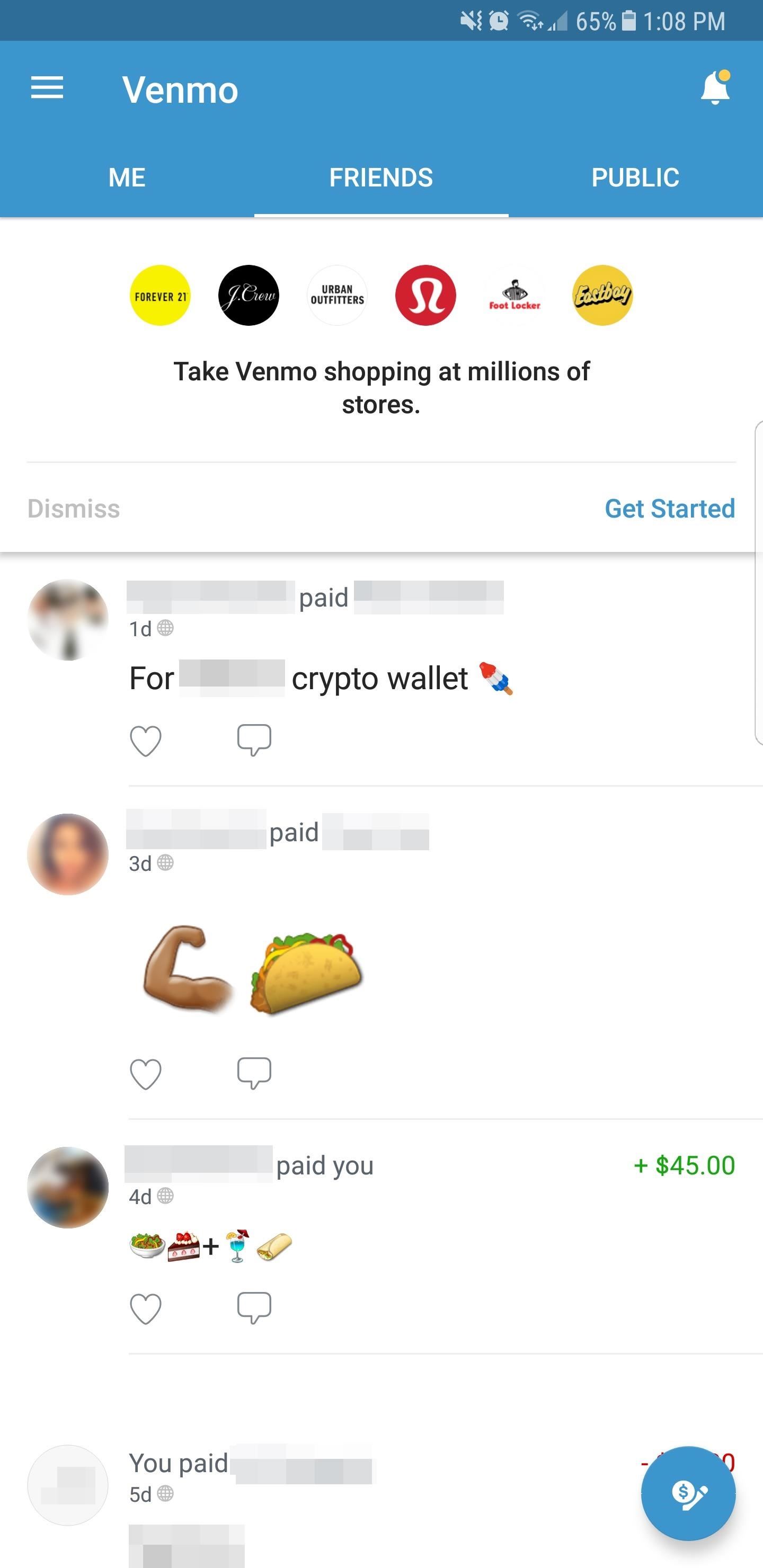
Step 1: Choose a RecipientTo get started, open the Venmo app for iPhone or Android. From there, tap on the transaction button (marked with a pen and a dollar symbol) to go to the "Pay or Request" page.Next, either tap on your list of available contacts or type the recipient's name, email, or phone number in the search bar along the top of the screen. Only friends who have signed up for Venmo will appear here, so if the person you need to repay is missing from the list, tell them to grab the Venmo app on their phone and sign up. From there, just tap on the recipient's name once it appears.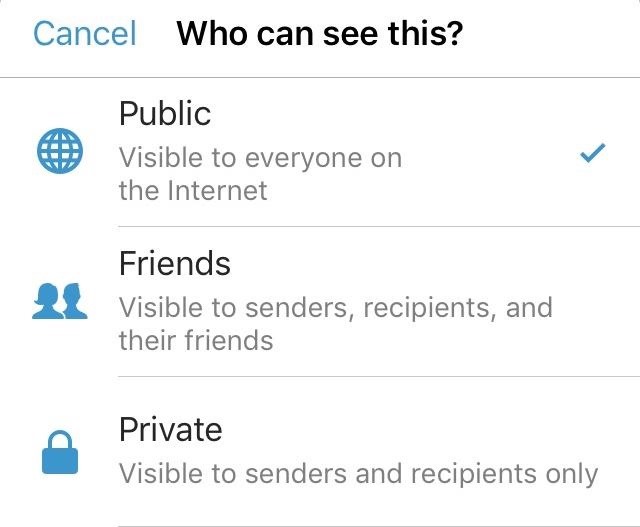
Step 2: Choose Who Can See the TransactionNow, enter the exact amount you need to send, then tap on the "What's it for" section right below the payment field to input a brief note detailing your transaction. Additionally, you have the option of letting other friends know of your payment by tapping on the avatar icon on the left side right above the "Request" button, then selecting from the list of all your available friends that appear.Before processing your payment, you'll want to decide as to who can view your transaction. To edit this, tap on "Public" on the right-hand side right above the "Pay" button. From there, simply tap on "Friends" if you only want both yours and your recipient's friends to see the transaction, or tap "Private" to keep it strictly between you and the receiver.
Step 3: Send MoneyOnce everything's in order, tap on the blue "Pay" button to proceed. You'll now be taken to a confirmation page which also lets you choose your method of payment. If this is your first time sending money on Venmo and you've never attached a payment method before, you'll be prompted to do so. That's simple, though — just enter your debit card info and select "Pay with this card."If you've used Venmo before and you have more than one payment method added, tap on the Payment method tab right above the green payment button to select which account you want to charge. After selecting your funding source, tap on the green payment button to process the transaction. The recipient will instantly receive your payment, which will in turn be posted on your app's main page. Don't Miss: The 4 Best Phones for Privacy & SecurityFollow Gadget Hacks on Facebook, Twitter, YouTube, and Flipboard Follow WonderHowTo on Facebook, Twitter, Pinterest, and Flipboard
Cover image and screenshots by Amboy Manalo/Gadget Hacks
Here Are 4 Great Alternative ROMs for Your OnePlus One How To: Fast Search Gives You Quick Access to Everything on Your Android How To: Return Your HTC One to 100% Stock (Unroot & Update) Android Parental Controls 101: Settings to Tweak on Your Kid's Phone How To: Theme Every Aspect of Your Android Phone for a Truly Unique Look & Feel
How to Wipe Your Android Phone or Tablet Properly | Digital
A recent version bump, however, added a feature that has been universally panned by Swype users. In an attempt to integrate emojis into their gesture-based input method, Swype developers have added word suggestions that aren't words at all. When you type in certain words, you (almost randomly) get emojis as spell check suggestions, à la SwiftKey.
Get Rid of the Emoji Suggestions on Swype for Android [How-To
Play with your keyboard or a controller. Erik Ross The next time you're looking for a distraction, why not play a level of "Super Mario 64" right in your web browser?. It has been almost 20 years
Play Super Mario Brothers Free online in your web browser
How To: Use custom fonts and provide font family resources in Microsoft Silverlight How To: Create your own fonts & types in Illustrator How To: Include images & custom fonts in your Gmail signature How To: Get iPhone Emojis on Your HTC or Samsung Device (No Root Needed)
How to Turn Your Personal Handwriting into a Custom Font for
show you how to copy those movies/videos to your iOS device whether it be an iPod Touch, iPad or iPh
How To Copy And Paste On An iPhone: Everything You Need To Know!
These are just a few of the numerous amazing root-exclusive apps that are just a click away from revolutionizing your HTC ThunderBolt. Take your Android experience to the next level by rooting your HTC ThunderBolt using One Click Root - the easiest, fastest, and safest rooting solution available for the Android platform.
How to remove HTC bloatware apps permanently… | HTC Desire X
MARATHON II: The Alien Cometh, a CVnU event. program and another one of the few who survived the MARATHON conflict walked up. the moon where it would be able to shoot incoming Hierarchy
Sep14 Previews | Cthulhu | John Carter Of Mars
The Trick to Listening to YouTube in the Background on Your
Many email servers refuse to accept email attachments over a certain size. While attachment sizes haven't kept up with the times, there are other easy ways to send someone large files over email. Even if you're using a modern, online email client, message size is limited.
Gmail Attachment Limit: How to Send Large File Attachments
When Windows 10 was released, many people were up in arms over the operating system's ability to constantly track how users were interacting with it and would send that information back to Microsoft.
Windows 10 spying: How to opt out of Microsoft's intrusive
In today's softModder guide, you'll see how to play YouTube videos and listen to them in the background of your iPad, iPhone, or iPod touch without having to stay in the YouTube application.
How to Play YouTube Videos in Background on iPhone or iPad in
You can get to your widgets from three different screens on your iPhone or iPad, so they're always within reach. The first two screens are your Lock screen and your Home screen. After waking up your iPhone or iPad's display or unlocking your device, simply swipe to the right to view your widgets. The third screen is the Notification Center.
How to add a widget to your iPhone, iPad's Lock or Home screen
In Poaching If Would Be We Stopped Elephants Tomorrow Still Big RRXE86rn Surge Pricing Avoid The Lyft To Track At amp; Same Time Select Uber US Law US Codes and Statutes New Mexico Statutes Criminal Buffalo Guide Lawyer York Attorney New Dwi Ny p1Owx4 2011 New Mexico Statutes And Cameras Image Best Images 619 On Link Pinterest Camera xXC0Pnwnq8 Article 5: Licensing of Operators and Chauffeurs
How Can I Run Uber And Lyft At The Same Time? - Maximum
More Proof Emerges: iPhone 7 Will Not Have a Headphone Jack How To: Charge Your iPhone 7 While Listening to Music News: Finally, Real Proof That the iPhone 7 Will Come with a Headphones Lightning Adapter News: Here's Everything We Know About What's Coming in the iPhone 7
Always-Updated List of Phones With No Headphone Jack Built-In
The UCSC Genome Browser provides visualization tools for a large genomic database spanning more than 100 animals. In addition to providing a viewer for a large number of annotation datasets including mRNA alignments, gene predictions, epigenetic marker mapping and expression data, new features include a tool to
UCSC Genome Browser - YouTube
0 comments:
Post a Comment