How To: Improve Sound Quality on Android: 5 Audio Mods for Better-Sounding Music & Videos
Whether I'm in my car or making dinner, I always have music playing. And since I don't like to keep my headphones on me at all times, I end up using my Android's built-in speakers a good portion of the time.Companies like HTC know how much people use their phone's speakers, and are dedicated to getting the best sound possible out of their handsets. However, this isn't the case for every company, so some phones are left with great quality speakers that have lackluster software powering them.This would be a problem if our devices were locked down, but thanks to the level of customization on Android, we can just change the built-in equalizer.However, many apps out there claim to improve audio, but most are actually just trying to make a quick buck by selling false promises. To make your search a little easier, I've compiled a list of my favorite audio mods that I've used most on my various Android devices.Don't Miss: The 5 Best Apps for Transferring Files Without Any Cables Please enable JavaScript to watch this video.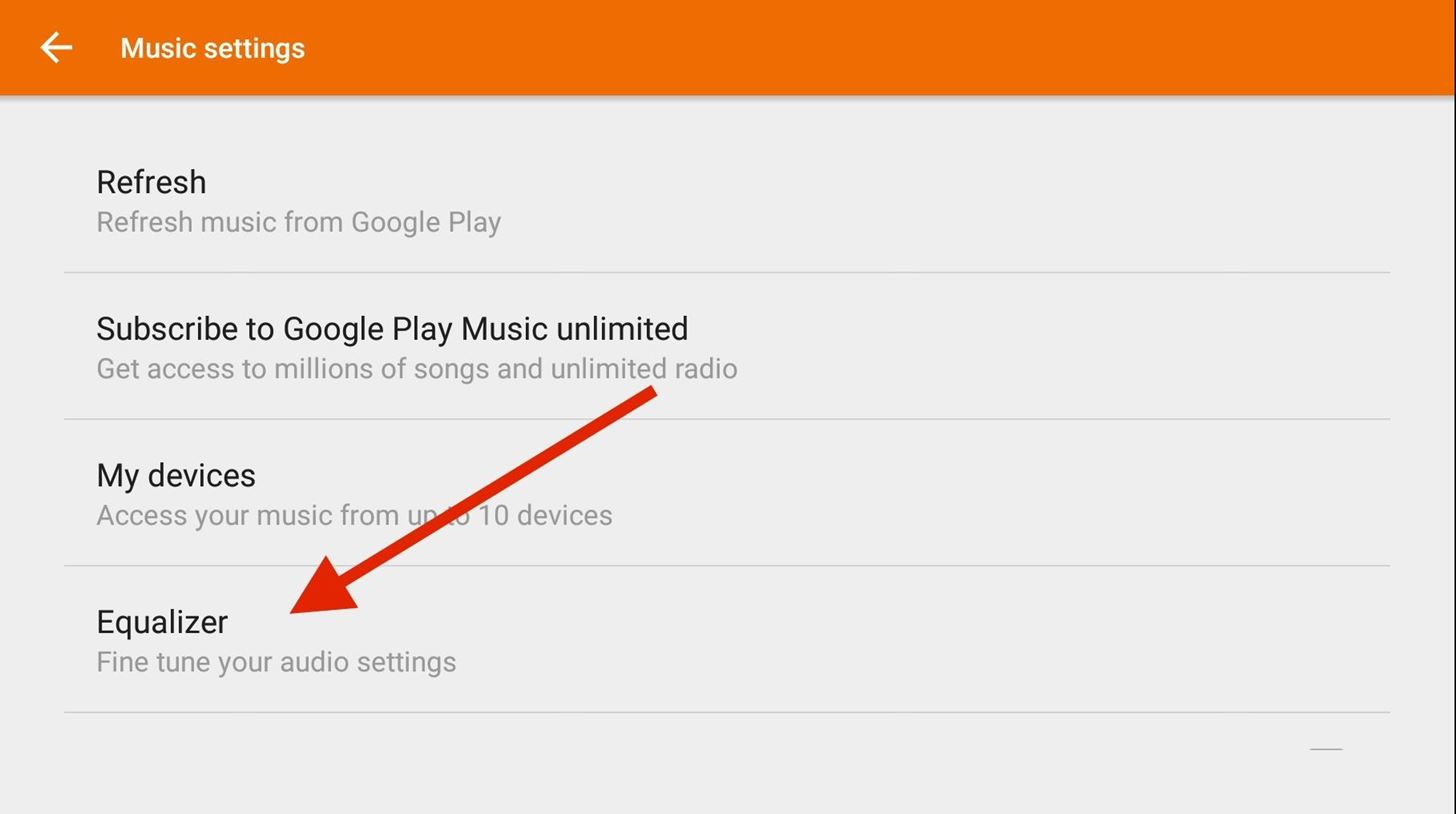
Options for Rooted & Unrooted DevicesKnow that some of these will require you to flash a ZIP file in a custom recovery, so you will need to unlock your bootloader. While non-root apps have many of the same features as their root counterparts, they will not be able to override an app's audio output unless the app allows users that type of control. To check if an app supports an equalizer, you will probably have to go into its settings and search for an "Audio" or "Equalizer" tab.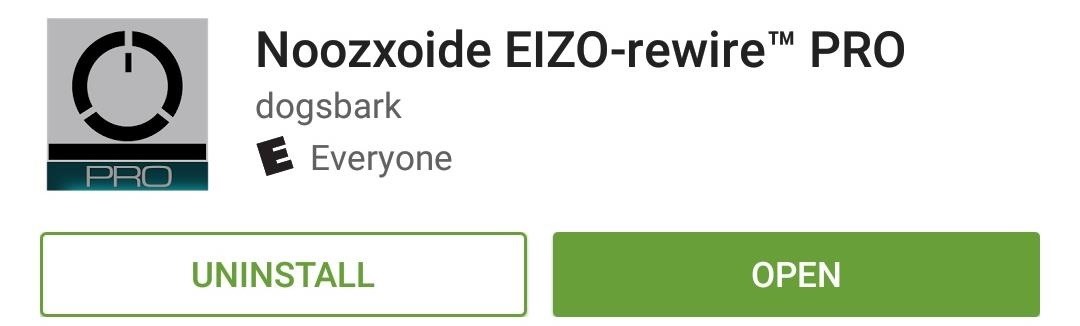
#1 Noozxoide EIZO-Rewire PRO (No Root Needed)Its odd-sounding name shouldn't dissuade you from giving Noozxoide EIZO-rewire PRO a chance. The app does not require root access, so you can try it without worrying about new audio libraries being installed onto your device. There are three sections to this app: Line-Out (headphones), Built-In (speakers), and Wireless (wireless speaker/headphones). You will find the same audio enhancements in each section, but be sure to enable your desired features before playing any music or videos. Noozxoide does not need to be uninstalled in order to disable it, but you will need to force stop the app by tapping its ongoing notification.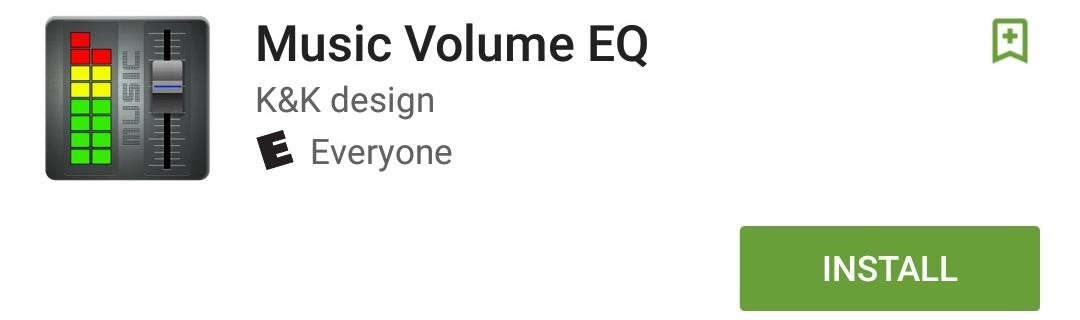
#2 Music Volume EQ (No Root Needed)Instead of creating a traditional standalone app, K&K design created a widget and app hybrid that floats over your home screen whenever it's opened. With Music Volume EQ, you can play music from any app, then use its widget or app icon to adjust the settings to your liking. For an ever quicker way to bring up the equalizer, you can tap the Music Volume EQ notification, then select EQ. You have the option to use one of the widget's preset equalizers, but you can adjust the EQ sliders to to create your own, then save the preset by tapping the drop-down menu and selecting Save Preset. To disable the EQ, you'll need to tap the Power button on the top-right corner of the floating window.
#3 ViPER4Android (Root Required)By far the most advanced option in this round up is ViPER4Android by ViPER's Audio. For full installation instructions, check out my guide using an HTC One or Dallas's guide using a Nexus 5, but know that ViPER4Android does require root access. Instructions shown on a Nexus 5.
With V4A, you'll get many options that range from adjusting an EQ to loading Impulse Response Samples (IRS), which allow you to mimic the sound style of any high-end equalizers like HTC's BoomSound and Dolby Audio. Please enable JavaScript to watch this video.Instructions shown on an HTC One.
IRS files are normally user created, but ViPER's Audio has created their own sample pack with 74 preconfigured options. After downloading the ZIP files, unarchive them and place the extracted files in /sdcard/ViPER4Android/Kernel/. You will need to create the "Kernel" folder if this is your first time installing V4A; you can use one of our recommended file explorers to accomplish that.Now all you need to do is open V4A, enable Convolver, and select the IRS file you would like to use. If the Convolver option is unavailable, tap the overflow menu, select UI Setting, and set it to Expert. If you decide to switch to another audio mod, you will need to uninstall V4A, which can be done through the overflow menu by selecting Uninstall Driver.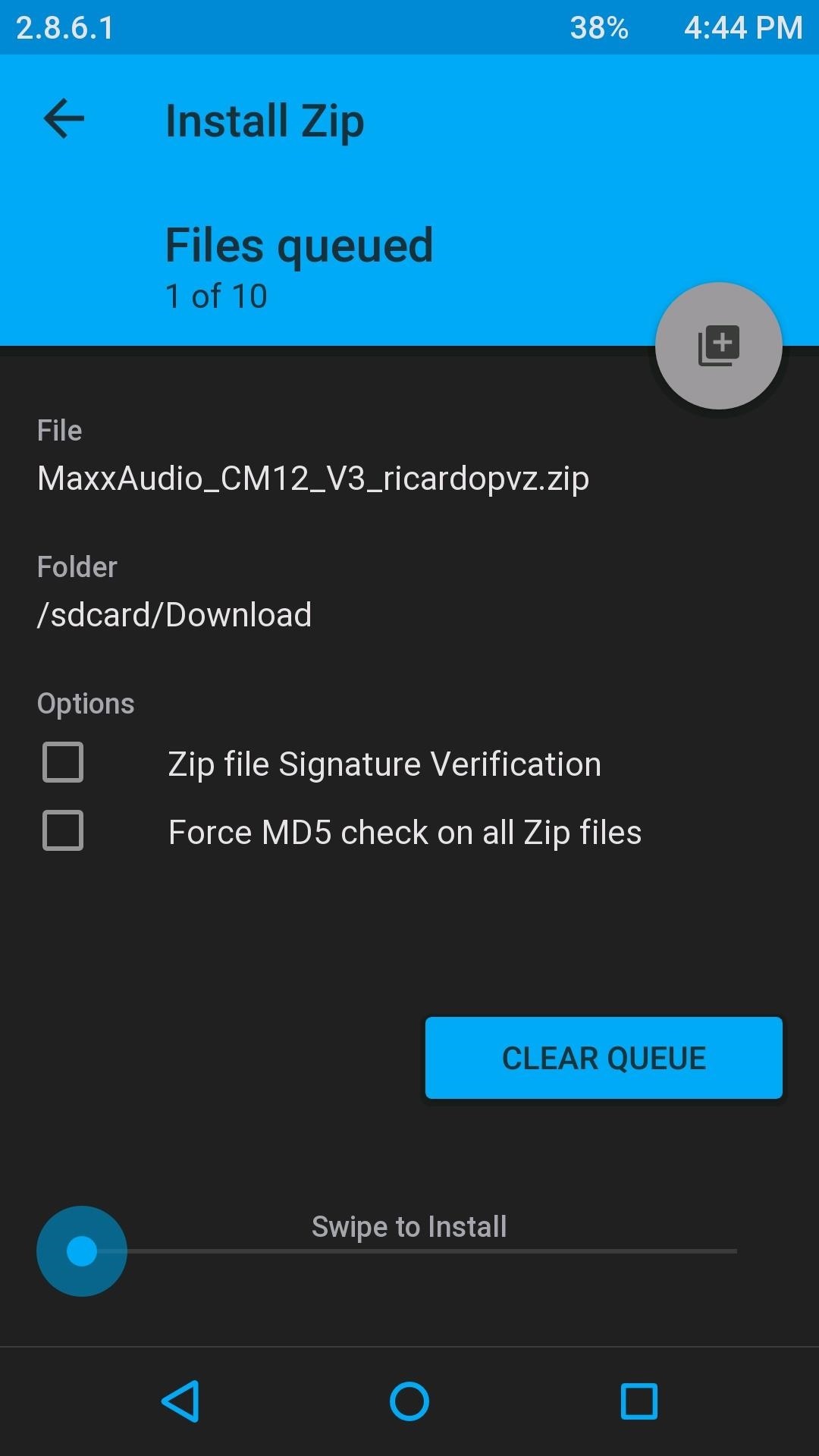
#4 AudioFX (Root Required)MaxxAudio, aka AudioFX, has been on Android for quite sometime, but due to licensing issues, it has been exclusive to only a few manufacturers. But exclusivity is never permanent in the Android world, and thanks to sorlaz, we now have a functioning port that can run on both KitKat and Lollipop.Android 5.0+ Android 4.4.0-4.4.4 To install AudioFX, you'll need to download the appropriate ZIP for your device from above, then flash it through your custom recovery. After doing so, you'll see an AudioFX app in the app drawer. You'll notice the same equalizer settings that are available in all of our previous apps, but at the bottom are a few extra settings. MaxxBass and MaxxTreble are self-explanatory, so you can adjust those levels to your liking. However, MaxxSpace, which is only available through headphones, Bluetooth, and USB, adds a surround sound effect to your audio which can give you the feeling of listening to a live performance.To disable MaxxAudio, all you have to do is set the slider on the top of the app to Off.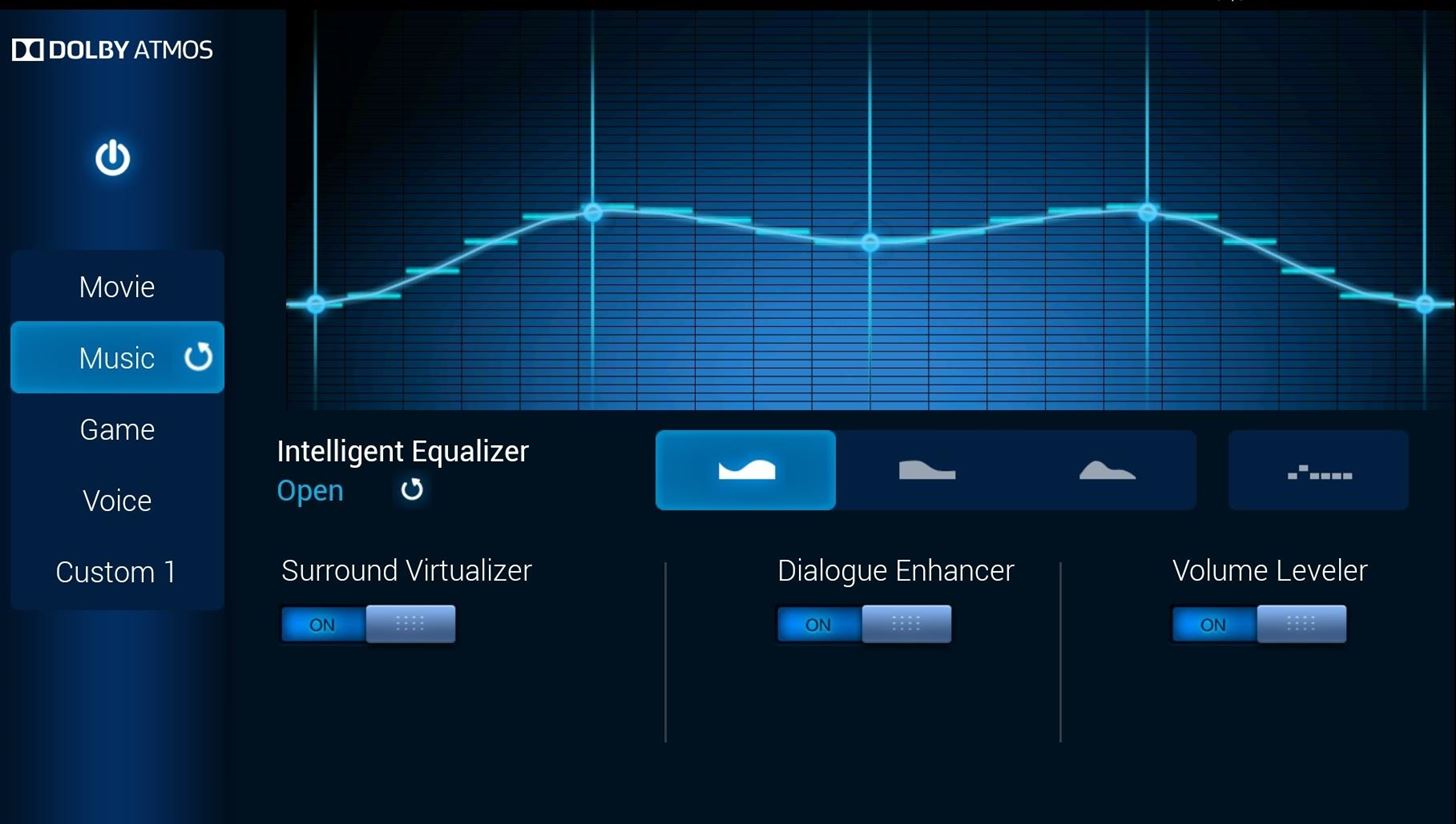
#5 Dolby Atmos (Root Required)I have also covered Dolby Atmos in a previous guide, so for a full breakdown of all its features, be sure to check that out. Instructions shown on an HTC One.
For the most part, you'll be getting a similar experience to ViPER4Android, but with a more simplistic feel, like MaxxAudio. And just like both of those apps, Dolby Atmos requires root access since you will need to flash its ZIP file through TWRP.
And the Winner Is...At the end of the day, the audio mod you go with depends on your personal taste, but my clear-cut winner is ViPER4Android. The sheer amount of extras, coupled with the ability to load different sound profiles through IRS files, make it a clear winner for an Android power user like me.But, if you don't have root access on your device, I'd suggest going with Noozxoide EIZO-rewire PRO. No matter which way you go, you'll certainly notice an improvement in your Android's audio immediately.Follow Android Hacks over on Facebook and Twitter, or Gadget Hacks over on Facebook, Google+, and Twitter, for more Android tips.
Cover image via Norebbo
When you think of high quality music, your phone isn't the first thing to pop into your mind, even though 68% of US smartphone owners stream music on a daily basis. Most of us tolerate the audio quality from our devices simply because music is something we can't live without — but we shouldn't have to put up with poor quality, and as it turns out, we don't.
5 Apps To Improve Android's Sound Quality | Evolver.fm
Whether I'm in my car or making dinner, I always have music playing. And since I don't like to keep my headphones on me at all times, I end up using my Android's built-in speakers a good portion of the time. Companies like HTC know how much people use their phone's speakers, and are dedicated to
How to improve sound quality and boost volume on Android
In this tutorial, I'll show you my top picks for Android equalizers, mods, and apps. I included both root and non-root options, so no matter which device you have, you'll find something to meet
How to Get Even Better Sound Quality Out of Your HTC One's
Here are a few tips to help you improve sound quality and increase volume on Android. You can try a speaker booster or volume booster app, but plenty can be improved with a little audio know-how
The Easiest Way to Increase Audio Quality on Any Android
How to Improve Sound Quality on Android: 5 Audio Mods for
The HTC One has proven to be the industry standard in mobile audio performance. With BoomSound and Harman/Kardon technology backing its front-facing speakers, there is no doubt that every other flagship out there pales in comparison.
How to Get Higher Audio Quality when Using Audacity - wikiHow
How to Improve Sound Quality of Audio In YouTube Videos. Having good quality audio for your YouTube videos is extremely important
How to Boost Your HTC One's Audio Quality with SnapDragon
Audiophiles will be happy to know that the team at Viper Audio has recently released a Nexus 6 Lollipop-compatible version of their popular sound quality mod. With a custom sound driver that allows for fine-tuned equalization on all audio output methods, Viper Audio is a treat for your phone and your ears.
Top 5 Audio Mods For Your Android [How-To] - YouTube
One of the hardest tradeoffs when installing a non-Sense-based custom ROM on an HTC One is the loss of Beats Audio. Due to a patent restrictions from Beats and compatibility issues, it's currently impossible to port it to a non-Sense ROM, but with ViPER4Android you can get almost identical results, bringing life back to the BoomSound speakers on your device.
How to Improve Sound Quality of Audio In YouTube Videos
This wikiHow teaches you how to improve the audio quality of a song in Audacity. You can ensure a high-quality product by starting with a high-quality recording, reduce background noise during mastering in Audacity, and set the final track's audio quality when saving the track.
Equalizer's do not improve sound quality! You were right to mention that buying headphones is the best bet, then improving the hardware that the sound runs through (obviously not an option), but you can buy external (small) amps that your headphones plug into which then in turn plugs into the phone.
Boost Sound Quality on Your Nexus 6 with Viper Audio
0 comments:
Post a Comment