How To: How an External Hard Drive Can Help Make Your Mac Fast Again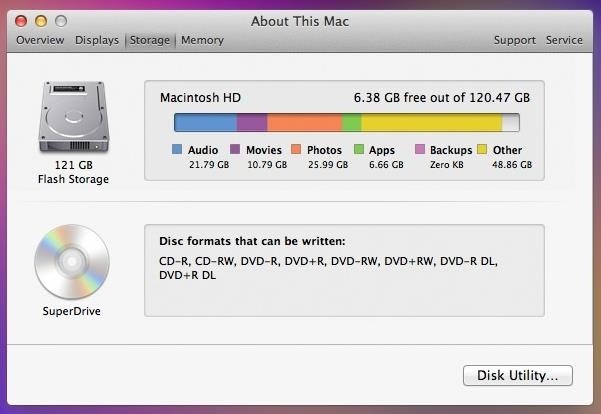
I dabble in video editing, and when working on even the shortest of motion graphics clips, the exported files take up quite a bit of space. For all of you heavy Mac users out there, I'm sure you know my pain.After a short period of time, our computers tend to slow down due to the high demand of storage space we need. Slowing down is not an option for me, and replacing a Mac for the latest and greatest isn't viable. So how can we keep our machines fast for the longest amount of time possible? The beautiful thing about Macs, in comparison to Windows, is that apps lack an installation process with files going to different areas of your hard drive. They all stay compiled into one "App" file. Taking advantage of this, we can move all of our hefty apps and support files over to an external drive to free up space on the built-in drive, and in short, speed up your system.
Choosing an External DriveThe best external drives for Mac computers are undoubtably G-DRIVE ones. They're reliable, they're sturdy, and they're fast. Those are three things that are going to come in handy for our use. The G-Technology G-DRIVE mini (1TB). Image via Storage Review You have options on external drive sizes, and the size necessary for you directly reflects the amount of space you require for the tasks you complete on your setup. Of course, there are many options for choosing a drive, including a few from Apple themselves.In my case, I chose a 1TB drive. Video exports can pile up quickly when working with HD content, so getting the biggest drive possible for me is a necessity. For lighter users, you may want to save a couple bucks and get a 500GB drive. And if your Mac supports it, make sure you get USB 3.0 drives, because the speed difference is amazing.Of course, you don't have to stick with a G-DRIVE. That's just what I use. As long as it's USB 3.0 and has a fast drive speed, you should be good to go.
Moving Over Your AppsNow it's time to move apps over to your new drive and clear off your internal system space.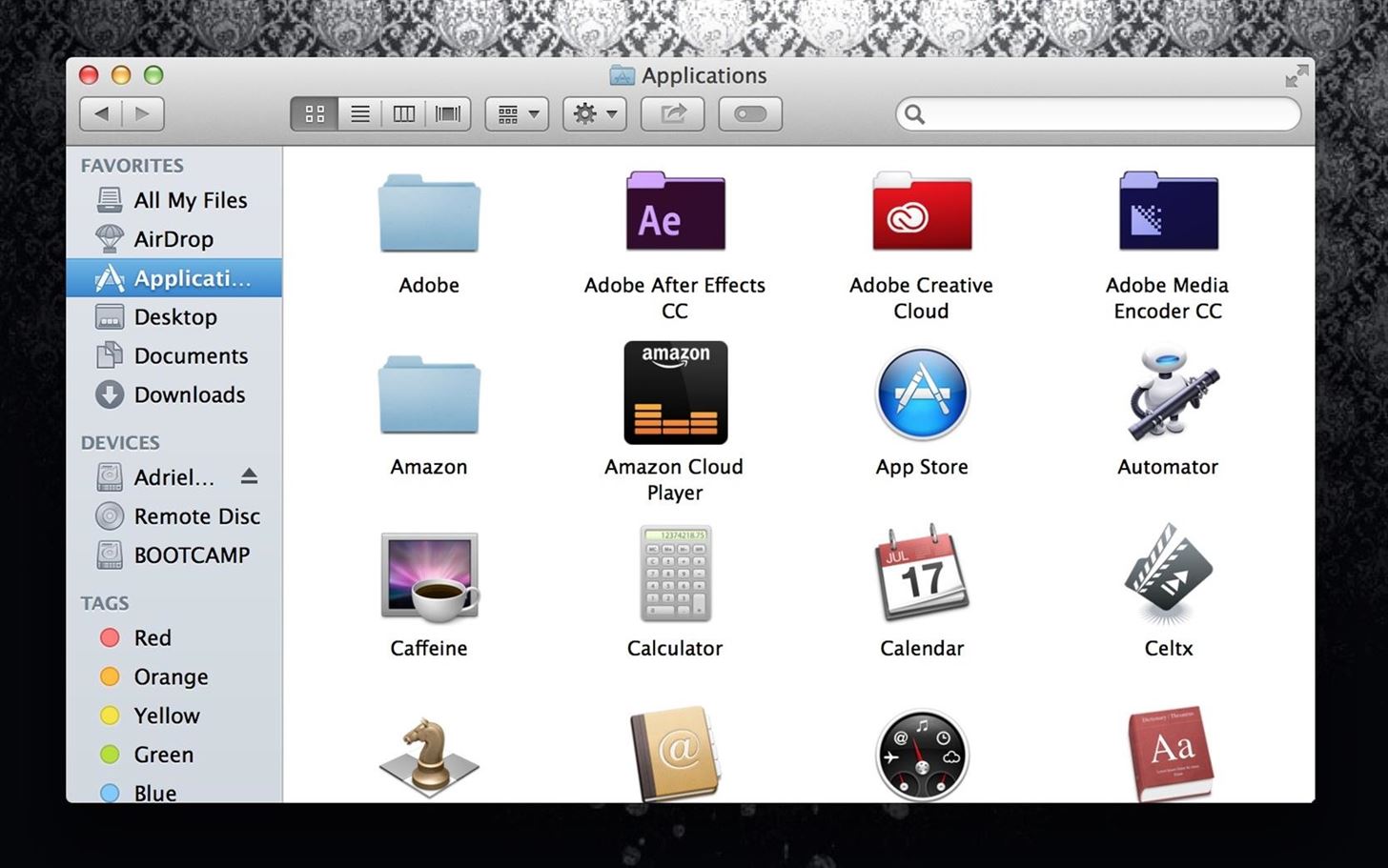
Step 1: Use Finder to Open Applications FolderGo to Finder and open up your applications folder.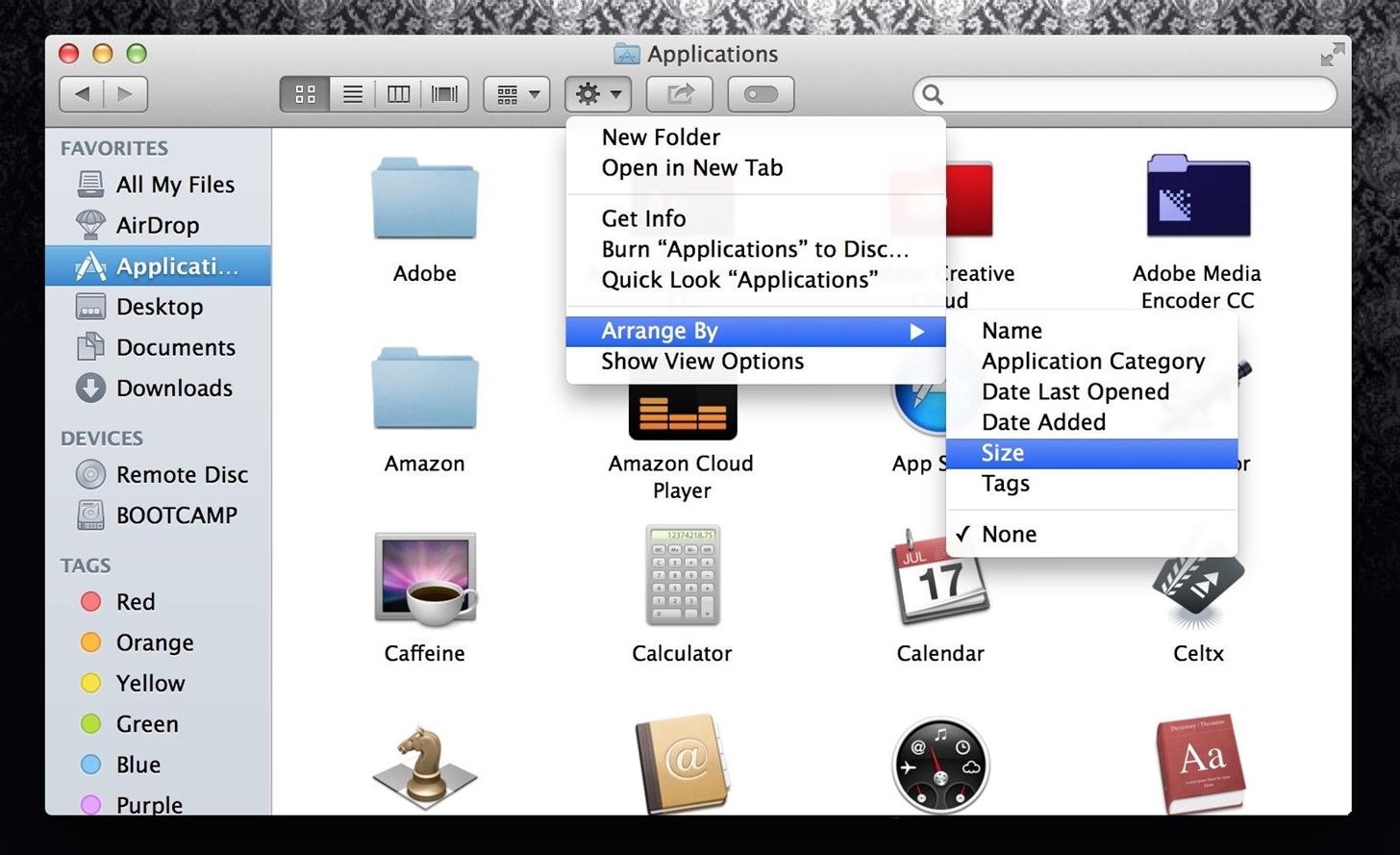
Step 2: Copy ApplicationsCopy all the applications that take up the most space—to see what those are, we're going to sort our files by size. Click the gear symbol, choose Arrange By, and select Size. Feel free to leave certain apps that are light, for ease of use. For example, you may keep Safari, Google Chrome, etc. on your internal hard drive, because they're light and will still allow you to use your internet browsers when your external drive is not plugged in. The smaller files are sorted on the lower sections of your Applications folder, if sorted by size.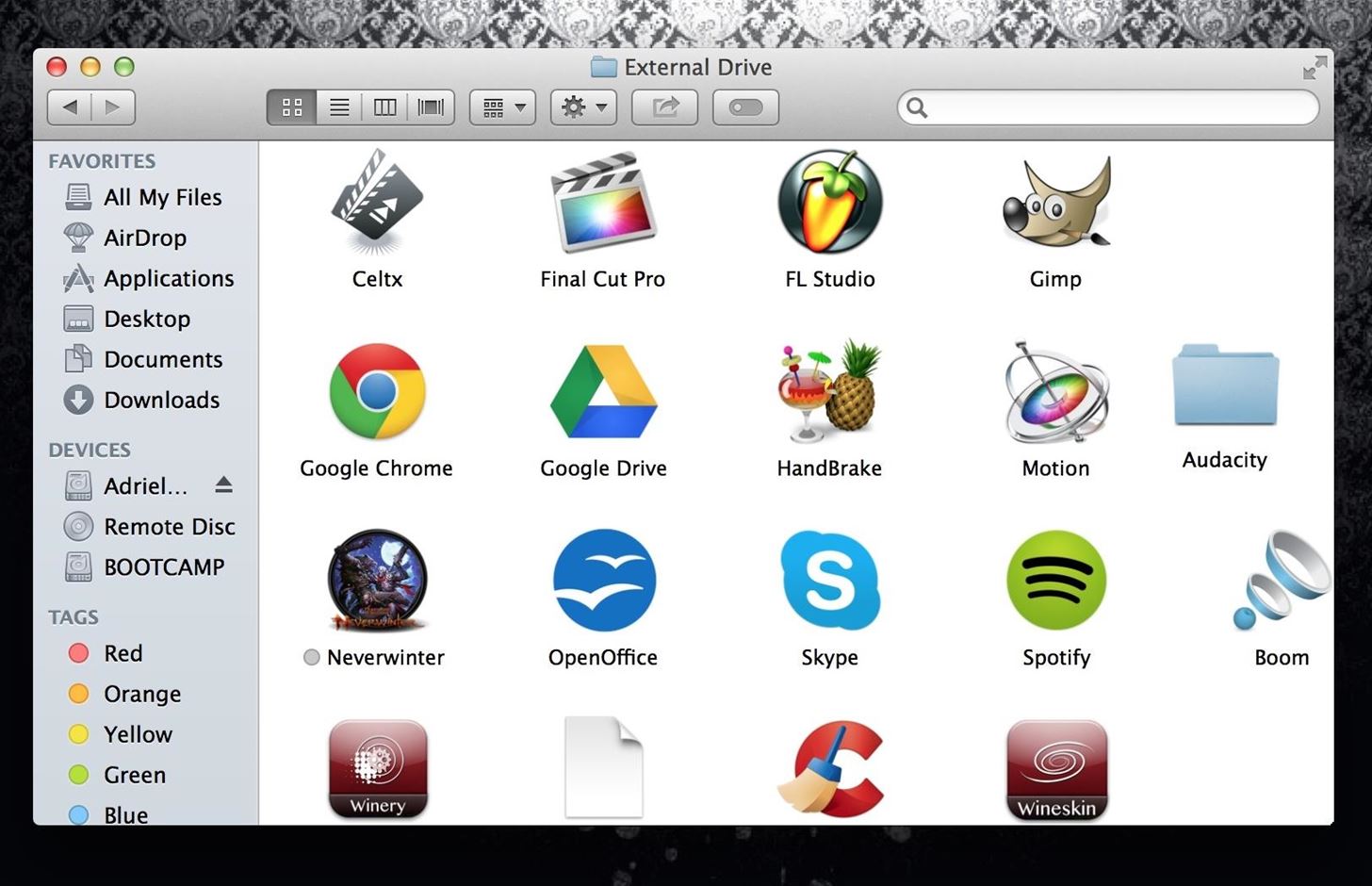
Step 3: Paste Your Applications into the External DriveNow you're going to paste all your applications into your external drive. You may want to make a folder and paste into it to keep your drive organized.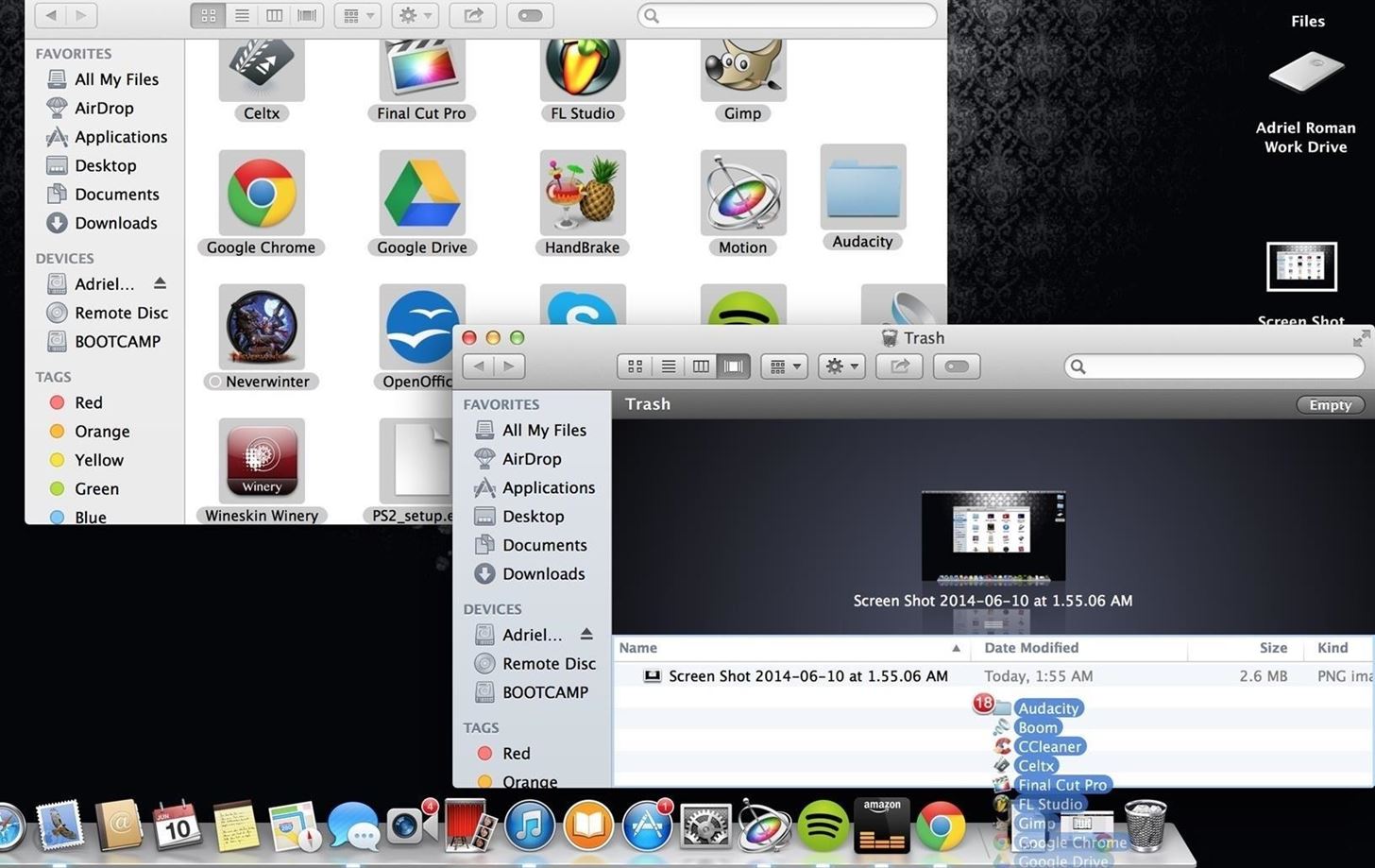
Delete ApplicationsIt's time to say "Bye, Bye," because we're now going to delete the applications off of your computer's internal hard drive. Image via wonderhowto.com Don't panic. All of your apps are fully executable directly off of your external drive. As long as it stays plugged into your Mac, you still have easy access to everything. The difference now is that your hard drive is clean, allowing the disc to read and write less, and reduce search times.
File Locations (Not All Apps)Some apps, such as Final Cut Pro X, have set file destinations to auto save files, exports, cache, etc. If you have any apps like this, you must change the file location or it will continue to write files to your hard drive, even if the application runs off of a separate drive.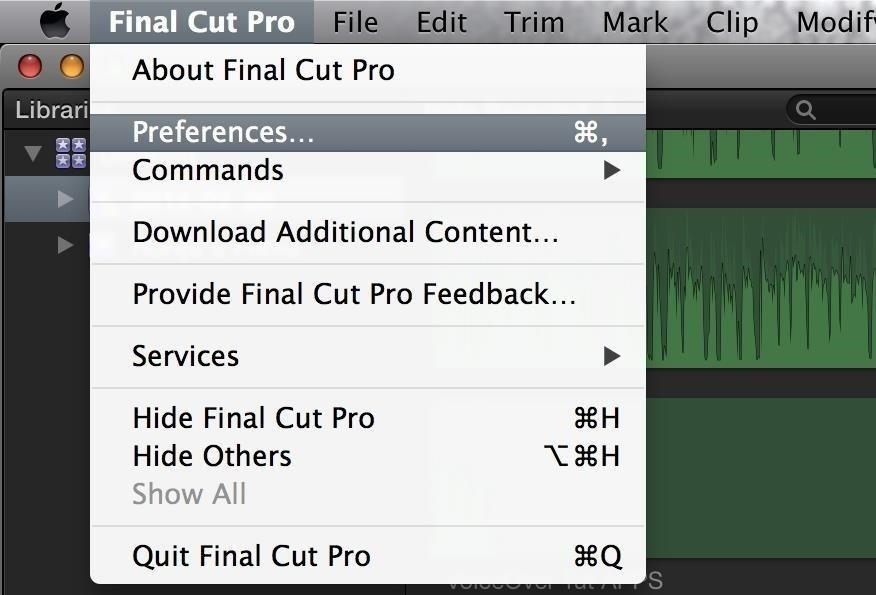
Step 1: Open Your Program's PreferencesOnce your program has launched, open its Preferences.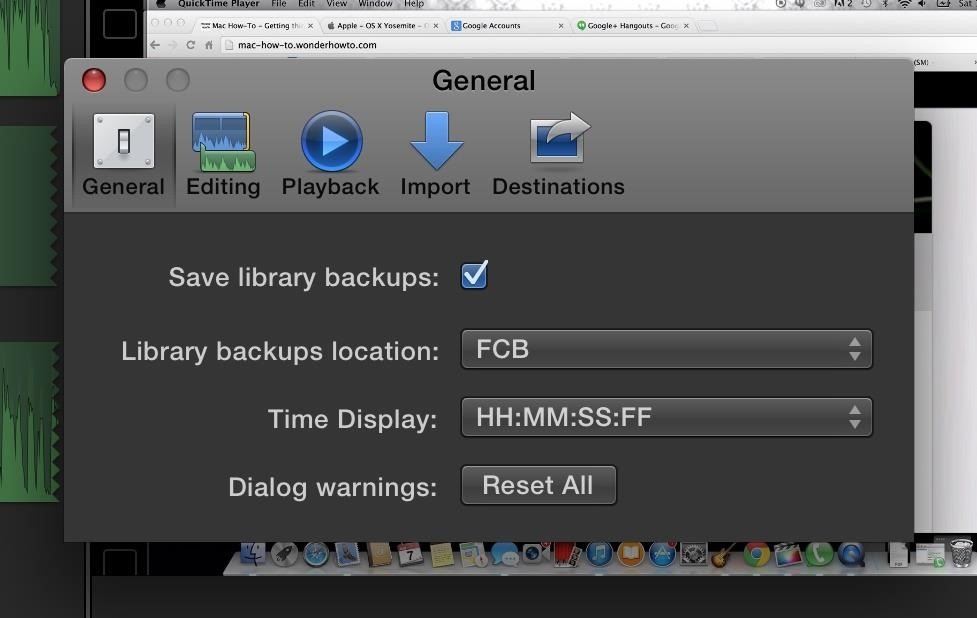
Step 2: Find DestinationsEvery program is different, but what I'm looking for here, in Final Cut Pro, is something that tells me that things are going to be saved or recorded to a certain folder on my hard drive. I found that it was saving my Library backups to a folder called FCB on my internal hard drive. I switched that over to my external drive so all the files that back up from this point on will stay off of my computer's internal drive. This prevents anything else from writing to my hard drive, keeping it clean and optimized.
You Can Still Do More...Applications don't have to be your only focus when switching over to an external drive. They usually take up the most memory on a system, but you do have other options to switch over as well, such as music, photos, videos, notes, documents (Pages documents, Word documents, etc.), ebooks, and more.All these things take up space, thus resulting in an inevitable slow down. But, if we take the right steps, we can figure out ways to prevent it. My Mac still runs like it did day one, and I plan on keeping it that way.
Cover image via G-Technology
The process of connecting your phone to your wireless headset via Bluetooth to use Skype is relatively easy, but headsets not certified by Skype might not work. Select the Bluetooth headset to
Pairing your Plantronics Savi 700 to a mobile phone for
How to Disable Notification Previews for All Apps on iPhone and iPad in iOS 11 Posted by Khamosh Pathak on Sep 18, 2017 in How To , iOS 11 , Notification Center , Top Stories It's a bit ironic that we'll do everything to make sure our phone is as secure as possible, but leave out our Lock screen notifications for everyone to see.
How to Disable Lock Screen Notifications and Previews in iOS
Learn how to turn boring old clothespins into powerful matchstick & toothpick shooters, that will stick into oranges, and lob fiery darts over 20 feet. HOW TO MAKE A MINI MATCHSTICK GUN - THE
Mini Matchstick Gun - The Clothespin Pocket Pistol - Easy Way
Google updates Hangouts app to support merged SMS conversations Google has announced that the new version of the app, Hangouts 2.1, is rolling out to all users over the next few days.
Hangouts Future Update Will No Longer Have the SMS Feature
Google's always adding new Easter eggs and fun touches to their products, so it shouldn't be surprising that there are a bunch more hidden in Google Assistant. Here are some of the most fun things you can say to Google that aren't really full games, but are still enjoyable (or even a little useful).
40 fun Google Home Easter eggs to try - CNET
Read on and we'll show you how to leave or mute a group message chat on iPhone. For more insight into the various features offered by Messages, check out our How to use Messages on the iPhone guide.
How to Leave a Group Chat in Skype | Tom's Guide Forum
How to free up storage space on your iPhone The trick everyone's talking about. You Message history can take up lots of space, particularly if you and your friends like to share masses
This trick can free up space on your iPhone - USA TODAY
Kodi is a perfect way for you to keep having access to countless content without having to pay for a subscription. In this article, we selected the best legal Kodi Addons. Why are we talking about "legal" Kodi TV Addons? Kodi is a very popular and powerful software and it is perfectly legal. Not so true for many of the Kodi Addons you can
Kodi Live TV: Channels, Add-Ons, & How To Watch - wTVPC
News: Always-Updated List of Phones With No Headphone Jack Built-In that continued in 2017 is the removal of the 3.5 mm headphone jack from flagship phones. The
Always-Updated List of Phones That Will Get Android 10
How to Stop Windows 7 and 8 From Spying on You. is that Microsoft has updated its user agreement to introduced exactly the same spying tools into the previous two Windows iterations.
How To Disable Microsoft's 'Spying' Service On Windows 10
Though you can install Mavericks (OS X 10.9) directly from your Mac's hard drive, a bootable installer drive can be more convenient for installing the OS onto multiple Macs. And if your Mac is
How to create a bootable USB to install OS X Mavericks
0 comments:
Post a Comment