How To: Change Google Chrome's Default Search Engine on Your iPhone or Android Phone
Even if your default mobile browser is Google Chrome, you may not want Google to also be your search engine. Maybe you're not impressed with Google's search results all the time, maybe you want a more private search experience, or maybe you just don't want Google's hands over everything in your life. Whatever the case, it's easy to switch from Google to another default search engine.Those of you who have a Microsoft PC might like to choose Bing as your default search engine in Chrome, and it's totally possible on both Android and iPhone. Aside from Bing, the other default options you can choose for the address bar (omnibox) search feature in Chrome include Google, Yahoo, and DuckDuckGo. However, you can also choose a different search engine, but you need to manually add it.Don't Miss: How to Play the Hidden Dinosaur Mini-Game in Google Chrome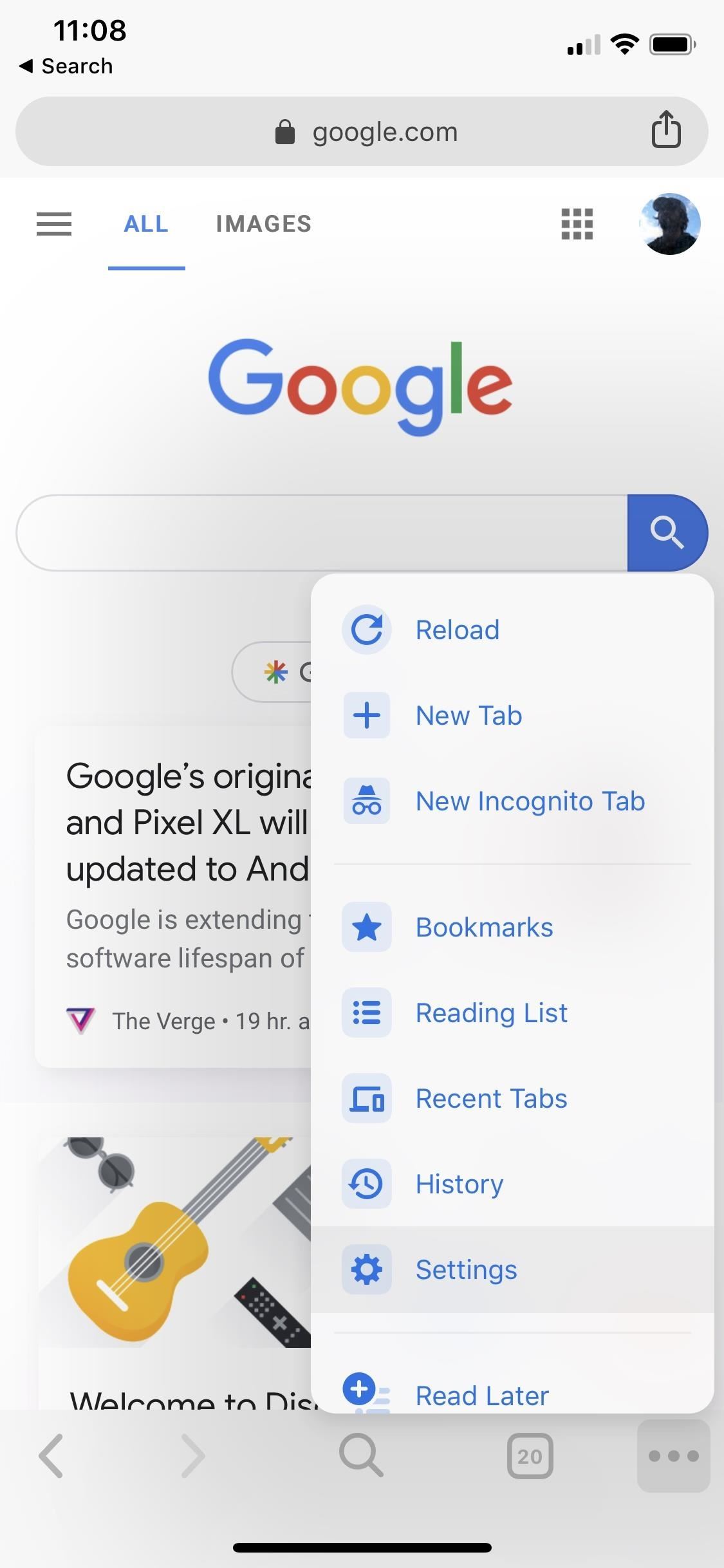
Option 1: Change the Search Engine Using Google's PicksWhether you're on Android or iOS, the method here is identical. First, with Chrome open, tap on the horizontal or vertical ellipsis (•••). On iOS, it's in the bottom right, while on Android it could be in the bottom or top right, depending on your device.Next, hit "Settings," then "Search Engine." On the following screen, select between Google, Bing, Yahoo, or DuckDuckGo. In older versions of Chrome on mobile, before Chromium 73 was released, you could also choose other search engines such as AOL and Ask. Once you've selected, just hit "Done" or the back button to confirm.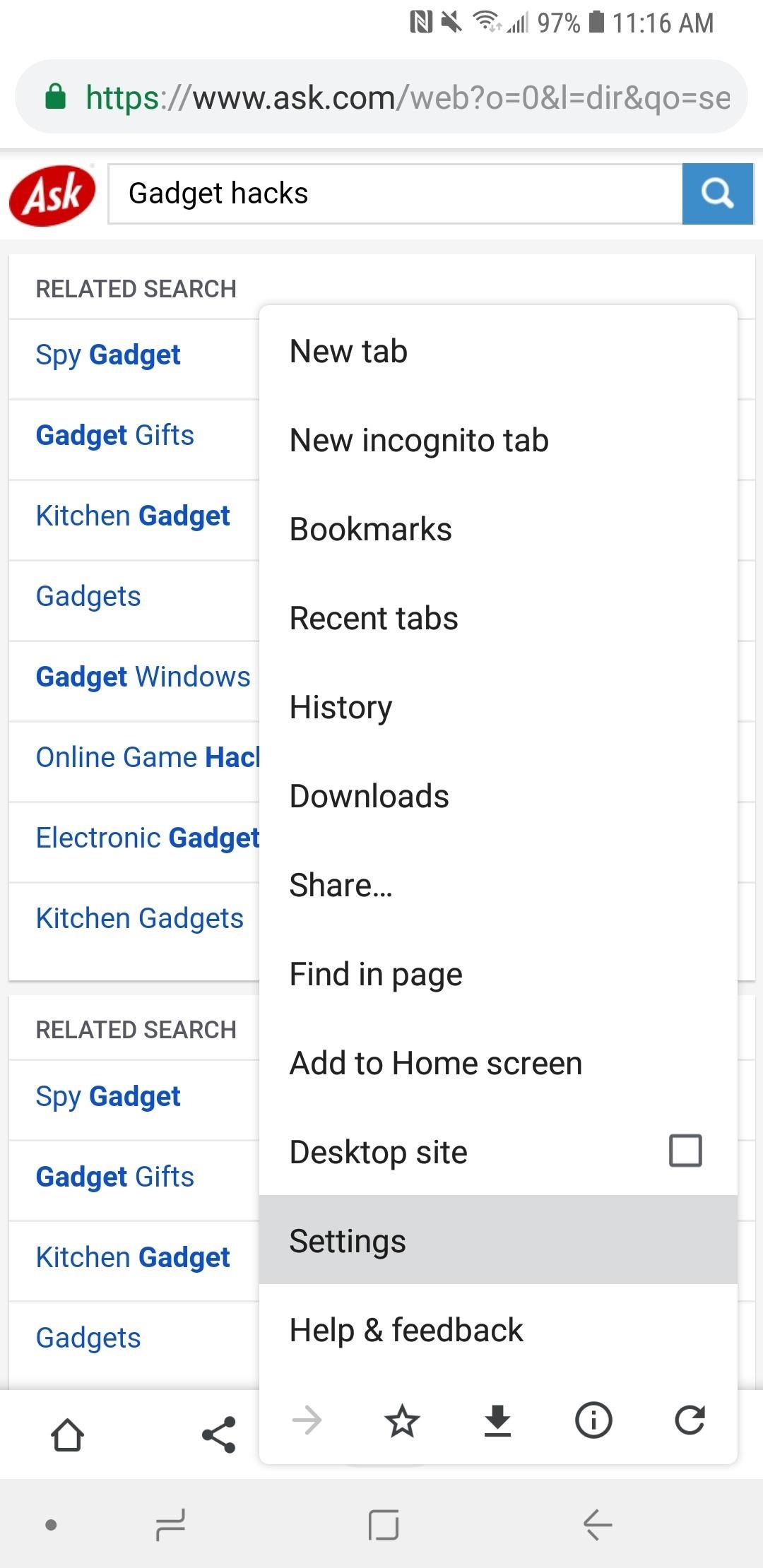
Option 2: Change the Search Engine to Anything You WantIf you don't like any of the alternatives that Google has provided, there's a way you can choose your own default search engine on either your iPhone or Android phone.For example, if you wanted to make your default search engine Ask, you would visit ask.com in Chrome, then perform a search for anything. On older Chrome versions, a pop-up might appear asking you to add the search engine to your list of options before performing a search, and you could tap the "Add" button to do so. However, on newer versions, there is no prompt, but it's still added after performing a search.Afterward, tap on the horizontal or vertical ellipsis (•••), choose "Settings," then "Search Engine," and you should now see your custom search engine under Recently Visited. Choose it, then tap "Done" or the back button, and you're good to go. Almost any website you can search can become your default search engine, so you could even make Gadget Hacks at gadgethacks.com the default if you wanted. However, specific site search tools may not always work as your default search engine in Chrome since the sites aren't optimized to read the search properly how Chrome formats it. If it doesn't work, just switch back to another search engine. Other search engines and sites you can try out include Ecosia (which donates some profits to non-profit conservationist organizations), Gigablast (an open-source search engine), Baidu (Chinese), Yandex Search (Russian), Library of Congress (for research), WonderHowTo (all the how-tos you need), and Shodan (a hacker's search engine). Check out Wikipedia's list of search engines to see the hundreds available, though any website with a search bar would probably work.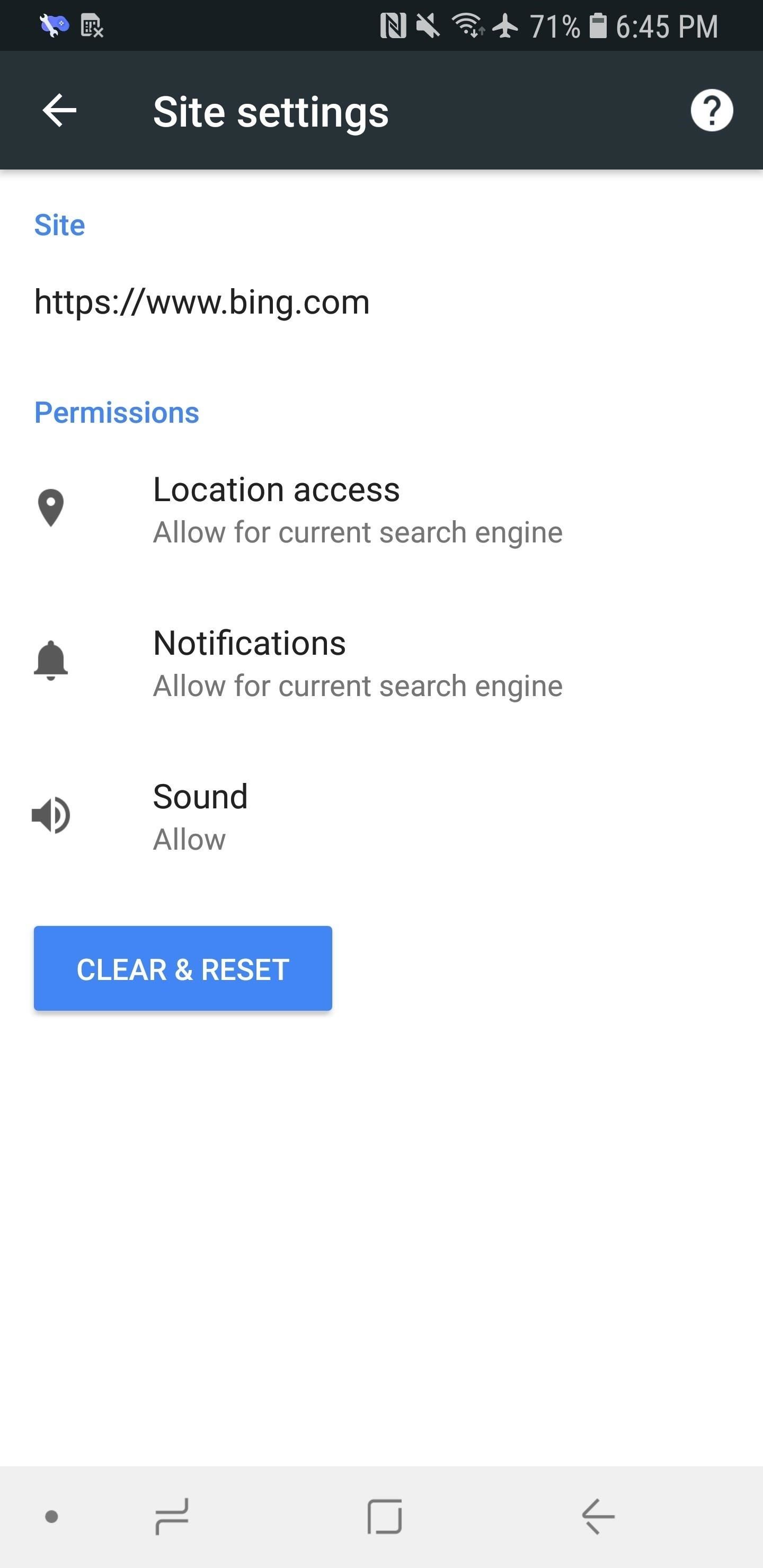
Choose Your Search Engine Settings (Android Only)On Android, you can fine tune some location and notification settings for each search engine individually. If you're using an iPhone, you can only change location settings for Chrome as a whole (notifications may not be an option).From the "Search Engine" section from inside "Settings," tap a search engine to select it, then tap "Location and notifications are allowed." If you tap "Notifications" from the list, you'll be able to tweak all sorts of settings, from sounds to where your notifications will appear.If you tap "Location access" instead, you'll be able to choose whether to grant or deny that specific search engine access to your location. You can also tap "Sound" to disable sound entirely for the search engine. Don't Miss: Like Tabs? Put a Tab in Your Tab with Chrome's New Sneak Peek Feature on AndroidFollow Gadget Hacks on Pinterest, Reddit, Twitter, YouTube, and Flipboard Sign up for Gadget Hacks' daily newsletter or weekly Android and iOS updates Follow WonderHowTo on Facebook, Twitter, Pinterest, and Flipboard
Cover photo and screenshots by Justin Meyers/Gadget Hacks
Many videos out there tell you about how you need to SSH into your iPod touch or iPhone in order to do certain things. But what does this mean? This video explains how to SSH into the iPhone or iPod Touch using WinSCP. On your iPod Touch or iPhone, get these packages from Cydia:
How to SSH into iPhone/iPod Touch using WinSCP (Windows)
How to Install Android Q Beta on Any Google Pixel Phone
If you have a Mac, you've probably noticed that every time you take a screenshot of an opened window, it will add a nice drop shadow to this screenshot. While it does give the screenshot a little more character, sometimes, you just don't want to have this shadow effect in your screenshot.
Use a Third-Party QR Code Scanner in the Meantime. If you find yourself scanning a lot of QR codes and don't want to update to iOS 11.3.1 just yet, you might want to go back to one of your third-party QR code scanners until you're ready to trust Apple again.
5 Reasons You Should Use Be Using Norton Mobile Security on
If you really want to control what your kids are seeing, you need to install software that can block certain sites and alert you to what they're doing. I'm a big fan of Net Nanny because it's a proactive tool that blocks porn and profanity before it hits the screen
I cannot access facebook because of net nanny - JustAnswer
Guard Dog can help deter criminals by playing dog barking, growling, and snarling sounds while you're away. Burglars will likely avoid your home if they hear angry dogs inside. To have Guard Dog guard, just say "Alexa, tell Guard Dog to Guard". Guard Dog can also give you peace of mind by barking and growling for short periods on demand.
how to turn a sweet dog into a guard dog? | Yahoo Answers
Tutorial on how to install a custom ROM with gapps on the Essential PH-1. First you'll need twrp recovery and if you don't have that installed, check out my how to install recovery and root the
How to Install TWRP Recovery on the Essential PH-1 « Android
The Lock Screen is likely to be the thing in iOS 11 that'll take the most getting used to. it's no longer called Notification Center. It's now called Lock Screen. Here's your chance to
Making The Most Out Of Your iPhone Widgets - AppleToolBox
गैलेक्सी S6 या नोट 4 पर गेम्स के लिए Lag & Boost का प्रदर्शन कम करें
How to Fix Lag on all Android Phones! - YouTube
How to Turn Your NOOK Color Into an Android Tablet. By beaver84 Now I'm really enjoying the android and I'm looking forward to learning how to use it to its full
How to Stream Hulu on a Nook Color or other Android device
If you find yourself in a situation where your smartphone is your only connection to the web, turning it into a Wi-Fi hotspot will come in handy. Here's a look at how to set up a Wi-Fi hotspot on
Jesse Miller V's Profile « Wonder How To
Report Ad
Compare Best Deals For Apple iphone. Visit Us Today!
0 comments:
Post a Comment