How To: Mute or Leave Group Chats in WhatsApp, So You Never Get Annoyed by Notifications
Group chats on WhatsApp are great for getting your friends all in one place, but the bigger the group, the more notifications you'll probably get. Needless to say, it can get annoying real quick. You can mute notifications for all your conversations, but that's not practical if some are important. However, there is an option to mute group chats themselves and even leave them when needed.While you won't get alerts for new messages in the group after muting, you can still open the app to see what's going on in the thread and what you missed. As for leaving a group chat, it's a kill-all switch when there's just no reason to stay in the conversation anymore.Muting group chats and leaving the conversations in WhatsApp can be done on both Android and iOS, but the process for doing so varies, so use the links below to jump to the section you need.Mute specific group chats on iOS Mute specific group chats on Android Mute all group chats on iOS or Android Leave a group chat on iOS Leave a group chat on Android
1. Muting a Specific Group Chat (iOS)On an iPhone, there are two ways to mute a specific group chat. First, you can do it from the Group Info page, and second, by swiping left on the conversation. Check out each below for more details.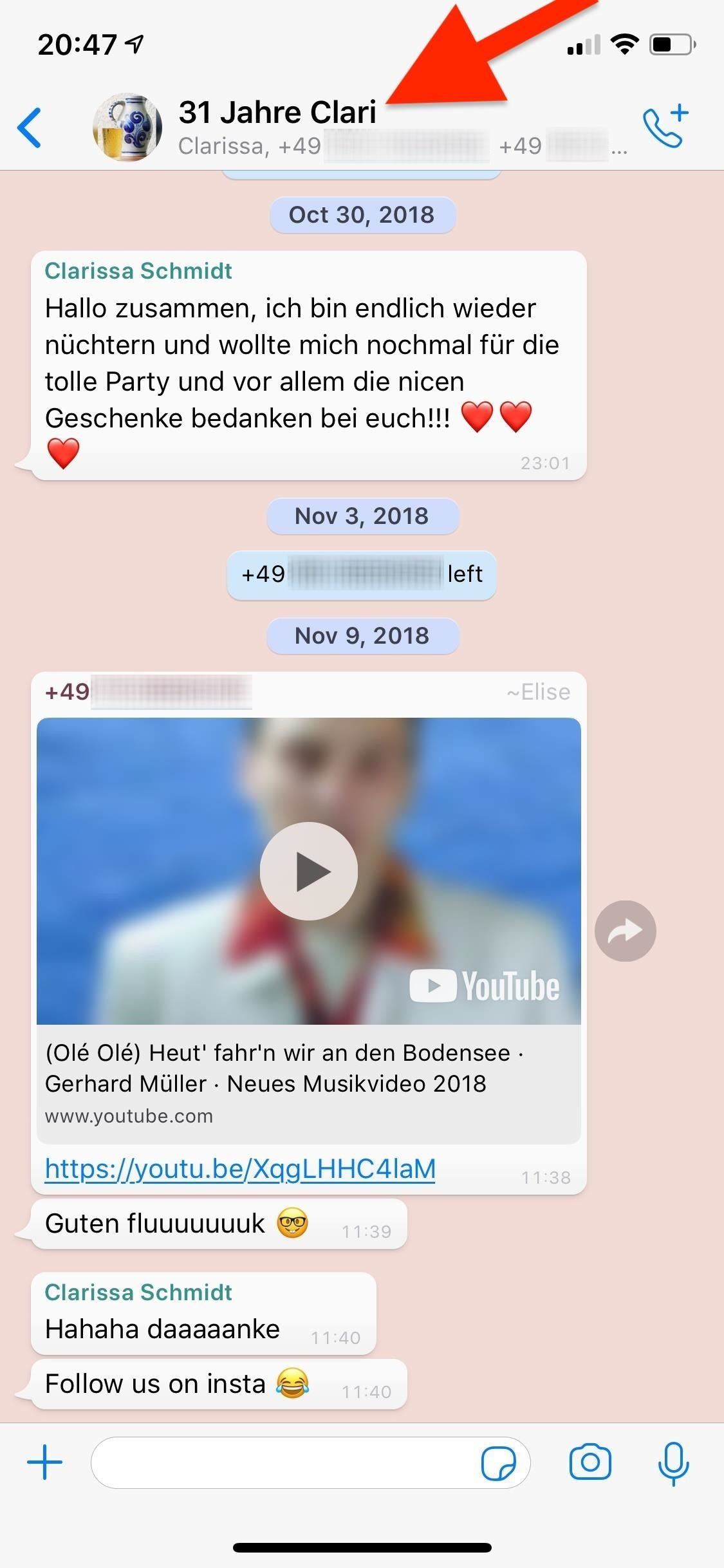
Option 1: From the Group Info PageTap on the group conversation to open it up, if not already done, then tap on the top part that features the name of the group chat and the numbers and contact names of everyone in it. On the following Group Info page, tap on "Mute."Now, you can choose to mute the group chat for "8 hours," "1 week," or "1 year." There is no option to mute it forever. Whatever you decide, that's how long you won't receive notifications for the group chat, but you'll still be able to read and send new messages. If you ever want to unmute the group chat, tap on "Muted" in the Group Info page, then select "Unmute" from the action sheet. You'll receive notifications once again for the group chat.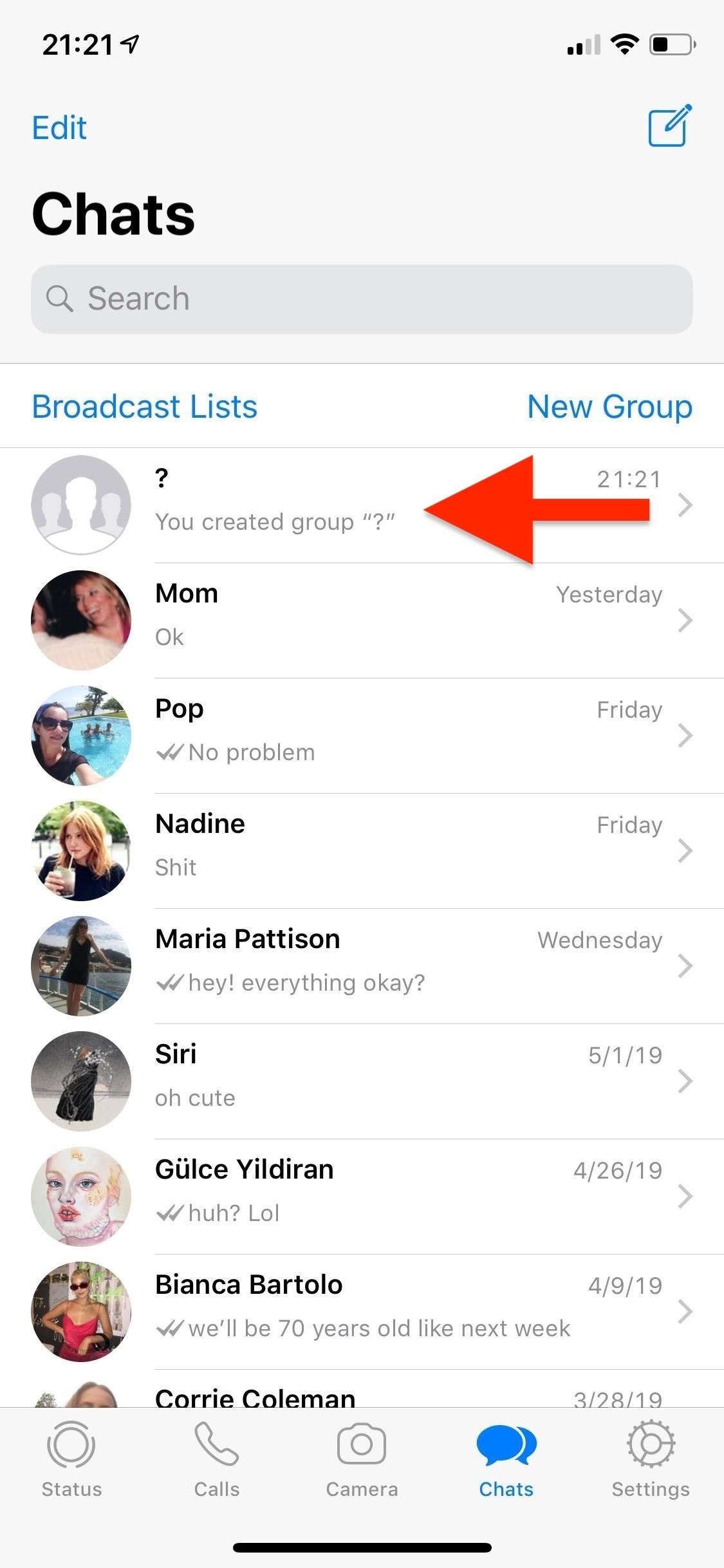
Option 2: By Swiping in the Chats ViewThe more straightforward method is to swipe left on a group chat thread from the "Chats" tab to reveal the options available. Swipe slowly, because if you go too fast, you could end up archiving the thread immediately. Tap on "More," then on "Mute" in the action sheet. You'll see the same settings to mute the group chat for "8 hours," "1 week," or "1 year." To unmute the group chat, swipe left on the conversation again, tap on "More," and select "Unmute."
2. Muting a Specific Group Chat (Android)If you're using WhatsApp on Android, muting specific group chats is a little different than on iOS. However, there are also two methods of doing this. First, you can do so via the three-dot menu inside of the group chat, and second, by long-pressing on a group chat thread in the "Chats" page.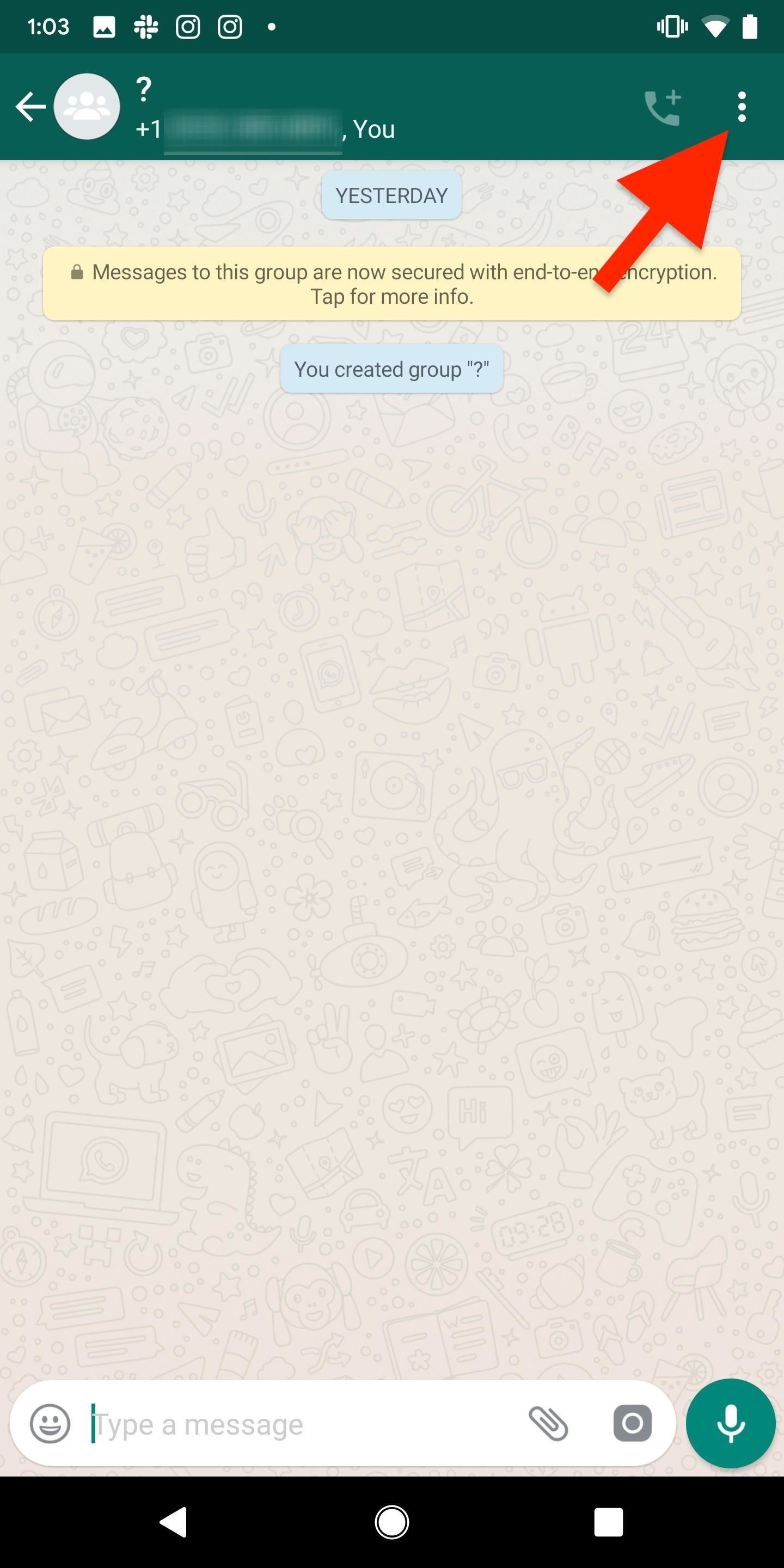
Option 1: Via the Three-Dot MenuOpen the conversation, if not done so already, and tap on the three-dot menu icon. Tap on "Mute notifications," and then choose either "8 hours," "1 week," or "1 year," depending on how long you don't want to receive notifications. There is no way to stop them forever. Make sure that the box next to "Show notifications" is unchecked. If it's checked, you will still receive notifications in the status bar and notifications tray, as well as LED alerts, but you will not get pop-ups or tones of any sort. To unmute notifications from inside the group chat thread, tap on the three-dot menu, then on "Unmute notifications."
Option 2: By Long-Pressing in the Chats ViewThe faster way is to long-press on the thread inside of the "Chats" page. Next, tap on the mute button (the crossed-out speaker) that appears in the top right, and select either "8 weeks," "1 week," or "1 year," just like in the first option. Make sure that the box next to "Show notifications" is unchecked. If it's checked, you will still receive notifications in the status bar and notifications tray, as well as LED alerts, but you will not get pop-ups or tones of any sort. To unmute the group conversation from the "Chats" view, long-press on the thread and tap on the unmute button (working speaker icon0 where the mute button once was.
3. Muting All Group Chats (iOS + Android)You can also mute every single group chat in your WhatsApp on both iOS and Android. However, the process is quite different, so skip to the appropriate section below.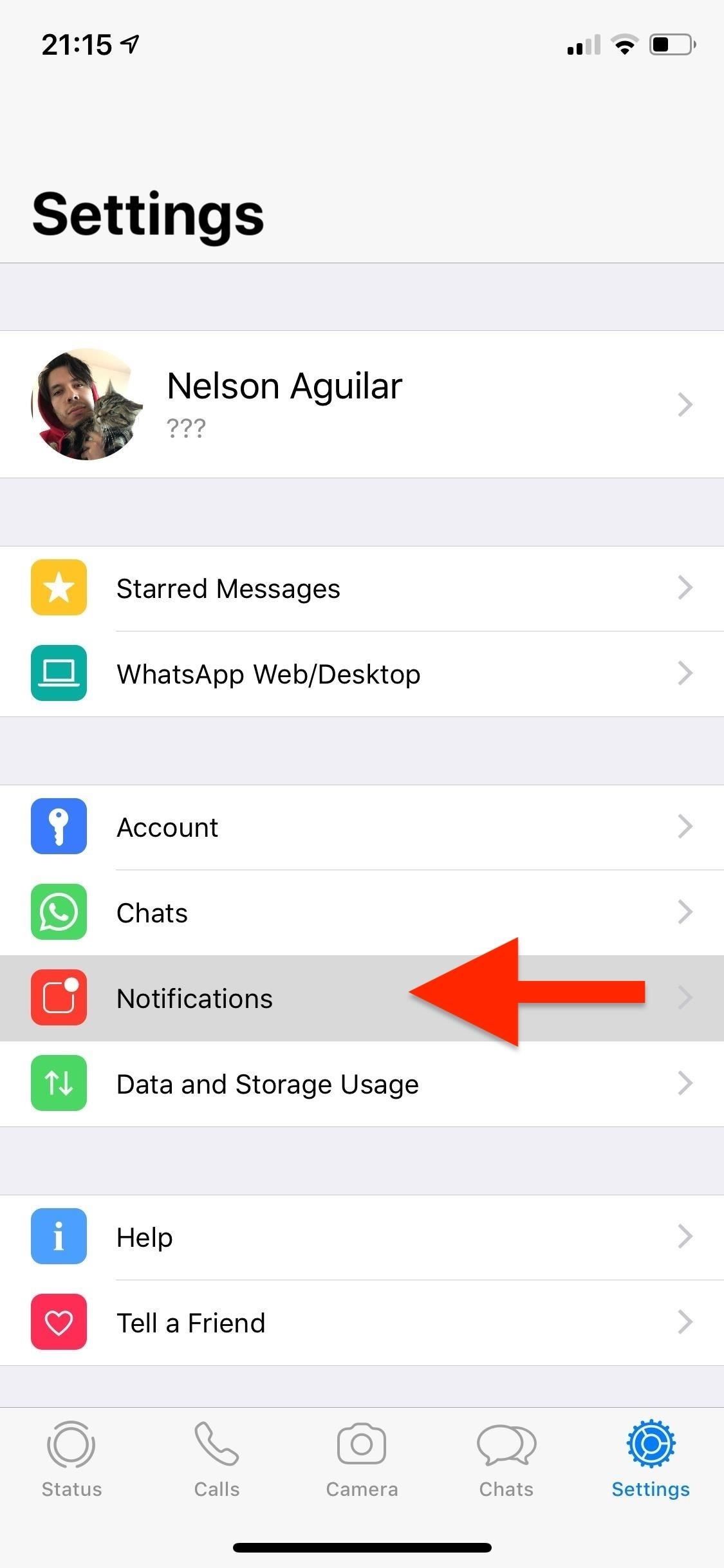
Option 1: On an iPhoneTap on "Settings" at the bottom, then on "Notifications," and toggle off "Show Notifications" underneath the Group Notifications section. Something to keep in mind, however, is that you cannot unmute a specific group chat if you use this option; The only way to enable any group chat notifications is to toggle this setting back on.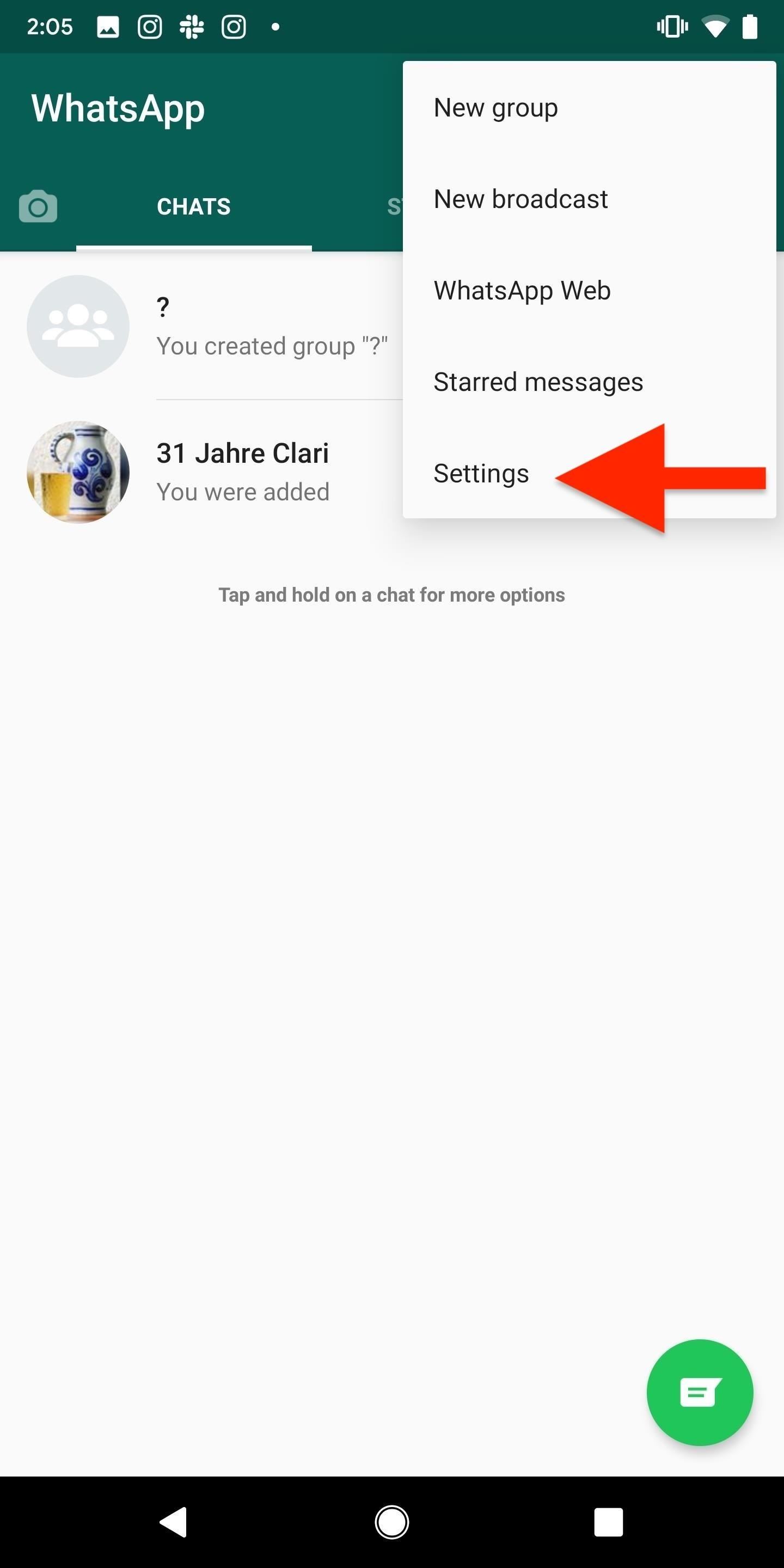
Option 2: On an Android PhoneTap on the three-dot menu on the top right in the "Chats" view, and go into "Settings." Next, enter "Notifications" and scroll down to Groups. In this section, you can turn off "Vibrate," set "Light" to none, and disable high priority notifications (which show as pop-ups).Unfortunately, you cannot disable notifications themselves from this menu, but you could go into your phone's device settings and disable all notifications for WhatsApp in general, but that's not ideal.
4. Leaving a Group Chat (iOS)Aside from muting a group chat, you can also leave one, which means you will no longer be able to participate in it (i.e., you won't be able to read or send new messages). On iOS, you can do this in one of two ways — via the Group Info page or by swiping left on the conversation thread.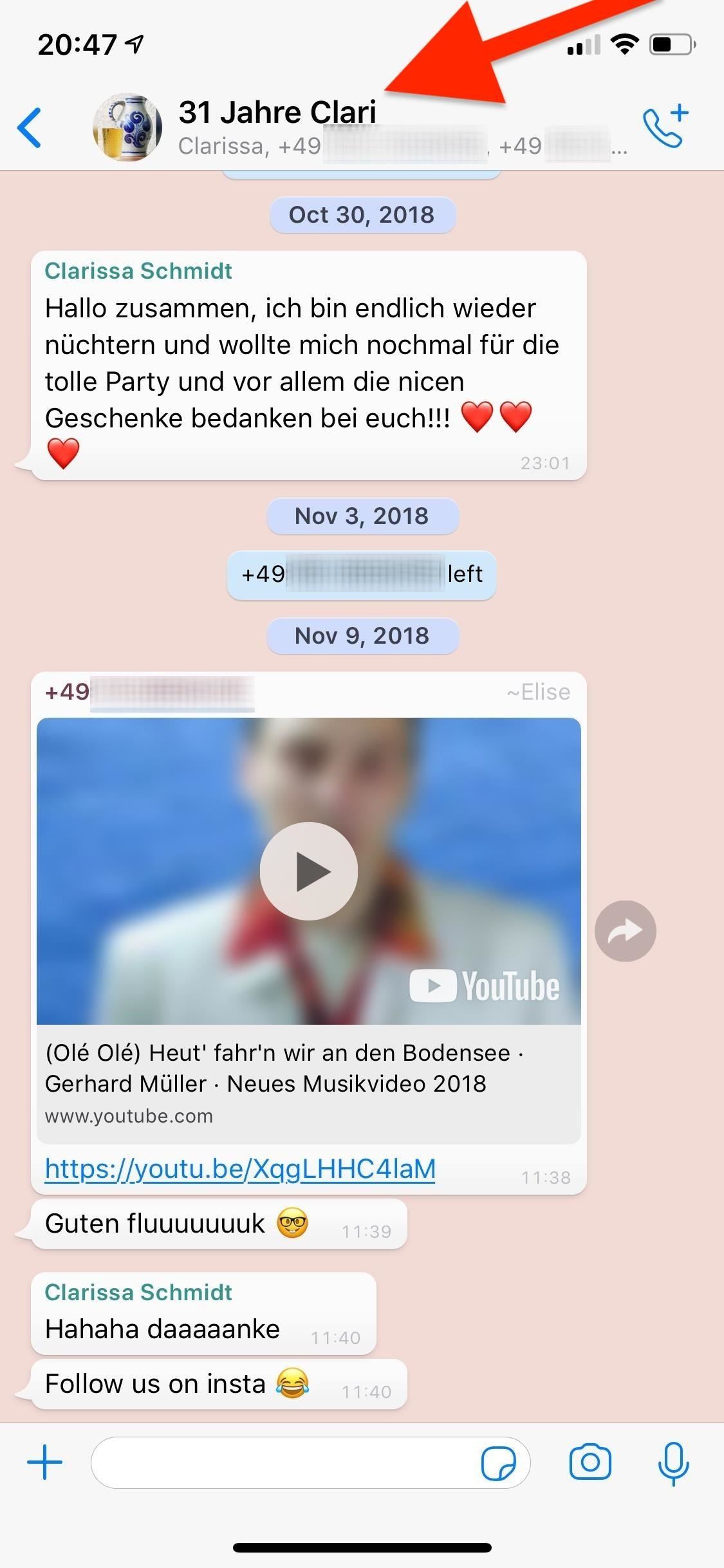
Option 1: From the Group Info PageOpen the conversation, if not already done, then tap on the top part with the group chat name and numbers. On the following Group Info page, scroll down, and tap on "Exit Group." After doing so, the group can see that you left, so it's not a secret or anything. The conversation thread will remain in your WhatsApp, but it will now say "You left" at the bottom. Once you leave a group chat, there's no way you can rejoin unless the admin (who created the group) reinvites you. If the group chat admin leaves, another person is randomly the admin, so they would need to be the person to reinvite you.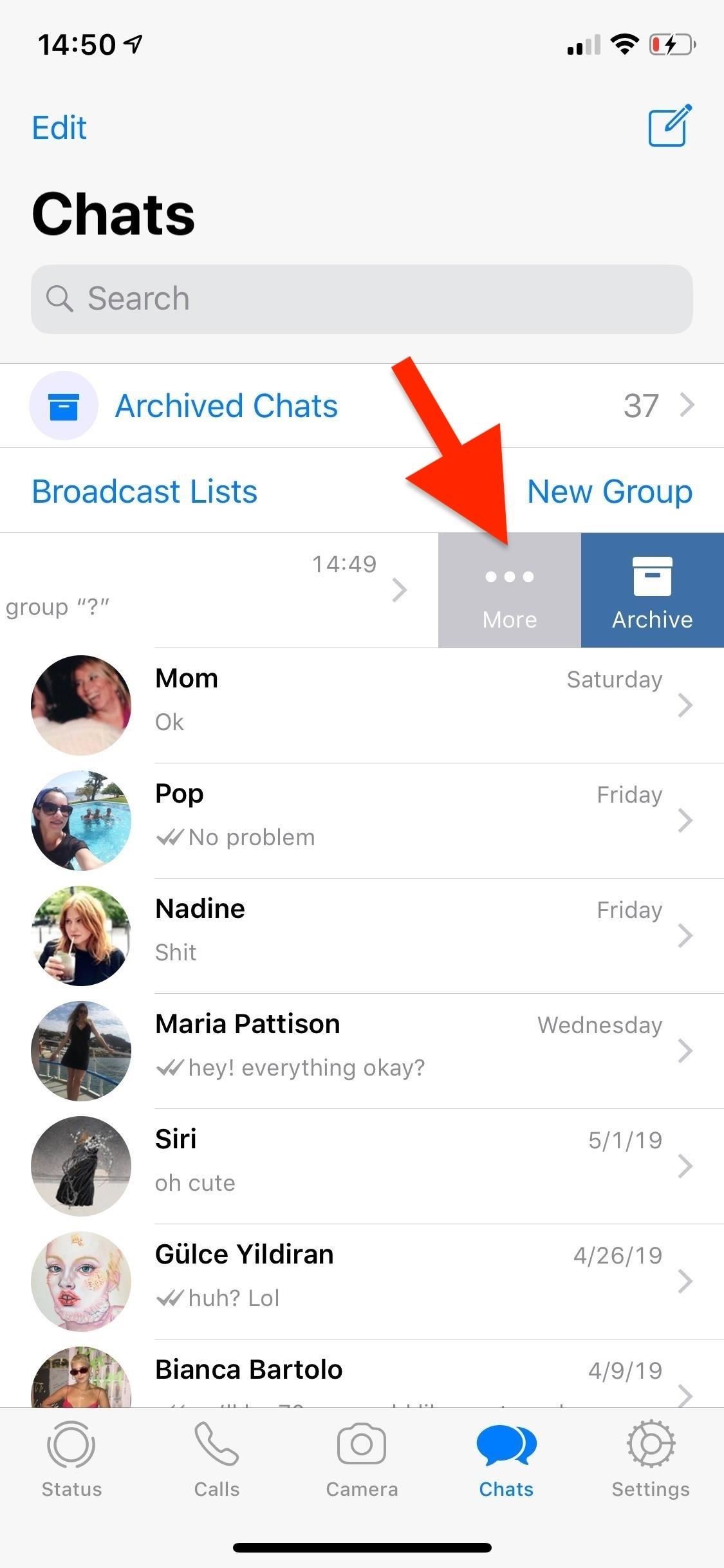
Option 2: By Swiping in the Chats ViewThe easier way is to swipe left on the conversation in the "Chats" page. Next, tap on "More," then "Exit Group" on the action sheet. A pop-up will appear that asks if you're sure you want to leave, while also giving you an option to just mute it instead — tap on "Exit Group" to leave. Once again, when you leave a group chat, there's no way you can rejoin unless the admin (who created the group) reinvites you. If the group chat admin leaves, another person is randomly the admin, so they would need to be the person to reinvite you.
5. Leaving a Group Chat (Android)If you want to leave a WhatsApp group chat on Android, there are two ways of doing so. First, from the three-dot menu in the conversation, and second, by long-pressing on the conversation thread in the "Chats" page.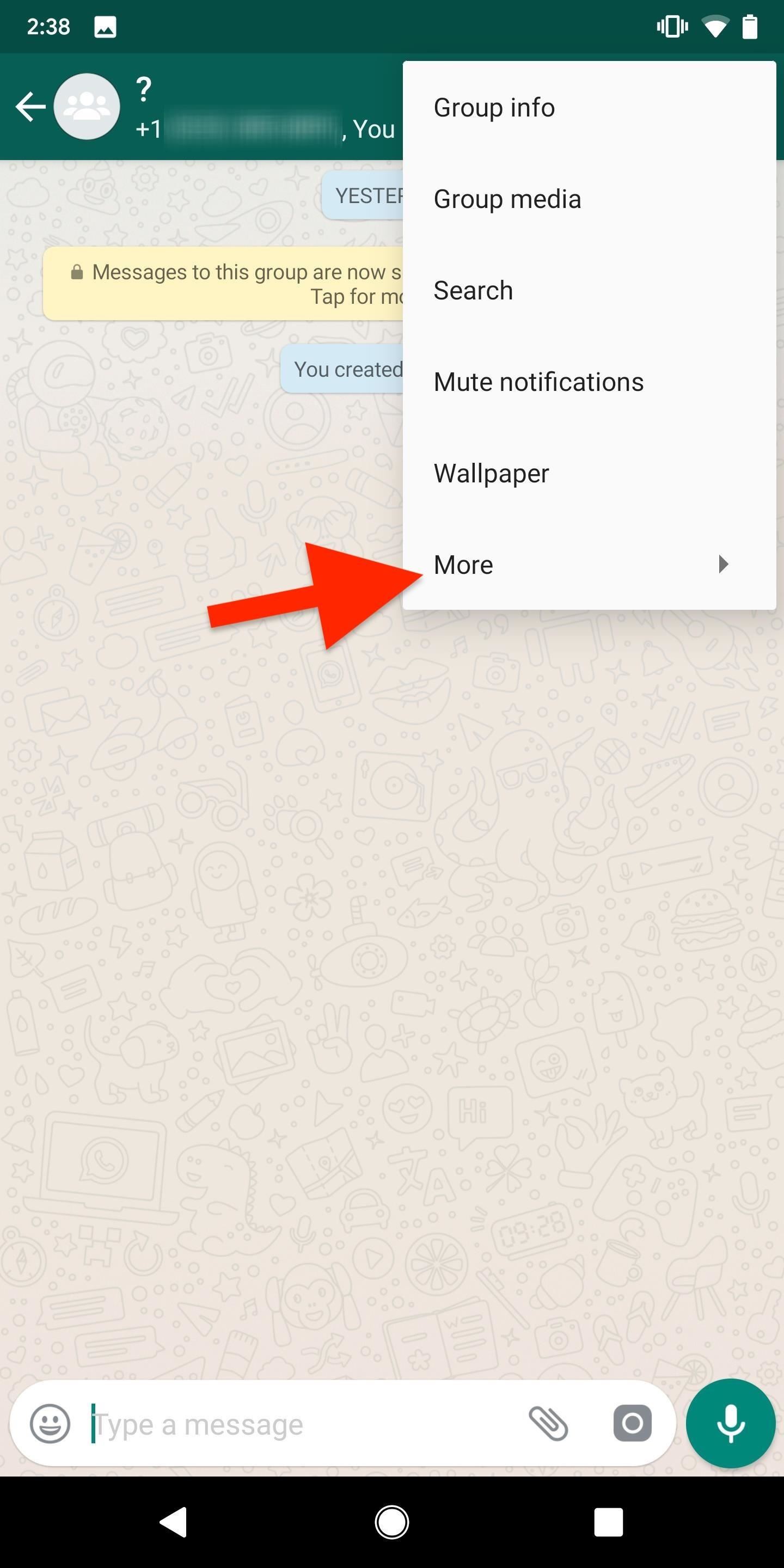
Option 1: Via the Three-Dot MenuIn an opened group chat, tap on the three-dot menu icon, select "More," then tap on "Exit group." WhatsApp will ask you if you really want to leave the group or mute it. Tap on "Exit" to leave the group. You will no longer be able to send or receive messages in the thread. Once you leave a group chat, there's no way you can rejoin unless the admin (who created the group) reinvites you. If the group chat admin leaves, another person is randomly the admin, so they would need to be the person to reinvite you.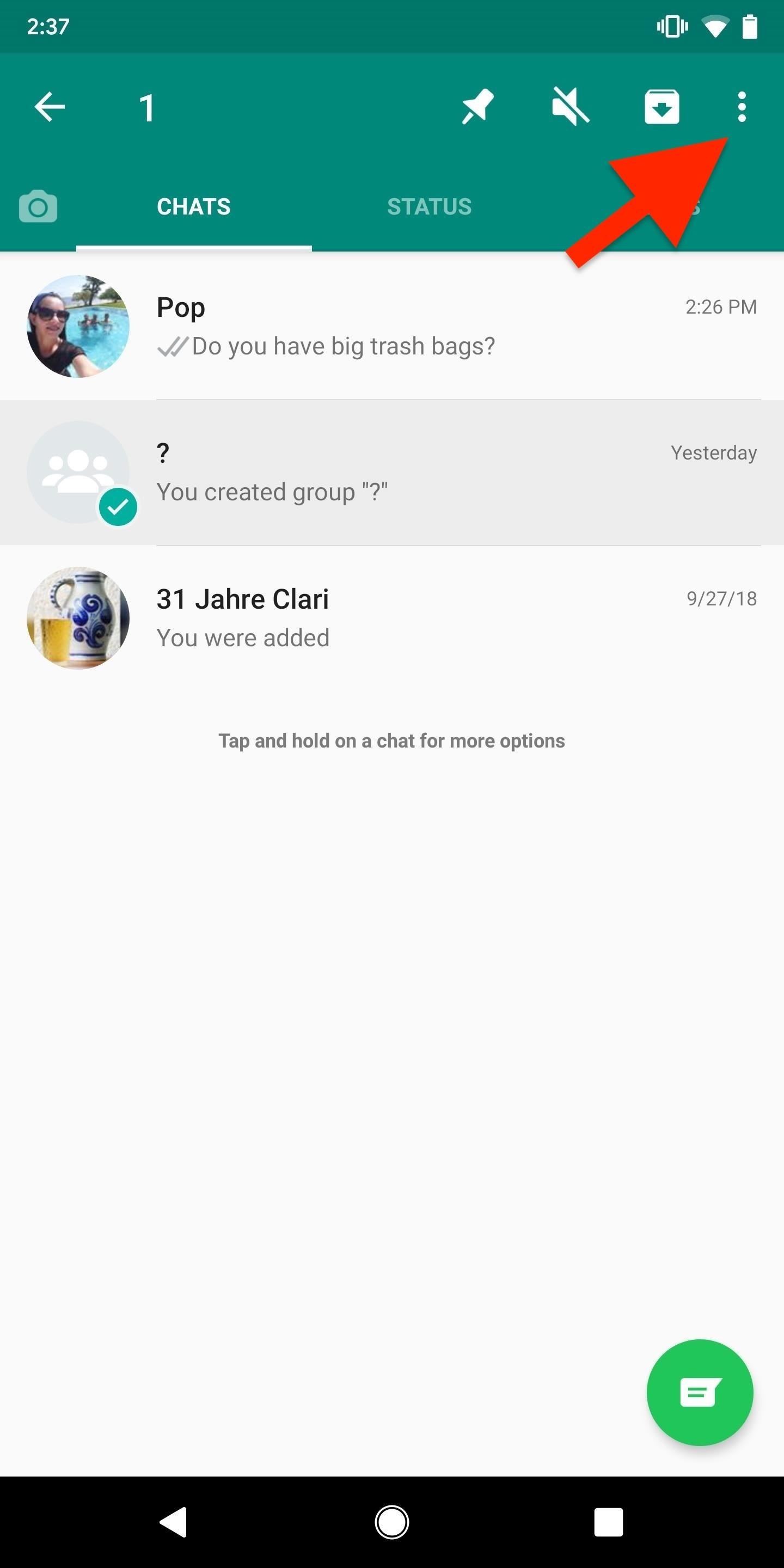
Option 2: By Long-Pressing in the Chats ViewYou can also long-press on a group chat thread in the "Chats" view. Once the conversation is selected, tap on the three-dot menu in the top right, and select "Exit group." Tap on "Exit" on the pop-up that appears to leave. Once again, when you leave a group chat, there's no way you can rejoin unless the admin (who created the group) reinvites you. If the group chat admin leaves, another person is randomly the admin, so they would need to be the person to reinvite you.Don't Miss: Disable Read Receipts in WhatsApp So Nobody Can See Those Blue Check Marks in ChatsFollow Gadget Hacks on Pinterest, Reddit, Twitter, YouTube, and Flipboard Sign up for Gadget Hacks' daily newsletter or weekly Android and iOS updates Follow WonderHowTo on Facebook, Twitter, Pinterest, and Flipboard
Cover photo and screenshots by Nelson Aguilar/Gadget Hacks
How to Use Apps & Play Games on Your iPhone Using Your
Free your photos Photo Diaries: Turn your diary into a memento by filling it with travel shots, family photos and special dates. You'll be organised and endlessly entertained. Watch our mini-tutorial to see just how easy it is to create a photo diary.
How to Create a Diary: 15 Steps (with Pictures) - wikiHow
Make sure that hw.battery=yes in your AVD's config.ini, if you want to run any of the Appium tests, or use any of the power commands. (As of Android 5.0, this is the default.) Real Device Setup. For Android automation, no additional setup is required for testing on real devices, other than these simple requirements: Ensure that Developer mode
The article discusses how to make a simple laser communicator circuit for sending and receiving data through laser beam. Laser has been a boon since its invention. Laser is used in wide variety of applications, from Blu-ray driver to high powered cutting torch. There are also many classifications of laser technologies. Here we use
How to Make a simple laser communicator « Hacks, Mods
The Nexus Player is one of the most robust set-top streaming devices on the market. This is mainly due to the fact that the base software it runs is a direct fork of Android, which is a very powerful operating system itself.
Automate the Screensaver on Your Nexus Player [How-To]
Ok so my stupid friend let his brother use the storm with Cricket and they flashed the software so that the signal now picks up Cricket service. Now that his brother doesn't need it anymore, the phone is useless so he gave it to me since I'm with Verizon. So I tried to have Verizon "reflash" it back
Cricket Blackberry Sold Direct on eBay | Fantastic Prices on Cricket Blackberry
AD
How to Edit the Settings Menu on Your Android Device. Feeling that there are some settings missing in the settings of your device? Or do you think some settings are a bit too tedious to reach?
How to Get Android Oreo on Your Verizon Galaxy S8/S8+ Right Now
I used to be able to just turn on my bluetooth speaker and the volume would always default to a certain volume number like 22, but now when I turn on my bluetooth speaker it defaults to max volume, 100, so I have to turn down the volume. How do I set the default volume back to 22 every time I turn on my bluetooth speaker?
How to Use Bluetooth to Control Your DSLR (Or Any Device with
Launch Chrome for Android and open the website or web page you want to pin to your home screen. Tap the menu button and tap Add to homescreen. You'll be able to enter a name for the shortcut and then Chrome will add it to your home screen.
Open Messages, tap , and enter a contact or tap an existing conversation. Tap . To search for a specific GIF, tap Find images, then enter a keyword, like birthday. Tap the GIF to add it to your message. Tap to send. GIFs from #images animate only in the Messages app on Apple devices.
How to send animated GIFs in the Messages app on iPhone
If your goal is to represent your business, brand or product on Facebook, create a Page. A Page lets you engage with people on Facebook and offers tools to help you manage and track engagement
How do i search for public posts? | Facebook Help Community
Unroot and Restore Galaxy back to Stock using Samsung Odin There are various reasons for one to continue flashing different files to the system. But there could also be several reasons for one to restore the official firmware on the device.
How To Unroot & Restore Stock Firmware On Samsung Galaxy S5
0 comments:
Post a Comment