How To: Install the Xposed Framework on Your HTC One to Easily Mod Your Phone
Update: The installation process for Xposed Installer is now dead simple—check out our updated guide!Xposed is a framework created by XDA developer rovo89, which allows the end user to customize their stock or custom ROM without having to modify any system applications or files. It's pretty much the easiest way to install system mods on your HTC One without the hassle of custom recoveries, and it simplifies the process down to only a few taps.Keep in mind, root access is still required to install the framework, so make sure your HTC One or HTC One Google Play Edition is rooted before continuing. Please enable JavaScript to watch this video.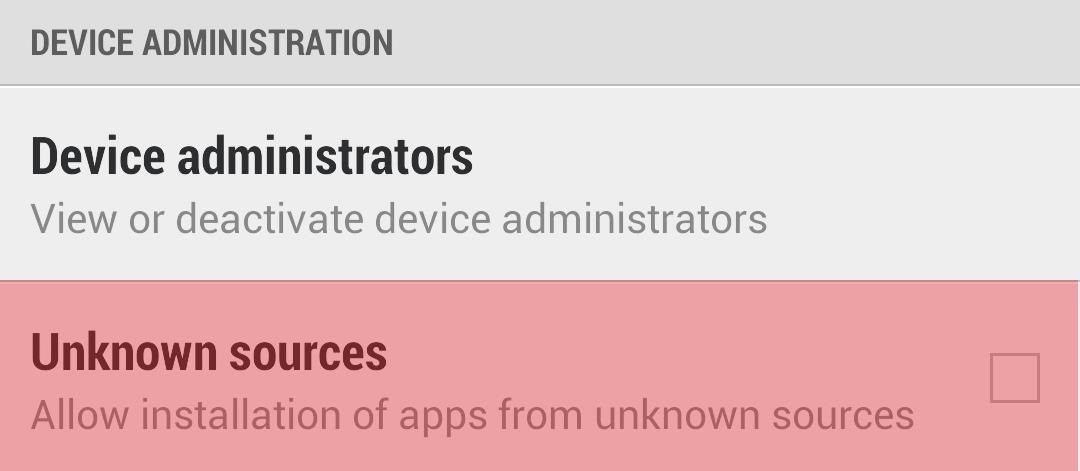
Step 1: Enable 'Unknown Sources' in the SettingsBy default, Android does not let the user sideload APK files because it may present a security risk, since application files may contain malware and gain unwanted access to your phone.If you want to manually install an Android app via an APK file like we'll be doing, you'll need to grant access in the security settings. To do this, go to Settings -> Security and tap the Unknown Sources box.
Step 2: Download the Framework & Recovery ZIPTo install the Xposed Framework, you'll need the Xposed Installer APK and a ZIP file that you will need to flash in recovery.HTC protected the writing of the system partition on the phone, which is why you may have noticed if you make changes on the system partition that they are reverted when the phone is rebooted. This is prevented by installing the ZIP file, which I will cover in Step 4 and 5 below.Xposed Installer APK Xposed Install 2.1.4 ZIP Once you're done downloading the files, make sure to place them both on your internal storage (not placed in any folder). You could either download them onto your computer first, then transfer them to your device, or download them directly onto your HTC One.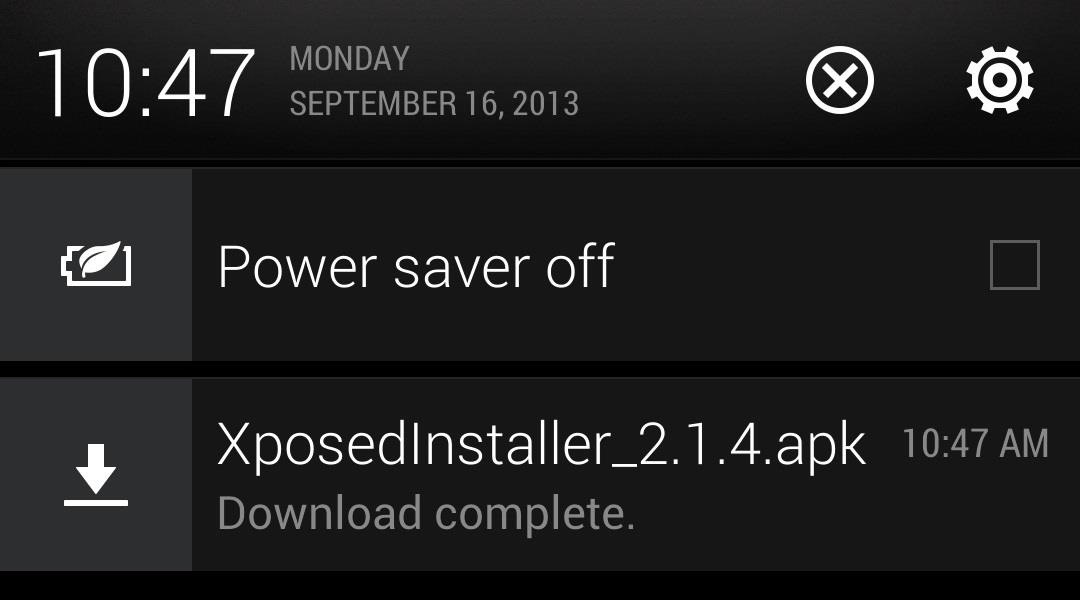
Step 3: Install the ApplicationThe first thing you will need to do is install the Xposed Installer via the APK file. There are two ways to do this:If you downloaded the files above to your computer first and transferred them to your HTC One, you should install a file manager, such as ES File Explorer, and point it to /sdcard/0 to locate the APK file. Tap on it to open up the installer. If you downloaded the files above directly onto your HTC One, just open up your Notification tray, find the APK file, and tap on it to start the installer. Once it is done installing, open the app and tap Install/Update. You will get a prompt to grant superuser permissions. which you'll want to allow, and then it should install the framework. Don't tap reboot afterward—instead, shut the phone off with the Power button.
Step 4: Reboot into Recovery ModeWe'll now need to reboot into recovery mode to install the zip file you downloaded. Do the following to enter recovery.Turn off your device. Press and hold Volume Down and Power to boot into HBOOT. Press Volume Down to select Recovery. Press the Power button to confirm.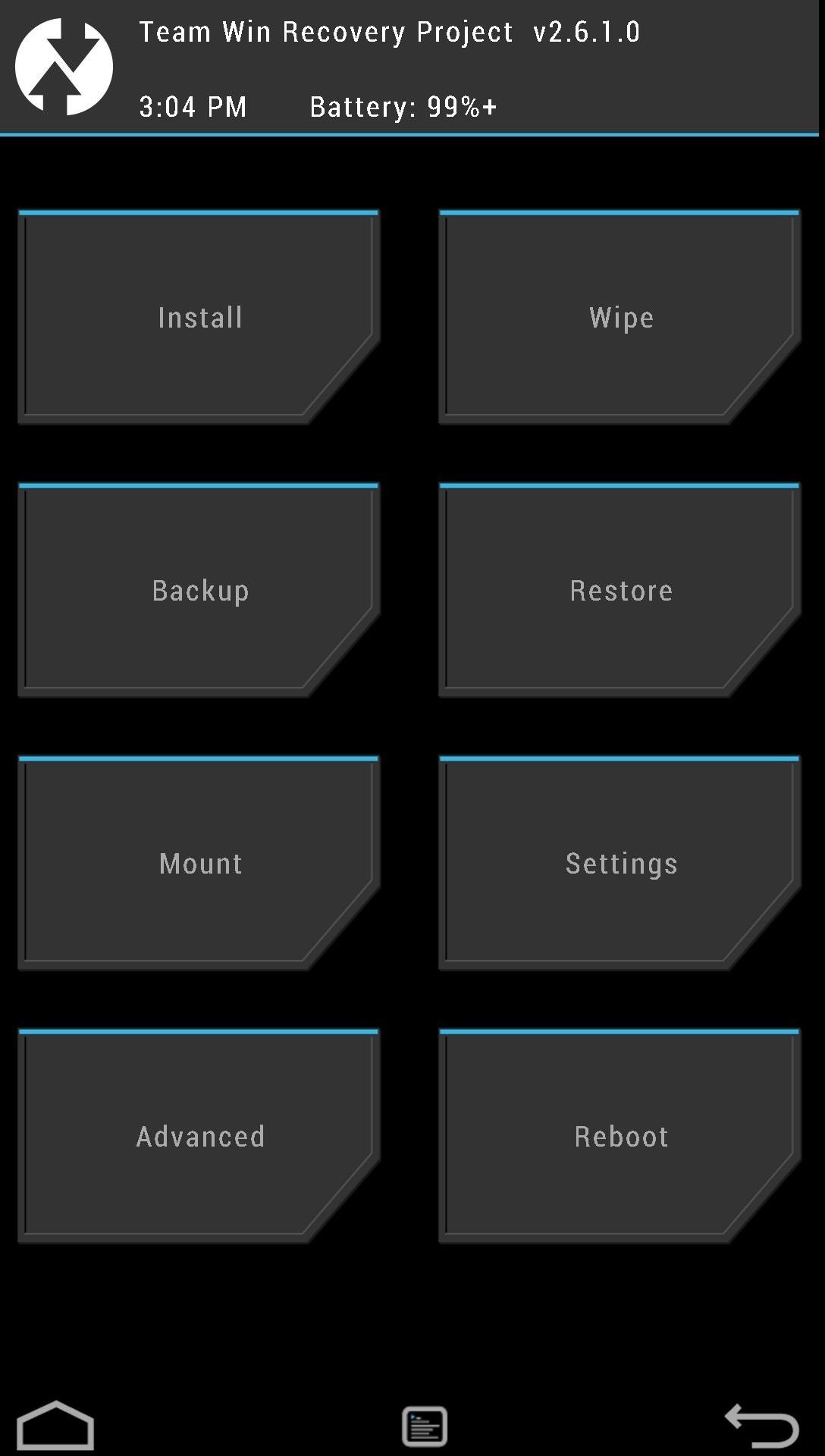
Step 5: Install the ZIP FileNow we're ready to flash the ZIP file to prevent the framework from being uninstalled upon rebooting.Tap install. Scroll down and fine the Xposed Install ZIP file and select it. Swipe to Confirm Flash. Reboot when it's finished.
Where Can I Get Modules?There are two main places to get Xposed Modules.There's a nice list of Modules on the XDA forums. The official repository. I'll also be covering some of the more popular modules soon, so stay tuned to HTC One softModder for more!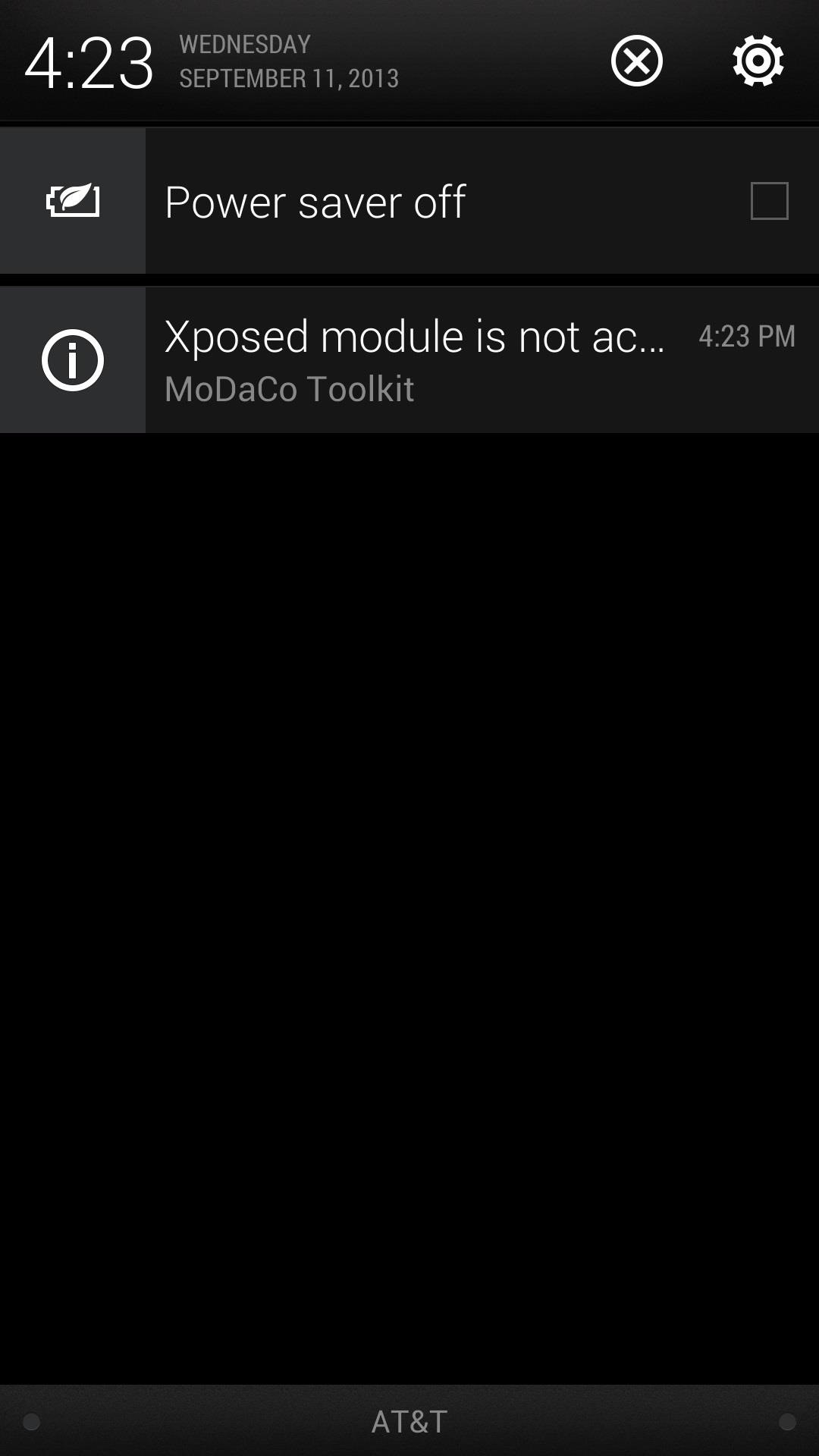
Installing ModulesTo install a module, you'll need to download one from one of the sources above. They will be packaged as an APK file, so once again, you will either need to download them on your phone using a web browser or download them on your computer and copy them to your internal storage and use a file manager to open them.As soon as you install the module, you will immediately notice a notification telling you to activate the module. Tap it and it will take you to the Xposed Installer app where you can manage and activate/deactivate modules. Tap the box to active or deactivate the module and reboot to complete the process. To complete the changes that you make, you'll need to reboot the device each time.
Be Careful of What the Modules Can DoAs with any Android modifications, you'll want to be careful as to what you apply. Be sure to make backups prior to making major changes in case something gets screwed up. Better to be safe than sorry!
Getting Rid of XposedLet's say you don't want Xposed anymore, there's an easy way to get rid of it. Just do the following.Open the Xposed Installer app. Tap Uninstall. Tap Clean up. Reboot the device. Uninstall the Xposed Installer and any modules you have installed.
Have Any Questions?Let us know in the comments below! And stay tuned, because like I said before, I'll be covering some of the best modules for Xposed soon.
This how-to video walks you through how to connect Bluetooth devices to an iPhone, iPad, or iPod Touch.
How to Sync an iPod to a Bluetooth Device | It Still Works
A VPN is an enormously powerful addition to your security arsenal. Sure, it's easier to use a dedicated VPN app, but if you want to configure a VPN manually in Windows 10, this guide has you covered.
How to Connect to a VPN From Your iPhone or iPad
Since Facebook provides a virtual list named "Other Friends", you can even hide your status from friends that didn't make it on any of your lists. Done! Now, you seem to be offline for all of your friends, even after you log out and in again, even though your status is displayed as "online" (green circle in the chat window).
Hide or Deactivate Online Status for Facebook Messenger on
How To: Root Your Nexus 7 Tablet Running Android 4.4 KitKat (Windows Guide) How To: Enable the Hidden Debug Options for Select Google Apps on Your Nexus 5 How To: Hide Your Nexus 7's Soft Keys to Maximize Usable Screen Space
How to Enable the Hidden Developer Options & USB Debugging on
How To: Turn your manuscript into an ebook and sell it on Amazon How To: Upgrade the B&N Nook Color to firmware version 1.2 How To: Root your Barnes & Noble Nook eReader to gain superuser access How To: Create a simple waterproof case for your iPad or eReader
Geek & Dummy » How-to: Rooting the Nook Simple Touch
As people receive lots of photos from their contacts, they look for the ways to stop WhatsApp from saving pictures to the gallery. As there could be private or other personal photos which you do not want others to see when you hand over your phone to someone.
How to Save (All) Pictures from Messages & Facebook on iPhone
Perhaps the most useful feature is the ability to block specific apps. At the bottom of the Blocking section, type the name of the app you would like to block and just like that it will be gone. The app will no longer be able to access any of your Facebook information and you will no longer receive any of those annoying invites.
How to Block People, Apps and Invites on Facebook - dummies
With the new Harry Potter prequel Fantastic Beasts and Where to Find Them due out in theaters on November 18, Google Assistant has added a few Hogwarts-style voice commands that let you control your Android device like magic. To try them out, just say "OK Google," then cast the following spells: Lumos - Turns on your phone's flashlight
New Google Fantastic Beasts and Where to Find Them App - SPIN
In today's softModder tutorial, I'll be showing you how to install Floating Notifications, which are basically some Facebook-inspired Chat Head notifications that work for most app alerts on your
How to Get Floating Chat Head Notifications for All Apps on
Action Launcher 3 brings must-have features to Android A new take on folders that brings different actions that I highly recommend you read because it covers all of Action Launcher's features.
Release Notes - Action Launcher
How to Use Color Adjustments in Photoshop Express for More
0 comments:
Post a Comment